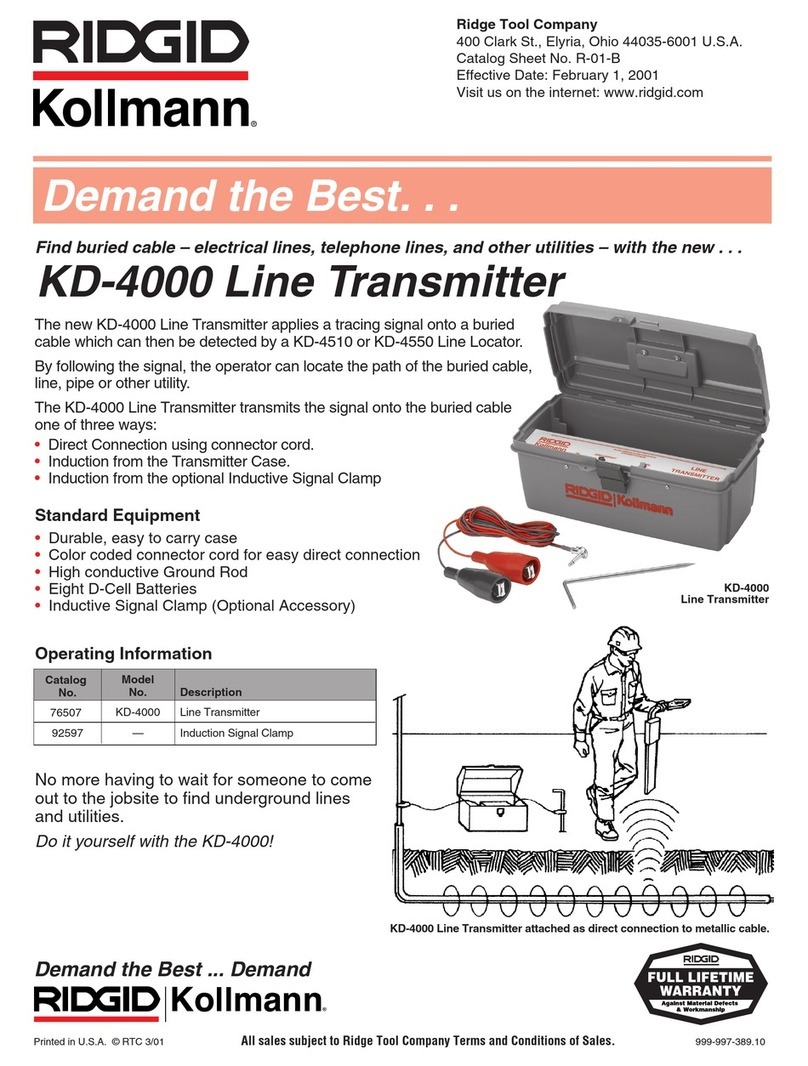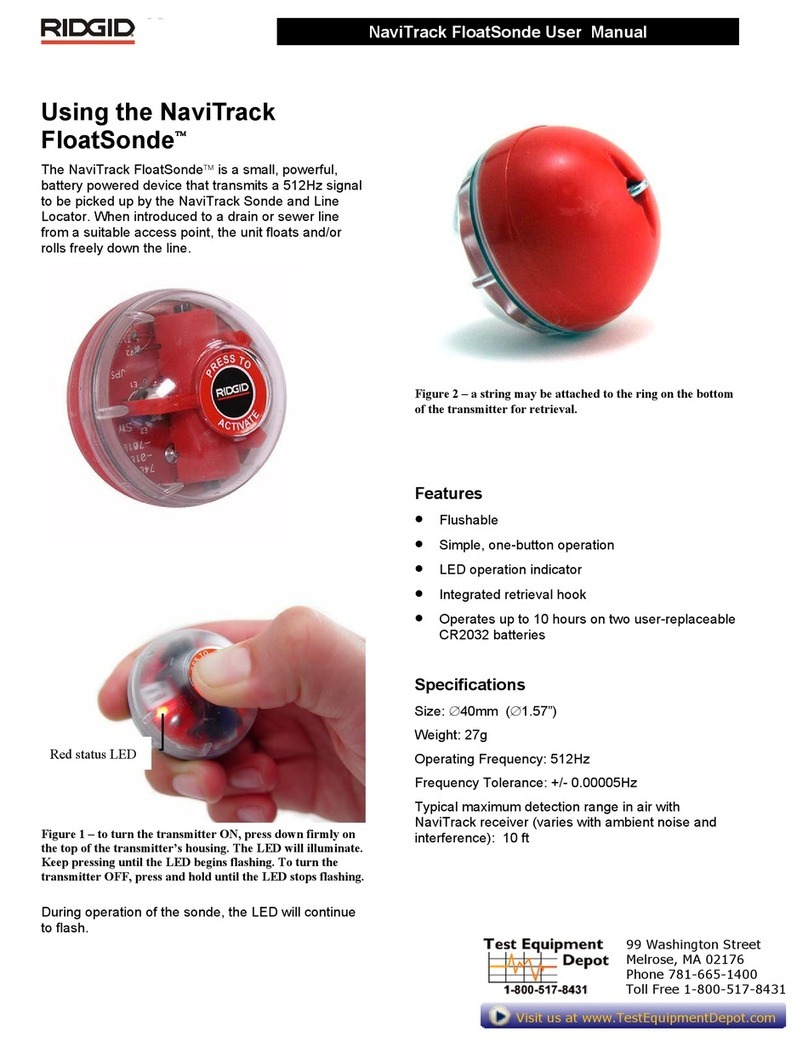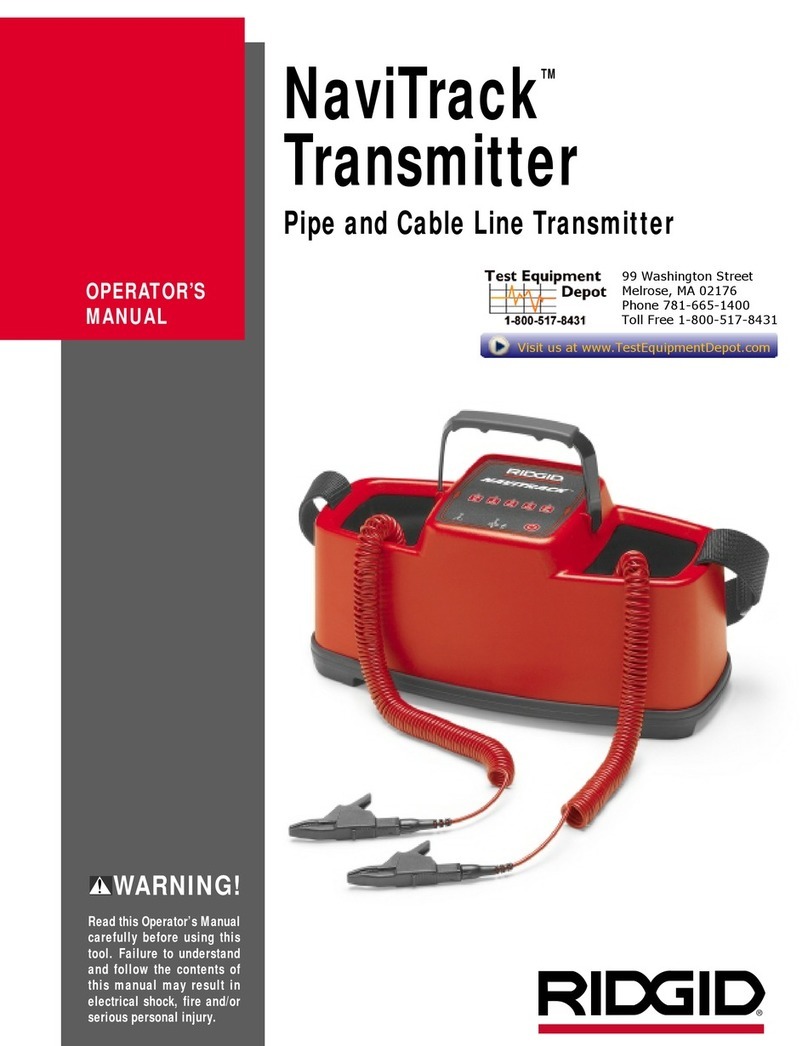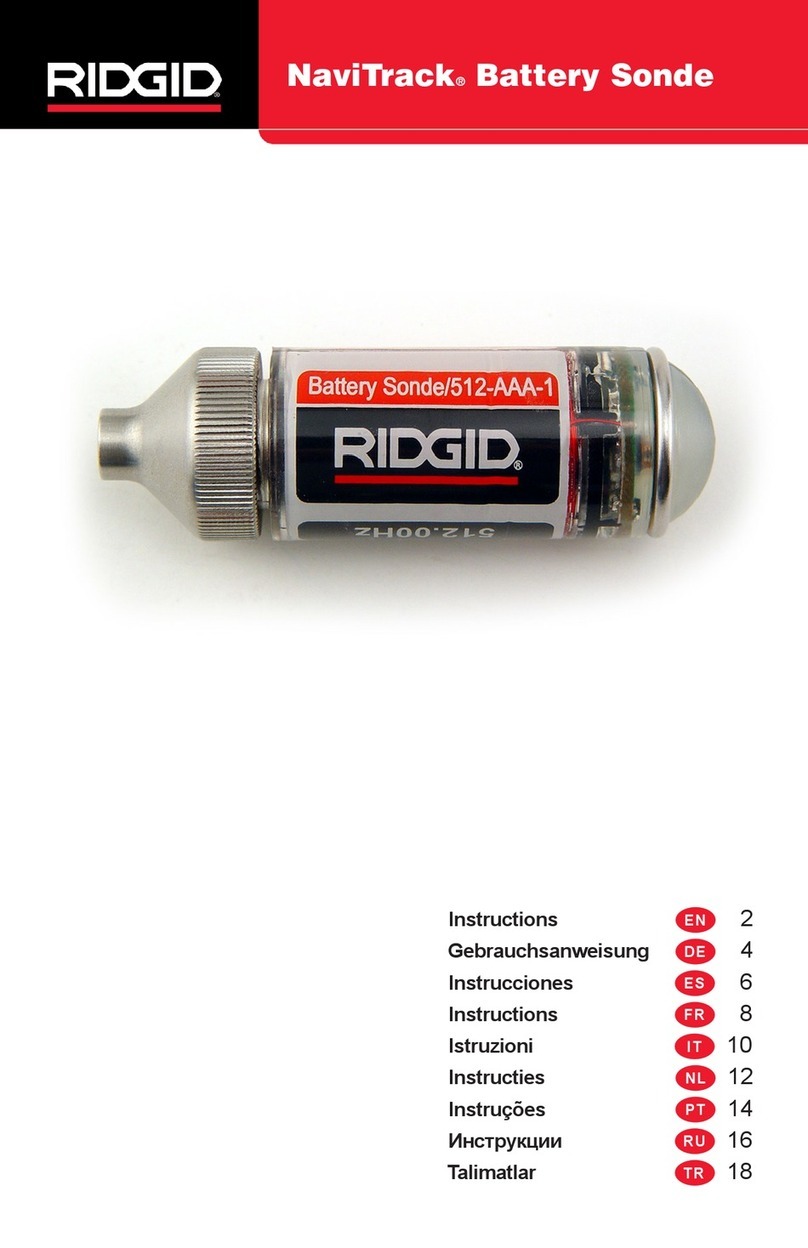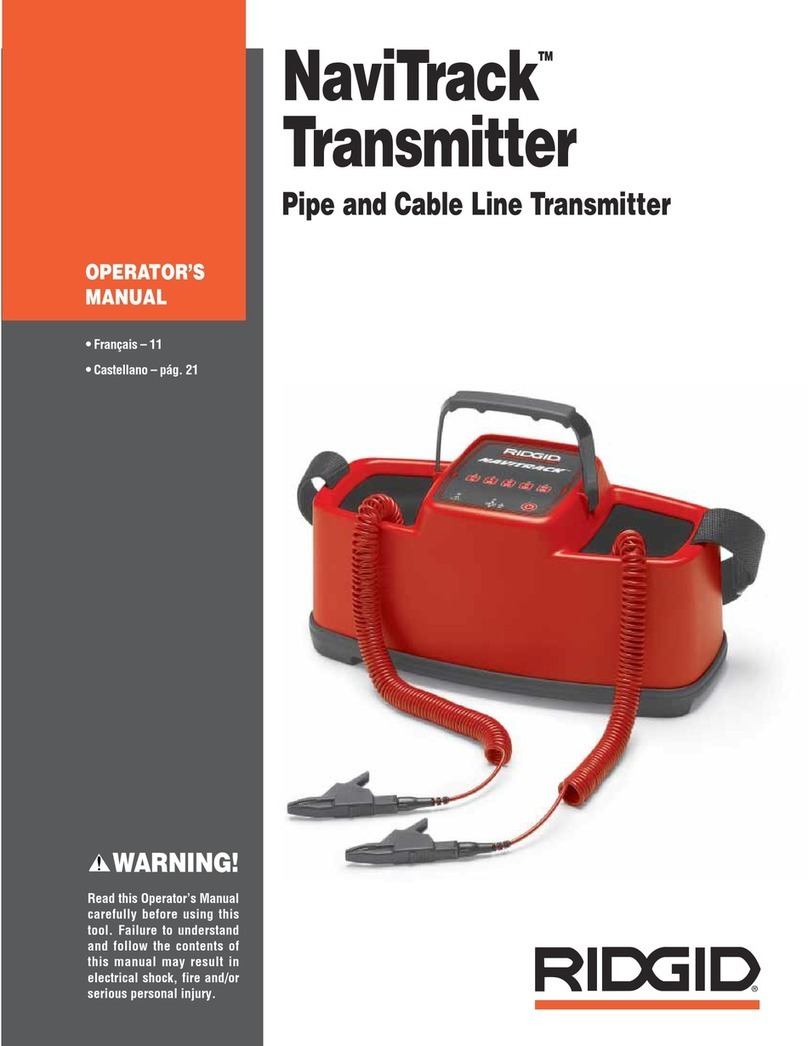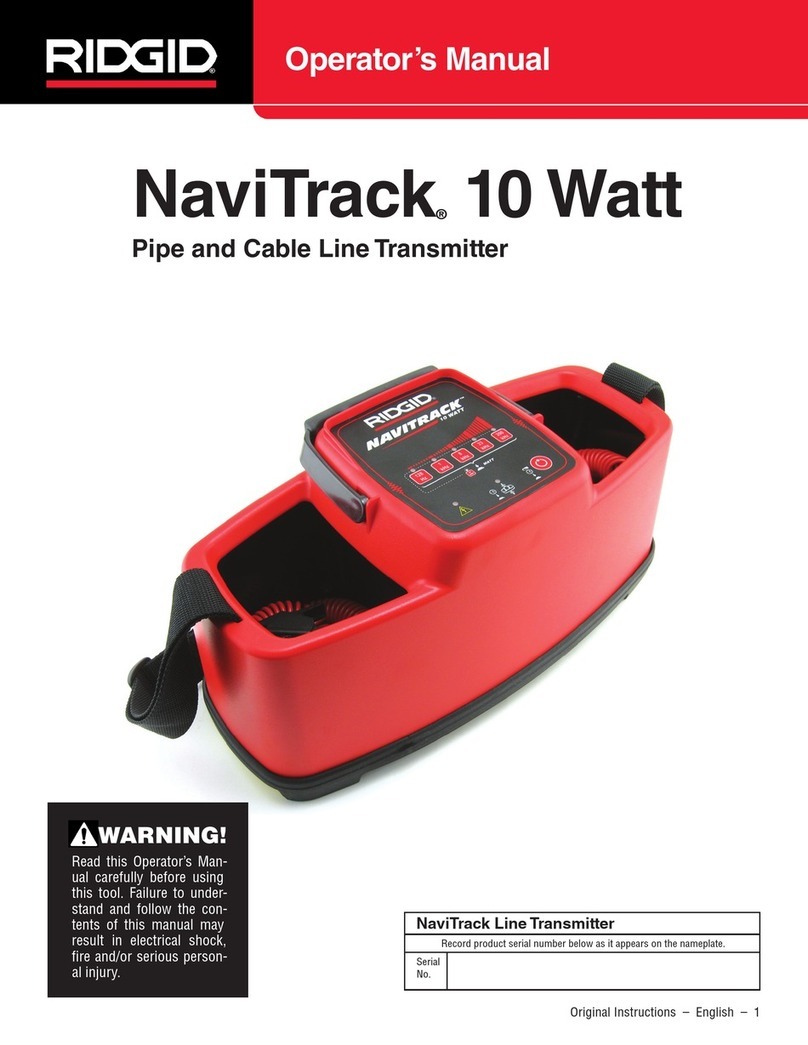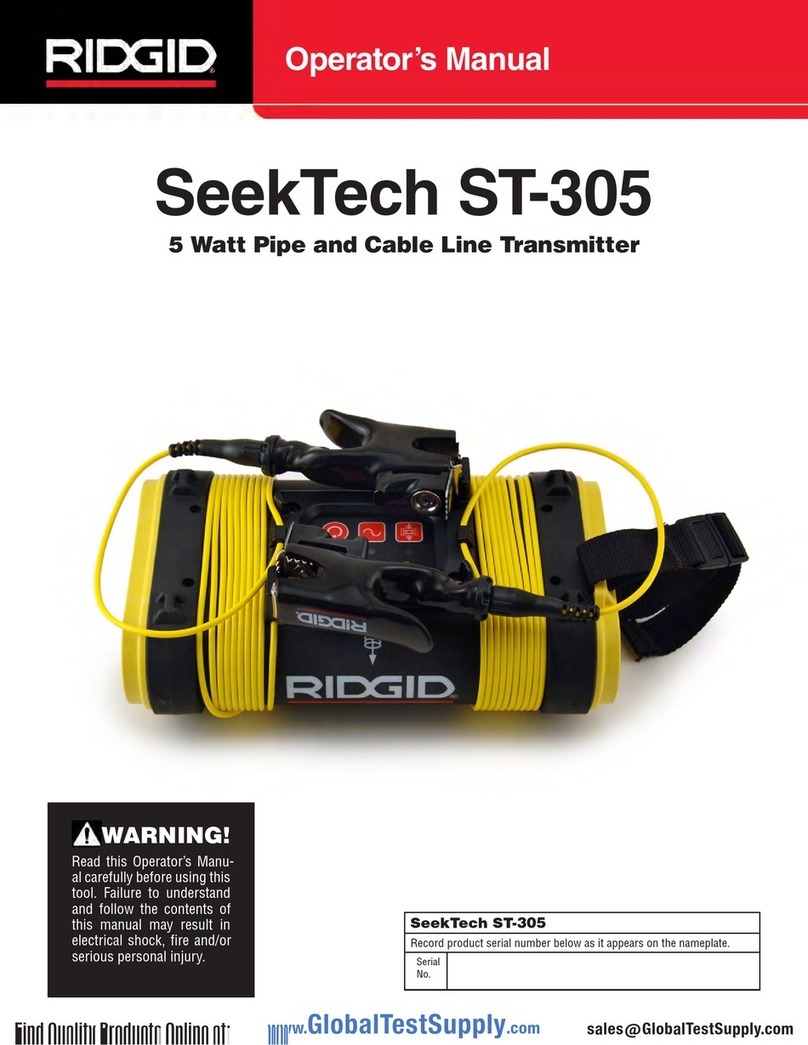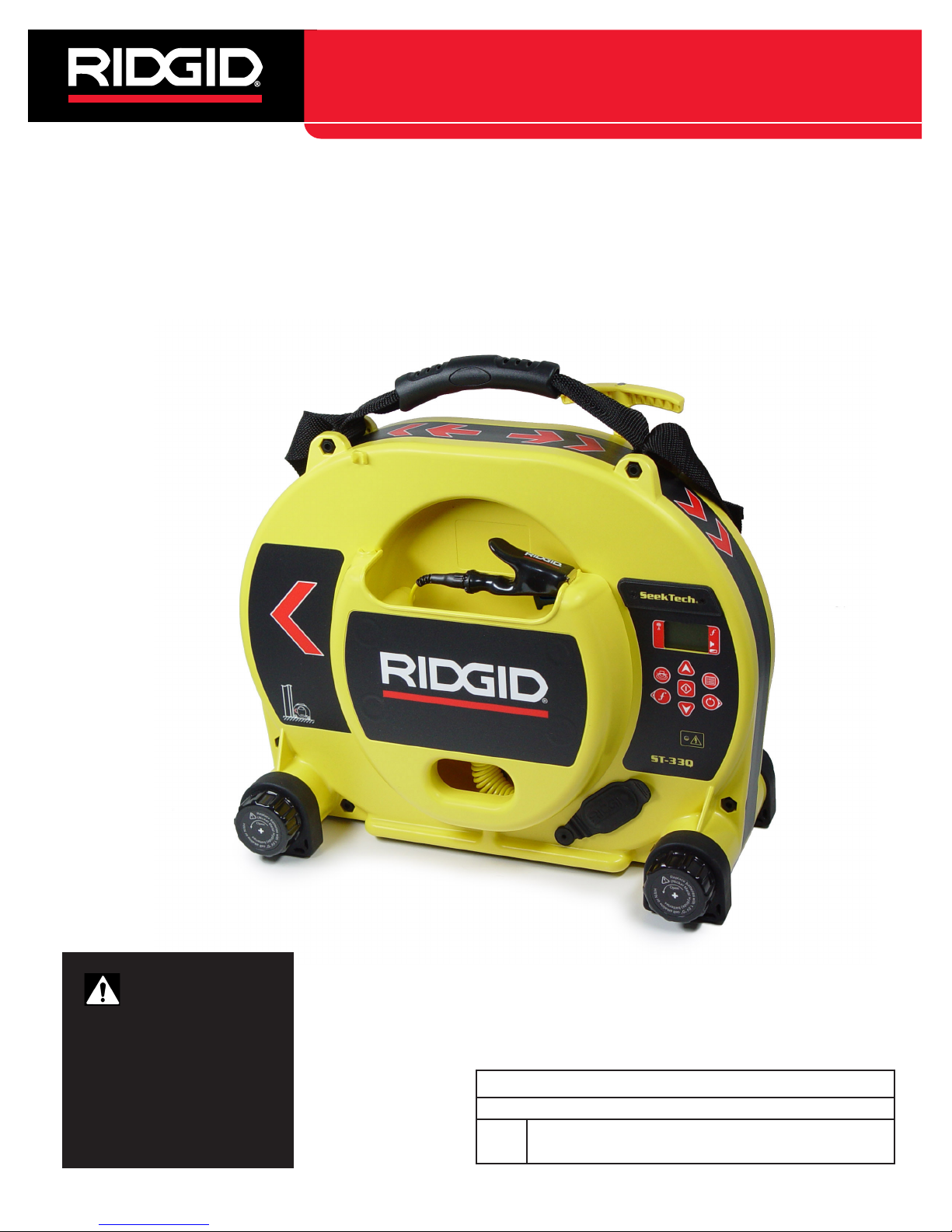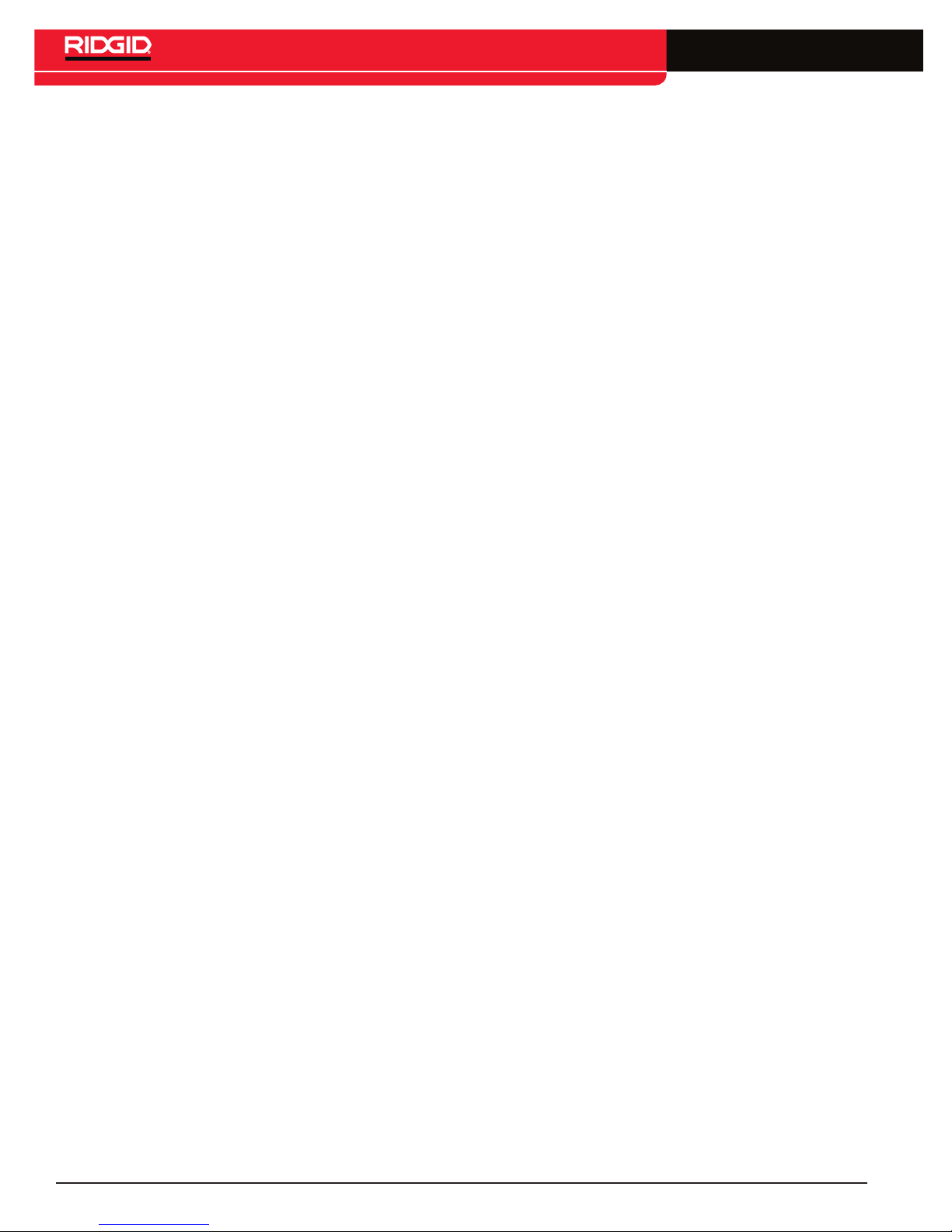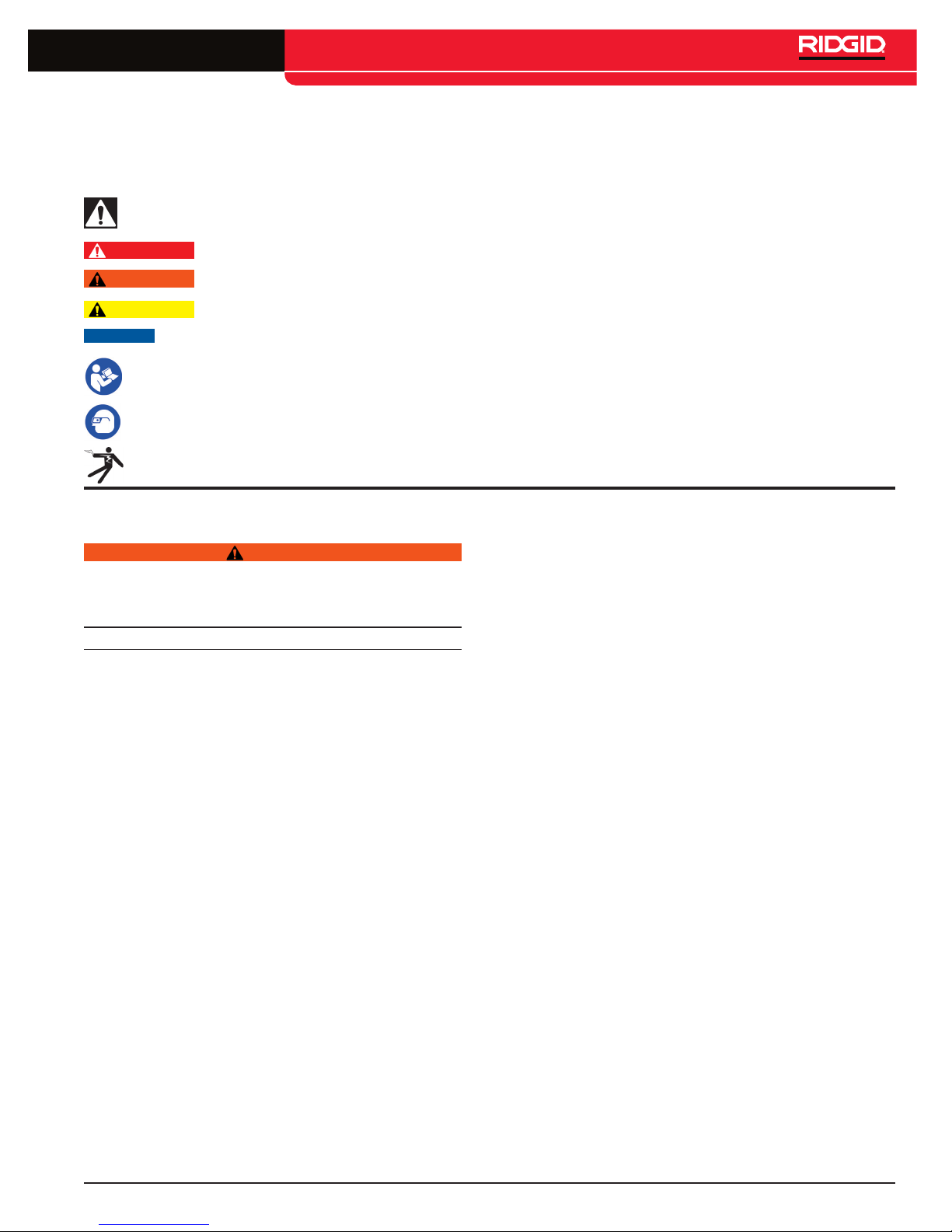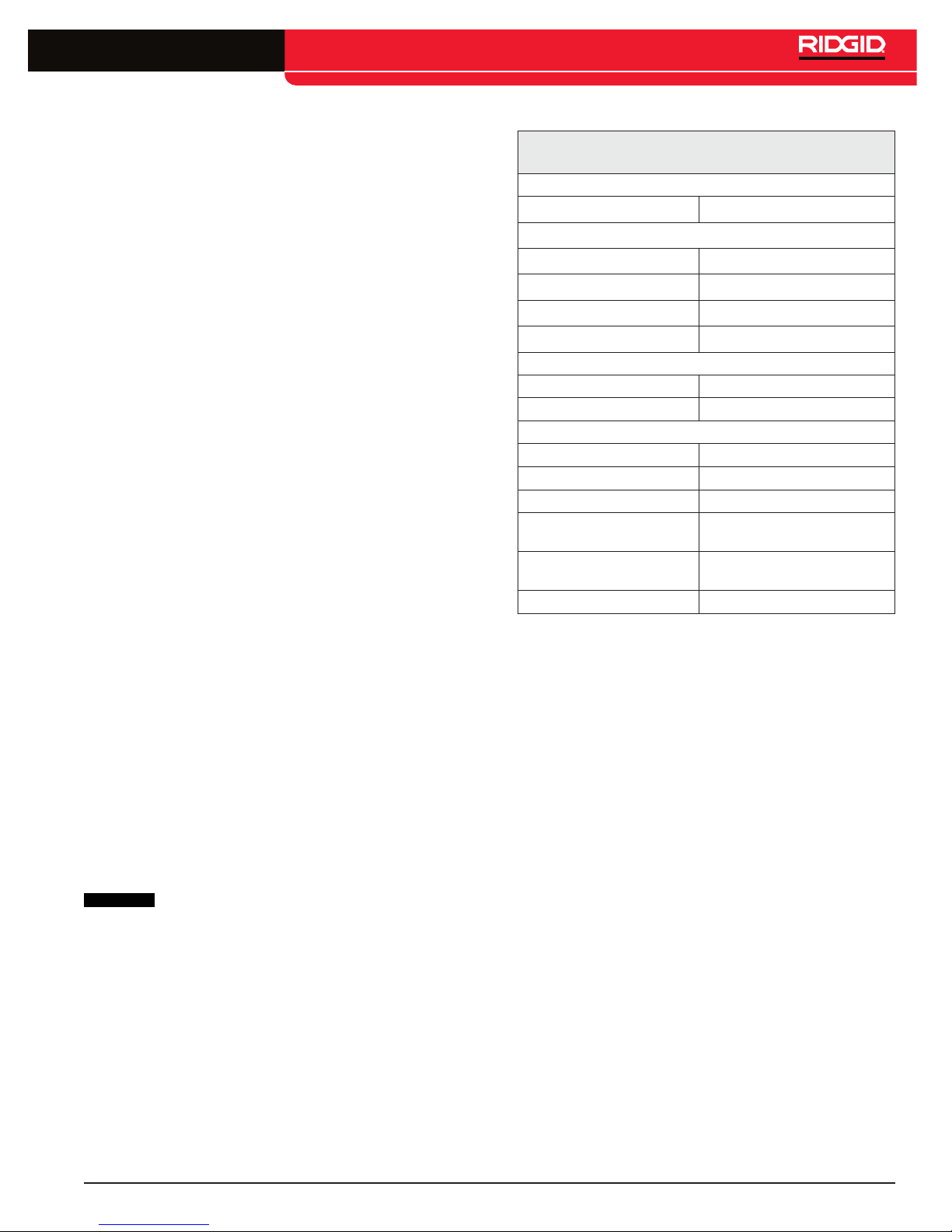4 - English
SeekTech®ST-33Q
• Do not use equipment if the power switch does
not turn it ON and OFF. Any equipment that cannot
be controlled with the power switch is dangerous and
must be repaired�
• Disconnect the plug from the power source and/
or the battery pack from the equipment before
making adjustments, changing accessories, or
storing. Preventive safety measures reduce the risk
of injury�
• Store idle equipment out of the reach of children
and do not allow persons unfamiliar with the
equipment or these instructions to operate the
equipment. Equipment can be dangerous in the
hands of untrained users�
• Maintain equipment. Check for misalignment or
binding of moving parts, missing parts, breakage
of parts, and any other condition that may affect
the equipment’s operation� If damaged, have the
equipment repaired before use� Many accidents are
caused by poorly maintained equipment�
• Use the equipment and accessories in
accordance with these instructions; taking into
account the working conditions and the work to
be performed. Use of the equipment for operations
different from those intended could result in a
hazardous situation�
• Use only accessories that are recommended by
the manufacturer for your equipment. Accessories
that may be suitable for one piece of equipment may
become hazardous when used with other equipment�
• Keep handles dry, clean, and free from oil and
grease. This allows for better control of the equipment�
Service
Ensure a qualified repair person services your equipment
using only identical replacement parts to maintain
the safety of the tool� Remove the batteries and refer
servicing to qualified service personnel under any of the
following conditions:
• If liquid has been spilled or objects have fallen
into product�
• If the product does not operate normally when
following the operating instructions�
• If the product has been dropped or damaged�
• When the product exhibits a distinct change in
performance�
Specic Safety Information
WARNING
This section contains important safety information that is
specific to the ST‑33Q. Read these precautions carefully
before using the ST‑33Q to reduce the risk of electrical
shock, fire, or other serious personal injury.
SAVE ALL WARNINGS AND INSTRUCTIONS
FOR FUTURE REFERENCE!
Keep this manual with the equipment for use by the operator�
ST‑33Q Safety
• An improperly grounded electrical outlet can
cause electrical shock and/or severely damage
equipment. Always check work area for a properly
grounded electrical outlet� Presence of a three‑
prong or GFCI outlet does not ensure that the outlet
is properly grounded� If in doubt, have the outlet
inspected by a licensed electrician�
• Do not operate this equipment if operator or
ST‑33Q is standing in water. Operating the ST‑33Q
while in water increases the risk of electrical shock�
• Do not use where a danger of high voltage contact
is present. Do not attach leads to high voltage lines�
The equipment is not designed to provide high
voltage protection and isolation� Use high voltage
precautions when disconnecting the leads�
• Always attach leads before turning the ST‑33Q
ON and always turn OFF the ST‑33Q before
disconnecting the leads to reduce the risk of
electrical shock.
• Follow local guidelines and call before digging.
Locating equipment uses electromagnetic fields that
can be distorted and interfered with� More than one
utility may be present in a given area� Follow local
guidelines and service procedures� Confirm location
of utilities before digging�
• Read and understand this operator’s manual,
and the instructions for any other equipment in
use and all warnings before operating the ST‑33Q.
Failure to follow all instructions and warnings may result
in property damage and/or serious personal injury�
• Practice good hygiene. Use hot, soapy water to
wash hands and other body parts after handling
or using equipment� To prevent contamination from
toxic or infectious material, do not eat or smoke while
operating or handling equipment�
The information supplied with this product cannot
cover all possible conditions and situations that
may occur, and should be used in conjunction with
appropriate training, sound judgment, and good
work practices.These factors cannot be built into the