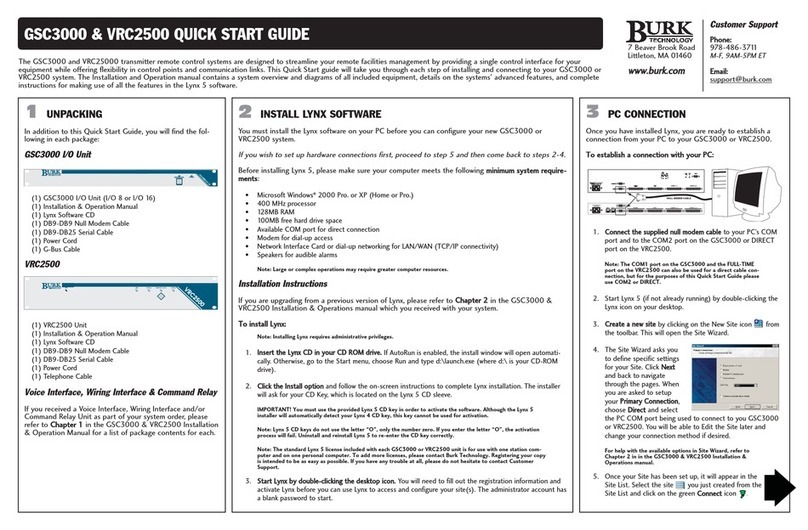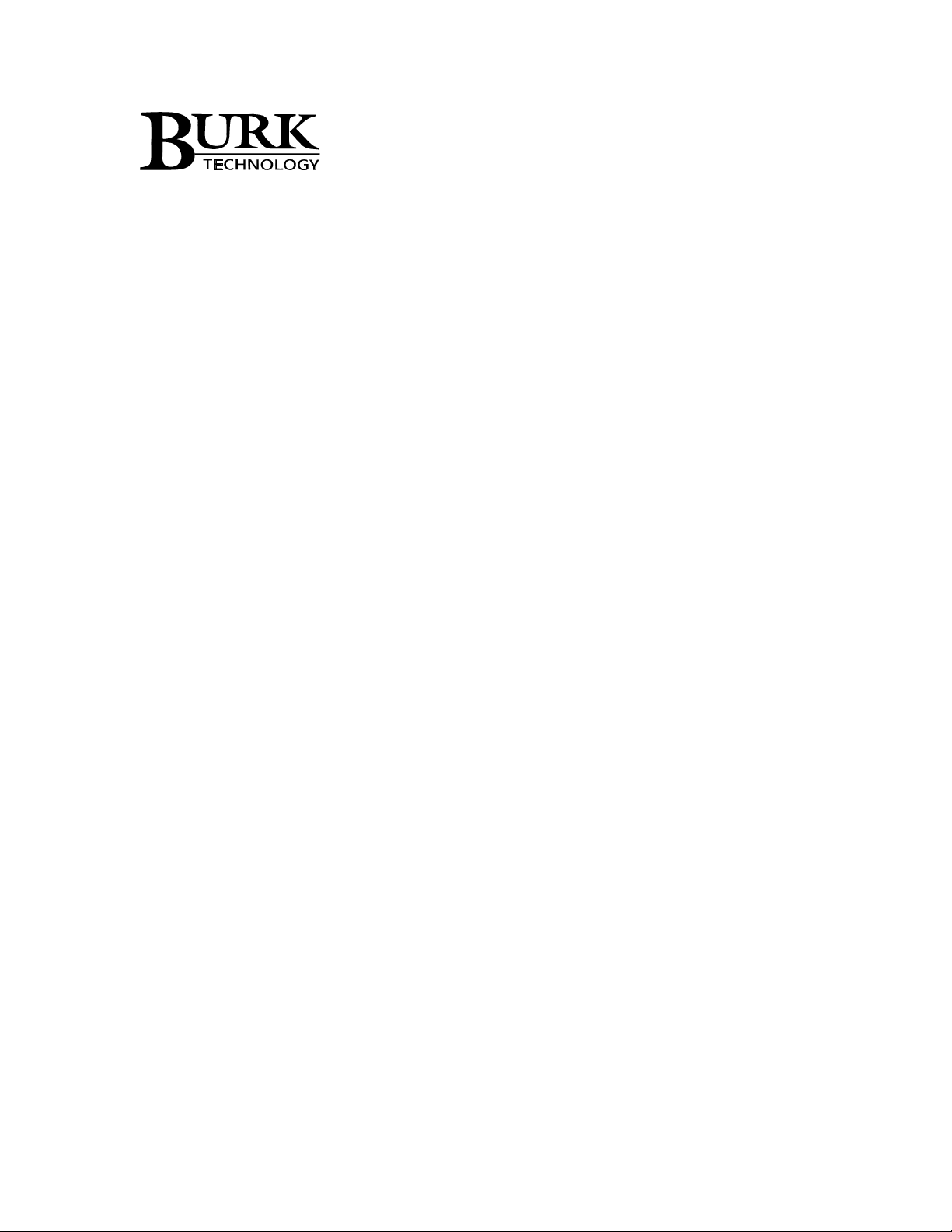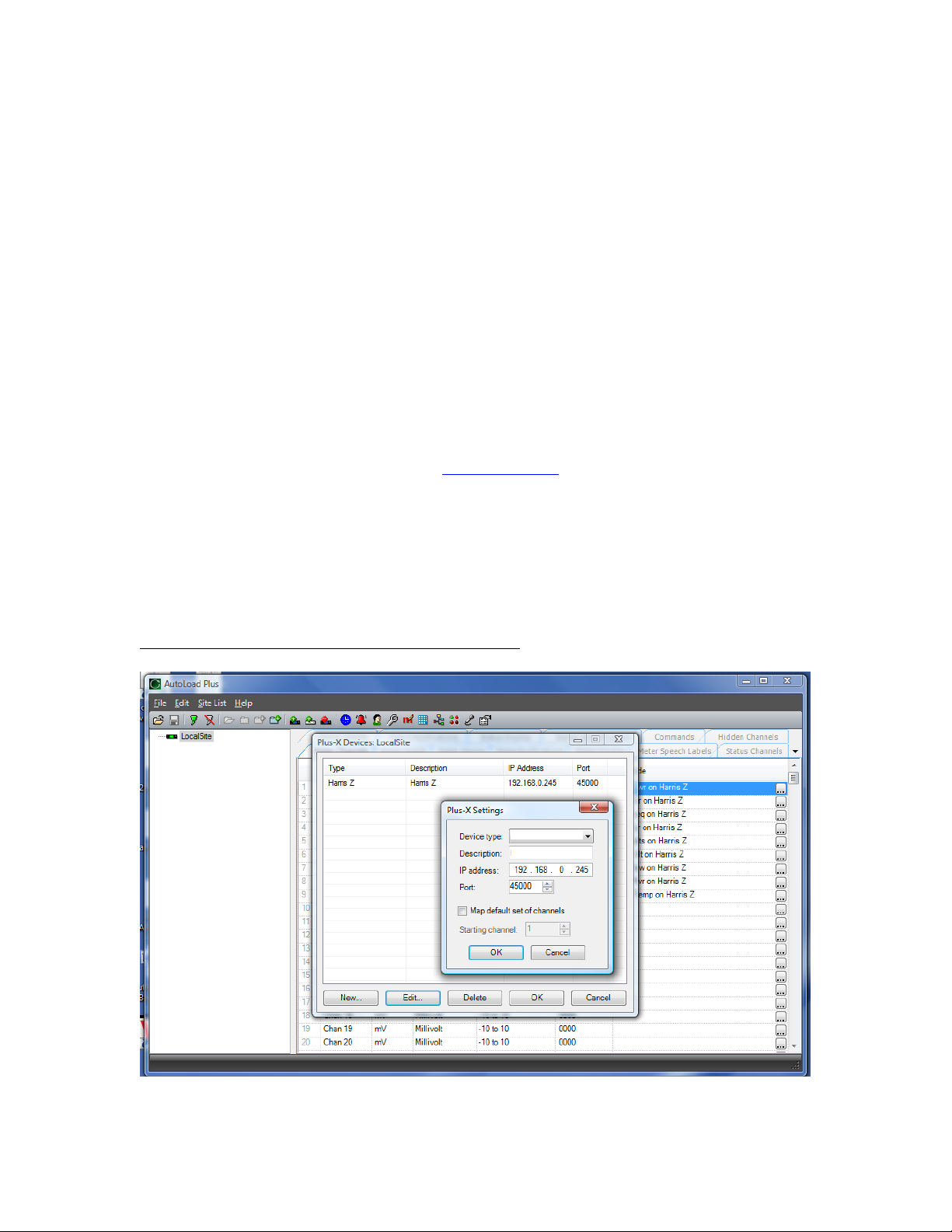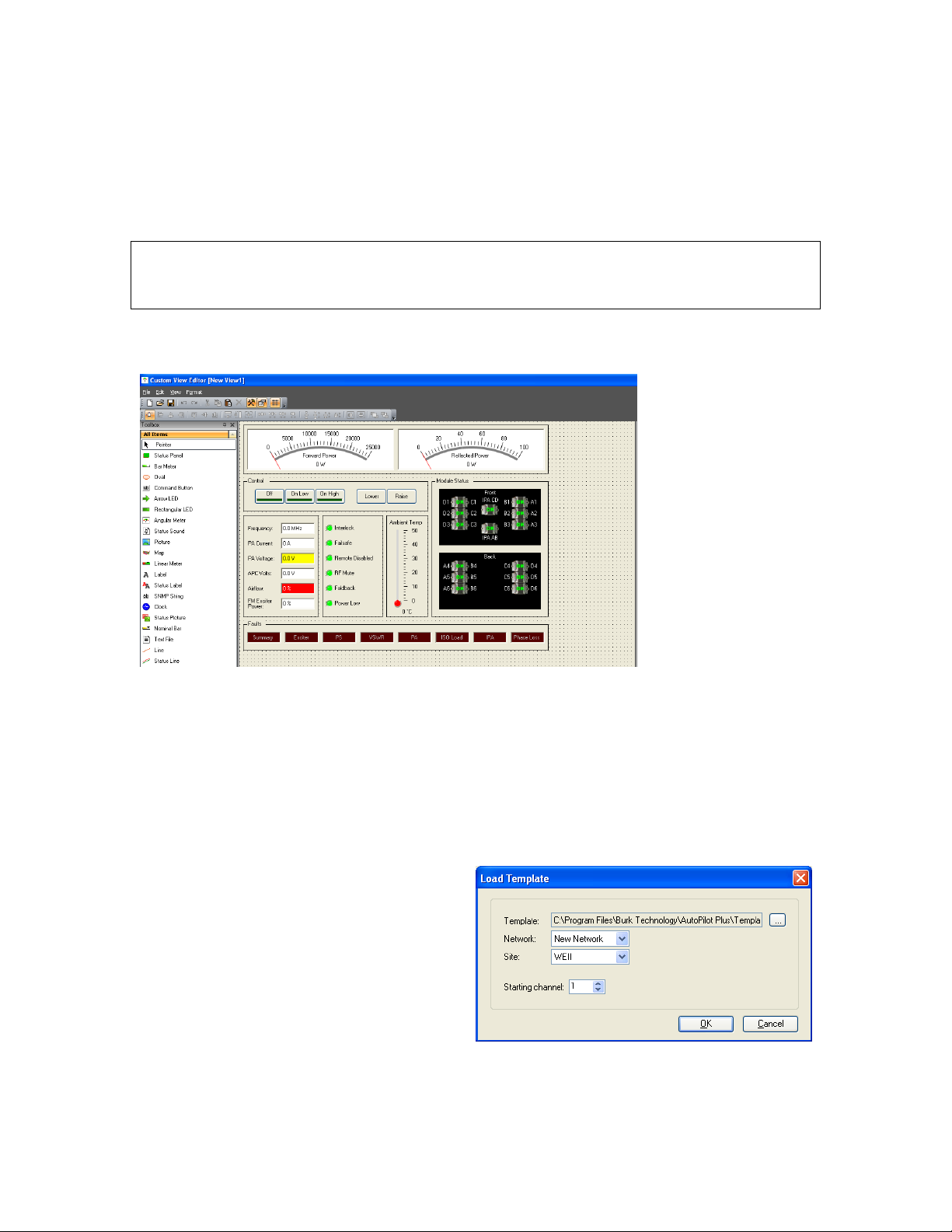DOC32A009 REV B
In order for the ARC Plus to recognize the PlusConnect, the PlusConnect must be added
to the site:
1. Open AutoLoad Plus and connect to the ARC Plus site where the PlusConnect
will be added.
2. From the Edit menu, select Plus-X Devices to open the Plus-X device
configuration dialog.
3. Click New… to add the PlusConnect to the site.
4. You will be asked to select the device type, which in this case is “GatesAir
3DX.” You may optionally change the Description for the PlusConnect. The
description appears in AutoLoad Plus to identify each PlusConnect channel.
Important! If your transmitter model does not appear in the drop-down list under
Plus-X devices, you will need to download the XML file containing configuration
data for the transmitter. This is available in the AutoLoad Plus support section of
the web site at www.burk.com. After downloading the file, save it to C:\Program
Files\Burk Technology\AutoLoad Plus\Plus-X.
5. Enter the IP address and port number of the PlusConnect. These should be the
same settings you used when you configured the PlusConnect with
HyperTerminal.
6. Check the Map default set of channels box if you wish to automatically add the
most commonly used PlusConnect parameters to the ARC Plus (recommended).
In the case of the 3DX, the default set of channels includes all available
parameters. This will replace unused ARC Plus channels with 77 PlusConnect
status channels, 36 meters and 13 commands. Enter the number of the first unused
ARC Plus channel. There must be 77 consecutive unused channels, including
this starting channel. You do not need to have additional Integrated Input Units
and Integrated Command Relay Units in order to use these channels.
Important! PlusConnect channels take the place of normal I/O channels. If a
metering input, status input, or command relay is connected to an ARC Plus
channel and a PlusConnect parameter is subsequently mapped to that channel, the
I/O channel will no longer be displayed.
7. Click OK.