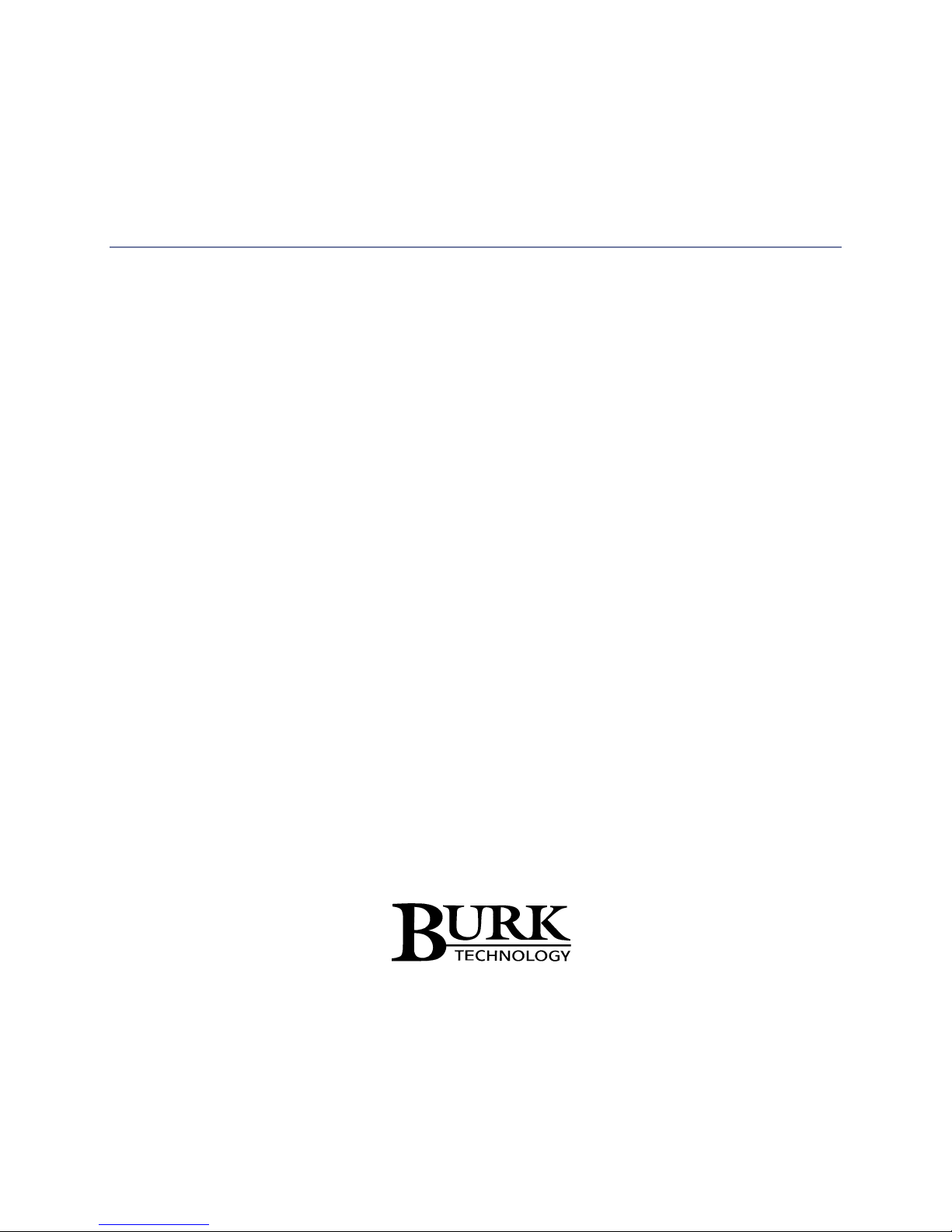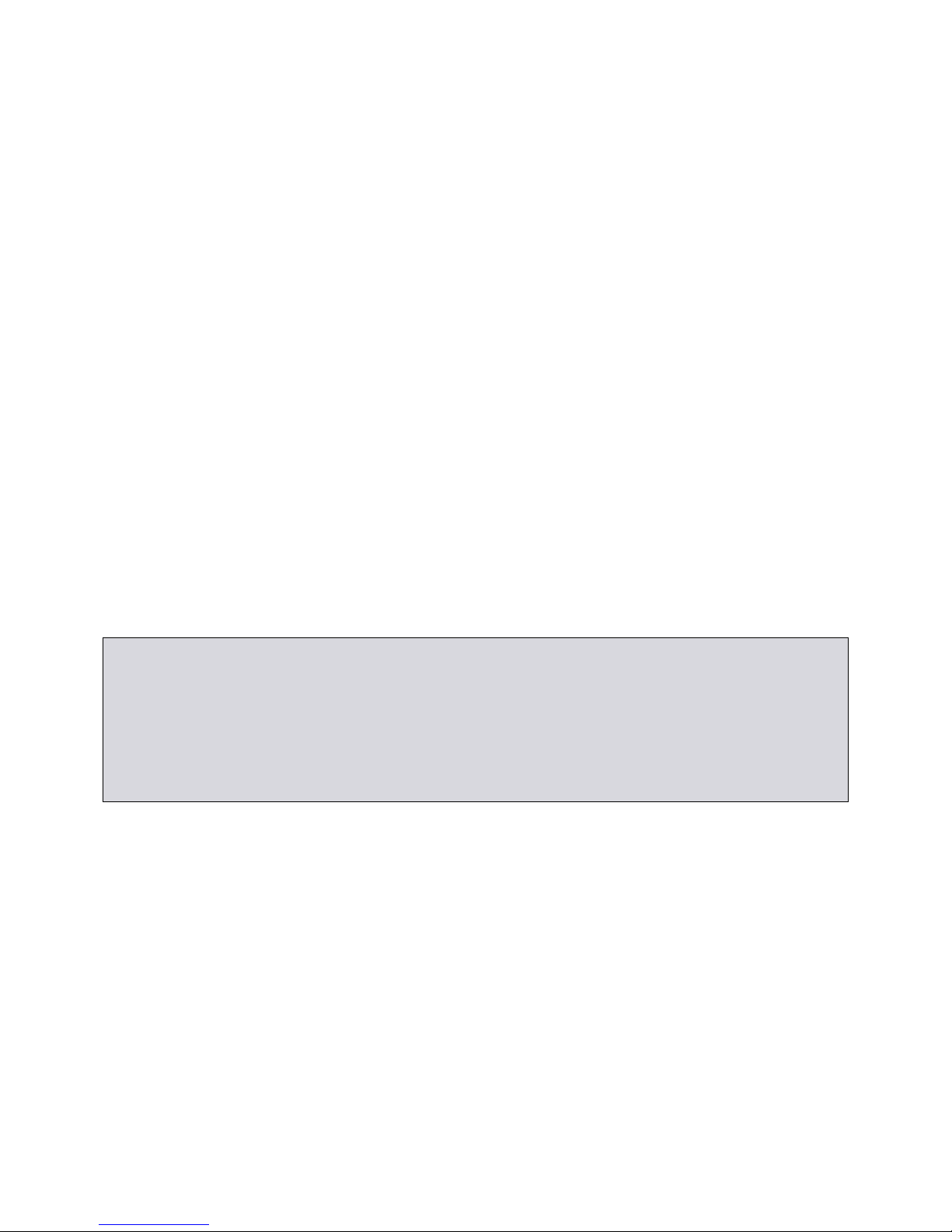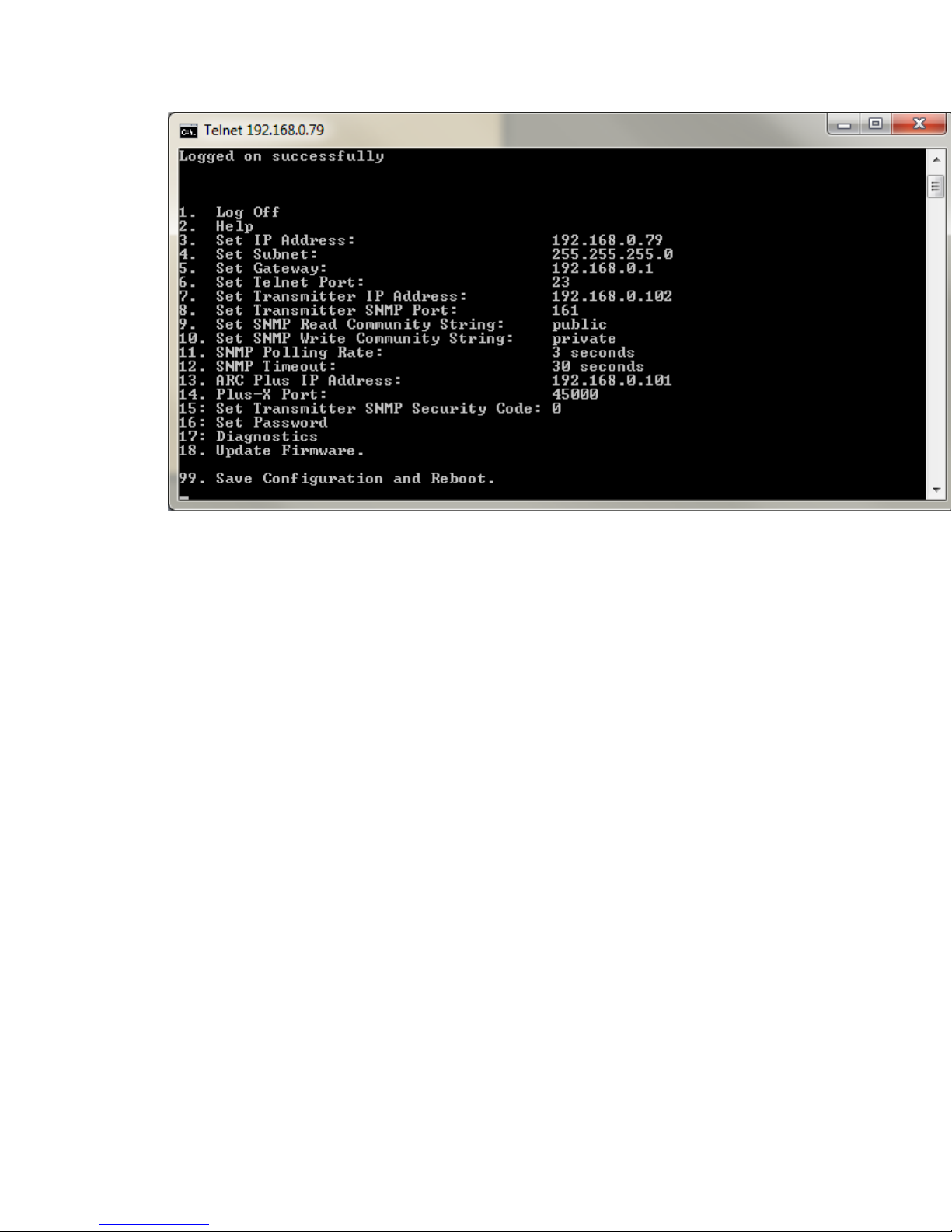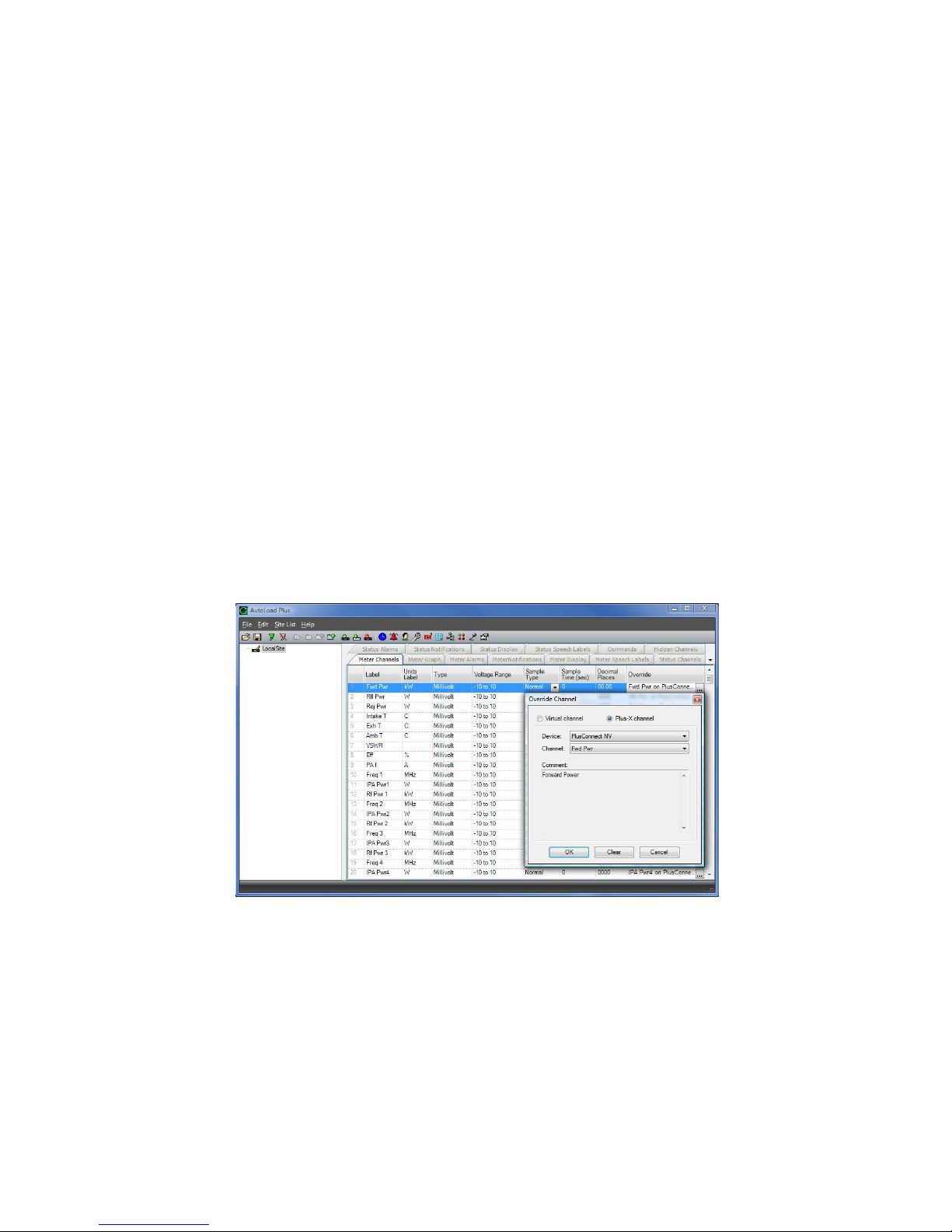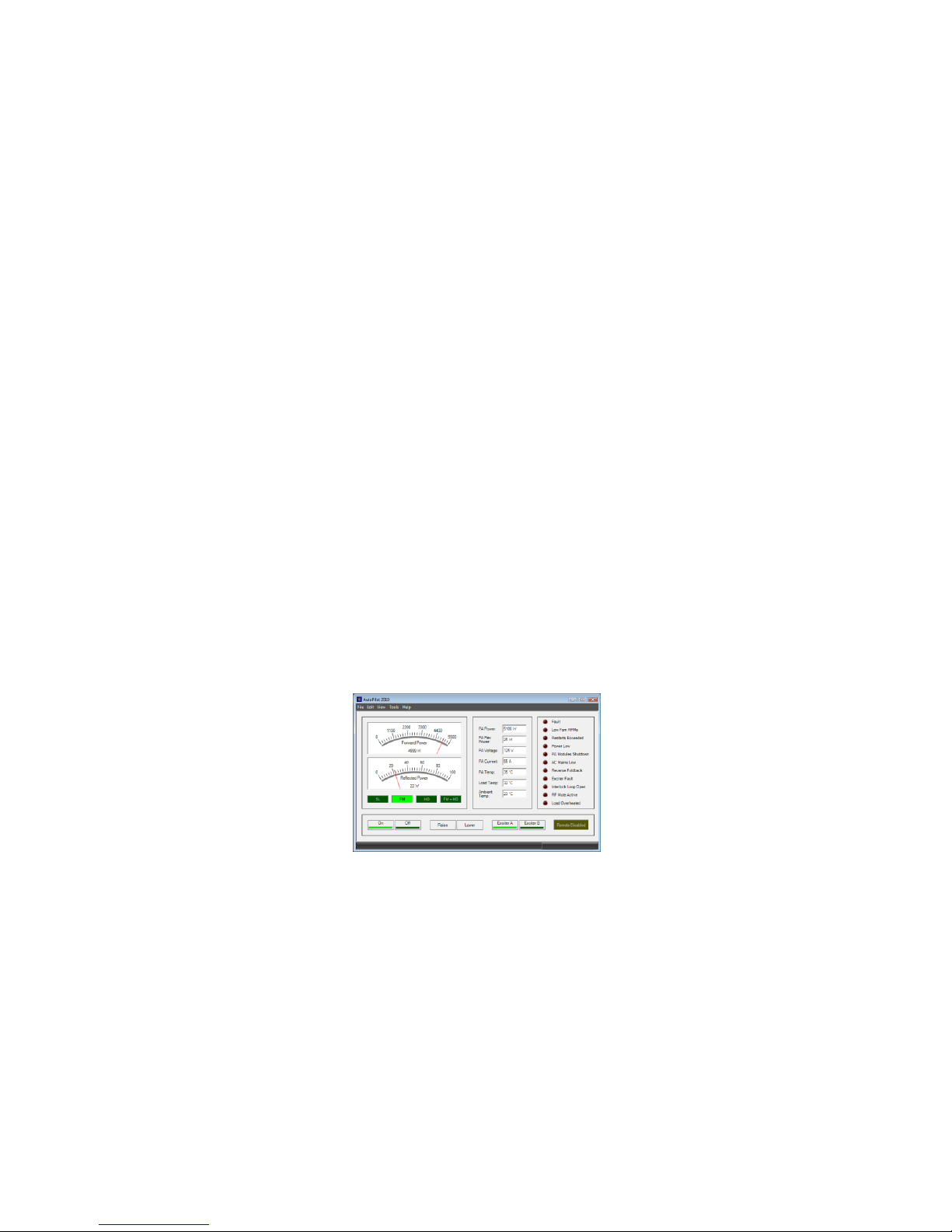Copyright © 2015 Burk Technology, Inc.
Table of Contents
Introduction............................................................................................................................................ 1
Compatibility ..........................................................................................................................................2
Transmitter Compatibility...................................................................................................................2
ARC Plus Compatibility .......................................................................................................................2
Unpacking...............................................................................................................................................2
Front Panel Indicators............................................................................................................................. 3
Hardware Configuration ......................................................................................................................... 3
Additional SNMP Parameters.......................................................................................................... 5
Setting the Password ...................................................................................................................... 5
Uploading New Firmware................................................................................................................ 5
Installation..............................................................................................................................................6
Software Configuration ..........................................................................................................................6
Adding the PlusConnect Unit to the ARC Plus Site..............................................................................6
Manually Mapping PlusConnect Parameters....................................................................................... 7
Setting up Labels, Limits and Alarms......................................................................................................8
Creating a PlusConnect Custom View in AutoPilot Plus ..........................................................................8
Operation ...............................................................................................................................................9
Troubleshooting ................................................................................................................................... 10
Connection Errors ............................................................................................................................. 10
Getting Help ......................................................................................................................................... 10
Warranty............................................................................................................................................... 11