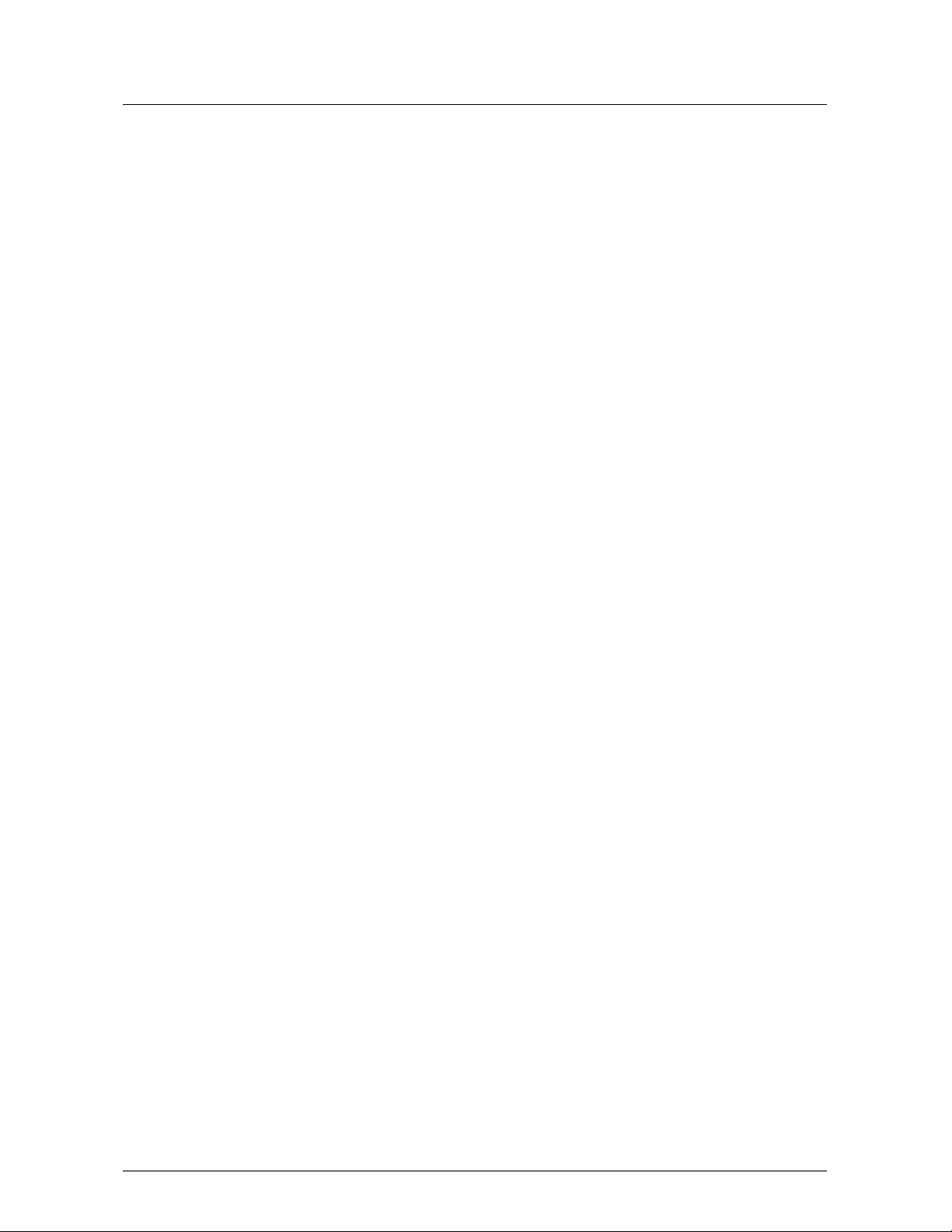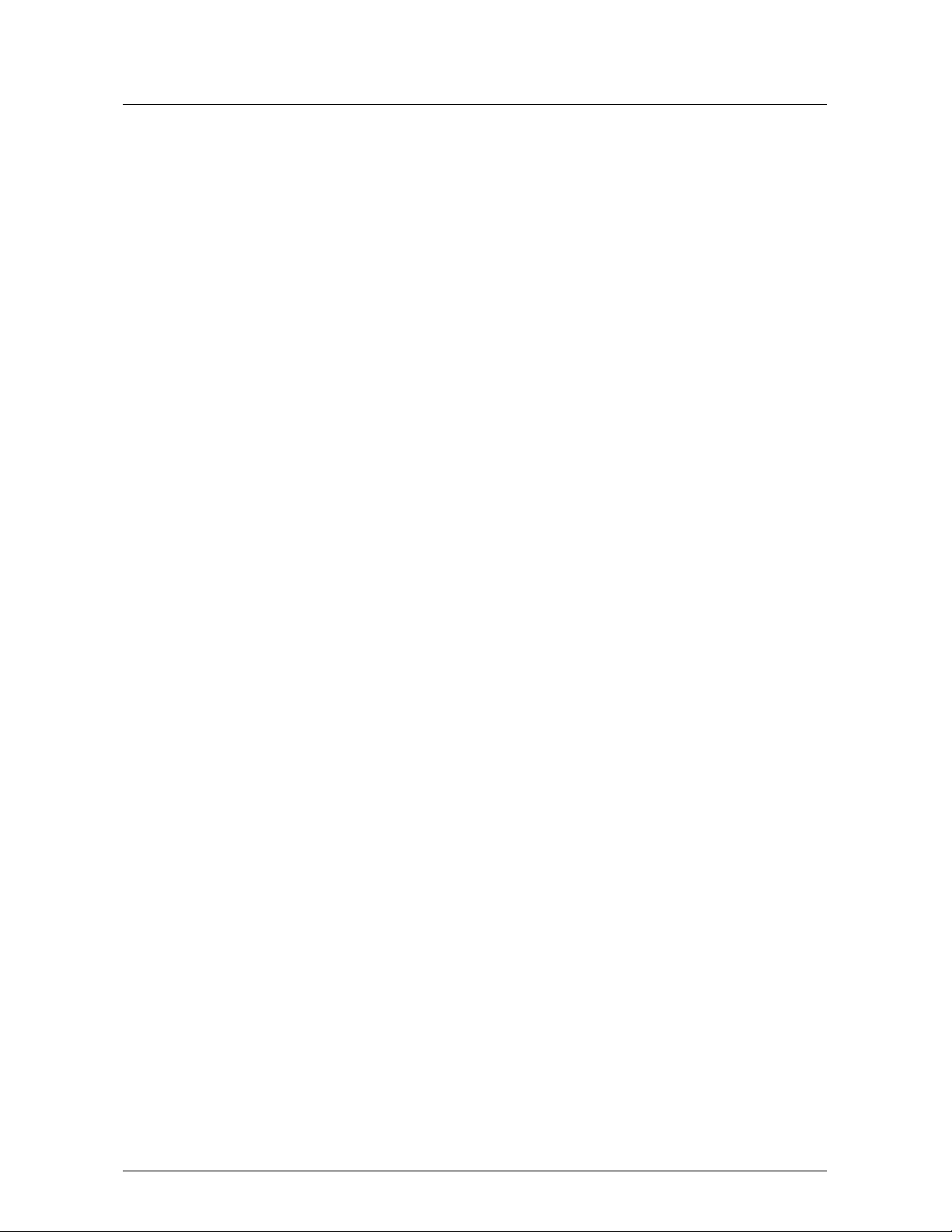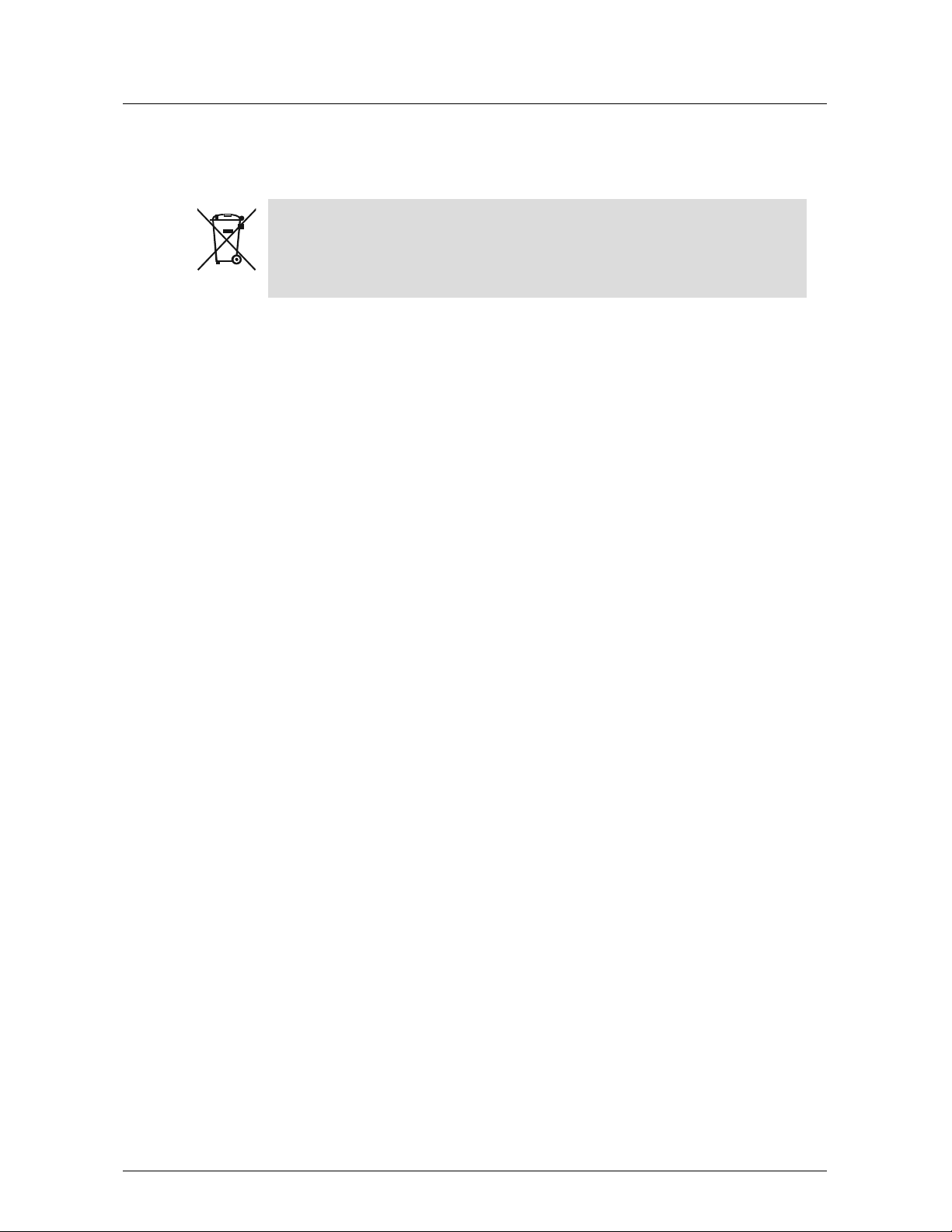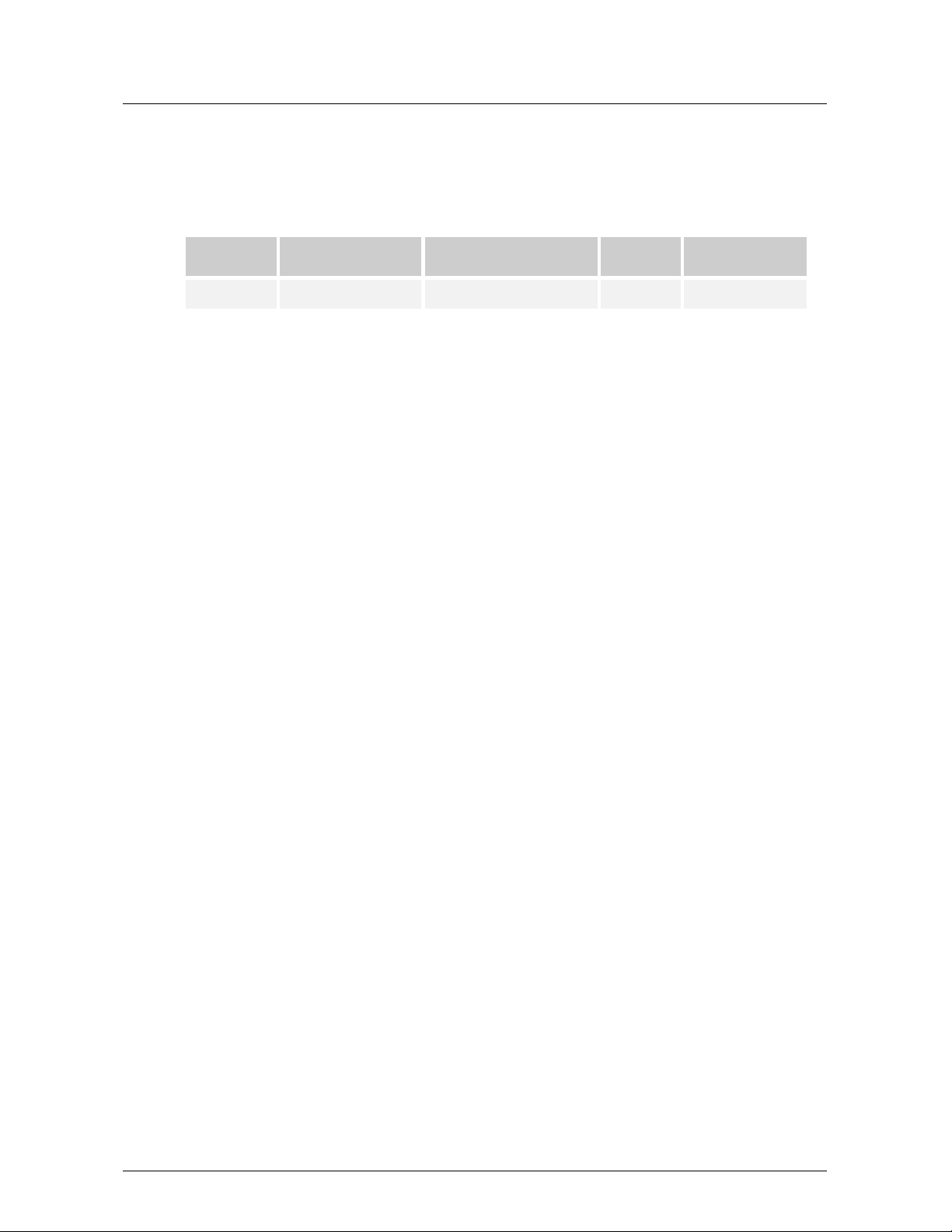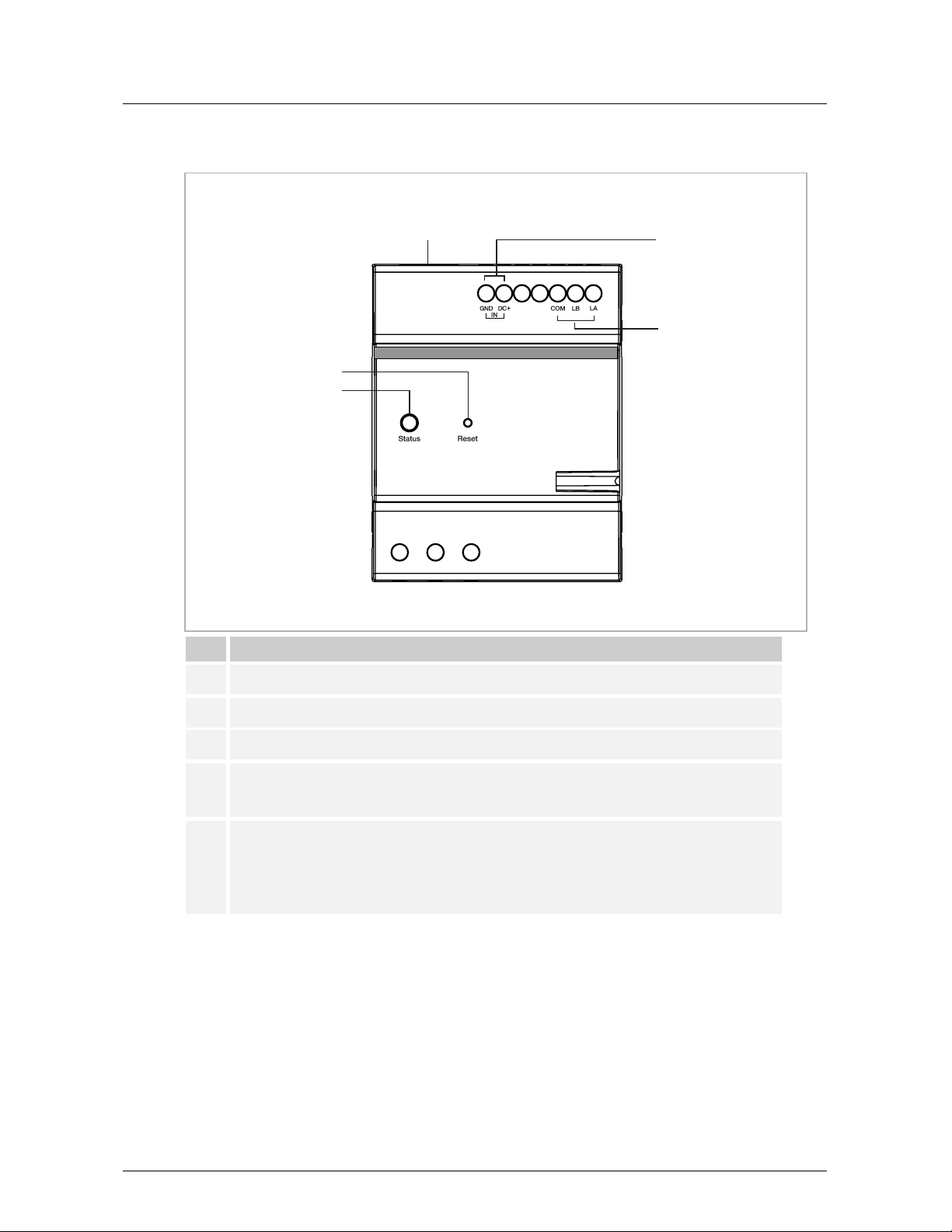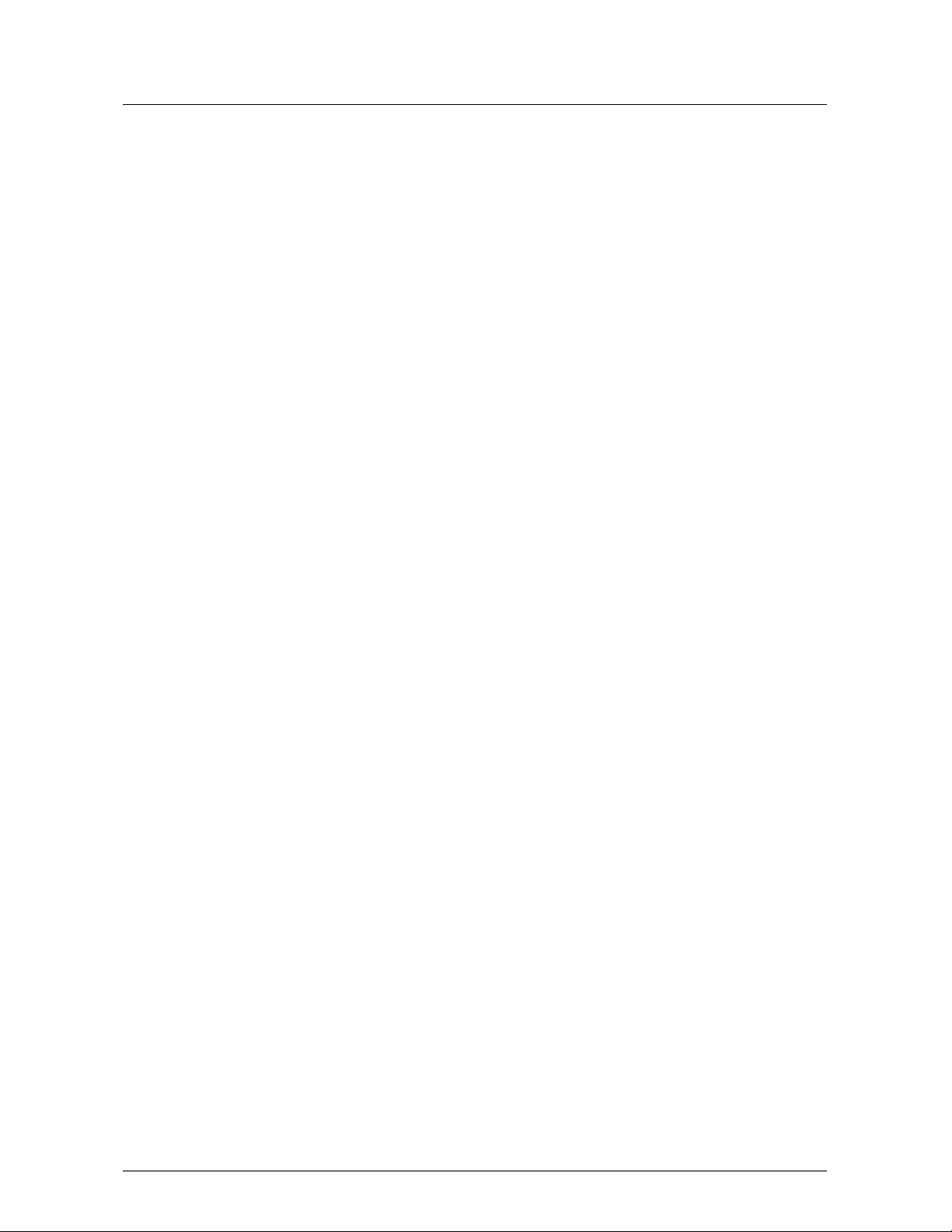
Table of c ontents
1Notes on the instruction manual............................................................................................................4
2Safety ..................................................................................................................................................4
3Intended use ........................................................................................................................................4
4Environment.........................................................................................................................................5
4.1 Busch-Jaeger devices................................................................................................................5
5Product description...............................................................................................................................6
5.1 Device type ...............................................................................................................................6
5.2 Terminal description...................................................................................................................7
6Technical data......................................................................................................................................8
7Mounting/Installation.............................................................................................................................9
7.1 Requirement for the electrician...................................................................................................9
7.2 Mounting .................................................................................................................................10
8Commissioning...................................................................................................................................11
8.1 Topology .................................................................................................................................11
8.2 Adding devices ........................................................................................................................13
8.3 Accessing the setting screen....................................................................................................15
8.4 Basic information .....................................................................................................................16
8.5 Configure mode.......................................................................................................................17
8.5.1 Pre-configuration mode......................................................................................................... 18
8.5.2 Semi-automatic configuration mode....................................................................................... 22
8.5.3 Manual mode ....................................................................................................................... 27
8.5.4 Editing the existing configuration ........................................................................................... 31
8.6 Parameter settings...................................................................................................................32
8.6.1 Relay status for authorization ................................................................................................ 32
8.6.2 Authorization time out ........................................................................................................... 33
8.6.3 Relay hold time for calling elevator ........................................................................................ 34
8.7 Updating the firmware..............................................................................................................35
8.7.1 Updating the firmware via local PC........................................................................................ 35
8.7.2 Updating the firmware via website ......................................................................................... 37
8.8 Commissioning multiple devices in batches ..............................................................................38
9Cyber security ....................................................................................................................................40
9.1 Disclaimer ...............................................................................................................................40
9.2 Performance and service .........................................................................................................40
9.3 Deployment guideline...............................................................................................................41
9.4 Upgrading................................................................................................................................41
9.5 Backup/restore ........................................................................................................................41
9.6 Malware prevention solution.....................................................................................................41
9.7 Password rule..........................................................................................................................41
10 Notice ................................................................................................................................................42