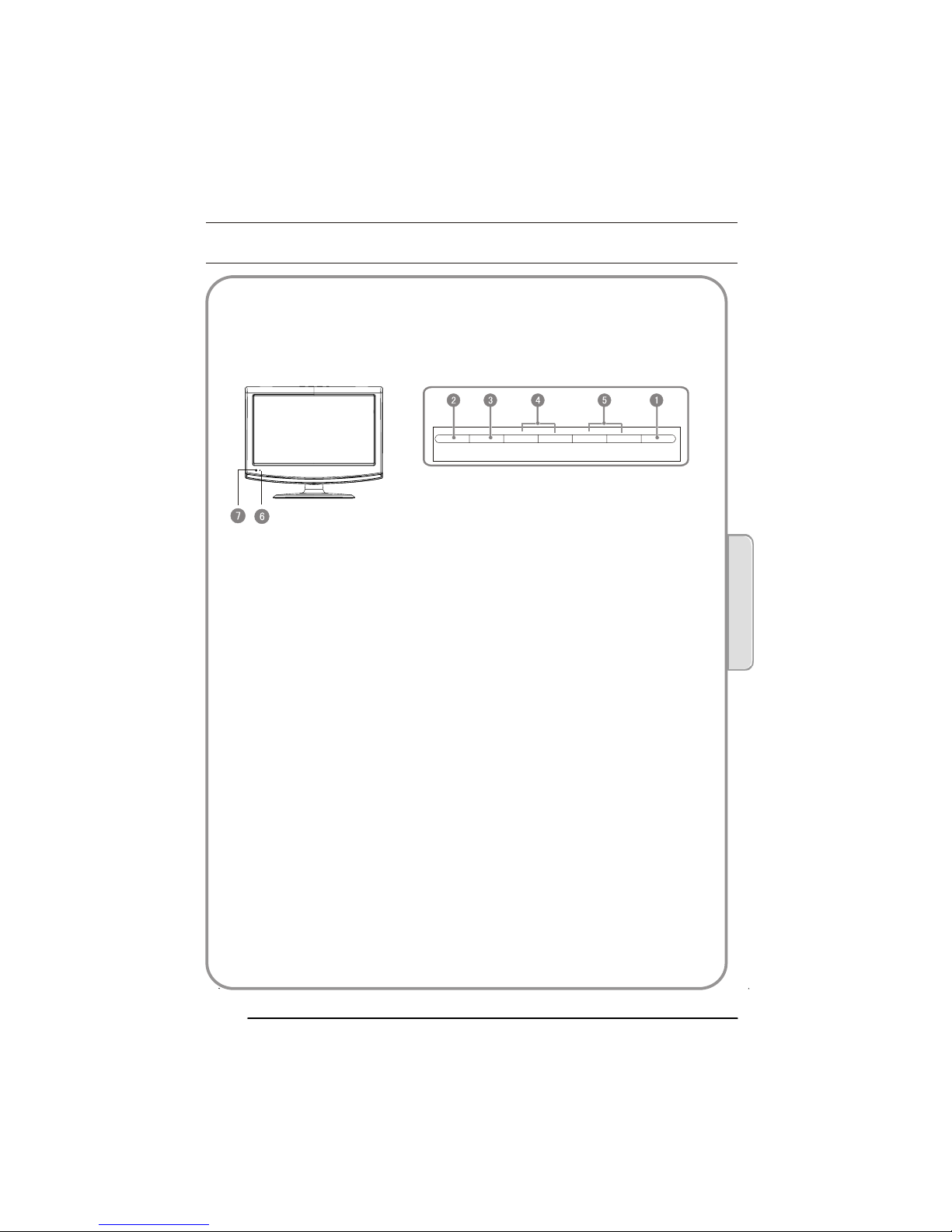Remote Control
When using the remote control, aim it
towards the remotesensor on the TV
Stand By
DVD Menu
DVD open/close
Picture Mode
Sound Mode
Call Screen Display
Sleep button
DTV Audio/NICAM/DVD Audio
Aspect Ratio Control button(except for DVD&USB )
Channel list button
Subtitle button
Program Number Channel selection
Source Exchange
Q.VIEW
V+/V- :Volume selection
P+/P-:Channel selection
Mute
Menu button
GUIDE Button (only for DTV)
Favourite button
OK button
Cursor Mover Button
Back button (only for USB)
Exit Screen Display
REPEAT (only for USB)/CANCEL button
Zoom(only for DVD &USB)/Teletext index(only for TV)
Play/pause button(only for DVD &USB)
STOP(only for DVD &USB)
FAST REVERSE(only for DVD &USB)
FAST FORWARD(only for DVD &USB)
PREVIOUS(only for DVD &USB)
NEXT(only for DVD &USB)
DVD SET UP/ TEXT
DVD TITLE/TELETEXT MIX
DVD SEARCH/TELETEXT SUBCODE
DVD 10+/TELETEXT HOLD
DVD PROGRAM/TELETEXT REVEAL
DVD A-B REPEAT/TELETEXT SIZE
DVD ANGLE/TELETEXT TIME
DVD CALL/TELETEXT MODE
Buttons on the remote control
NOTE:Red button GREEN button
blue button andyellow button arefast
text button inanalog signal .Function
button in DVBT(just reference theOSD)
P. 0 7