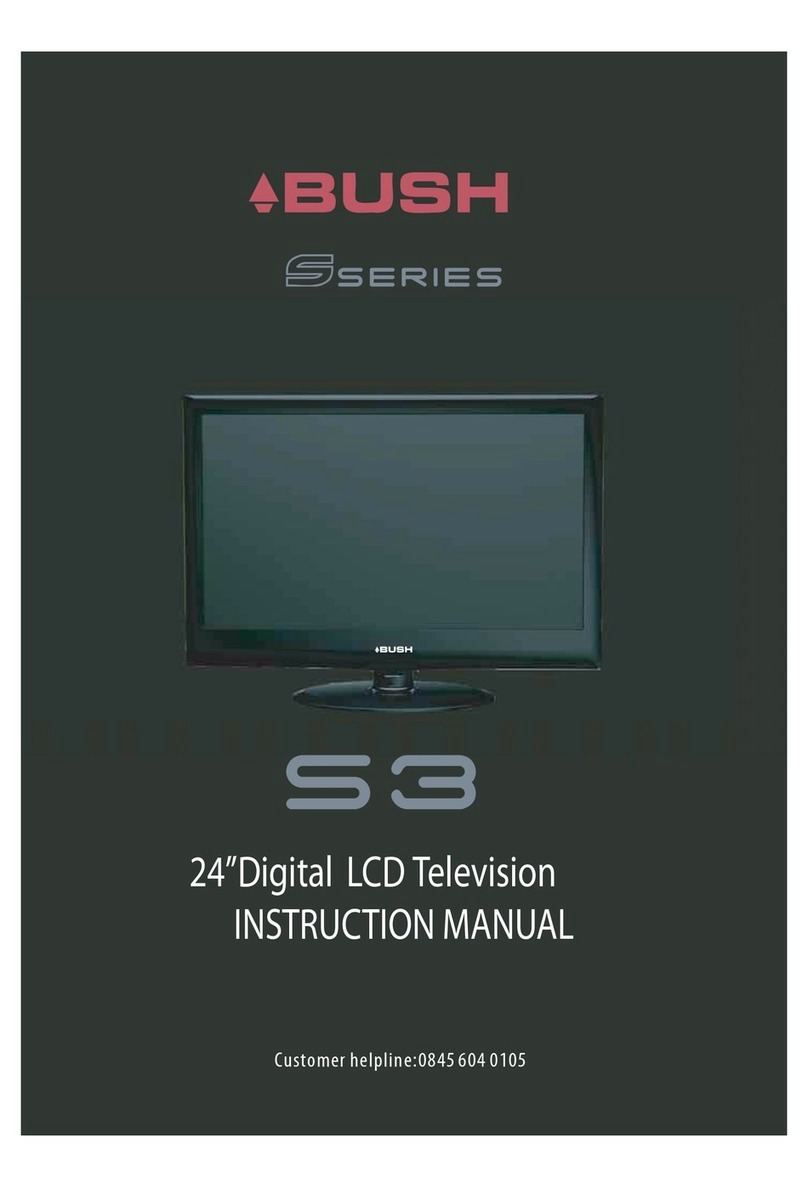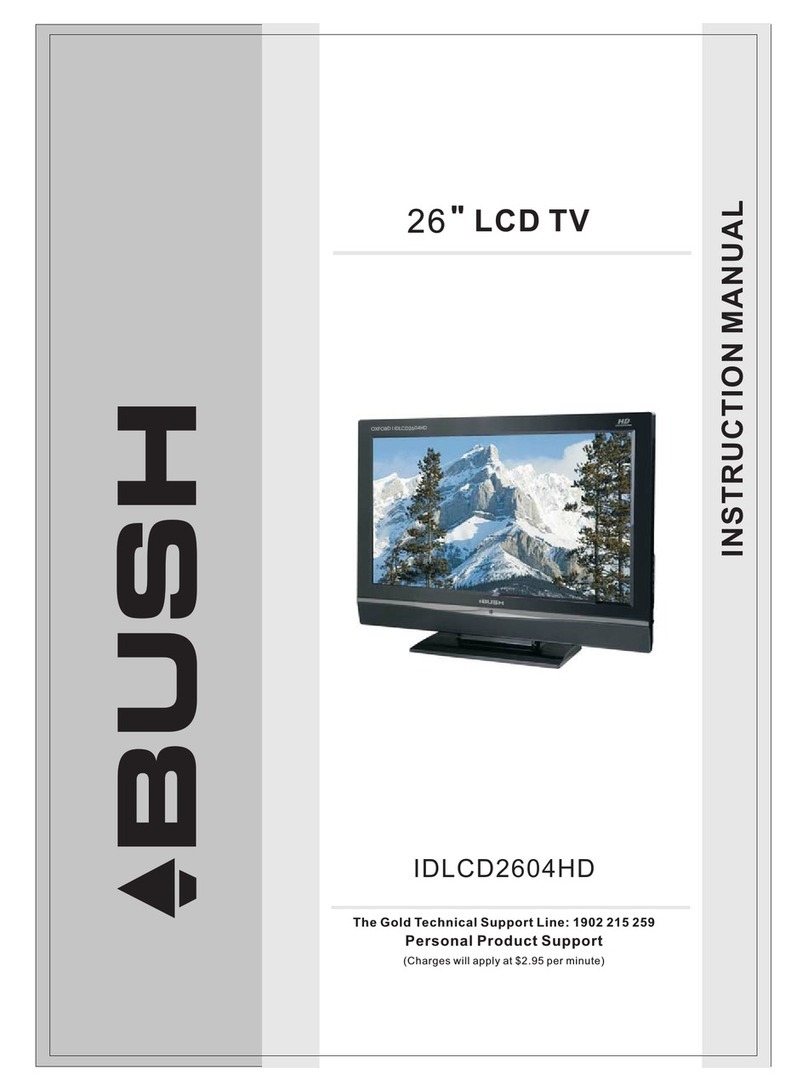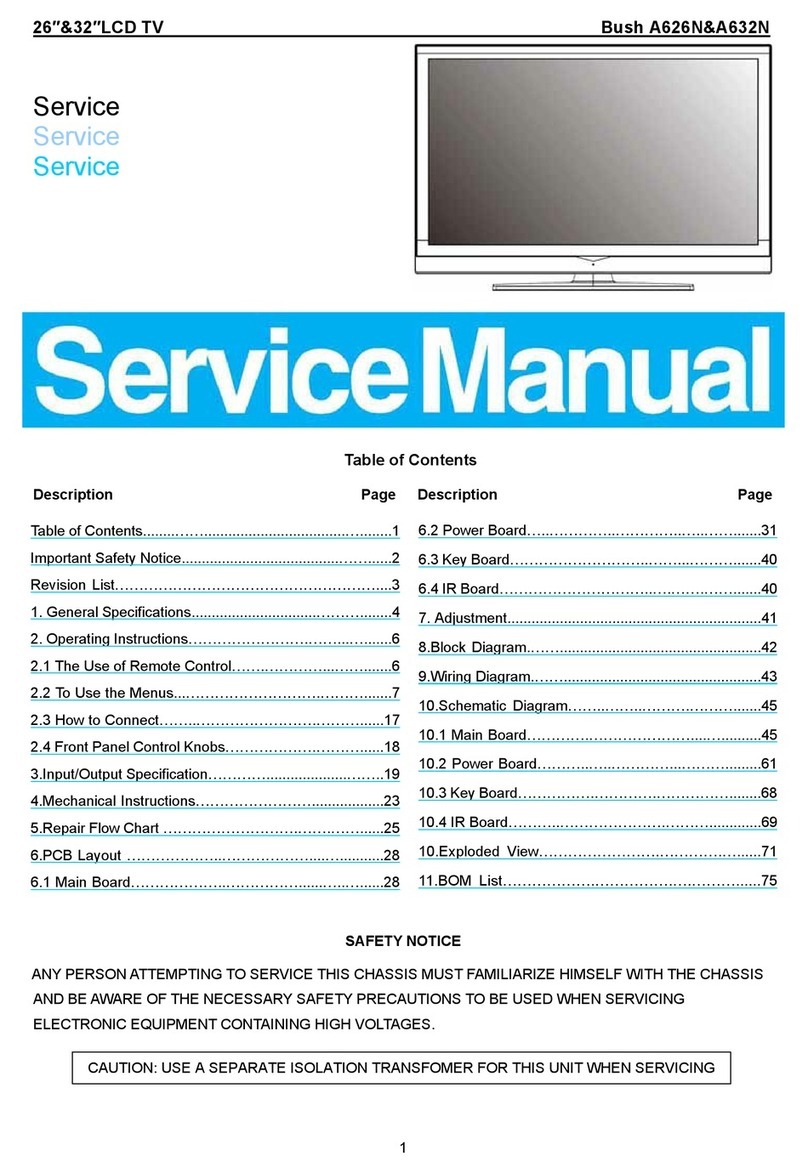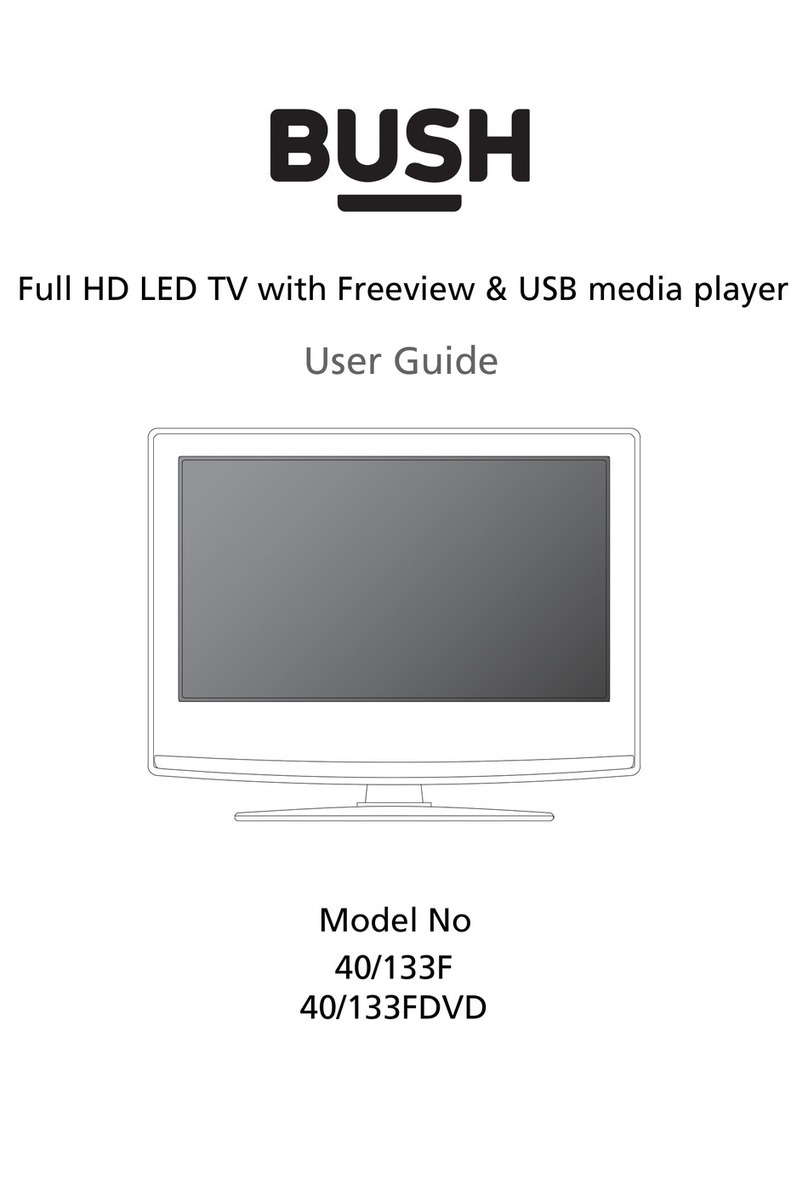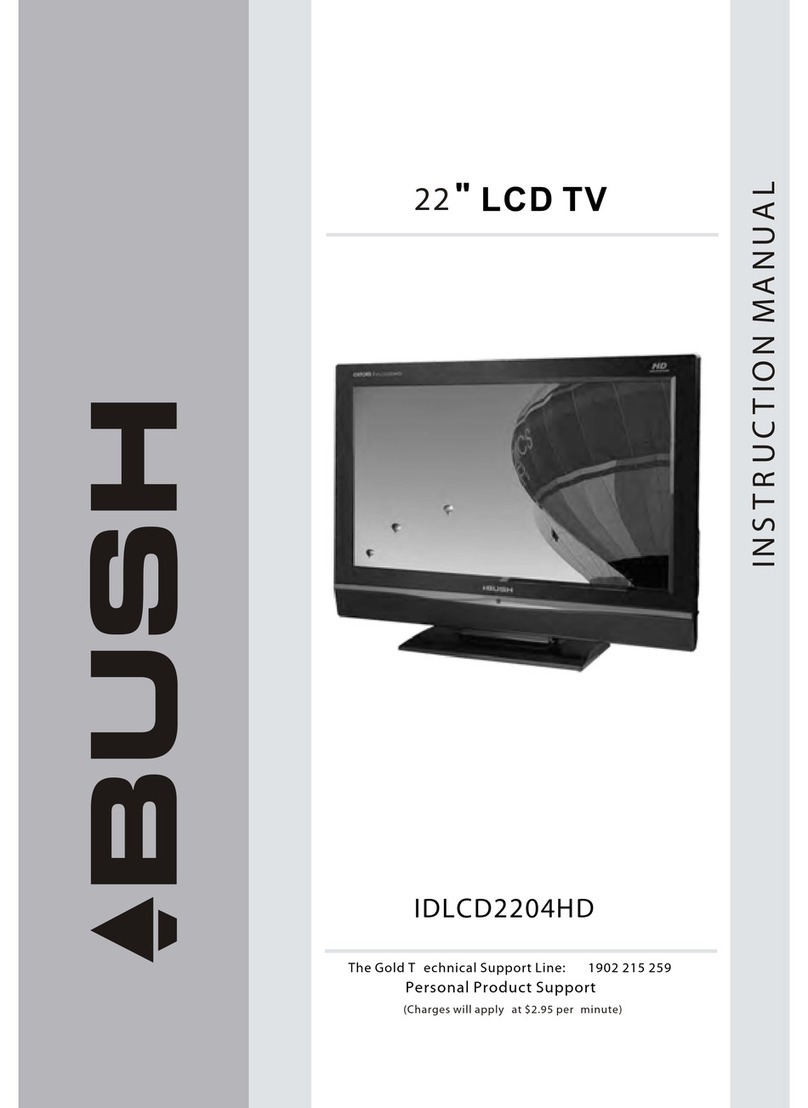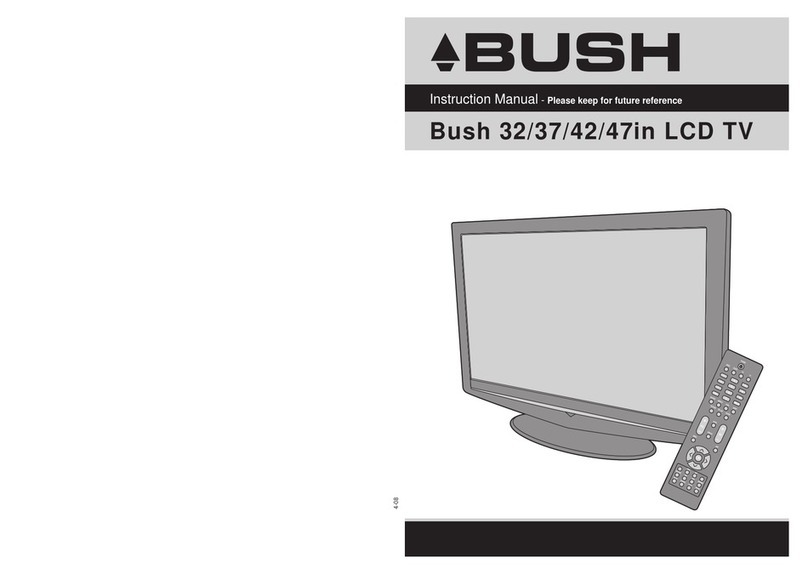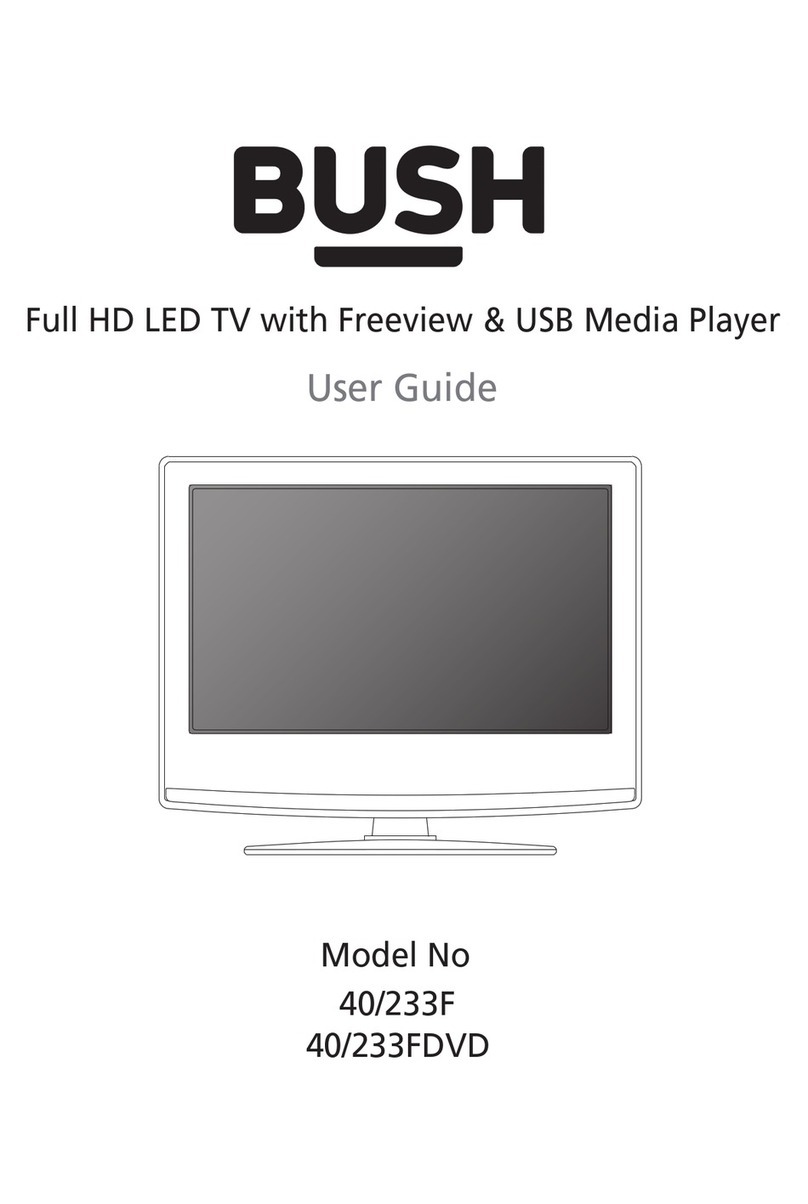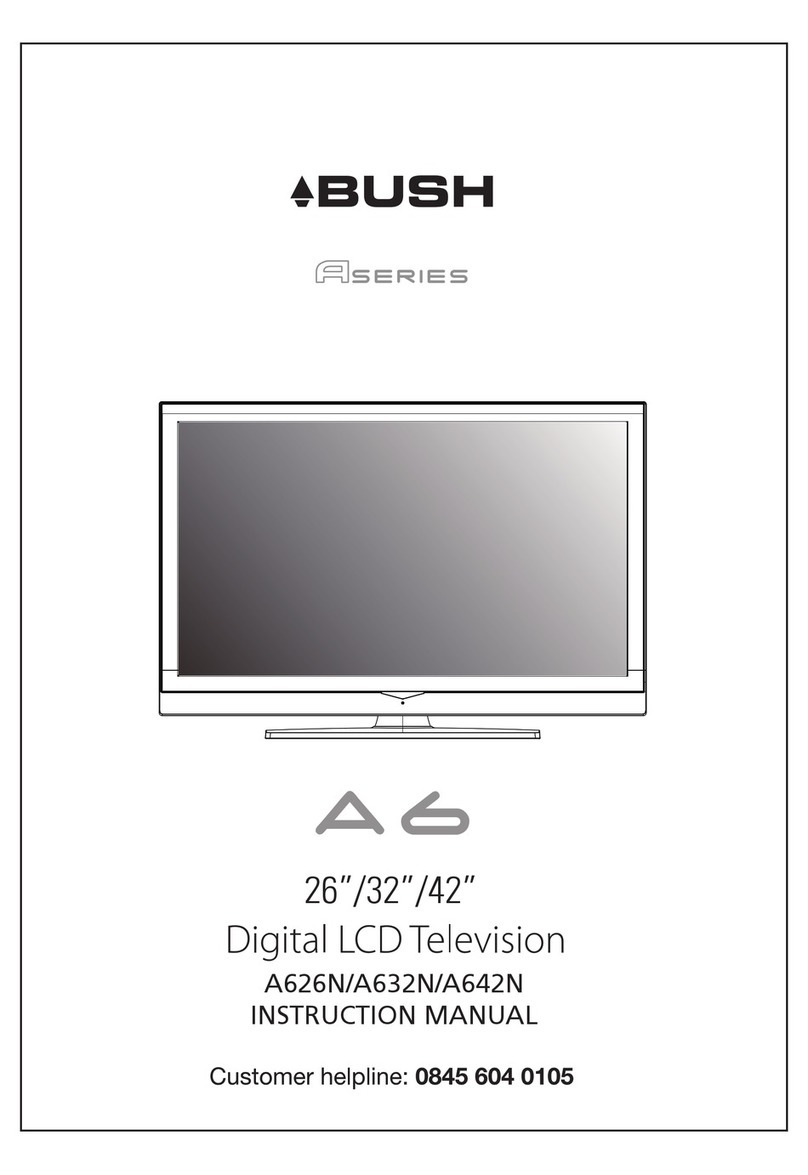P. 0 4
01 Safety Warnings
For your protection please read these instruction completely and keep this manual
for future reference
Please ensure thatthe set has adequate ventilation.
Do not placethe set near a heat source or in direct sunlight.
Do not putthe unit near water or oil as it may cause a fire.
During thunderstorms, unplugboth the antenna and power plug to prevent damage.
Do not usea damaged power plug or put the power supply near a heat source as it may
cause electric shockor fire.
Toprevent potential fire, do not overload an electrical outlet with too many plugs.
Place the seton a level surface to prevent it from tipping and potential damage.
Do not removethe cover of the set or try to service your TV. This may result inelectrical
shock or fire.All service work must be completed by an authorised technician.
If there areany abnormal sounds or smells from the unit, unplug it immediately and
contact an authorisedservice provider.
Toprevent fire, do not use or store any flammable materials near the unit.
Toprevent fire, do not place the unit near a damp wall.
Toprevent electric shock, ensure that any external antenna connected to the set is clear
of contact withany power lines.
Do not plug/unplugthe unit while your hands are wet. This may cause an electric shock.
Please ensure asolid connection with the AC wall socket in order to avoid shock and
potential fire.
Toprevent electric shock or fire, please prevent rain from entering the set along the wire
connected to theoutside antenna.
When cleaning, pleaseunplug the unit. Use a soft cotton cloth. Do not use any abrasive
cleansers, and preventwater from entering the set.
If any plugsor input wires are dirty, unplug the set and cleanthem. This will prevent the
risk of electricshock or fire.
If the setis not going to be used for an extended period, unplug the unit from the main
power.
The apparatus shouldnot be exposed to dripping or splashing and no objects filled with
liquids, such asvases should be placed on the apparatus.
The mains plugis used for disconnecting the device, make it easily accessible.
Do not useany accessories that are not recommended by the manufacture.
SAFETY NOTICE