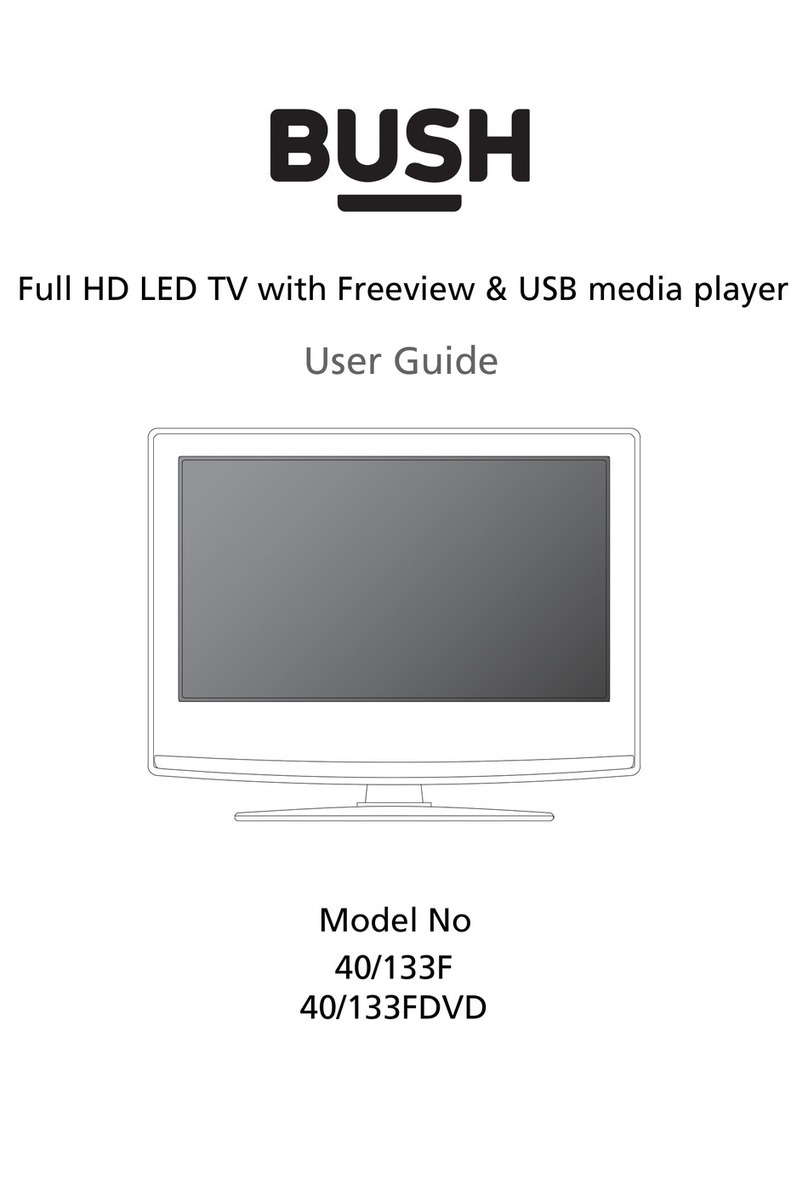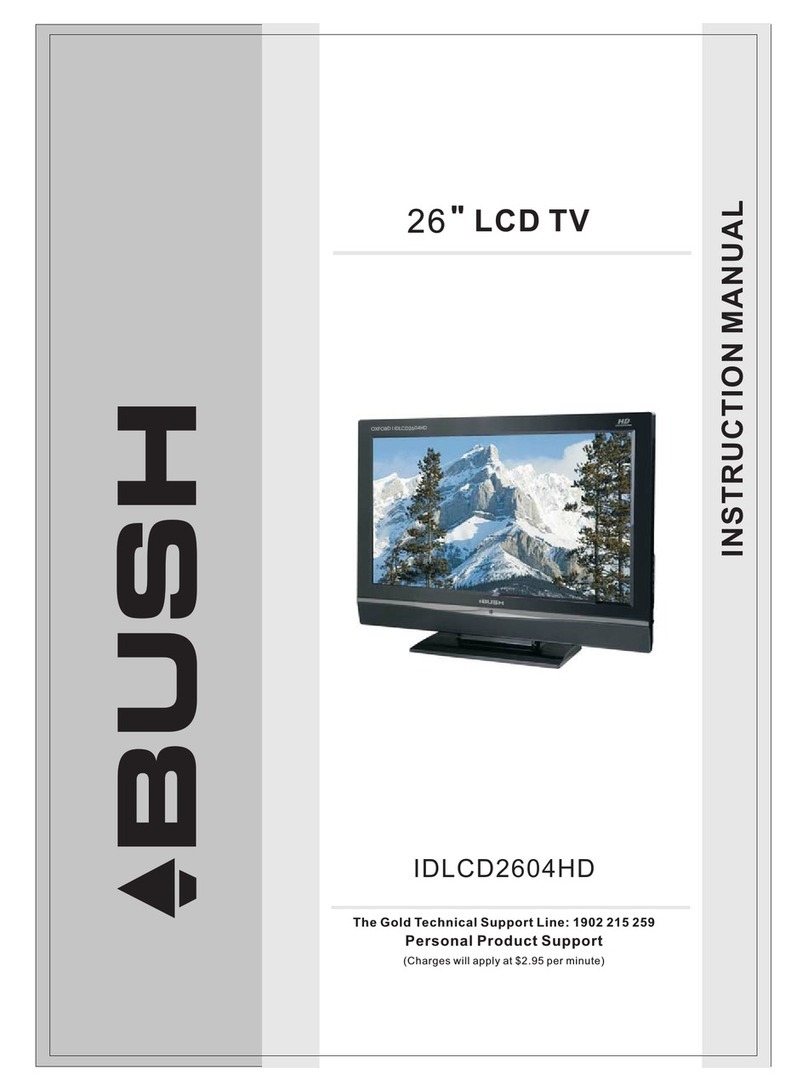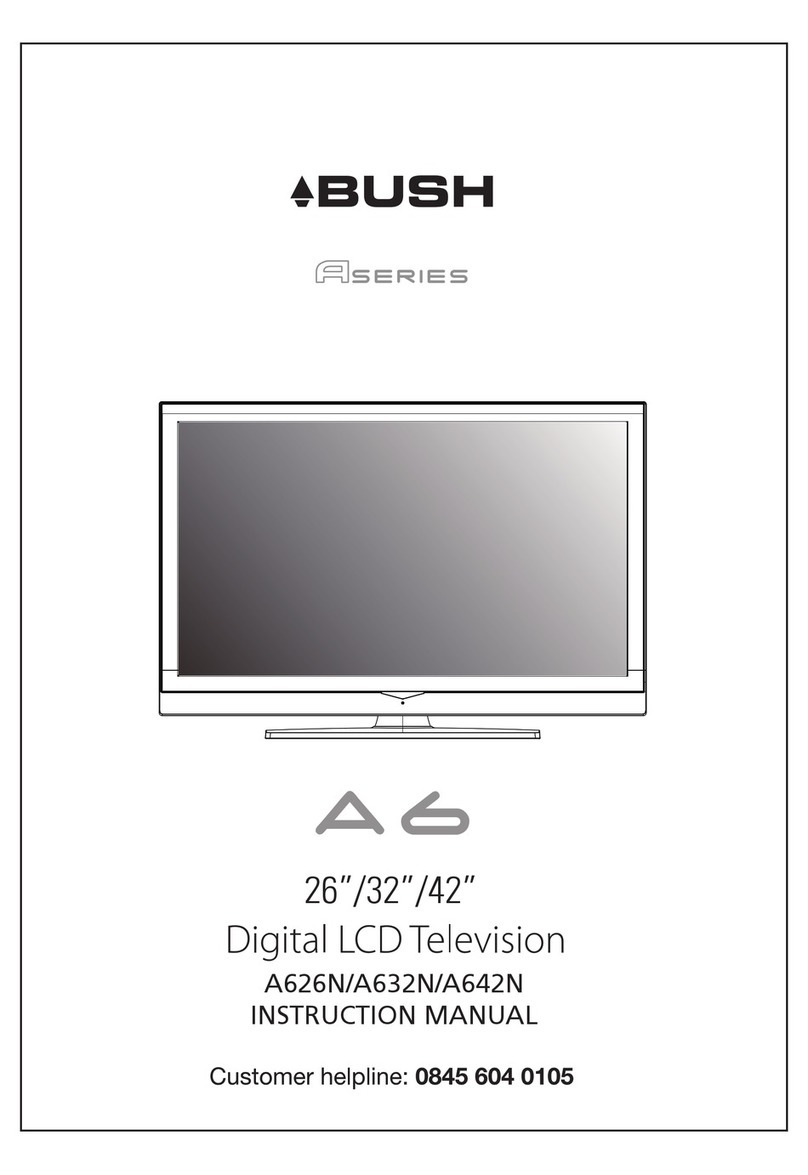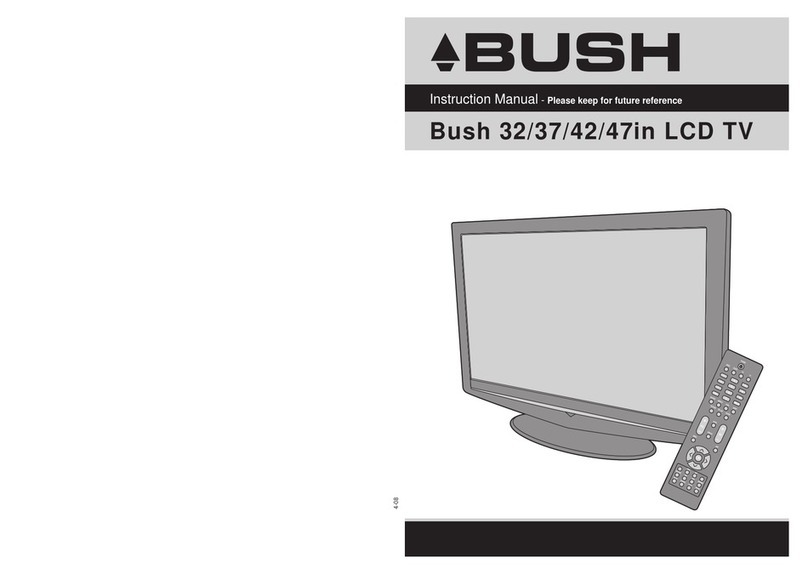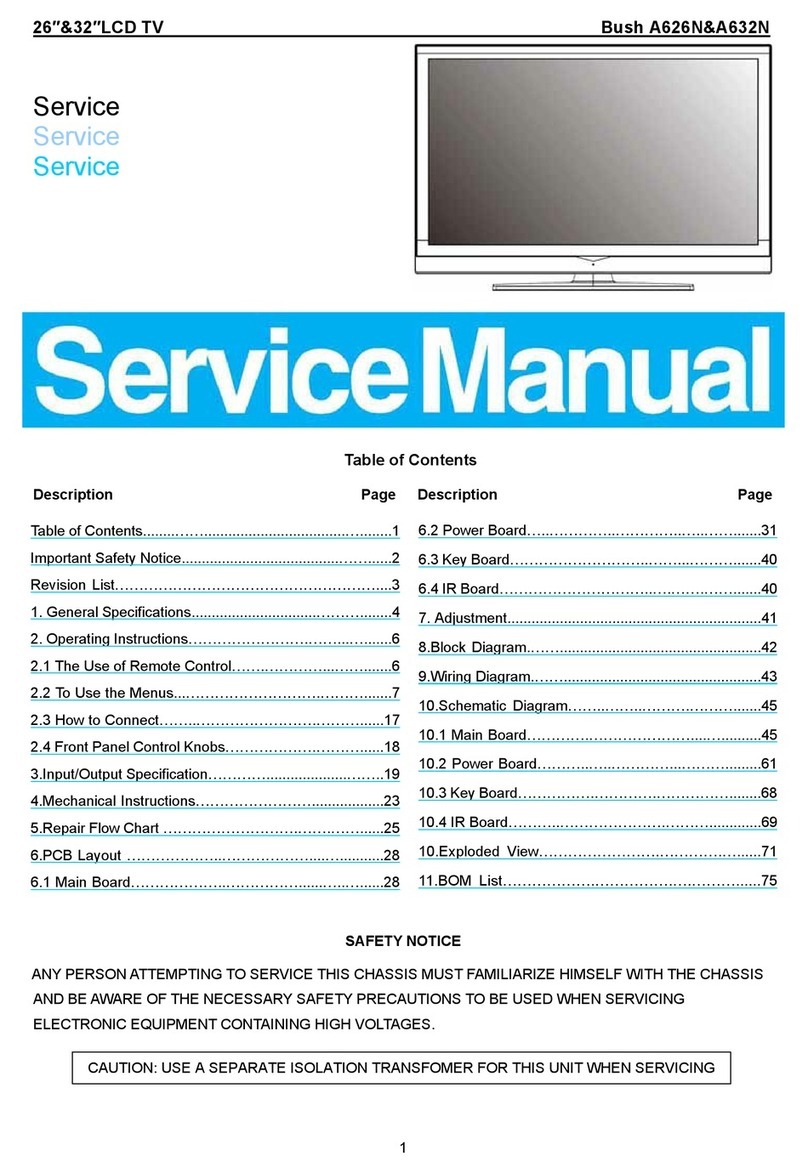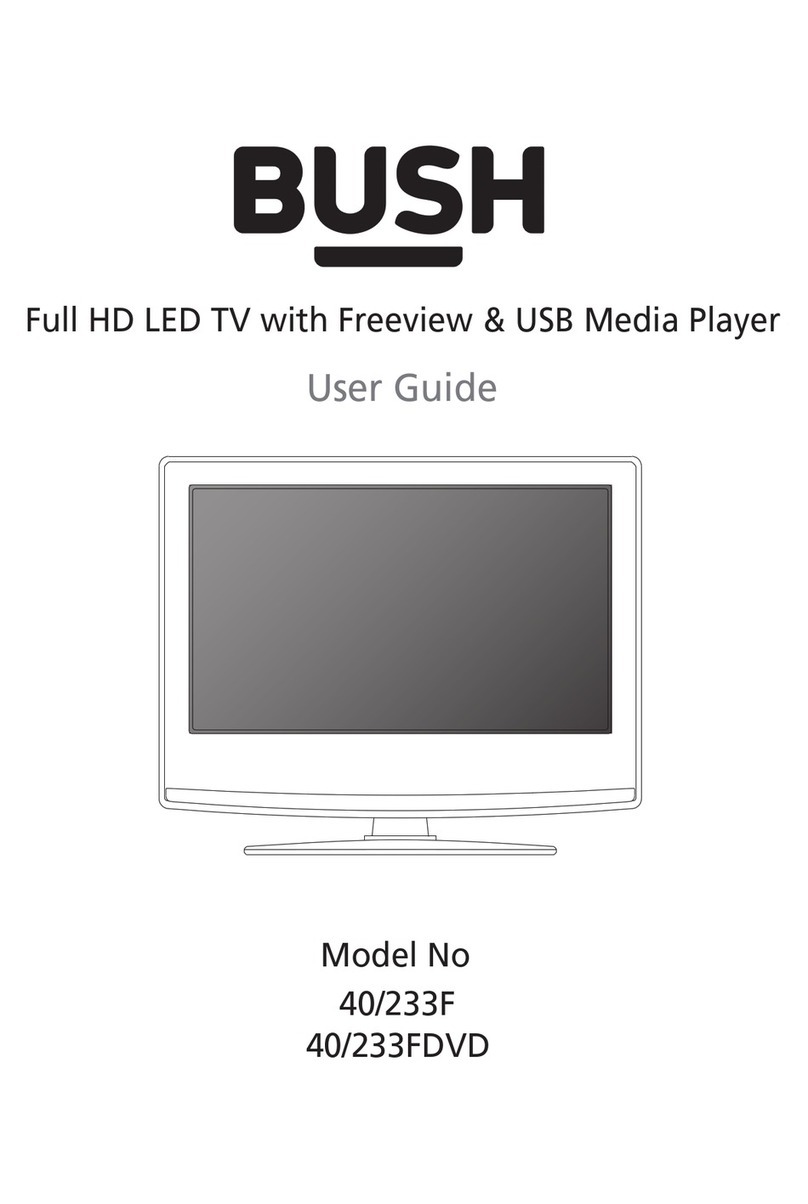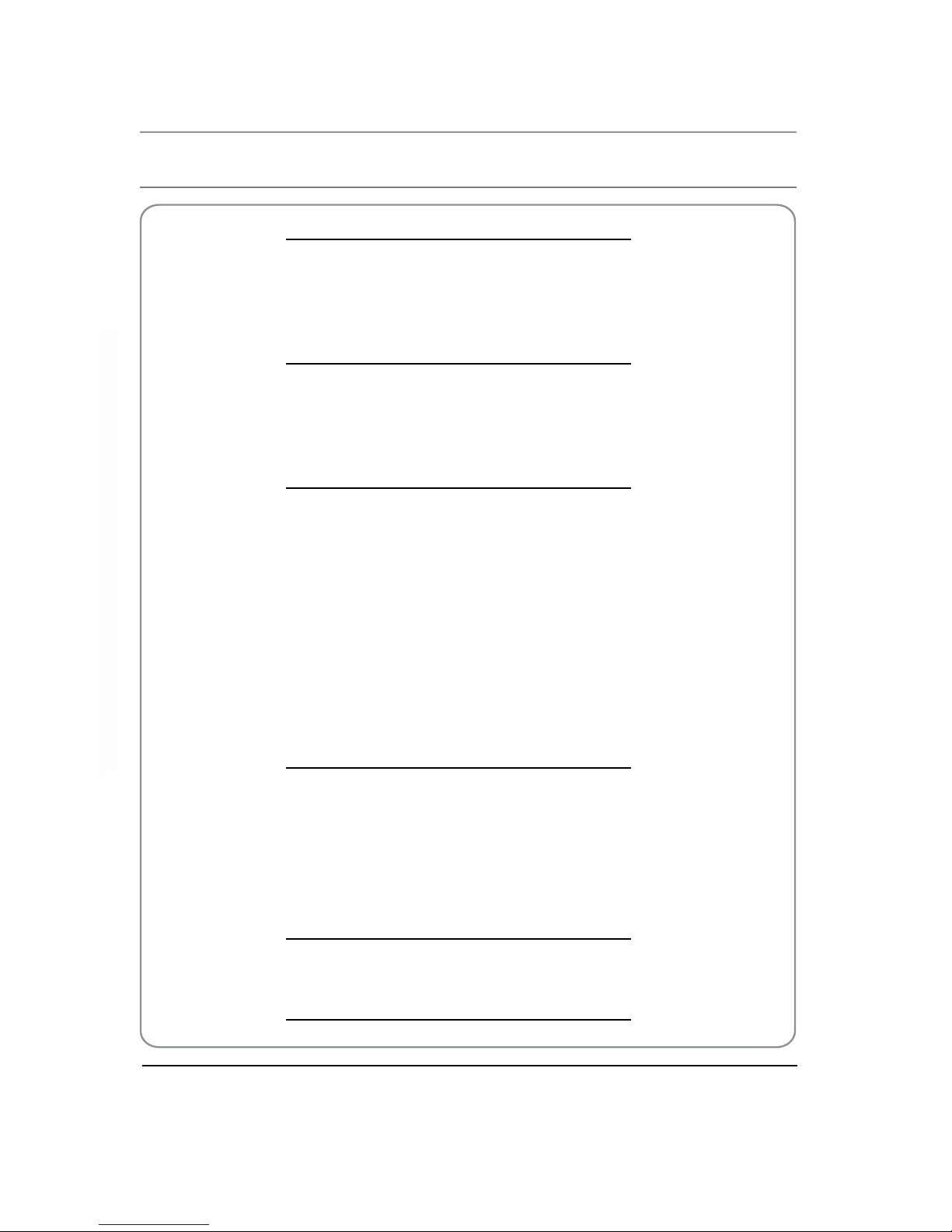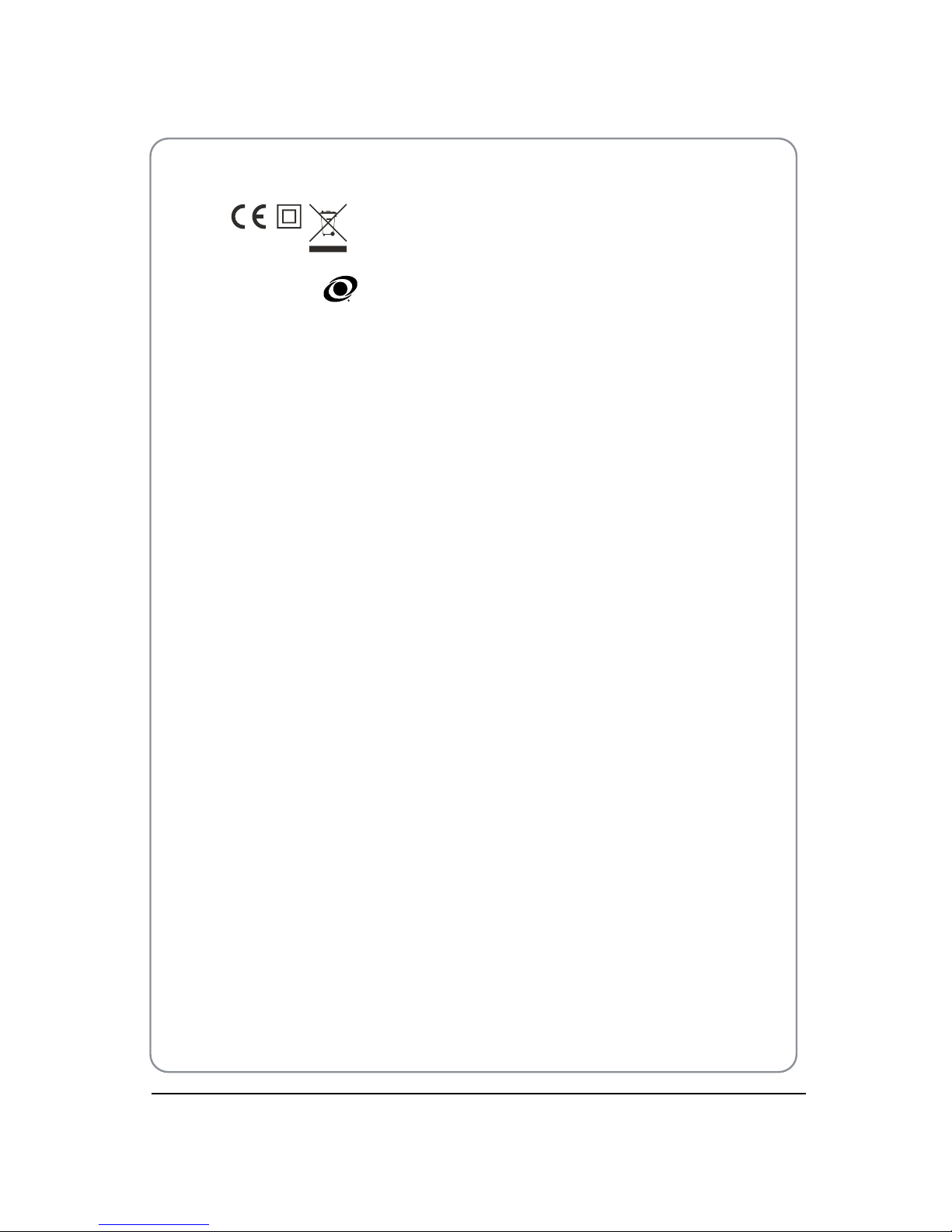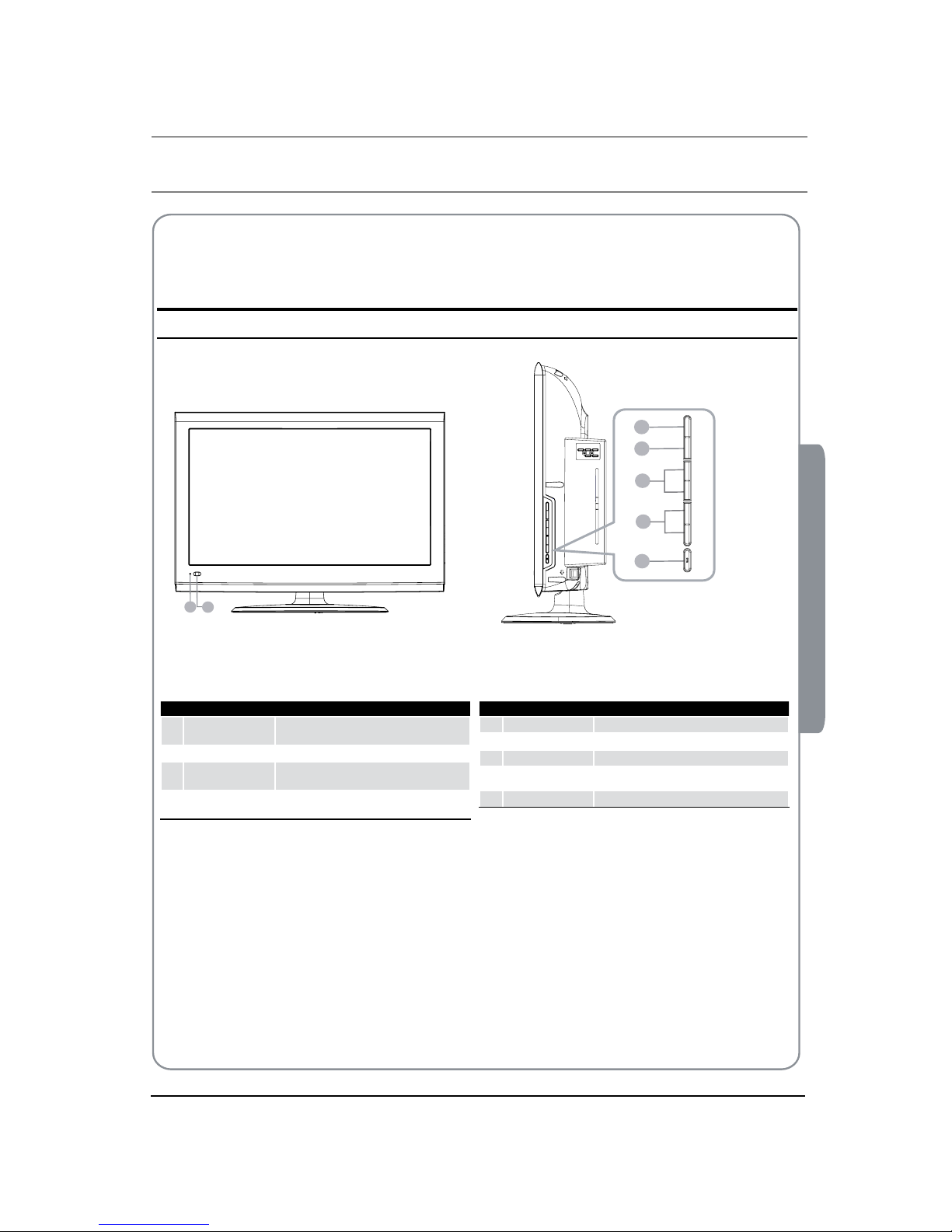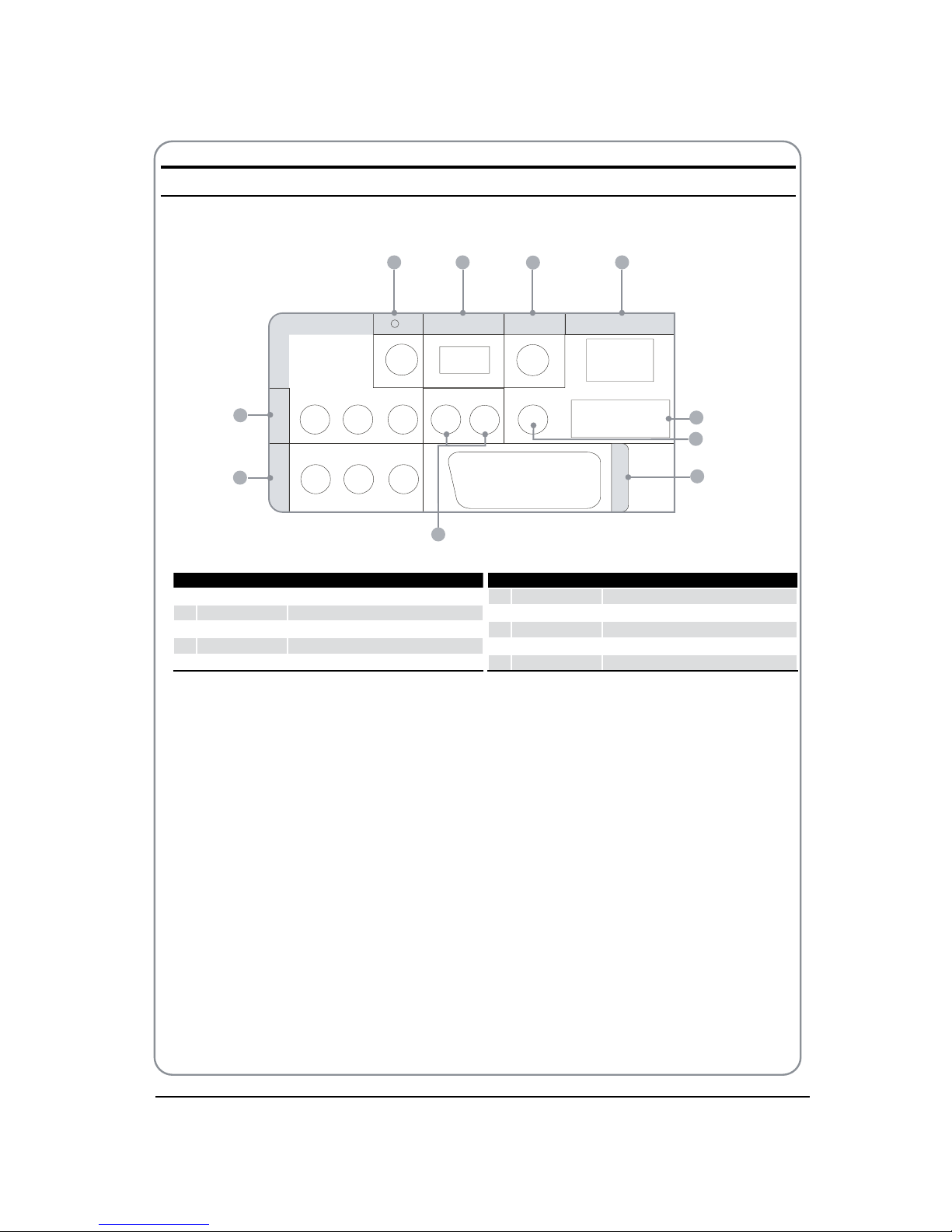BUSH | HD Ready LCD TV | User Manual | Helpline: 0845 604 0105 P.09
03 Getting Started
Prepartion of your
remote control
Battery installation
Placetheremote control facedown, then open theA
cover of thebattery compartment.
Install twoAAA batteries. (The+ and - symbol ofB
thebattery must match with themarkson the
remote).
Close thecover of thebattery compartment.C
Battery caution
Confirm thereis no objectbetween theremote control
and theremote sensor of theTV set.
Sunshine or other strong lightwill interferewith the
signal sent by theremote control. In this situation turn
theTV set to avoid thedirectlightsource.
Do not puttheremote control in directheat or in a
damp placeas you may damage theremote.
Please use twoAAA 1.5V batteries. Do not mix battery
types. Install thebatteries at thecorrectpolarities.
Do not use rechargeablebatteries. If your TV is to be
stored for aperiod of time, remove thebatteries from
theremote control.
03
GettingStarted
Setting up
Location
You will need to placeyour TV near your plugsocket (so the
power cablecan comfortably reach) and within reach of your
aerial socket or extension lead.
Connection
Insertyour TV aerial lead into theAntenna inputat theA
sideof theTV.
Insertthebatteries into theremote control. Makesure
B
they areinserted therightway around, matching the
polarity as indicated insidethebattery compartment.
Switching your TV on
Press theASTANDBY button on therightsideof theTV
once. Ared ashing lightwill appear in thecorner of the
screen.
Press
BSTANDBY on theremote control. TheTV will turn
on and thered lightwill turnblue. This may takeafew
moments.
Selectyour chosen language when prompted from the
C
list that will appear on screen. Use the button to
scroll to thelanguage you want and press OK button to
confirm.
TUNING YOUR TV
Switching to an external source other
that TV
If you have attached aDVDplayer or similar external device
to theTV, you will need to tell theTV to display thecontent
from it. Simply press SOURCE which will bring up thesource