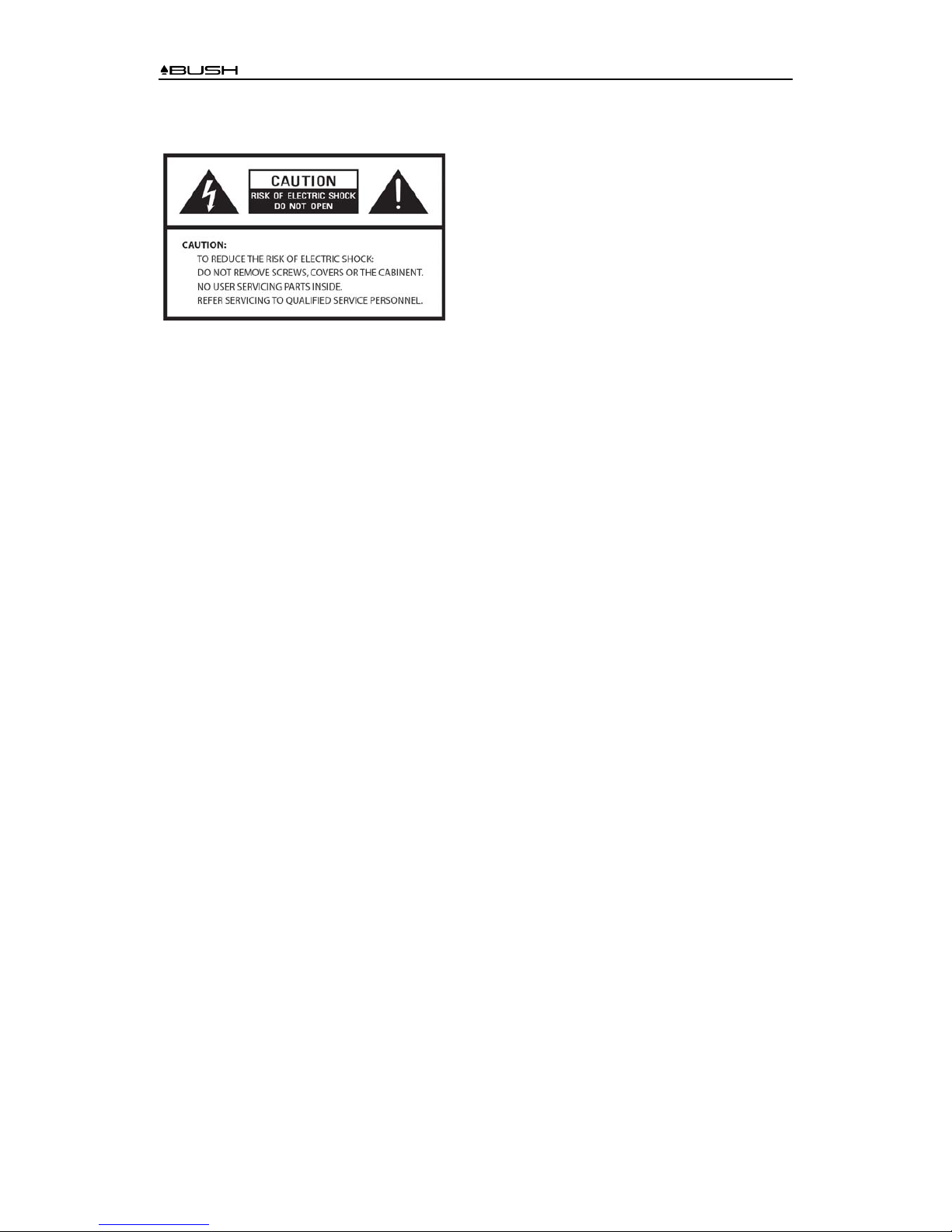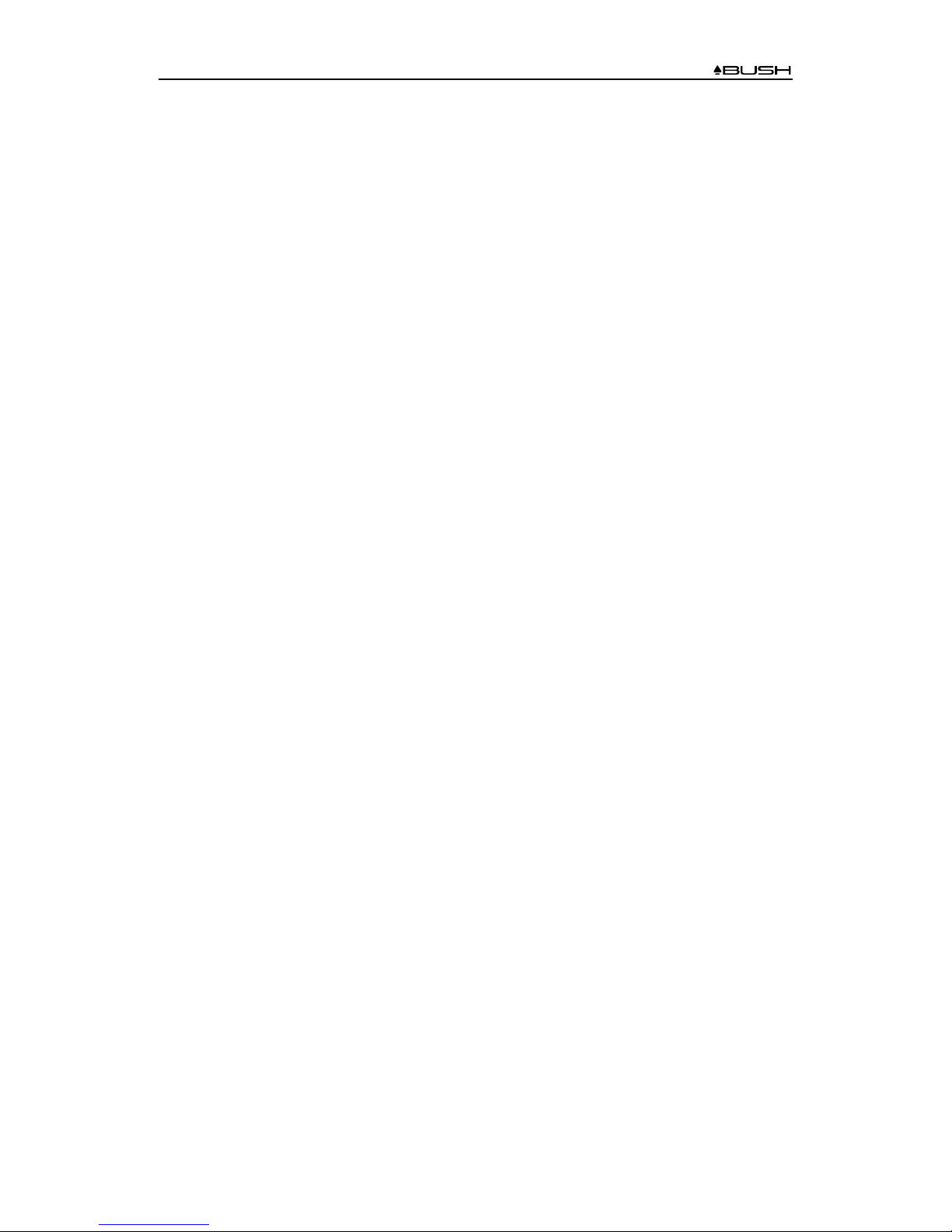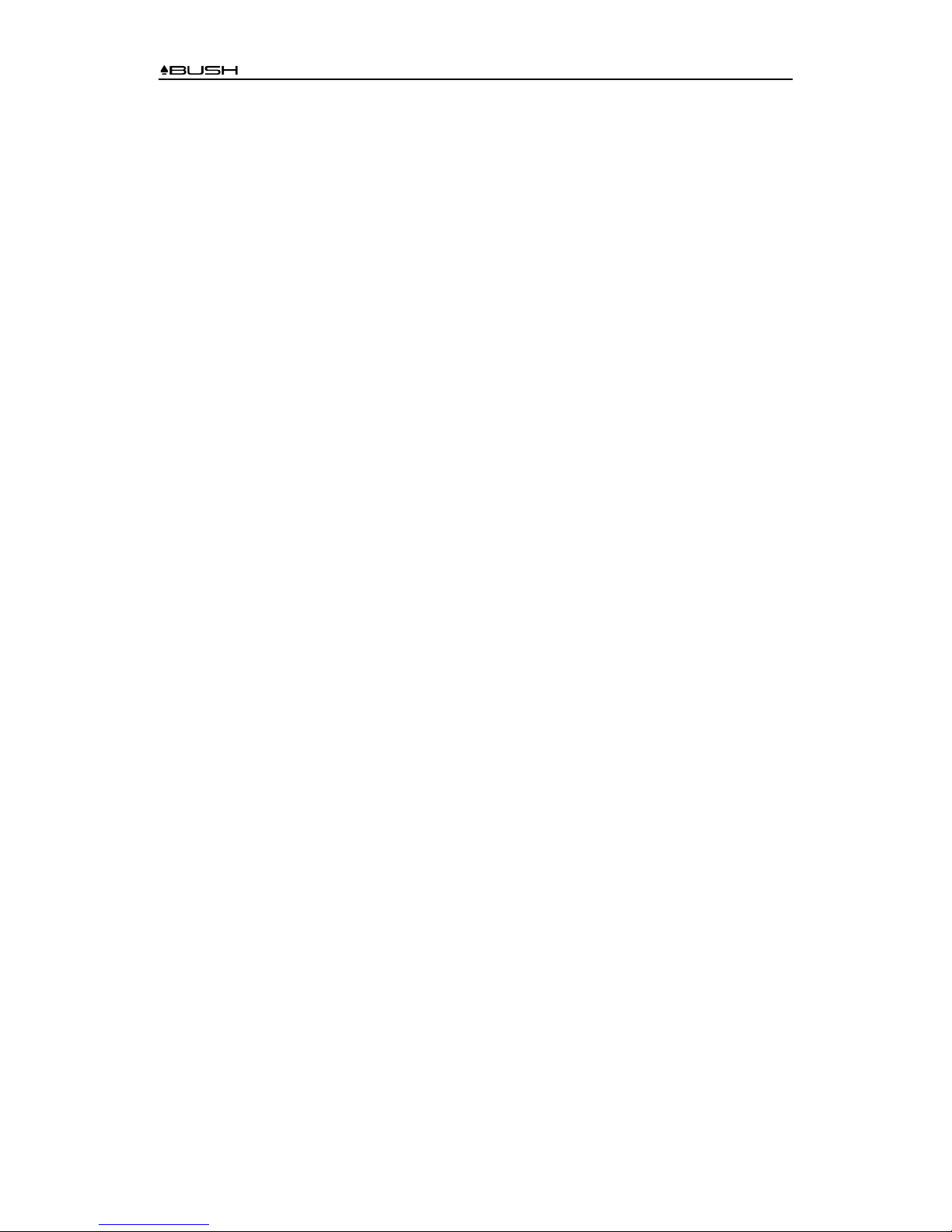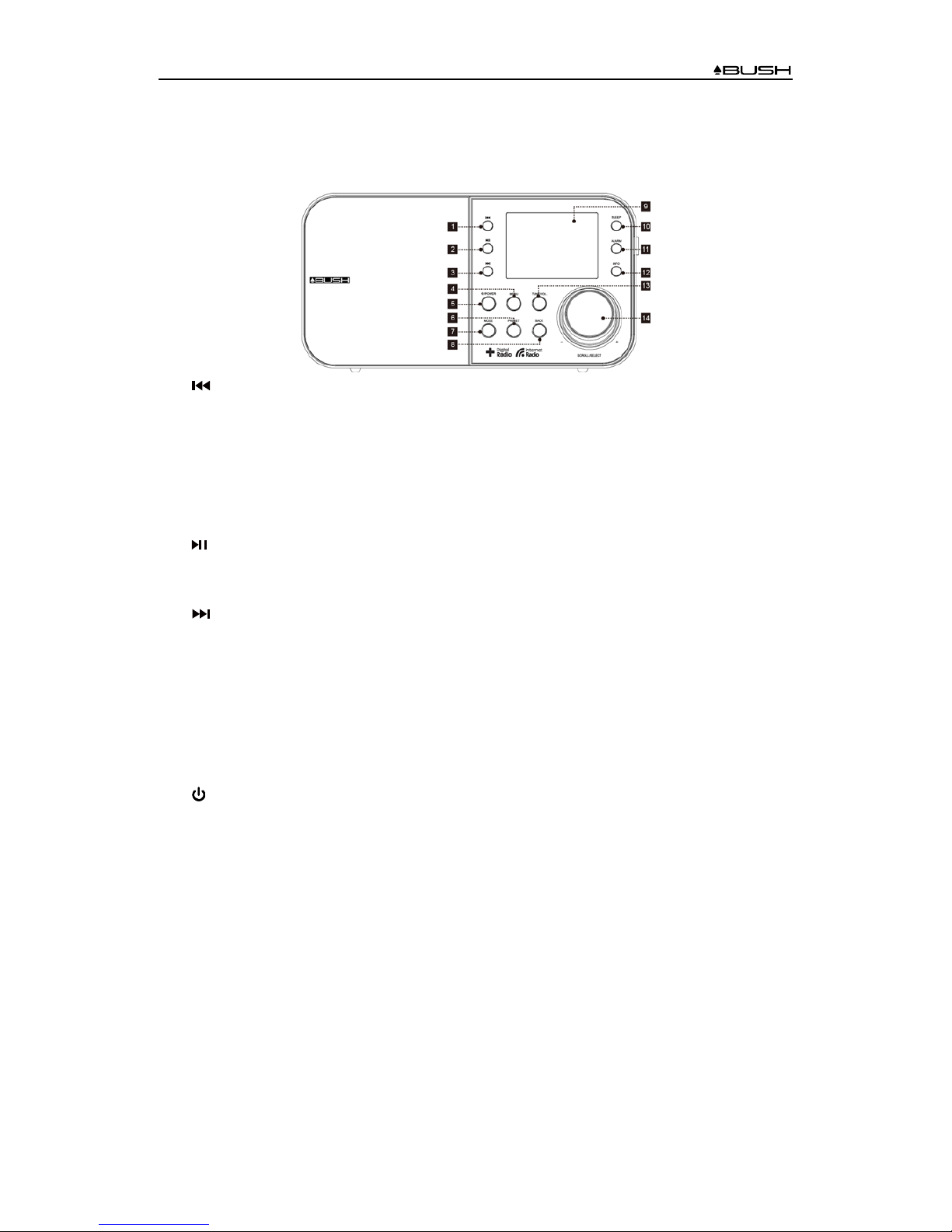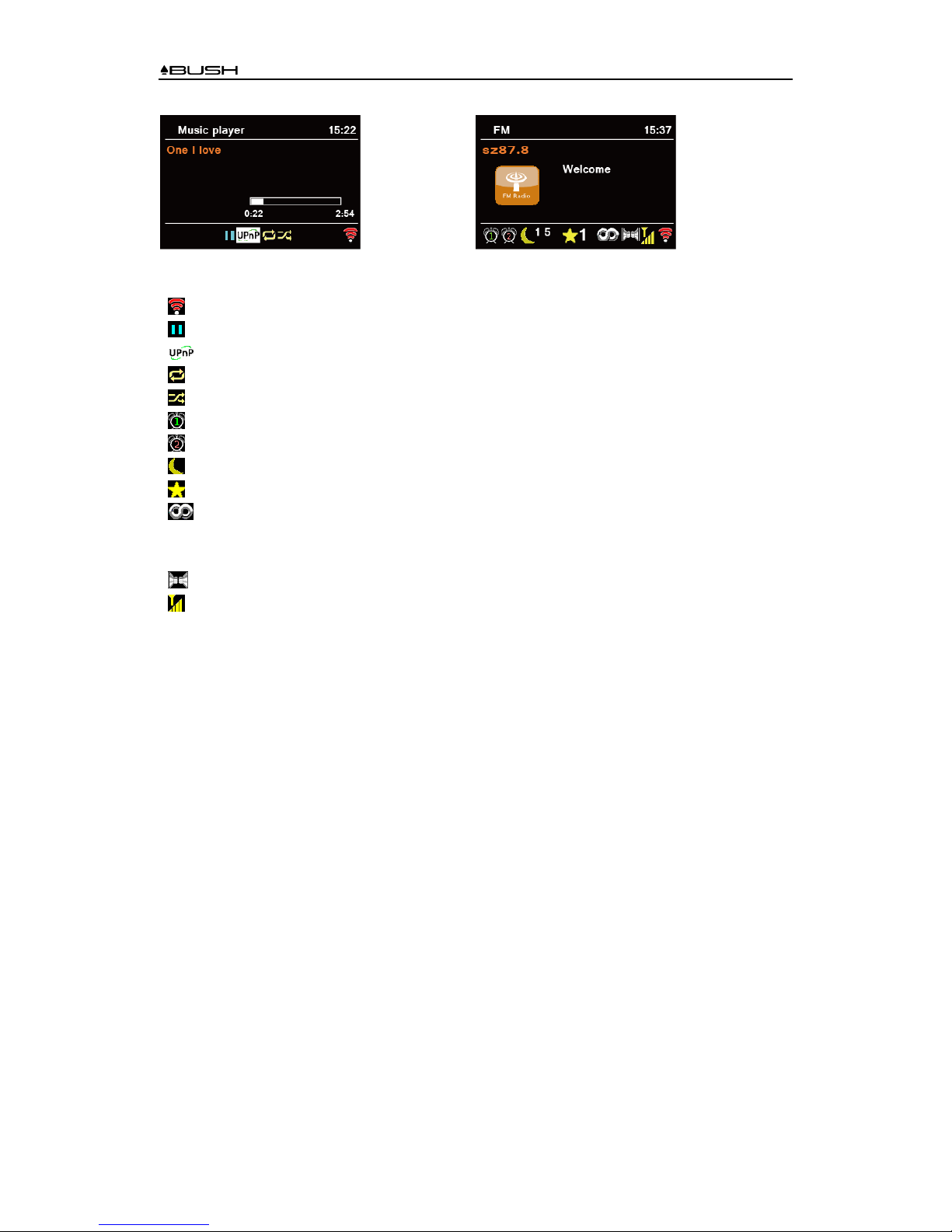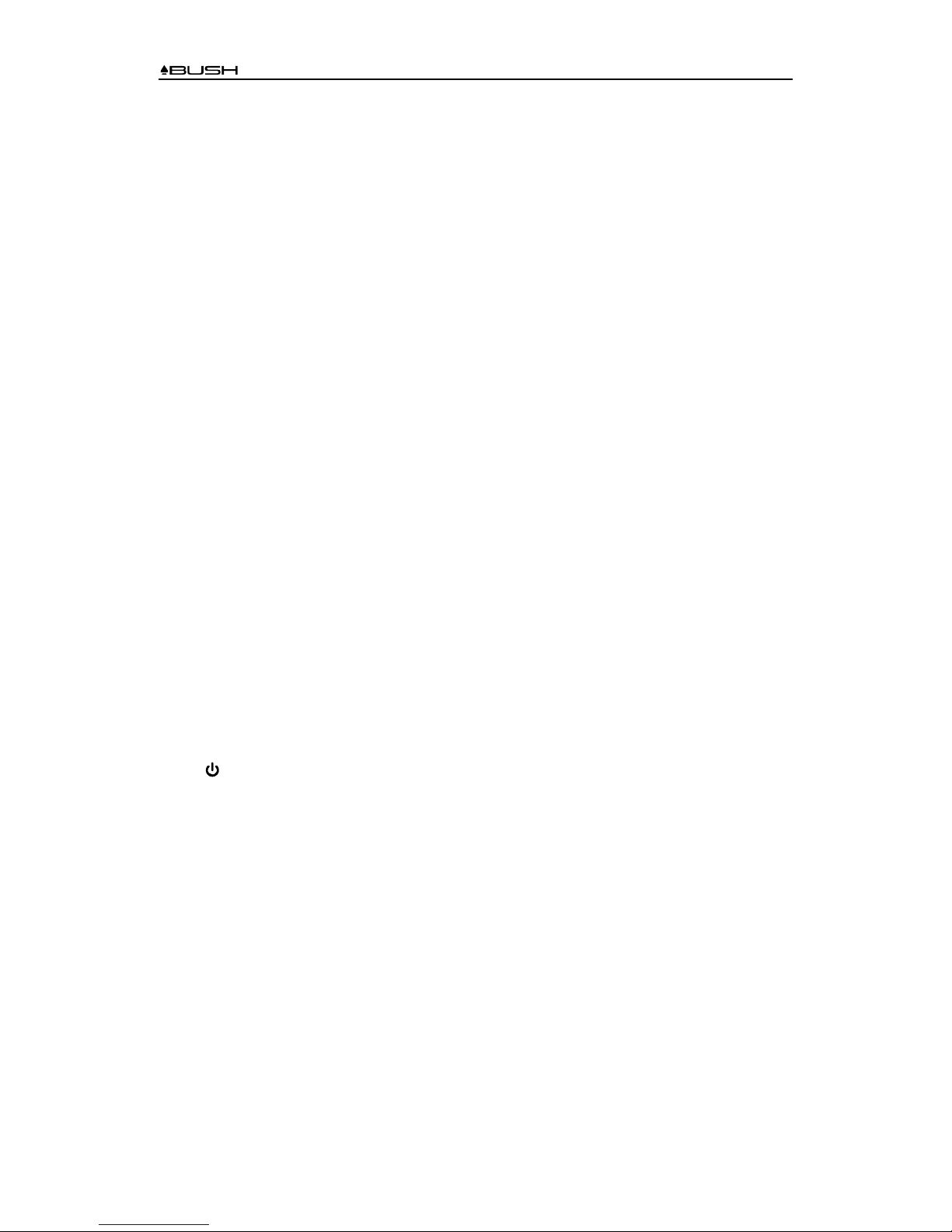BR320DABC
3
Contents
Important Safety Instructions........................................................................................................... 2
Contents .......................................................................................................................................... 3
Your radio ........................................................................................................................................ 5
Front View ................................................................................................................................ 5
Top View................................................................................................................................... 7
Rear View................................................................................................................................. 7
Getting Started ................................................................................................................................ 8
Setup Wizard ................................................................................................................................. 10
Internet Radio Mode...................................................................................................................... 12
Local “Country”....................................................................................................................... 12
Selecting a station through “Stations” .................................................................................... 13
Selecting a program through “Podcasts” ............................................................................... 14
Getting Access Code and FAQ from “Help” ........................................................................... 15
Adding station to “My Favourites” .......................................................................................... 15
Adding station to “My Added Stations”................................................................................... 16
Viewing Station Information ................................................................................................... 16
Storing Preset Stations .......................................................................................................... 17
Recalling a Preset Station...................................................................................................... 17
Spotify............................................................................................................................................ 18
Using Spotify Connect............................................................................................................ 18
Controlling Spotify Connect.................................................................................................... 19
Using another Spotify account with your radio....................................................................... 19
Music player Mode ........................................................................................................................ 20
Sharing Media with Windows Media Player........................................................................... 20
Playing Shared Media ............................................................................................................ 21
My Playlist .............................................................................................................................. 22
Repeat Play Mode.................................................................................................................. 22
Shuffle Play Mode .................................................................................................................. 22
Clearing My Playlist................................................................................................................ 22
Now Playing Information ........................................................................................................ 22
DAB Mode ..................................................................................................................................... 23
Selecting DAB Mode .............................................................................................................. 23
Selecting another Station ....................................................................................................... 23
Secondary Service ................................................................................................................. 23
Scanning Stations .................................................................................................................. 24
Manual Tune........................................................................................................................... 24
Prune Invalid .......................................................................................................................... 24
DRC (Dynamic Range Control) value .................................................................................... 24
Changing Station Order ......................................................................................................... 25
Viewing Station Information ................................................................................................... 25
Storing Preset Stations .......................................................................................................... 25
Recalling a Preset Station...................................................................................................... 26
FM Mode ....................................................................................................................................... 27