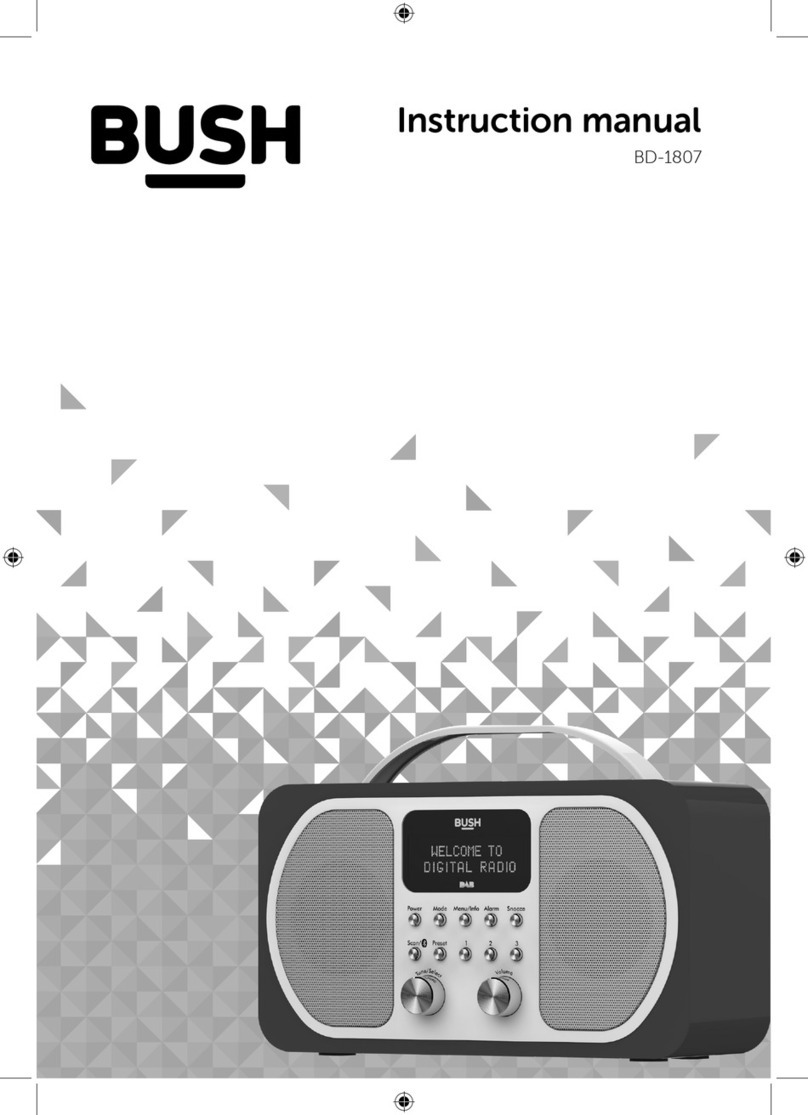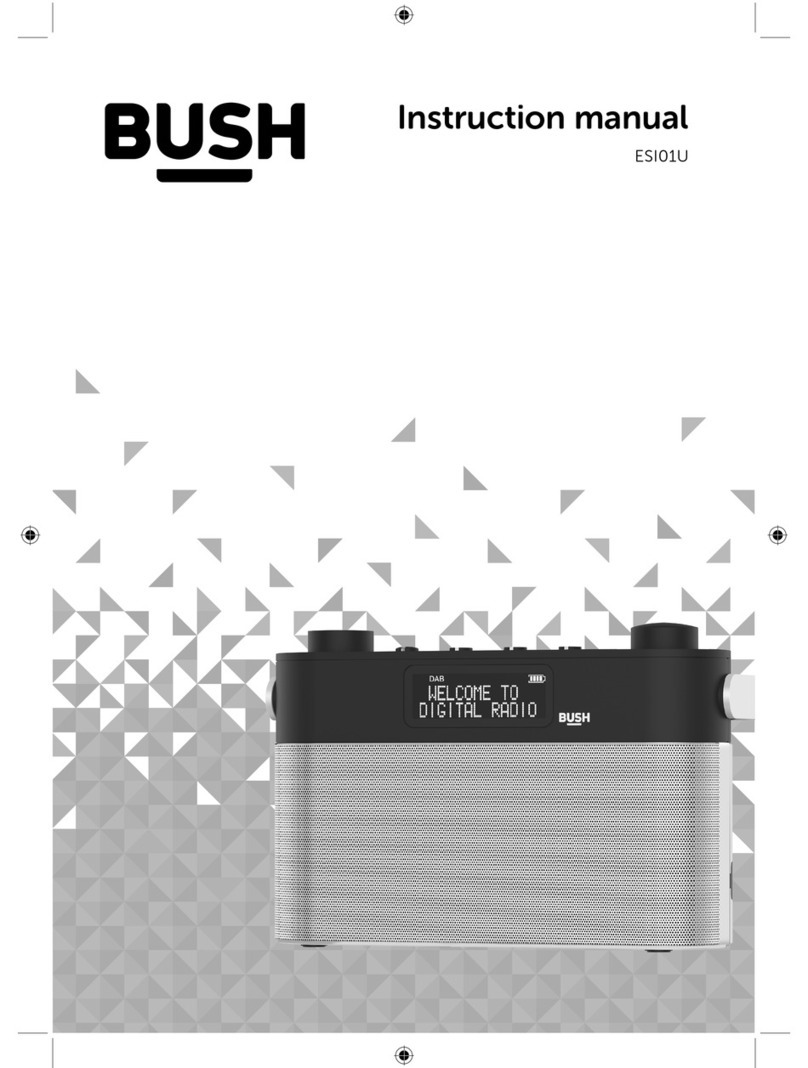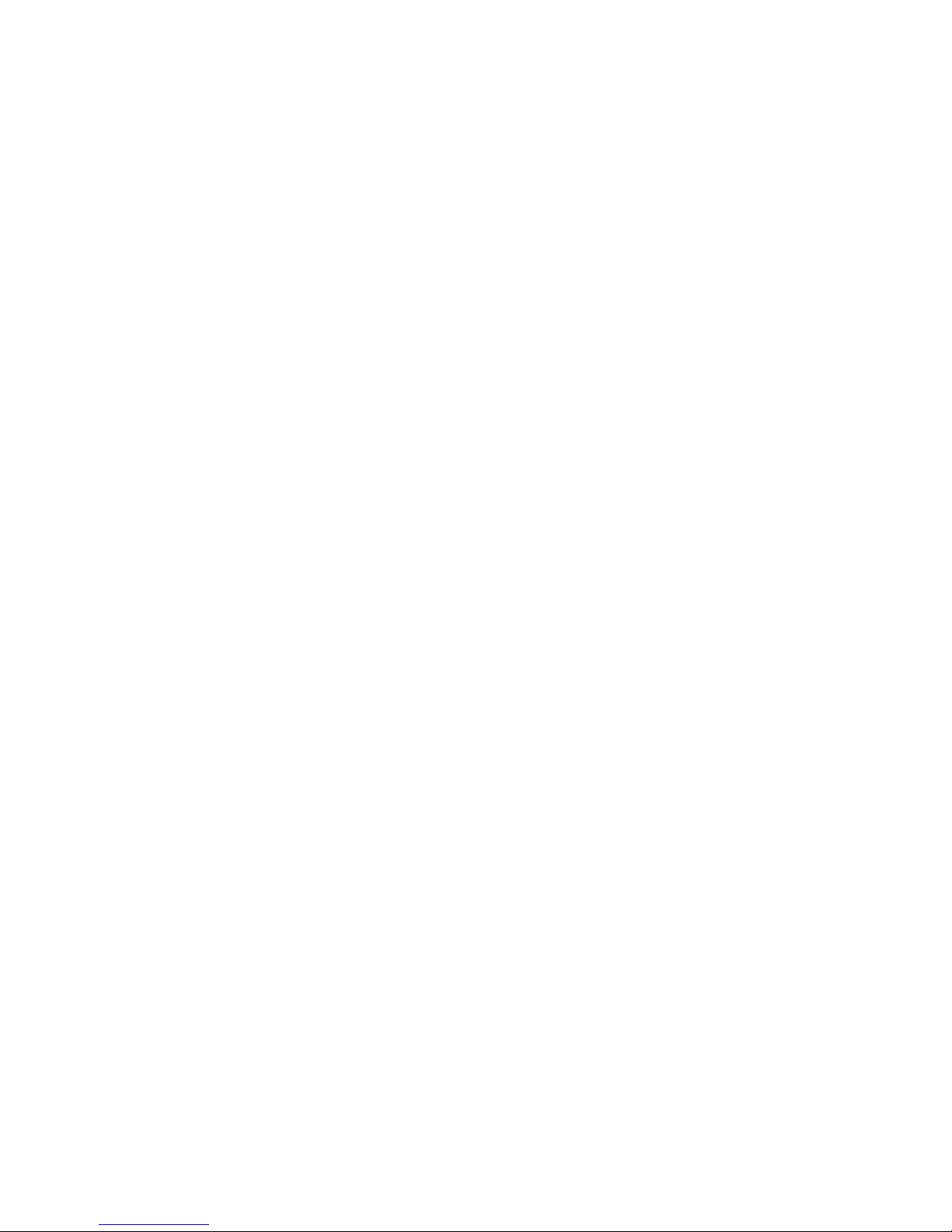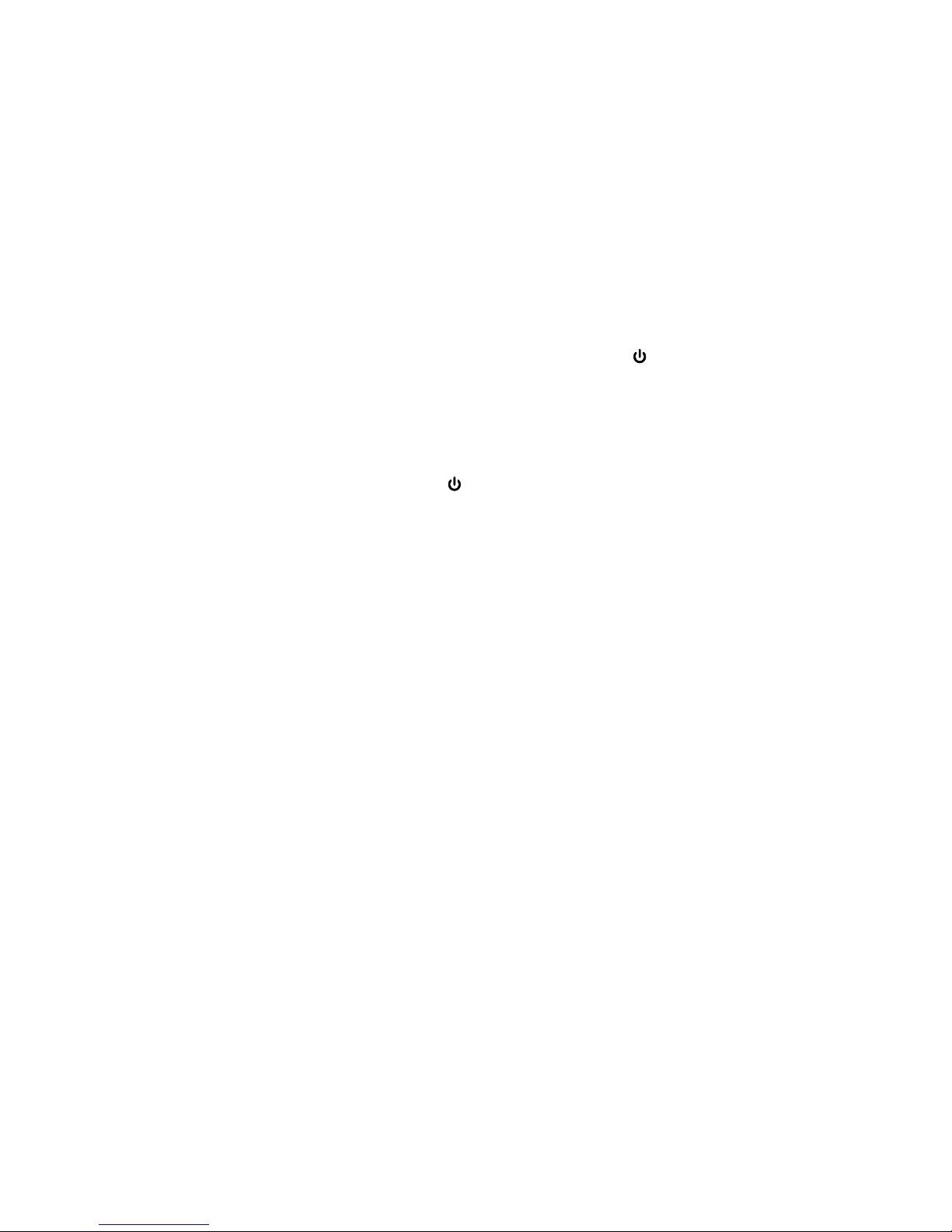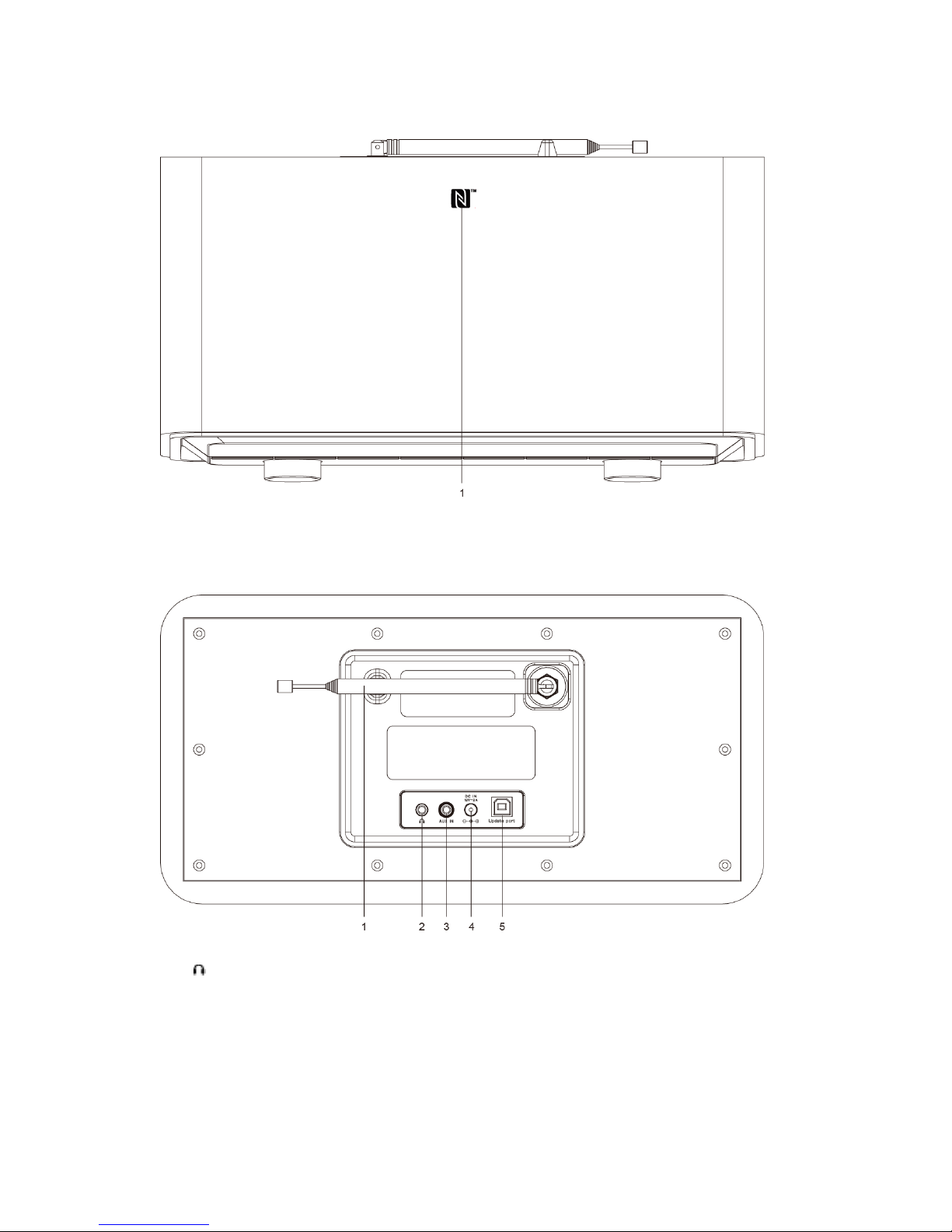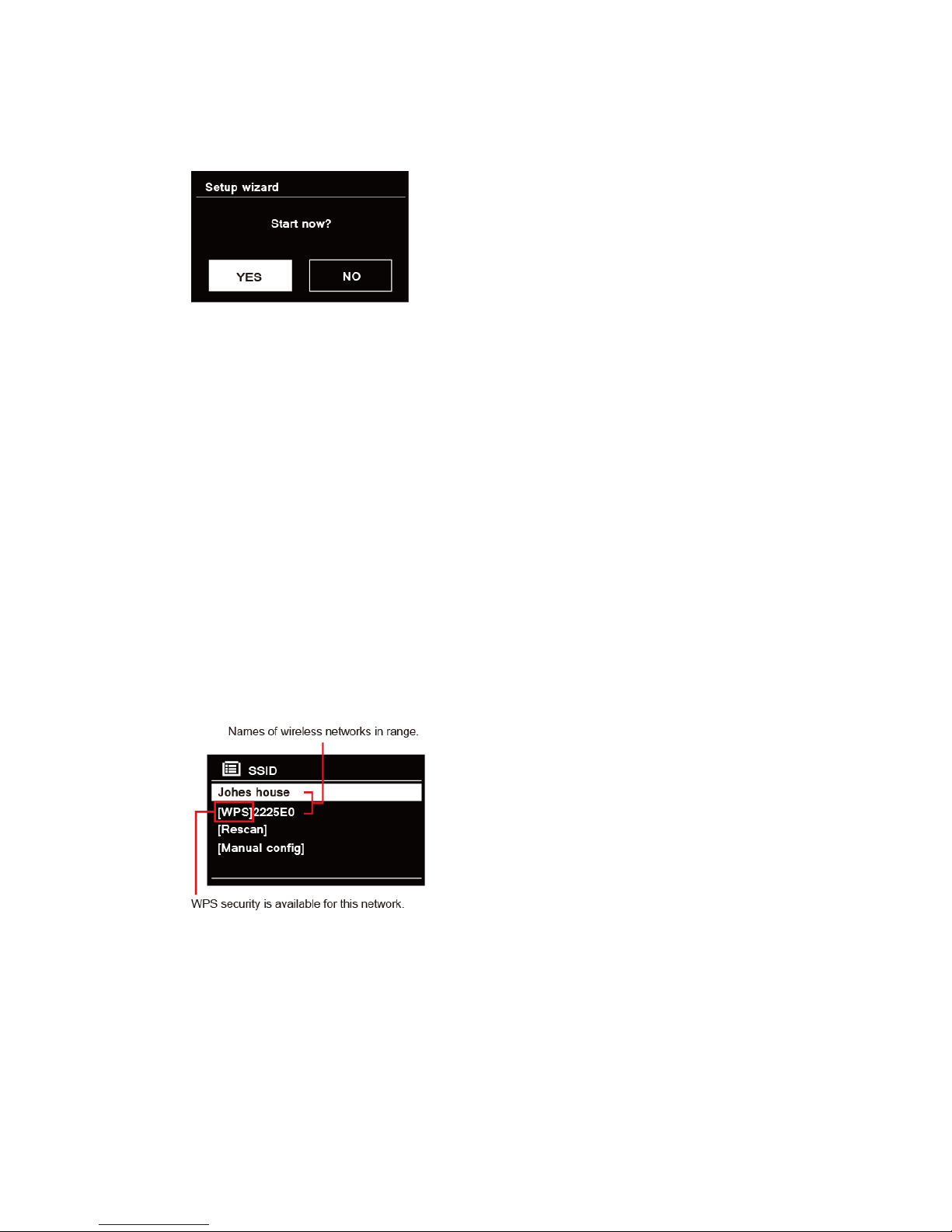3
Contents
Important Safety Instructions........................................................................................................... 2
Contents .......................................................................................................................................... 3
Getting Started ................................................................................................................................ 5
Unit Front View......................................................................................................................... 7
Unit Top View ........................................................................................................................... 8
Unit Back View ......................................................................................................................... 8
Setup Wizard ................................................................................................................................... 9
Internet Radio Mode...................................................................................................................... 11
Local “Country”....................................................................................................................... 11
Selecting a station through ‘Stations’..................................................................................... 12
Selecting a program through ‘Podcasts’ ................................................................................ 13
Getting Access Code and FAQ from ‘Help’ ............................................................................ 14
Adding station to ‘My Favourites’ ........................................................................................... 14
Adding station to ‘My Added Stations’.................................................................................... 15
Viewing Station Information ................................................................................................... 16
Storing Preset Stations .......................................................................................................... 16
Recalling a Preset Station...................................................................................................... 16
Spotify............................................................................................................................................ 17
Using Spotify Connect............................................................................................................ 17
Controlling Spotify Connect.................................................................................................... 18
Using another Spotify account with your radio....................................................................... 18
Music player Mode ........................................................................................................................ 19
Sharing Media with Windows Media Player........................................................................... 19
Playing Shared Media ............................................................................................................ 20
My Playlist .............................................................................................................................. 21
Repeat Play Mode.................................................................................................................. 21
Shuffle Play Mode .................................................................................................................. 21
Clearing My Playlist................................................................................................................ 21
Prune Servers ........................................................................................................................ 21
Now Playing Information ........................................................................................................ 21
DAB Mode ..................................................................................................................................... 22
Selecting DAB Mode .............................................................................................................. 22
Selecting another Station ....................................................................................................... 22
Secondary Service ................................................................................................................. 22
Scanning Stations .................................................................................................................. 23
Manual Tune........................................................................................................................... 23
Prune Invalid .......................................................................................................................... 23
DRC (Dynamic Range Control) value .................................................................................... 23
Changing Station Order ......................................................................................................... 24
Viewing Station Information ................................................................................................... 24
Storing Preset Stations .......................................................................................................... 24
Recalling a Preset Station...................................................................................................... 25
FM Mode ....................................................................................................................................... 26