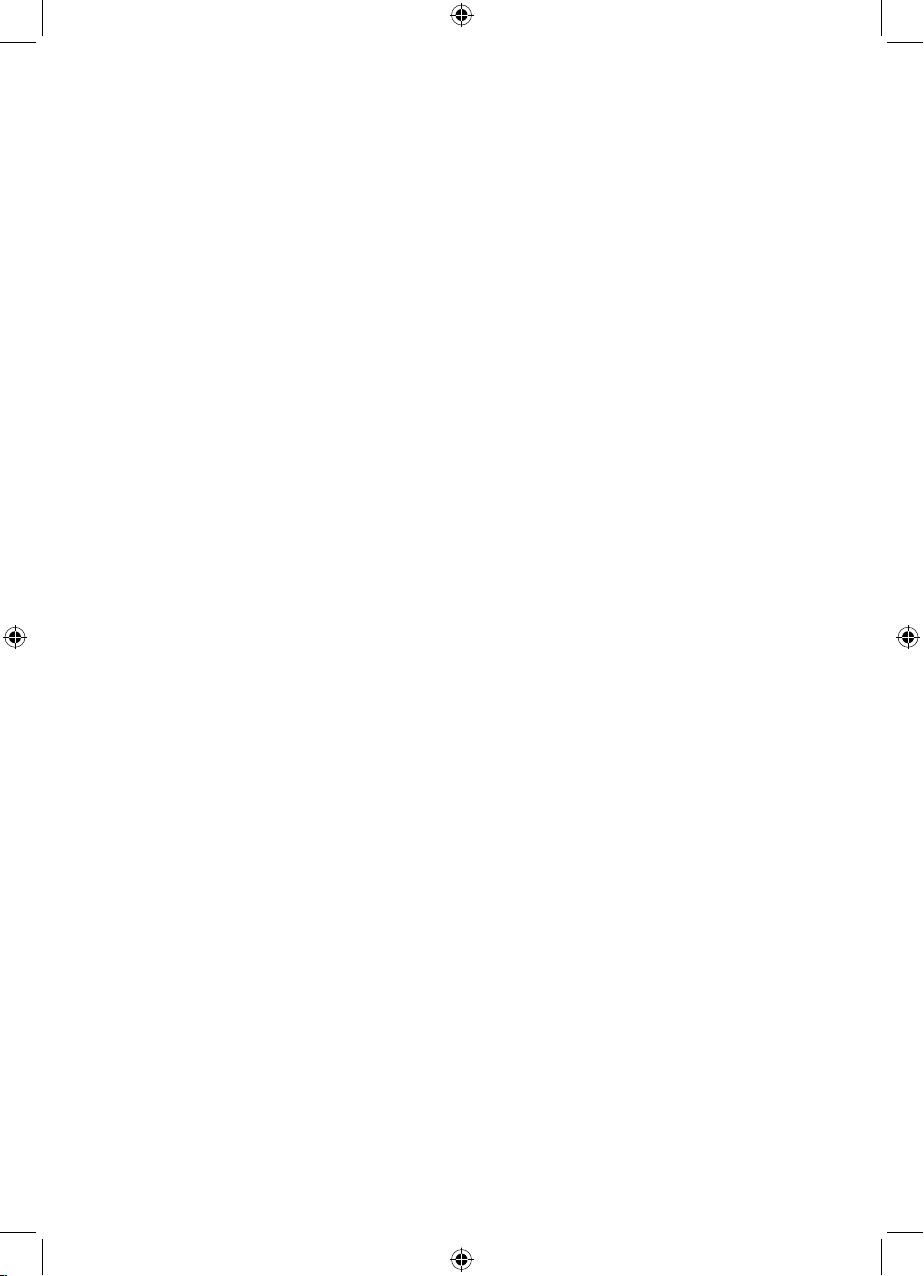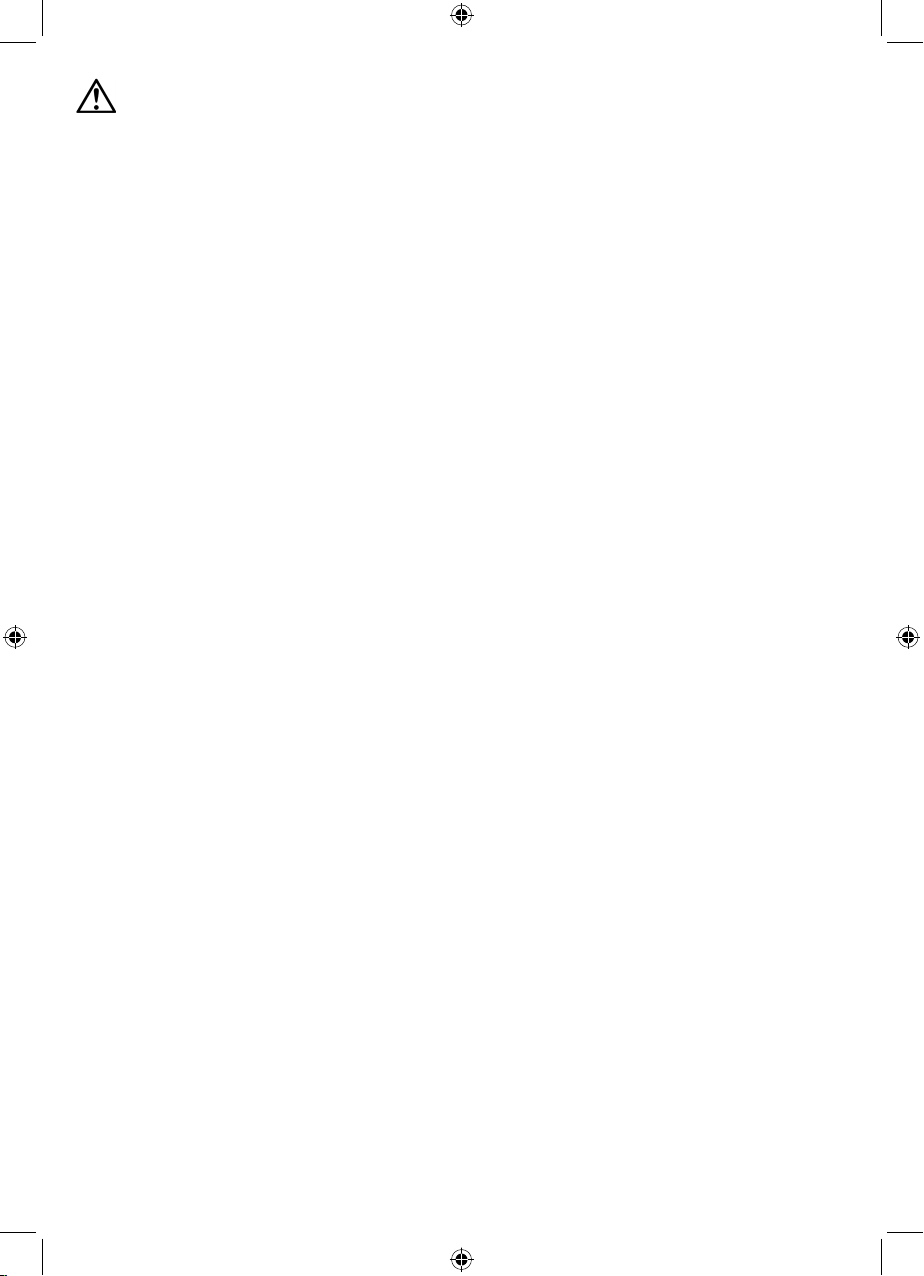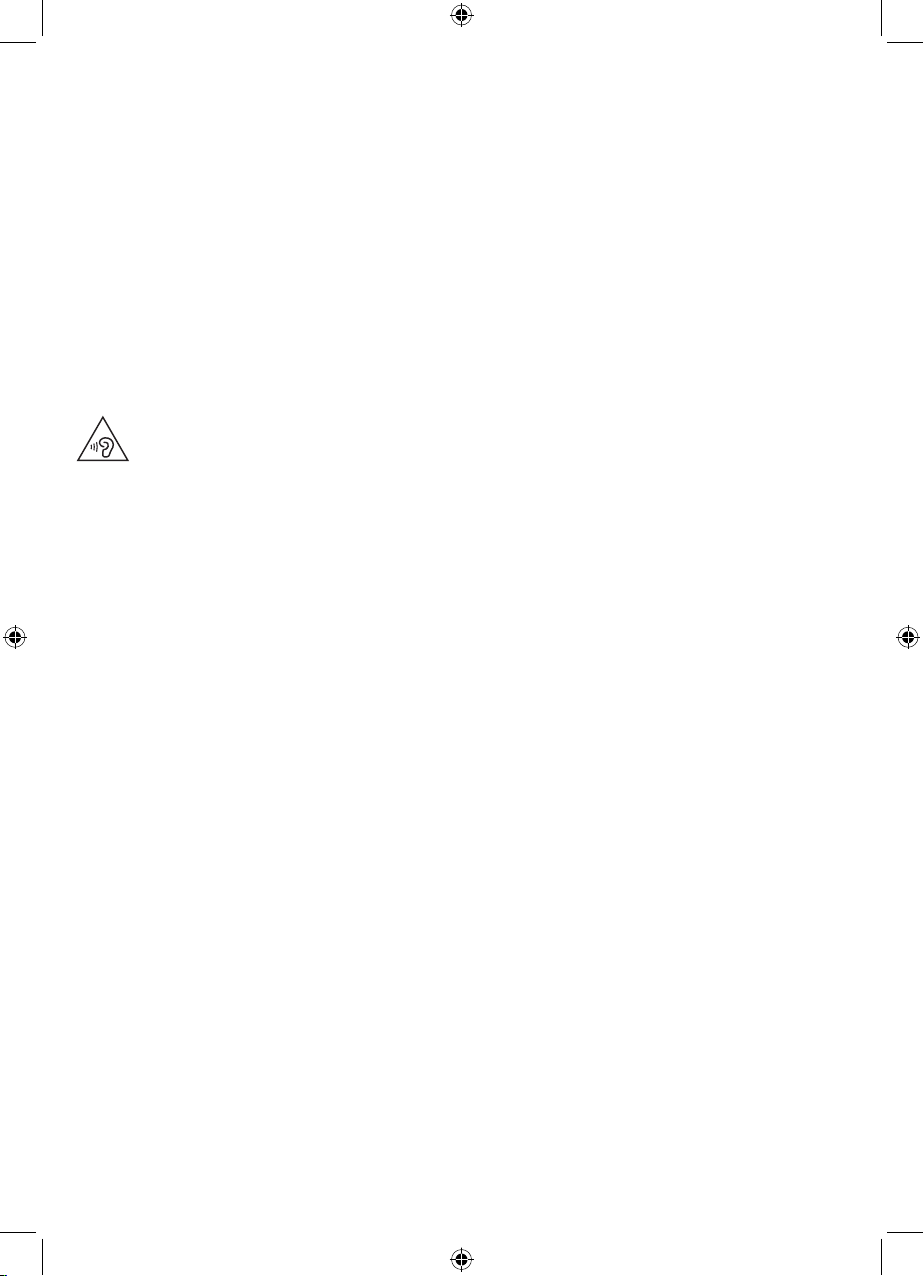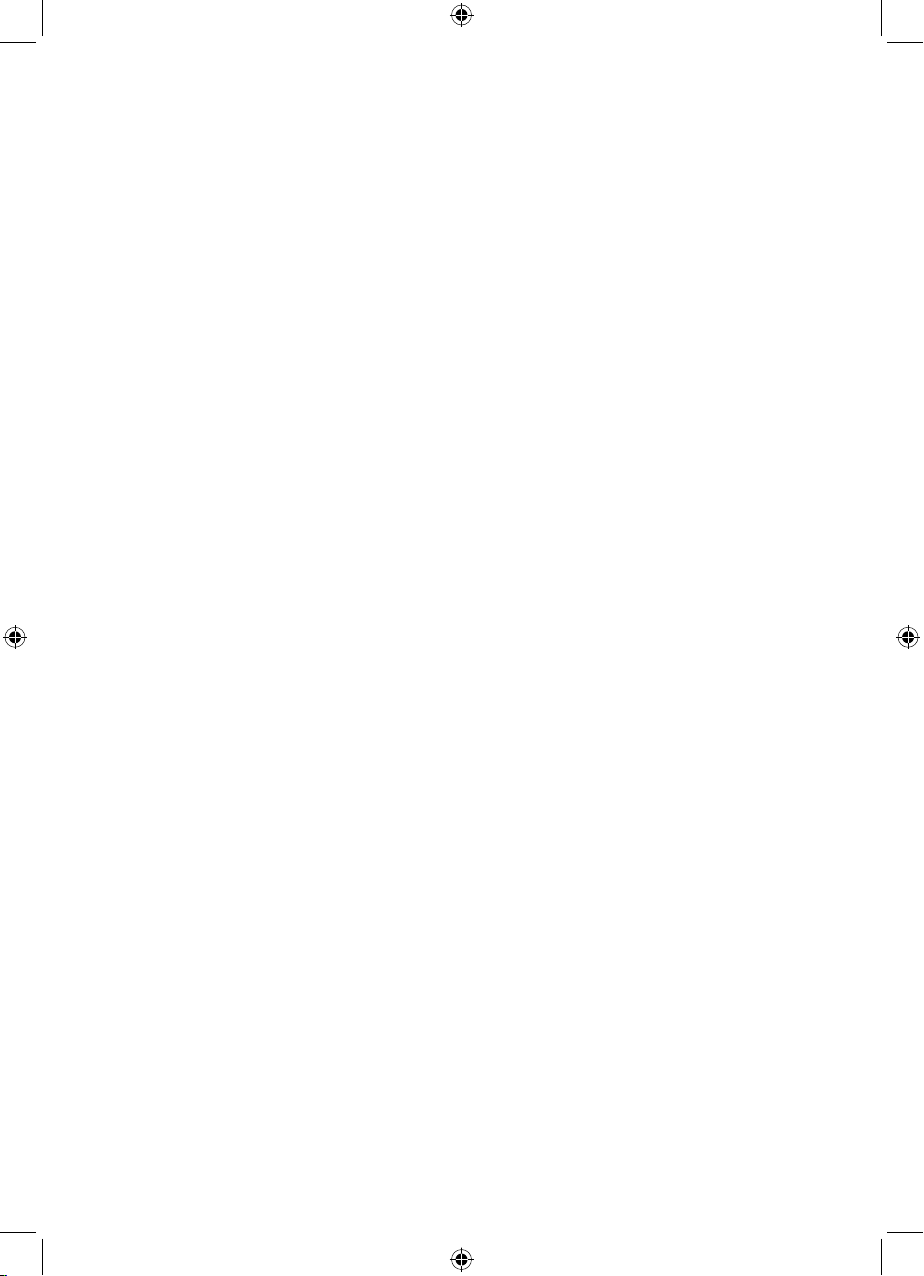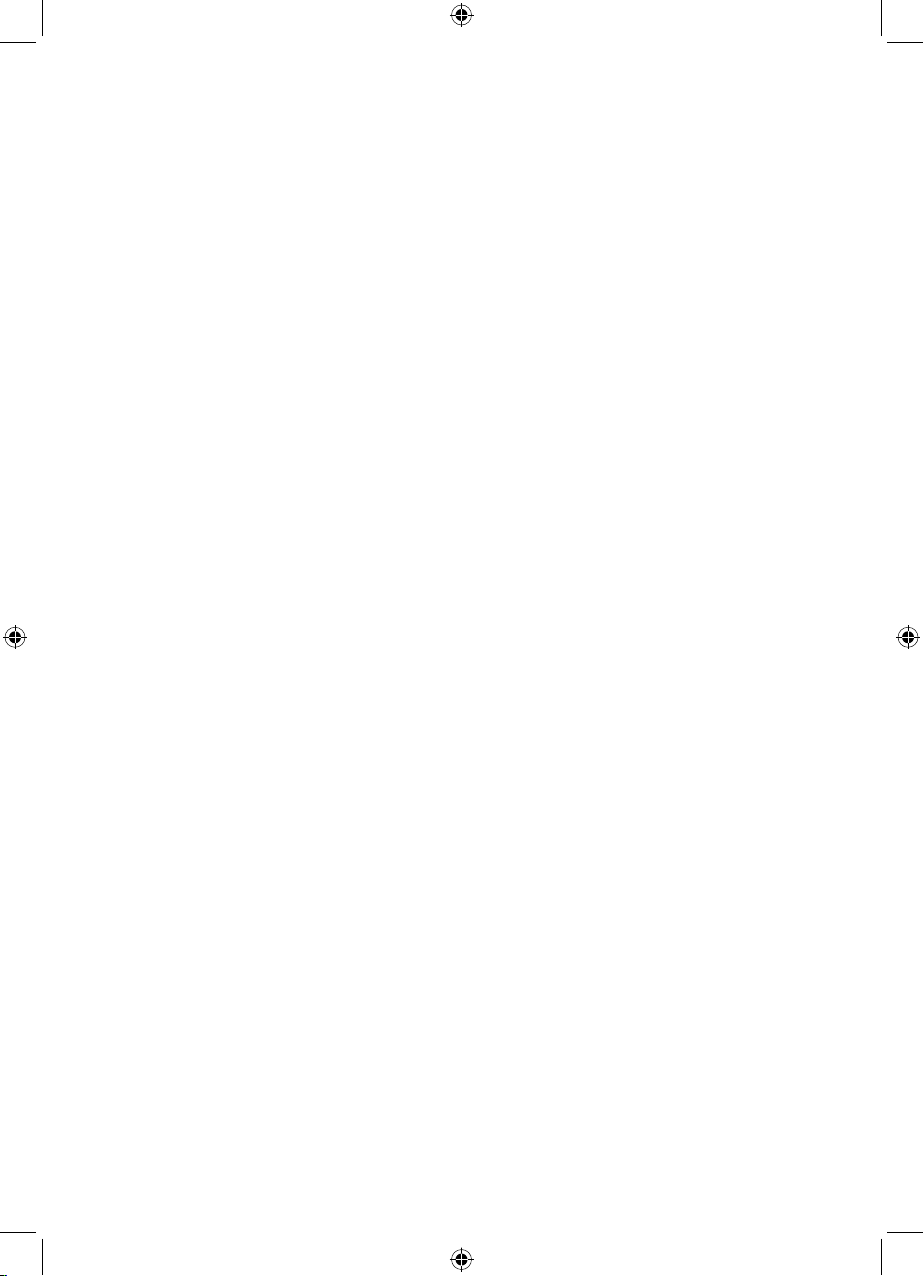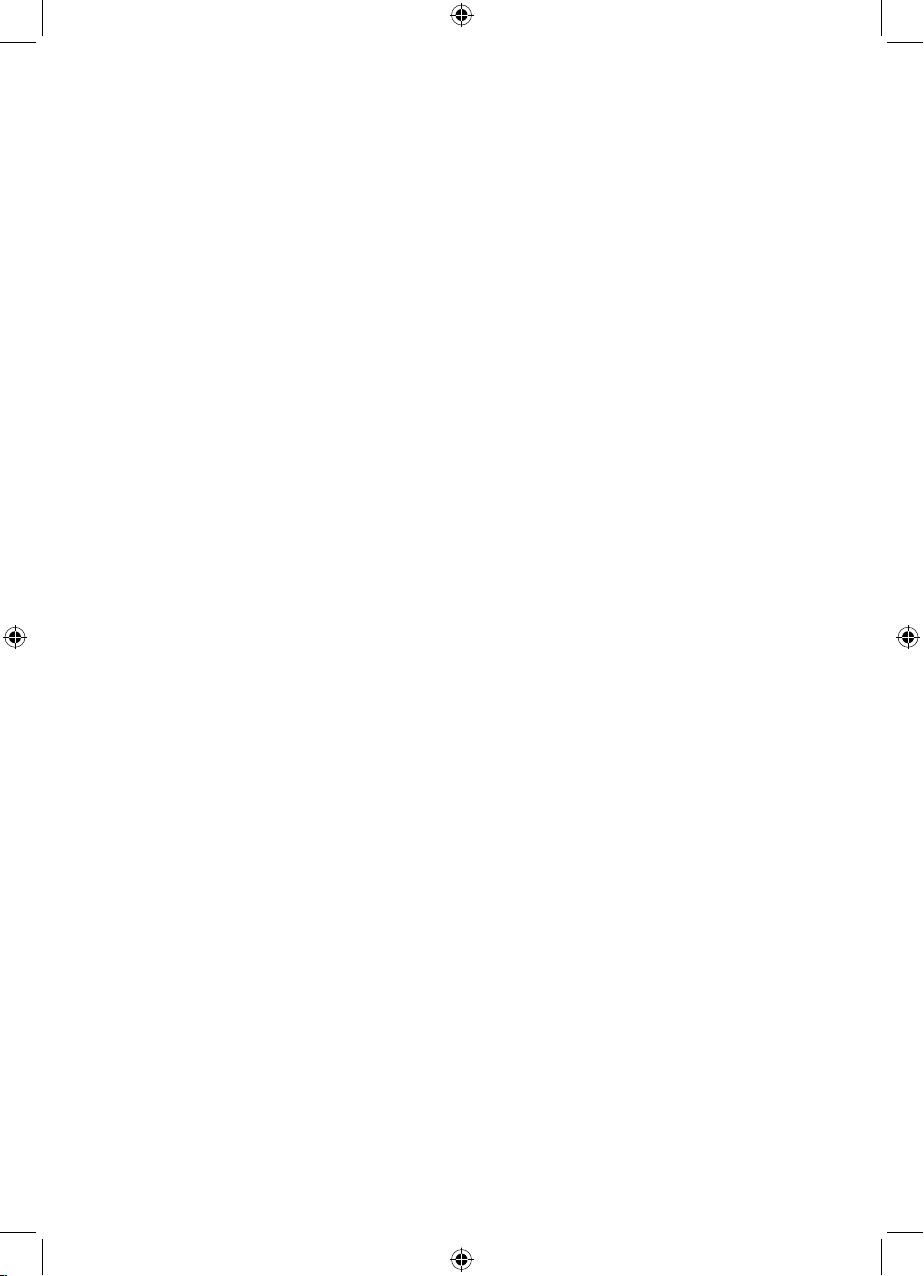
2
Contents
Important safety information.....................3
Product Set Up................................................5
Check the package contents ............5
Where to put your Radio ....................5
Setting up..................................................5
Time and date .........................................6
Your Stereo DAB/FM Radio .......................7
Using your Stereo DAB/FM Radio............8
Switch on ..................................................8
Switch o..................................................8
Change the mode ................................. 8
Adjusting the volume ...........................8
Using the DAB radio......................................9
Telescopic aerial.....................................9
DAB radio mode.....................................9
Changing DAB stations........................ 9
Scanning for DAB stations..................9
Prune DAB stations................................10
Storing a DAB station preset..............10
Tune to a DAB station preset............. 10
DAB display information .....................11
Dynamic range control (DRC)........... 12
Using the FM radio.........................................13
Telescopic aerial.....................................13
FM Radio mode .....................................13
Tuning to an FM station.......................13
Changing the scan setting .................13
Audio mode .............................................14
Storing an FM station preset.............. 14
Tune to an FM station preset............. 14
FM display information ........................15
Using the Alarm ..............................................16
Setting an alarm......................................16
Stop the alarm ........................................16
Snooze ......................................................16
Turn o the alarm .................................17
Sleep timer ...............................................17
Cancel the Sleep timer ........................17
Menu system settings...................................18
Manually set the time...........................18
Manually set the date ...........................18
Contrast control .....................................18
Software version ...................................19
Display language ...................................19
Factory reset ............................................19
Troubleshooting .............................................20
General information......................................22
Guarantee .........................................................23
Stereo DAB/FM Radio