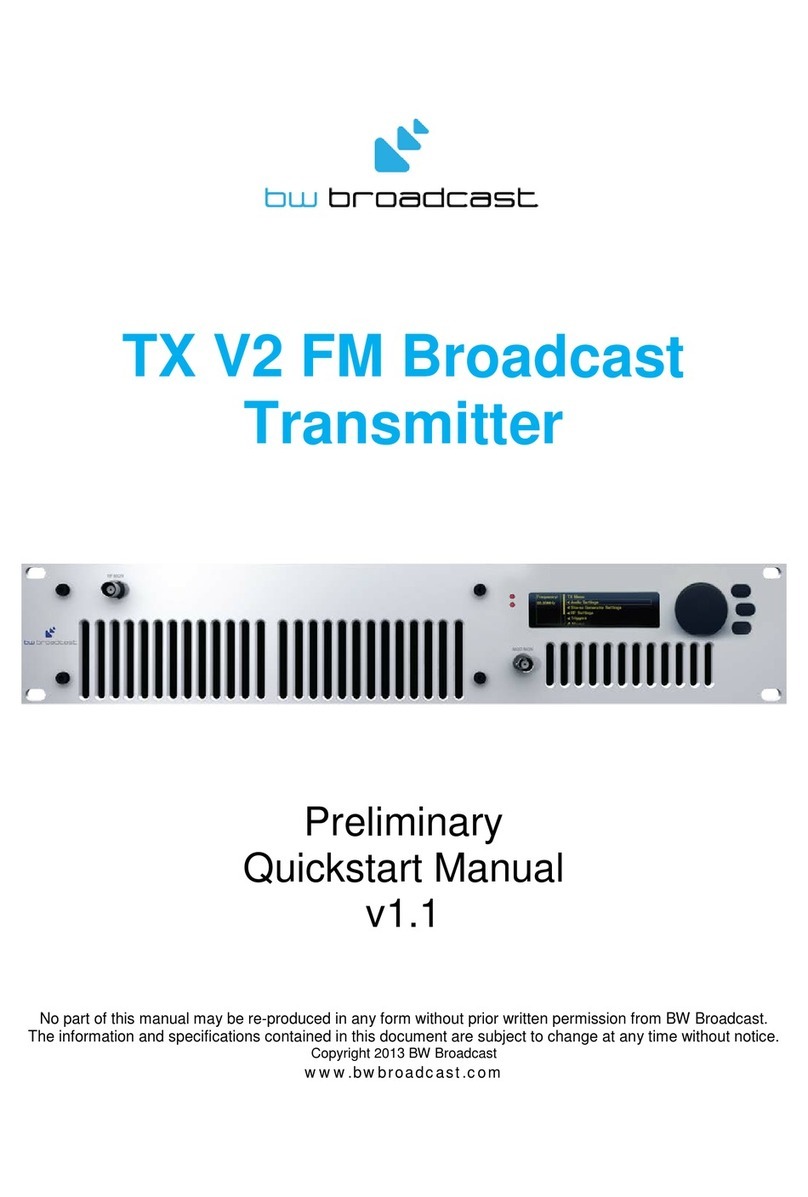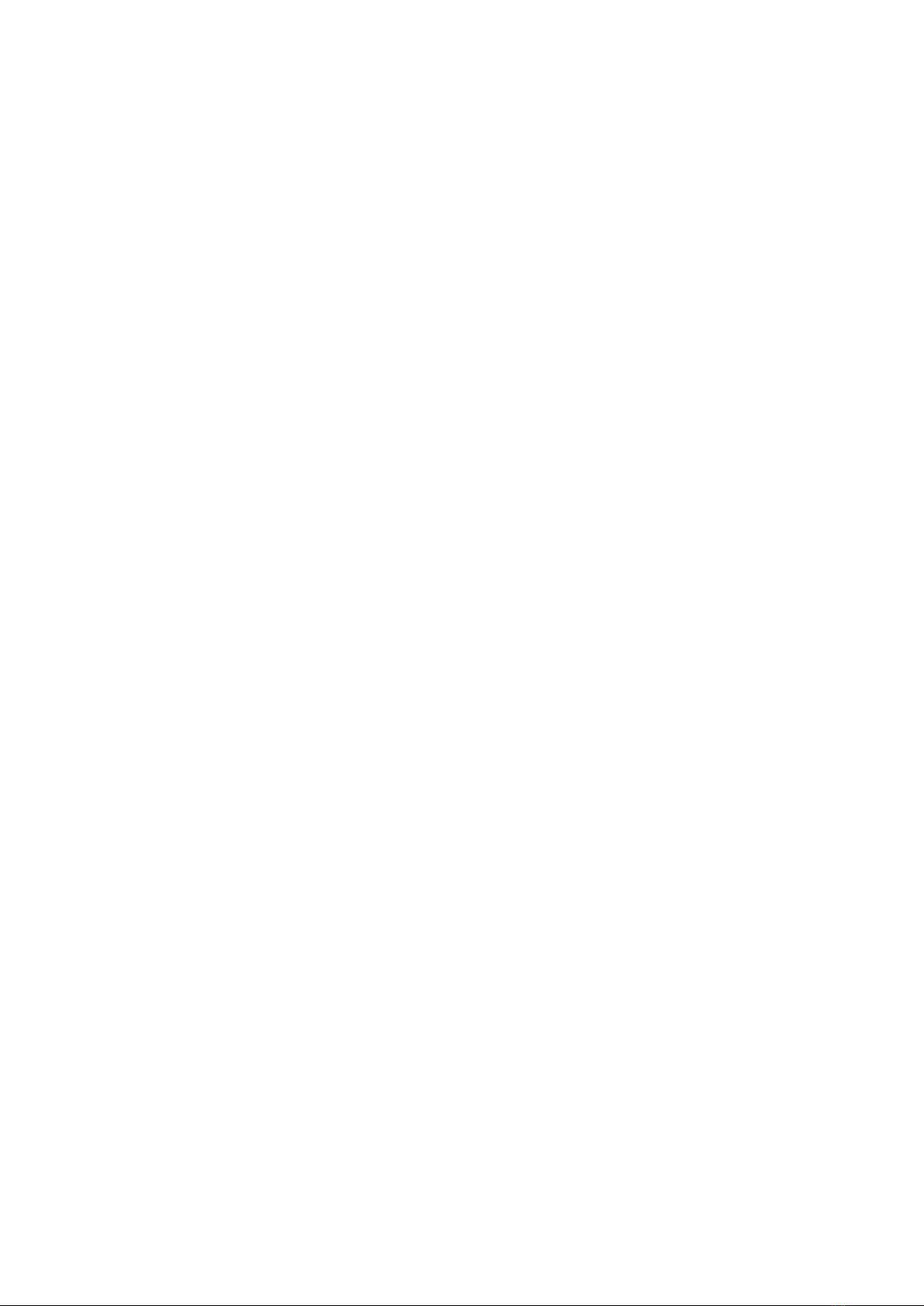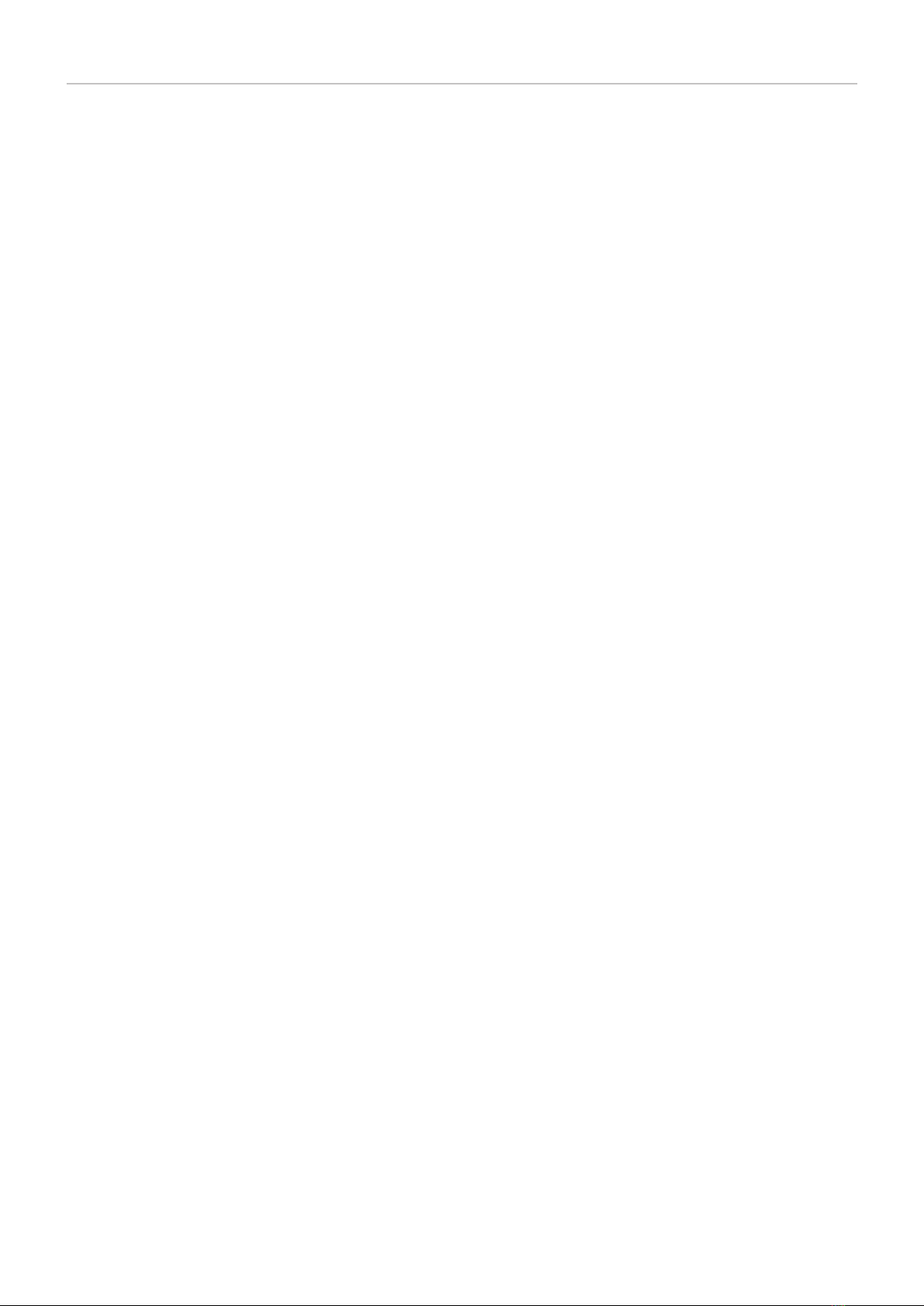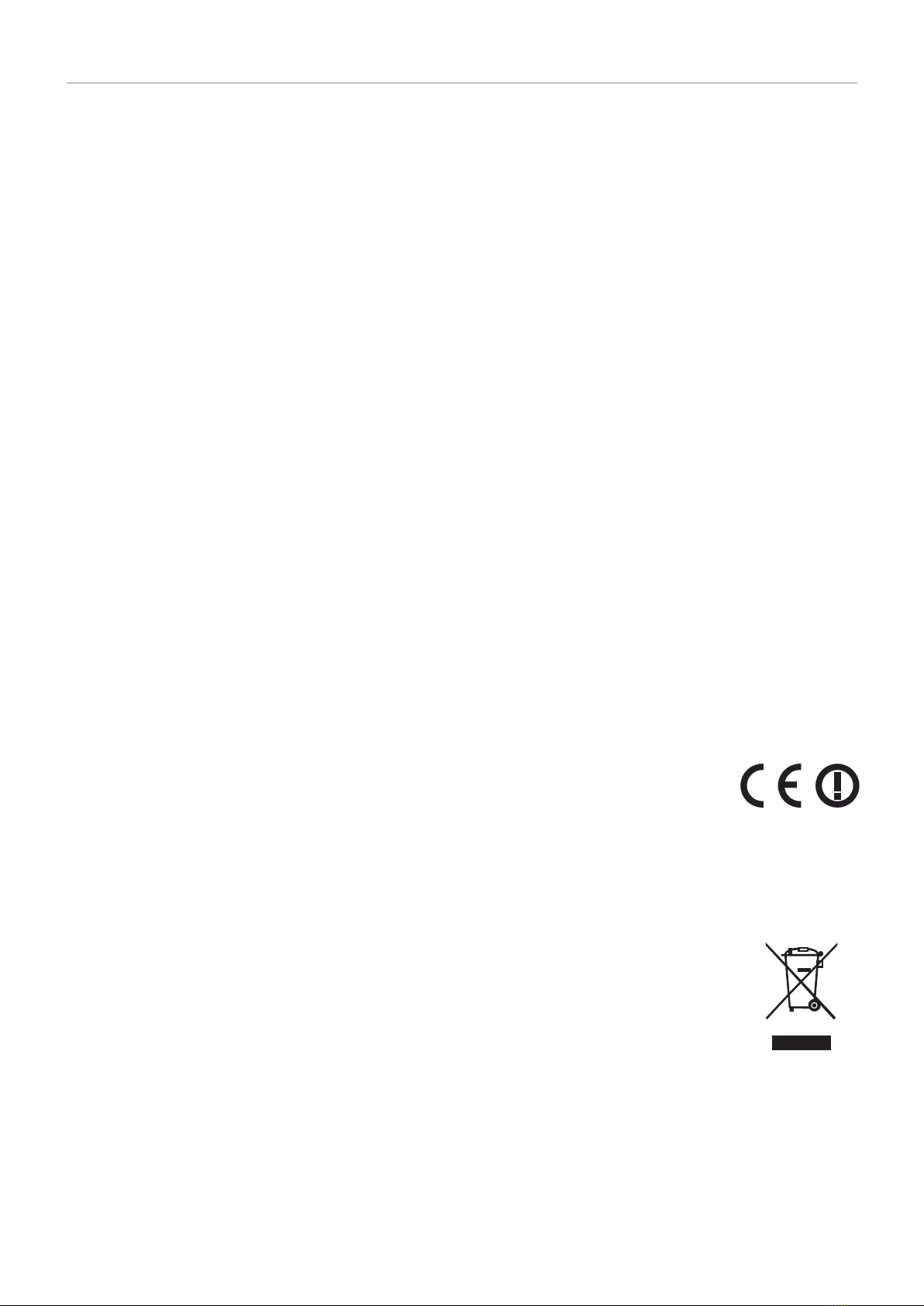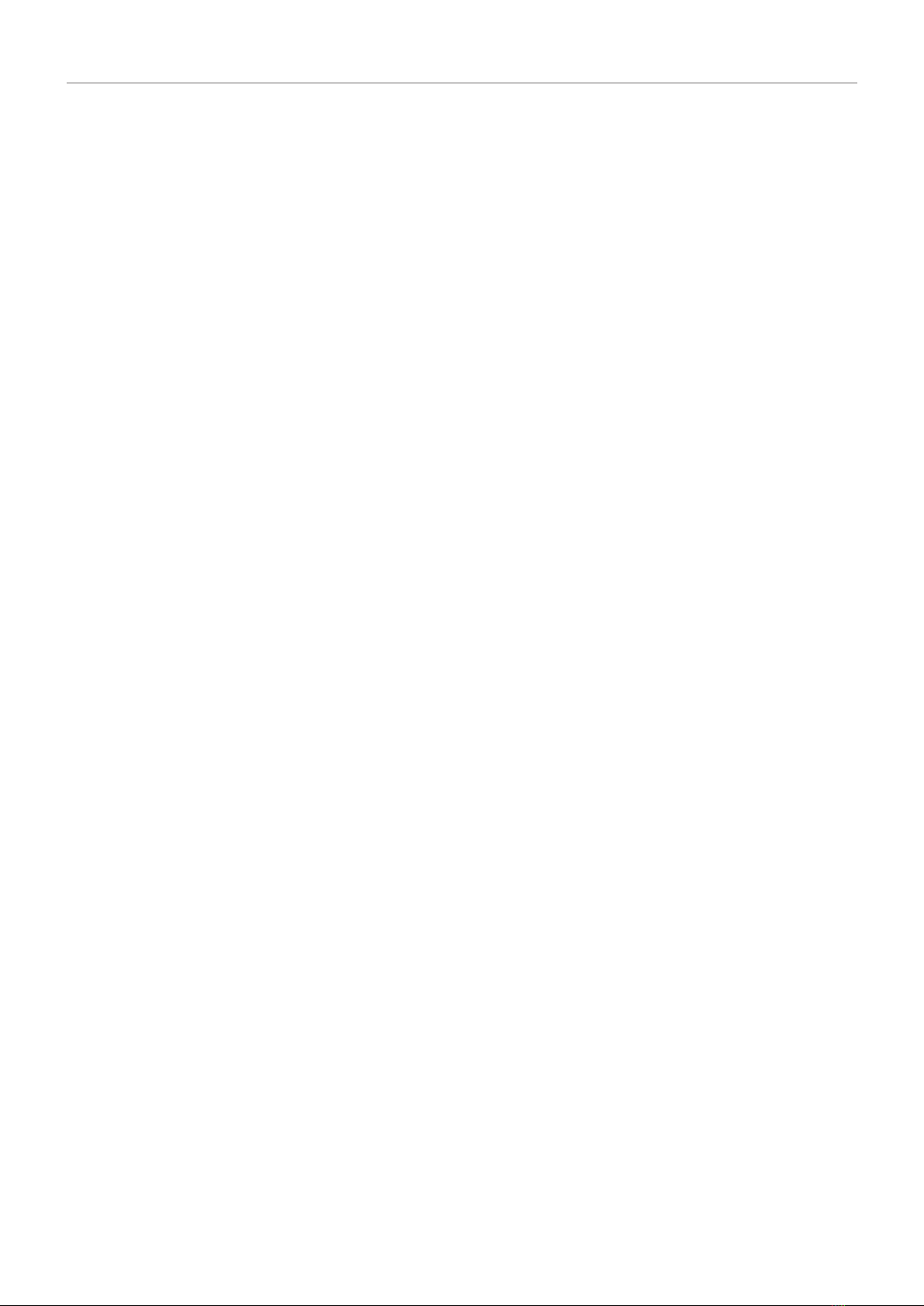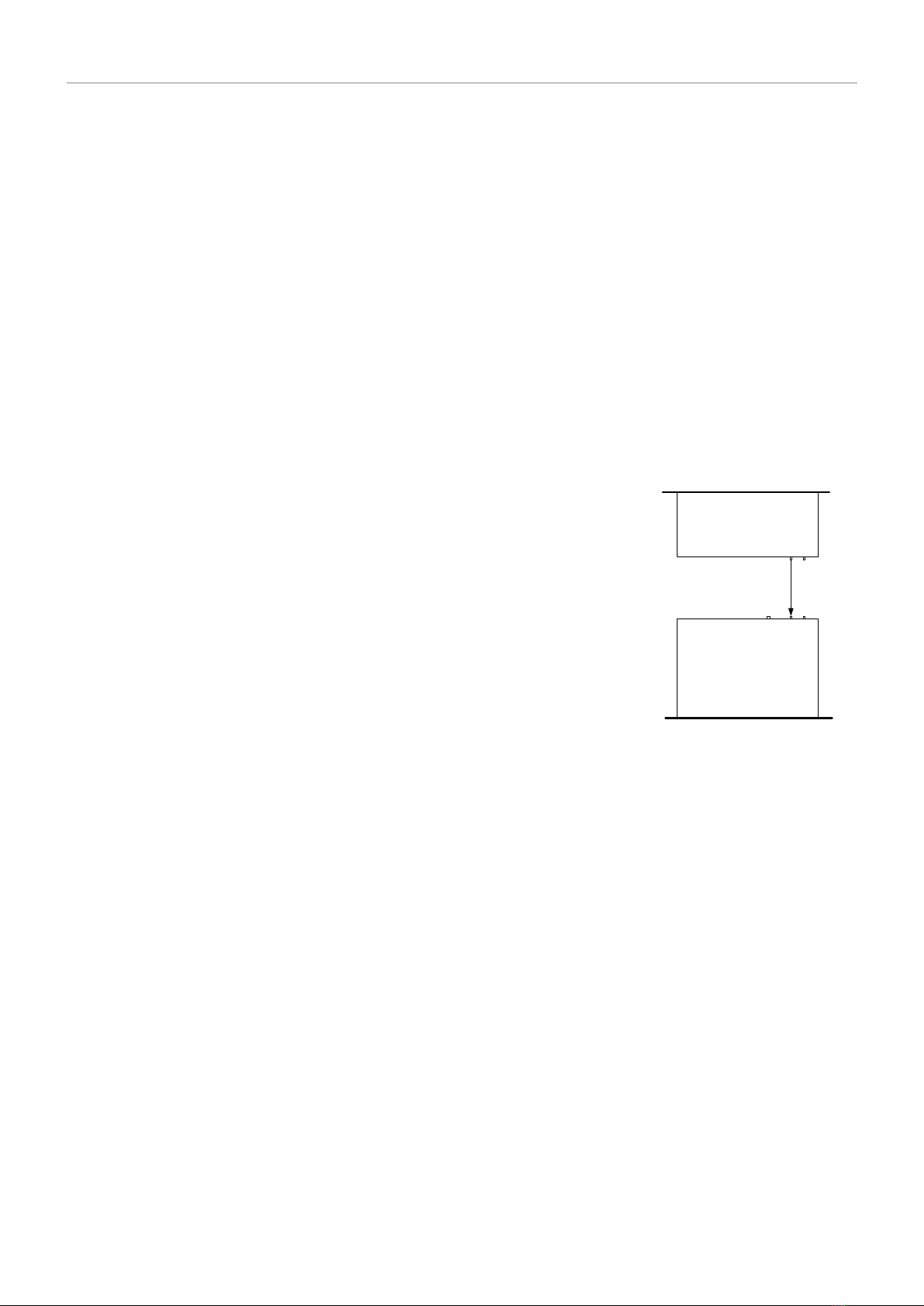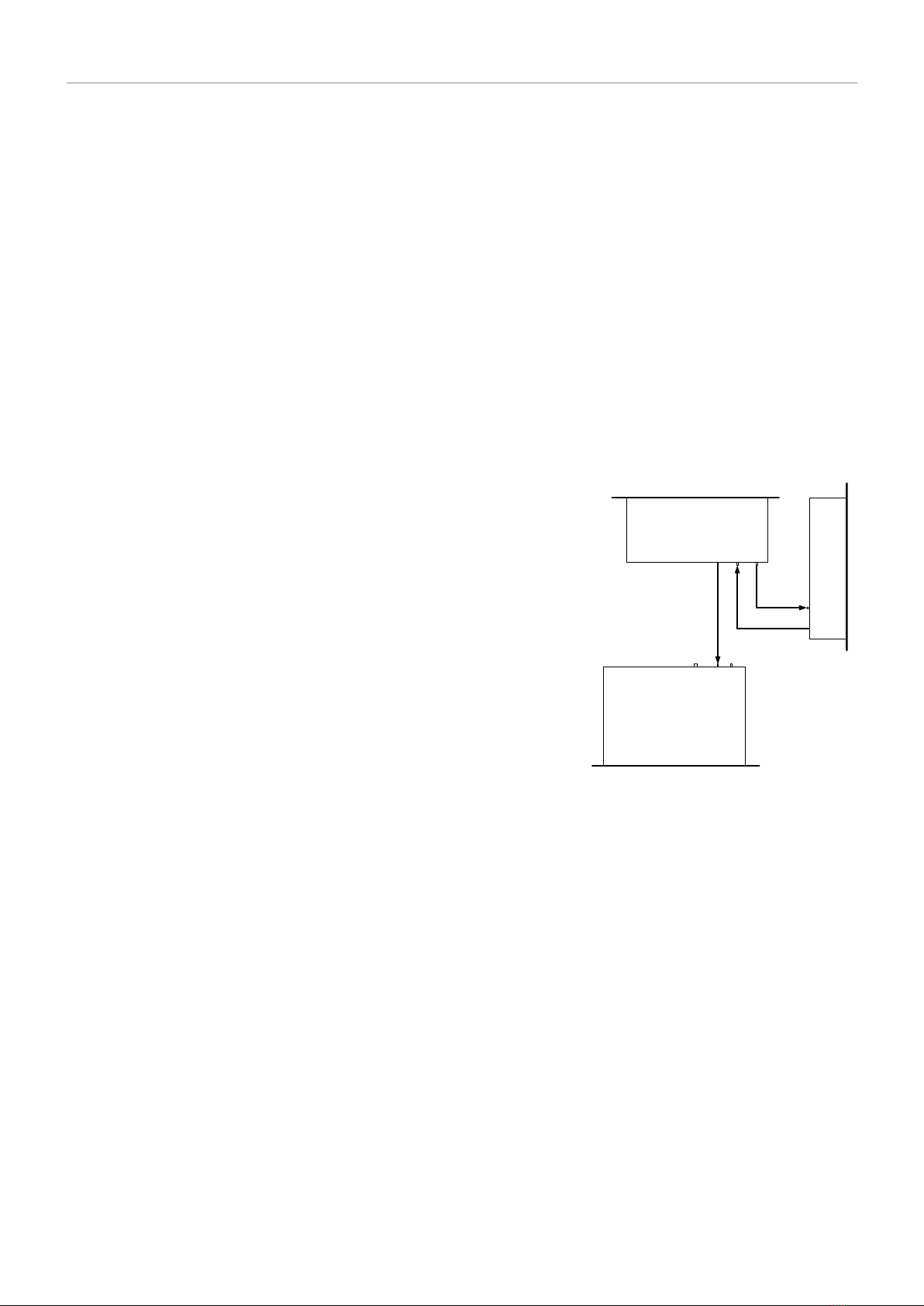BW Broadcast technical manual Page 5
Introduction
1.2 SAFETY
MAINS VOLTAGE
This equipment operates from an AC power source of between 90 and 265 volts. There are hazardous
voltages present internally. PLEASE OBSERVE CAUTION WITH THE COVER REMOVED.
SWITCHED MODE POWER SUPPLY HAZARD
Please note that the power supply units in this equipment is of the switched mode variety and have lethal
voltages present internally. The switched mode supplies are universal input fully approved type. They are
non serviceable modules and should be fully replaced should they fail.
FUSES
Only use fuses with the specified voltage and current ratings as stated on the back panel. Failure to do so
may increase the risk of equipment failure, shock and fire hazard.
R.F.
The N type R.F. power output socket contains R.F. voltages which may burn or present a shock. Please
make sure that the equipment is connected to an adequately rated load or antenna system while in opera-
tion.
TOXIC HAZARD
This equipment includes R.F. components that may contain Beryllium oxide which is a highly toxic sub-
stance that could be hazardous to health if inhaled or ingested. Care should be taken when replacing or
discarding such devices. Seek expert advice from the manufacturer should you physically damage a device
that contains Berillyium Oxide. The main R.F. output power transistor contains Beryllium oxide.
OTHER SAFETY CONSIDERATIONS
Do not operate this equipment in the presence of flammable gases, fumes or liquids
Do not expose this equipment to rain or water.
CE CONFORMANCE
This device complies with the requirements of the 1995/5/EC Radio and Telecommuni-
cations Terminal Equipment (R&TTE). The equipment will meet or exceed the following
standards: EN 60215:1996 (Safety Requirements for Radio Transmitting Equipment),
EN 301 489-11 (ERM/EMC for Radio Equipment, Part 11 Specific Conditions for FM
Transmitters), EN 302 018-2 ERM (Transmitting Equipment for FM Radio Broadcasting
service)
The operating frequencies of this transmitter may not be harmonised in the intended
countries of use. The user must obtain a license before using the product in the intend-
ed country of use. Ensure respective country licensing requirements are complied with.
Limitations of use can apply in respect of operating frequency, transmitter power and/or
channel spacing.
WEEE COMPLIANCE
BW Broadcast Ltd is registered with Northern Compliance PCS number WEE/P3438PR/
SCH and has been issued with WEE/FA0268RX as its unique producer ID by the appro-
priate environment agency. BW Broadcast Ltd full comply with it explicit responsibilities,
subject to WEEE Collections Policy outlined in their General Terms and conditions of
Sale, when it sells Electrical and Electronic Equipment (EEE) to B2B customers in the
UK and EU.
This appliance has been designed and manufactured with high quality materials and components that can
be recycled and reused. Electronic appliances are liable to contain parts that are necessary in order for the
system to work properly but which can become a health and environmental hazard if they are not handled
and disposed of in the proper way. Consequently, please do not throw your inoperative appliance with the
household waste. Having purchased this appliance it is your responsibility to dispose of this equipment
appropriately.