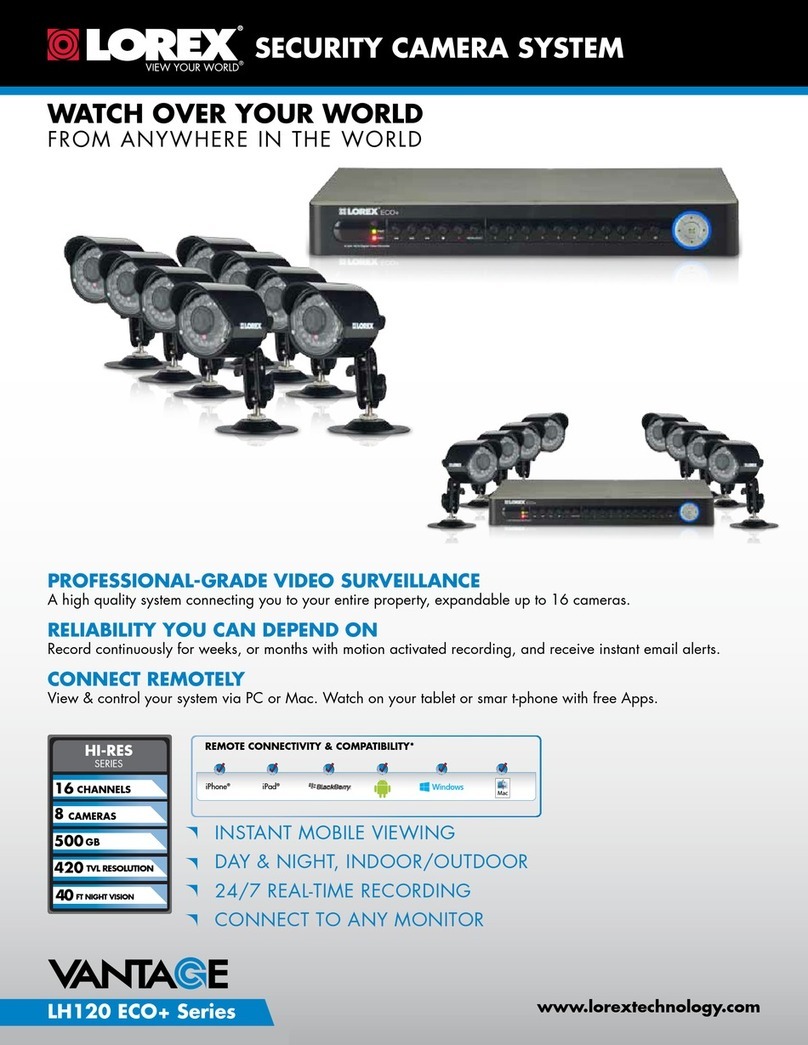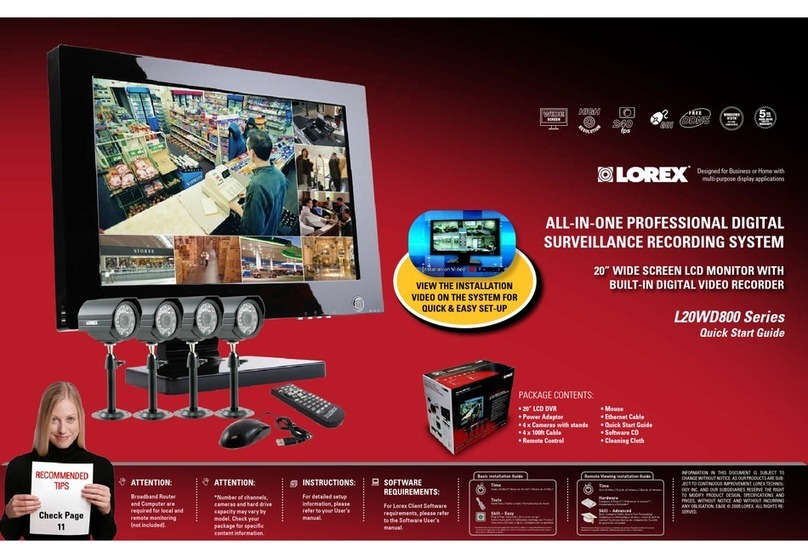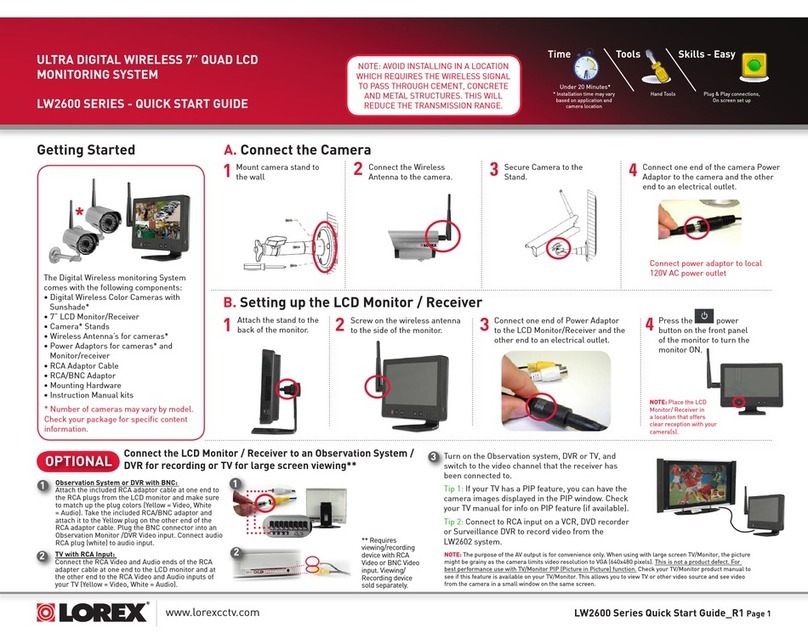Lorex LW2201 Series Instruction Manual
Other Lorex Security System manuals

Lorex
Lorex SG21FD3044-161 Mounting instructions
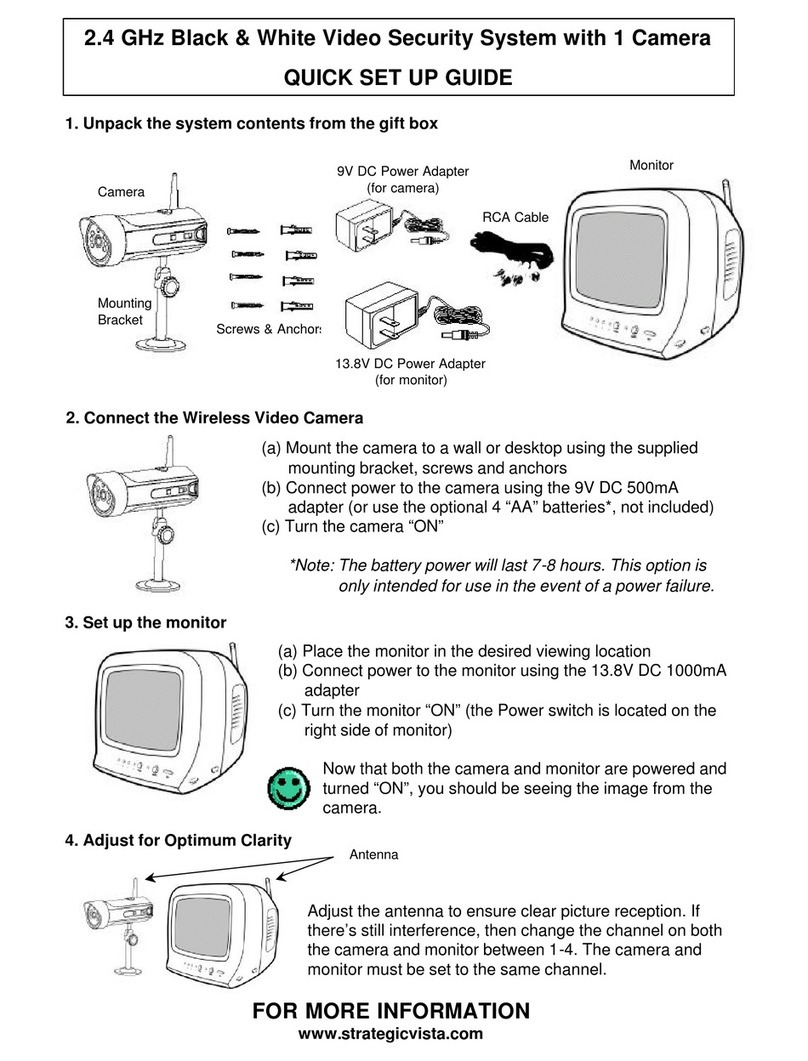
Lorex
Lorex SG4230 User manual

Lorex
Lorex LHB926 Series Instruction Manual

Lorex
Lorex LW2101 series User manual
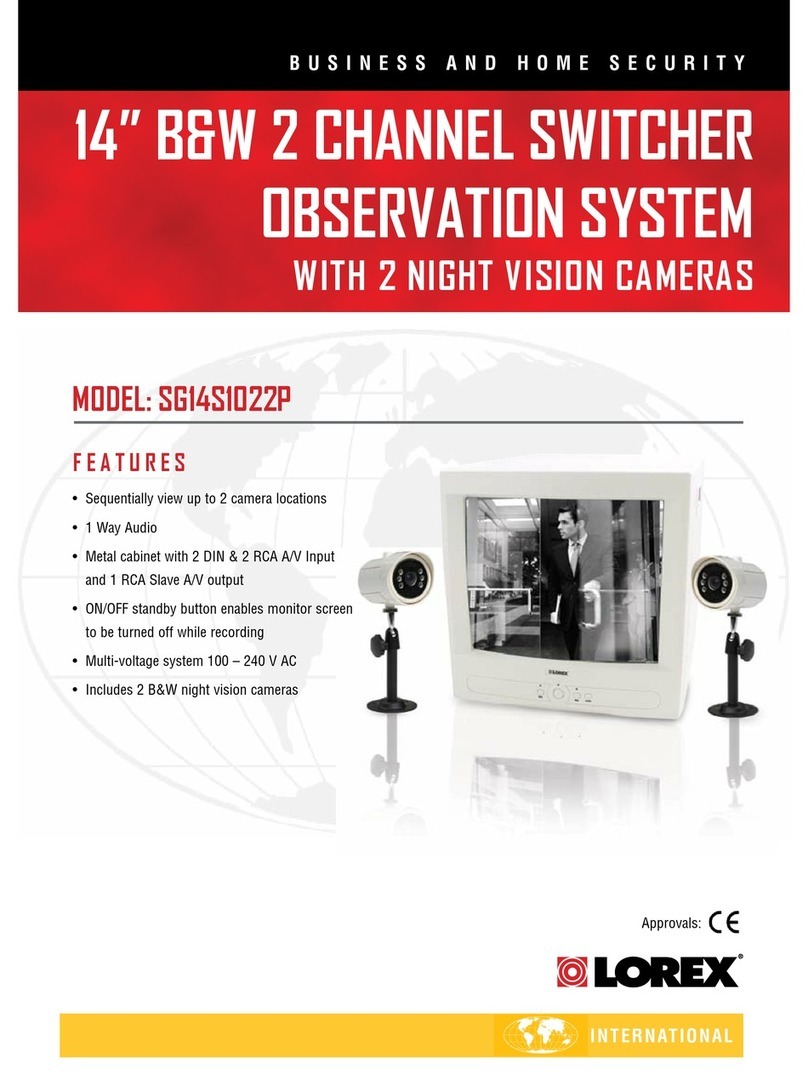
Lorex
Lorex SG14S1022P User manual
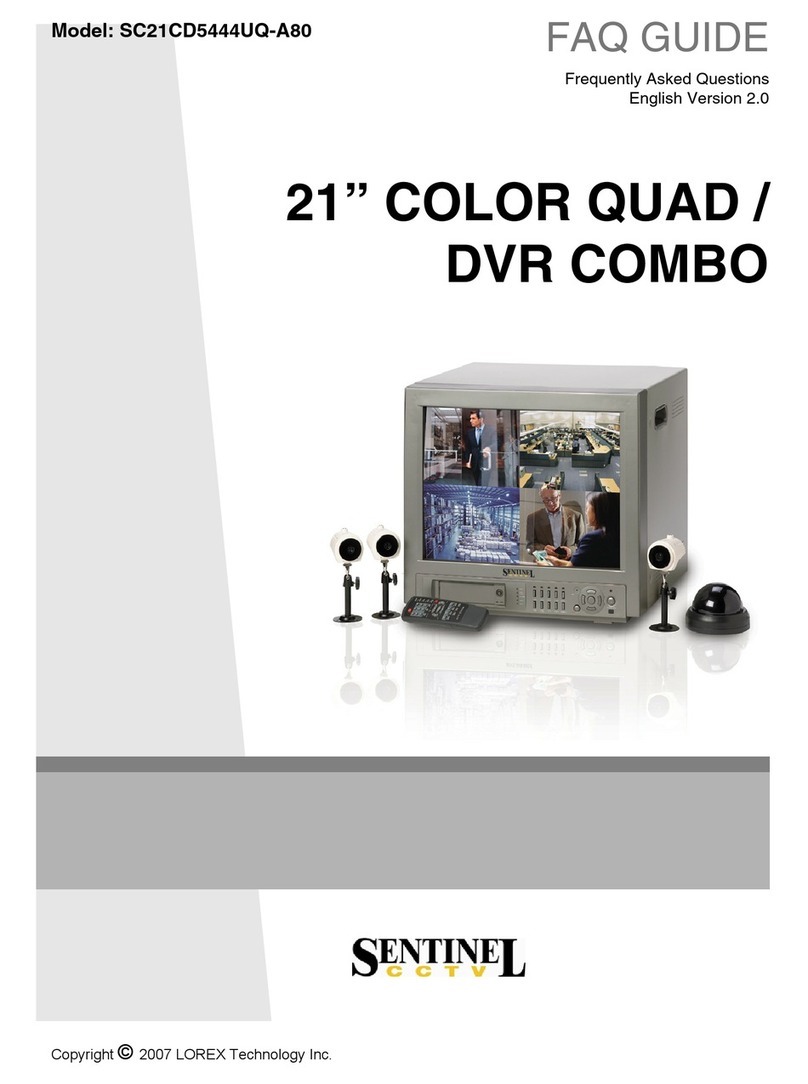
Lorex
Lorex SC21CD5444UQ-A80 Instruction Manual
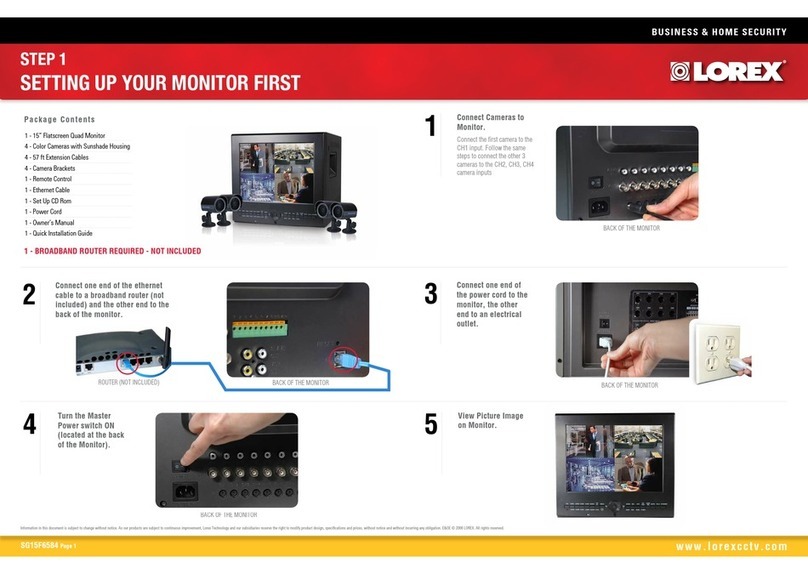
Lorex
Lorex SG15F6584 User manual
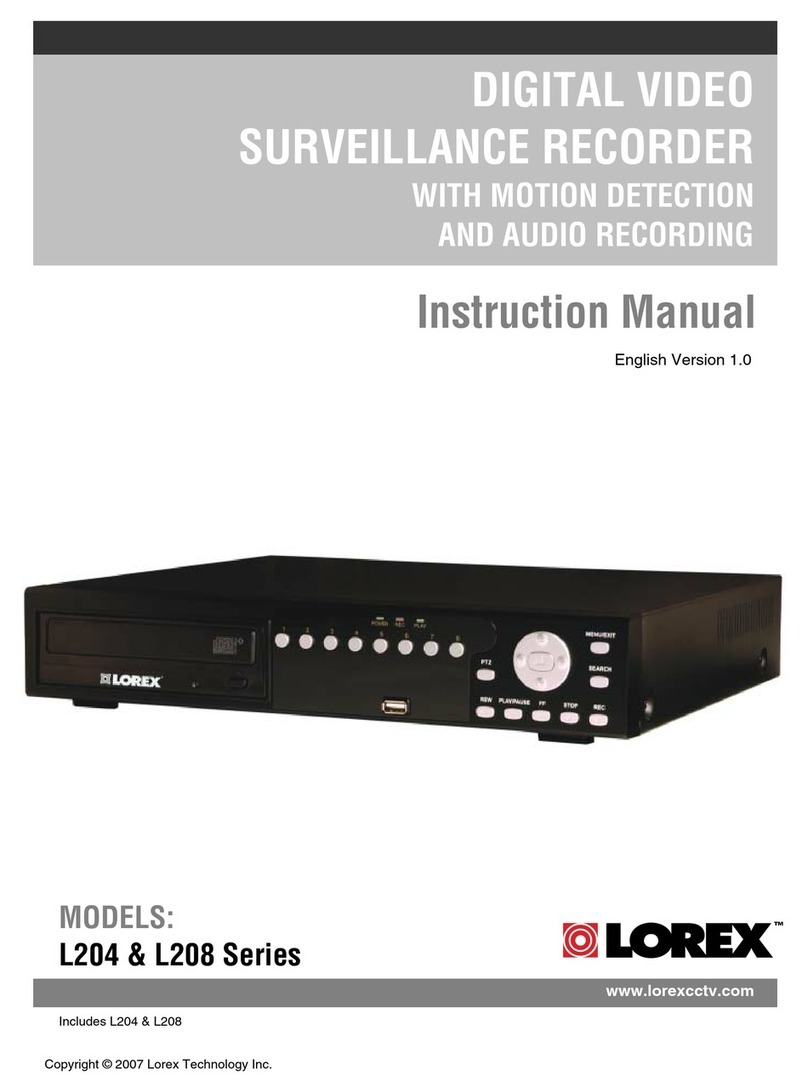
Lorex
Lorex L204 User manual

Lorex
Lorex 12 B&W 4 Channel Observation system User manual
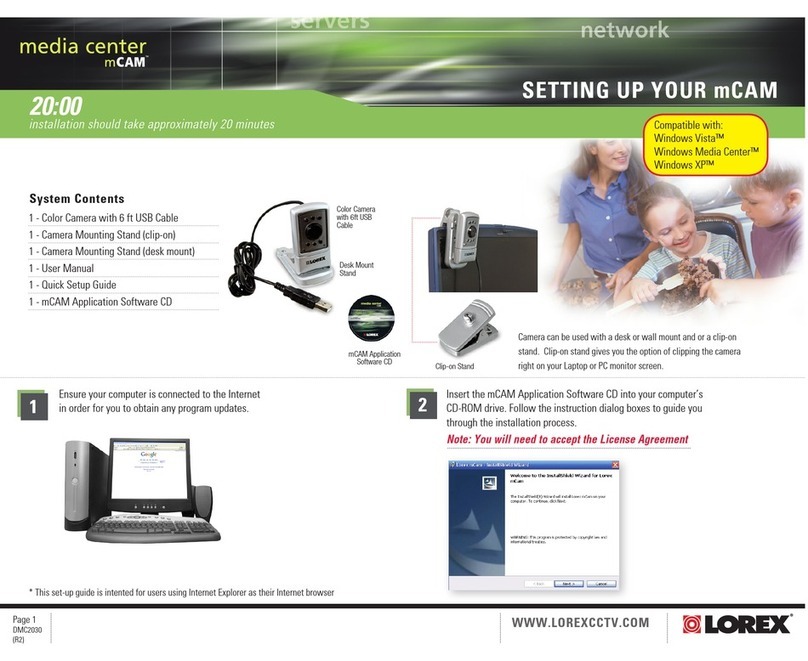
Lorex
Lorex mCAM DMC2030 User manual

Lorex
Lorex LW2201 Series User manual

Lorex
Lorex L15LD424-251 User manual
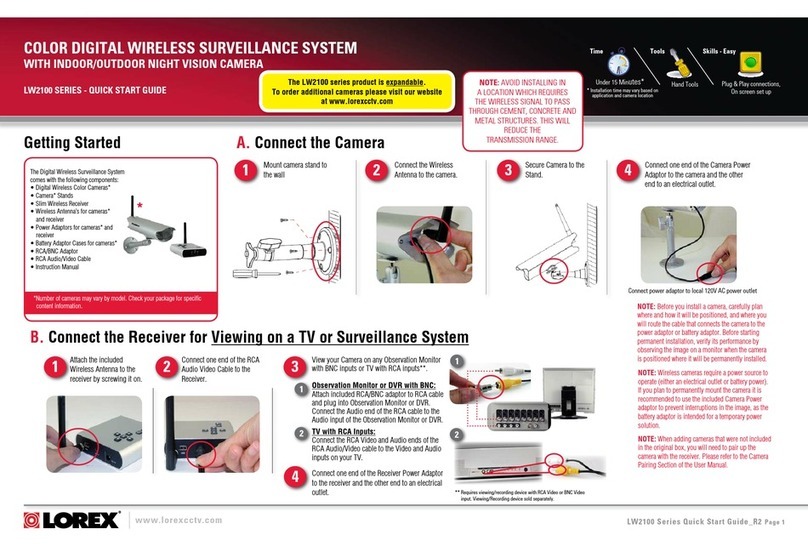
Lorex
Lorex LW2100 Series User manual
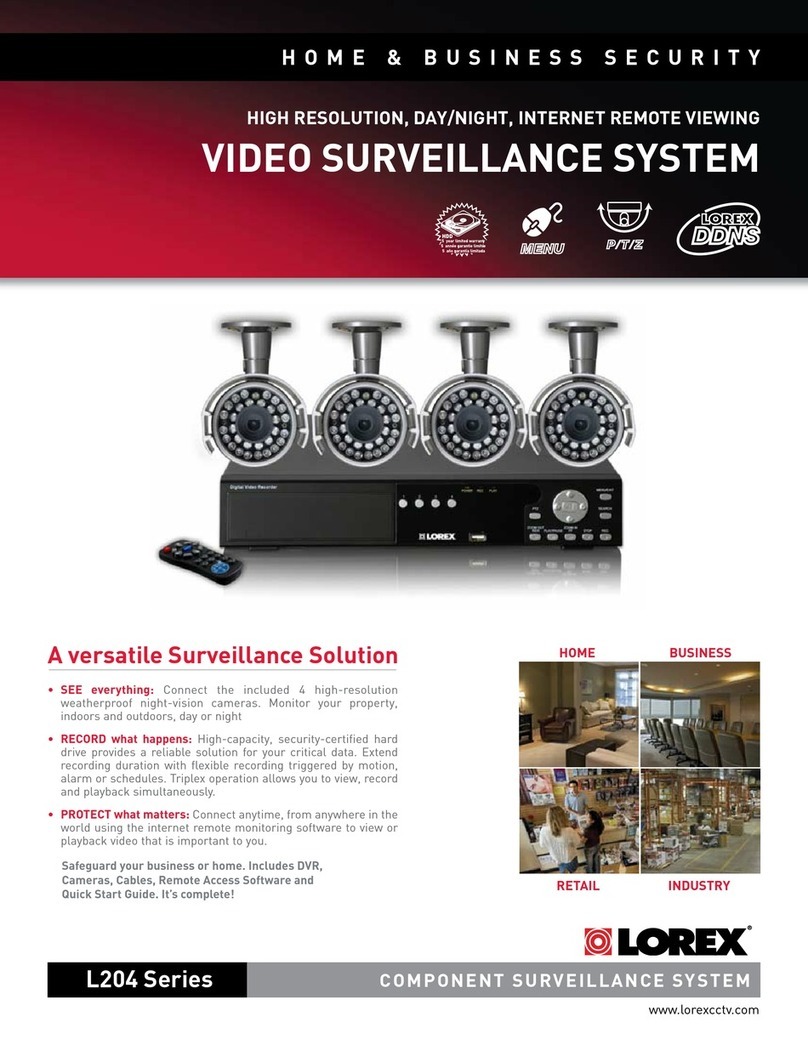
Lorex
Lorex L204 User manual

Lorex
Lorex LW292 SERIES User manual

Lorex
Lorex SG17L7584 User manual

Lorex
Lorex LW2002BAC1 User manual
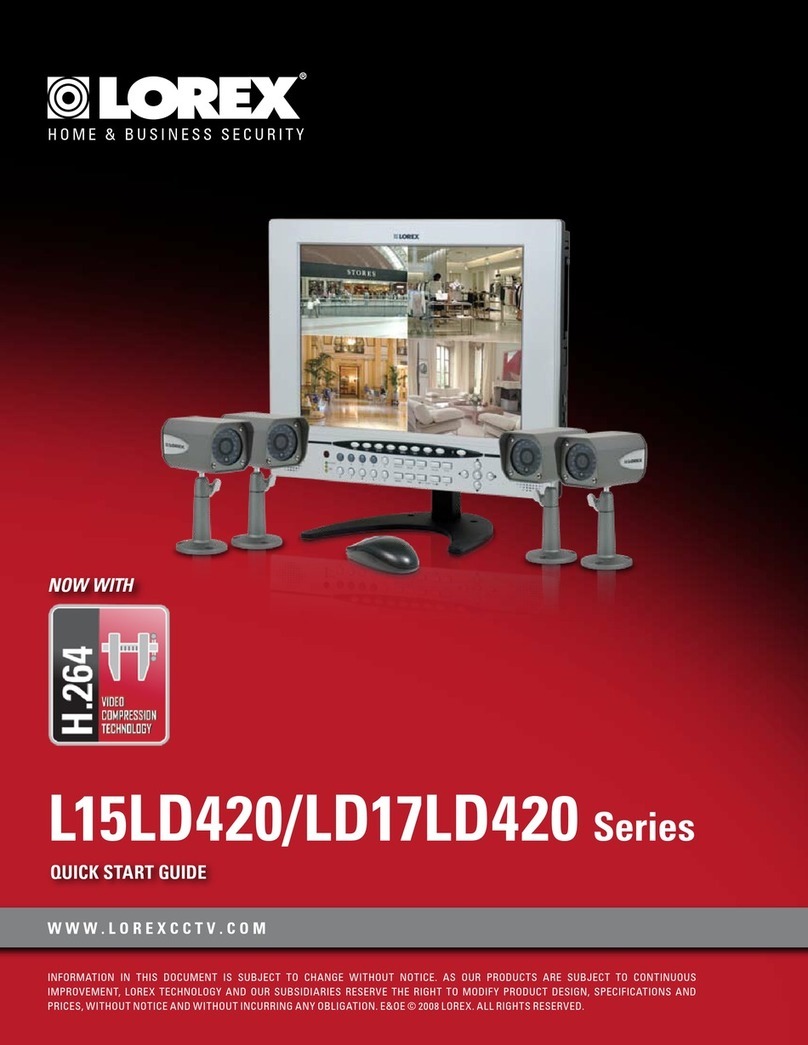
Lorex
Lorex L15LD400 series User manual

Lorex
Lorex SHS-4WLS User manual

Lorex
Lorex L222A8 Series Instruction Manual
Popular Security System manuals by other brands

Secure
Secure USAB-1 operating instructions

B&B
B&B 480 SERIES Operation & maintenance manual

ADEMCO
ADEMCO VISTA-20P Series Installation and setup guide

Inner Range
Inner Range Concept 2000 user manual

Johnson Controls
Johnson Controls PENN Connected PC10 Install and Commissioning Guide

Aeotec
Aeotec Siren Gen5 quick start guide