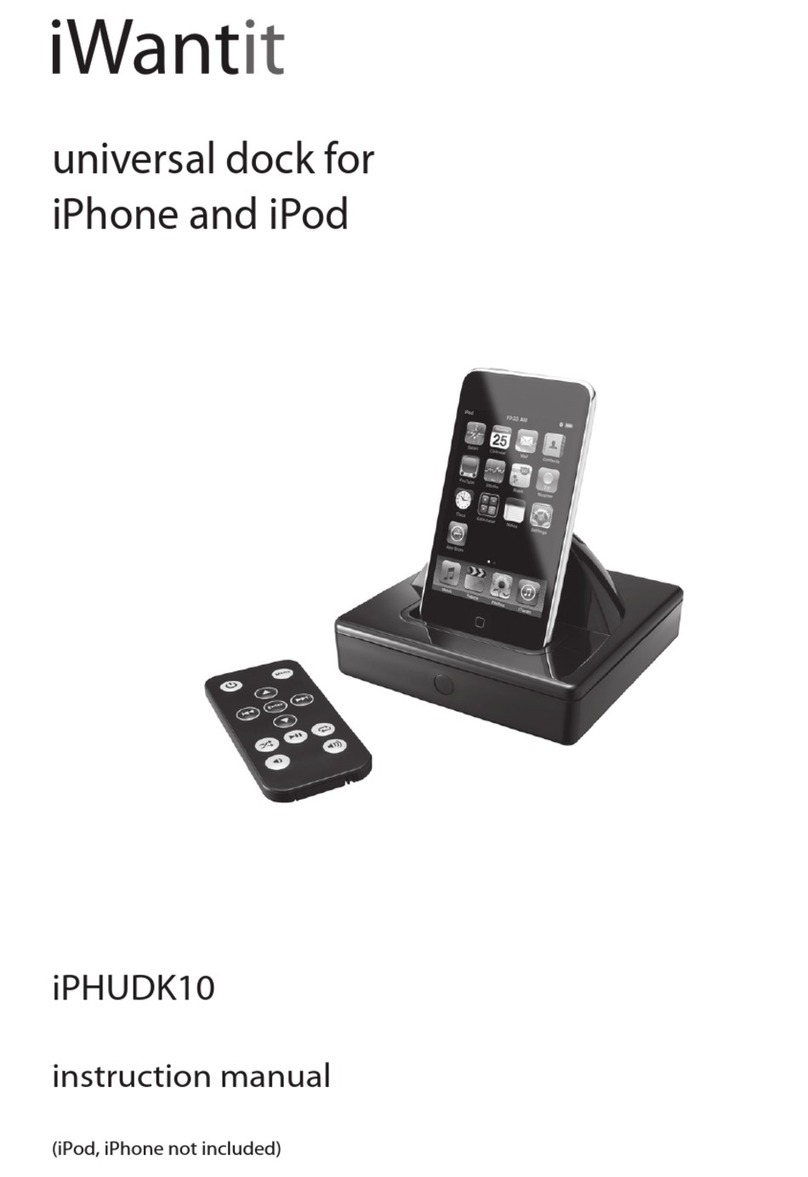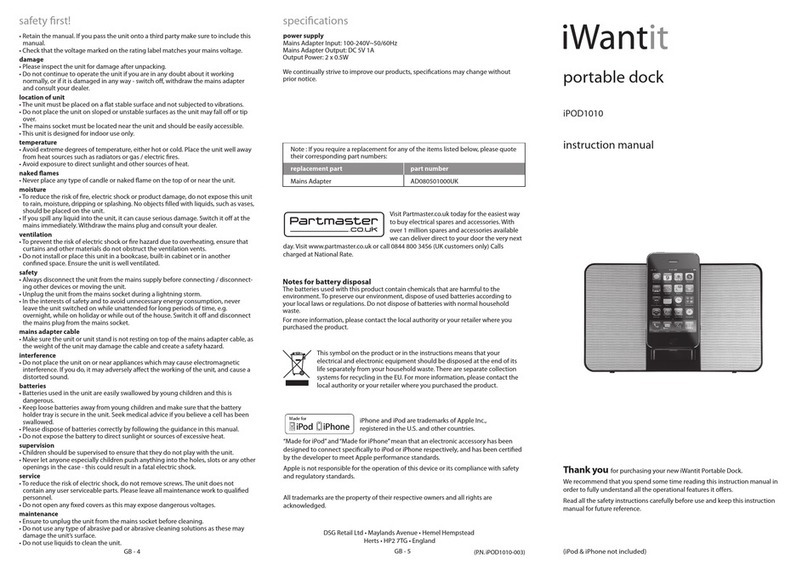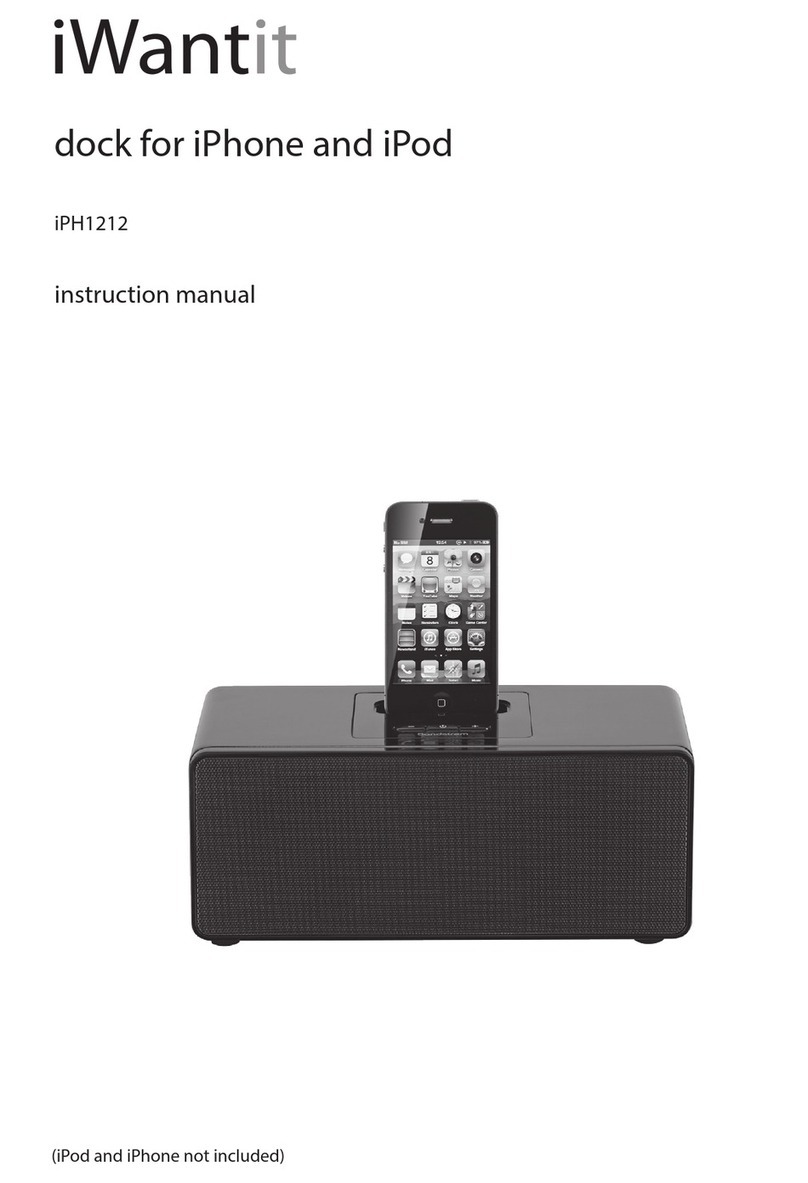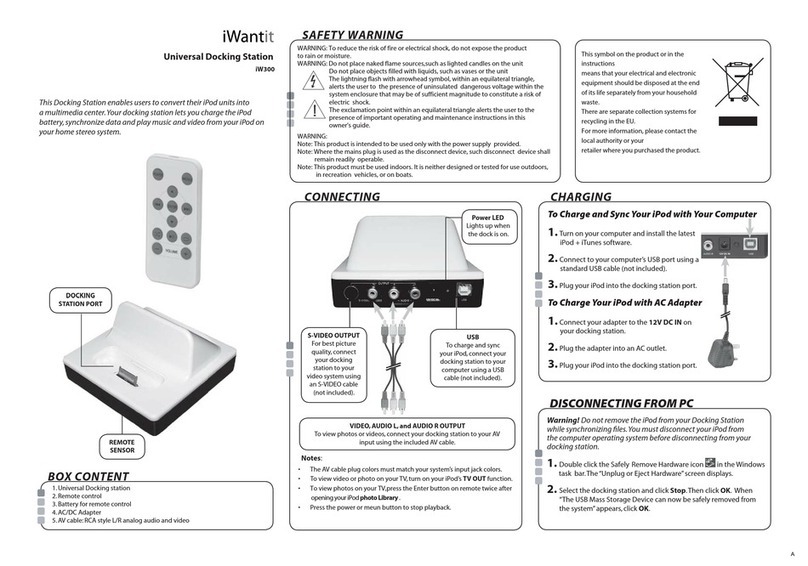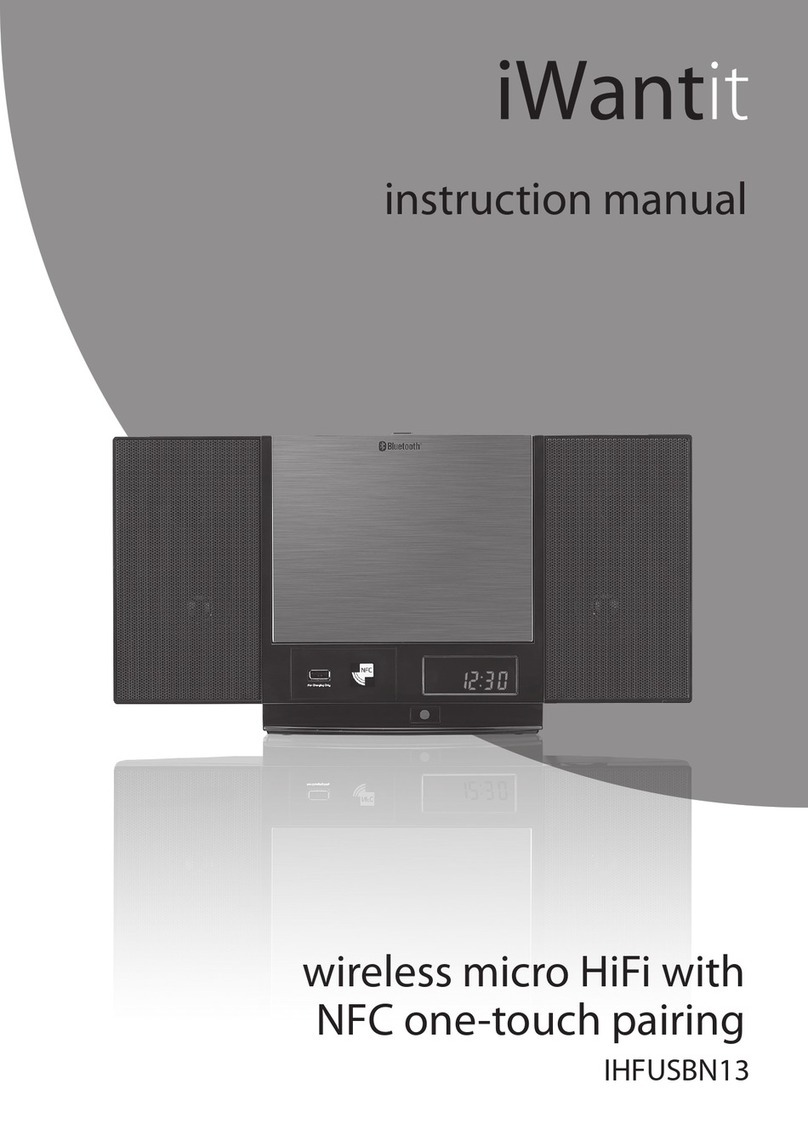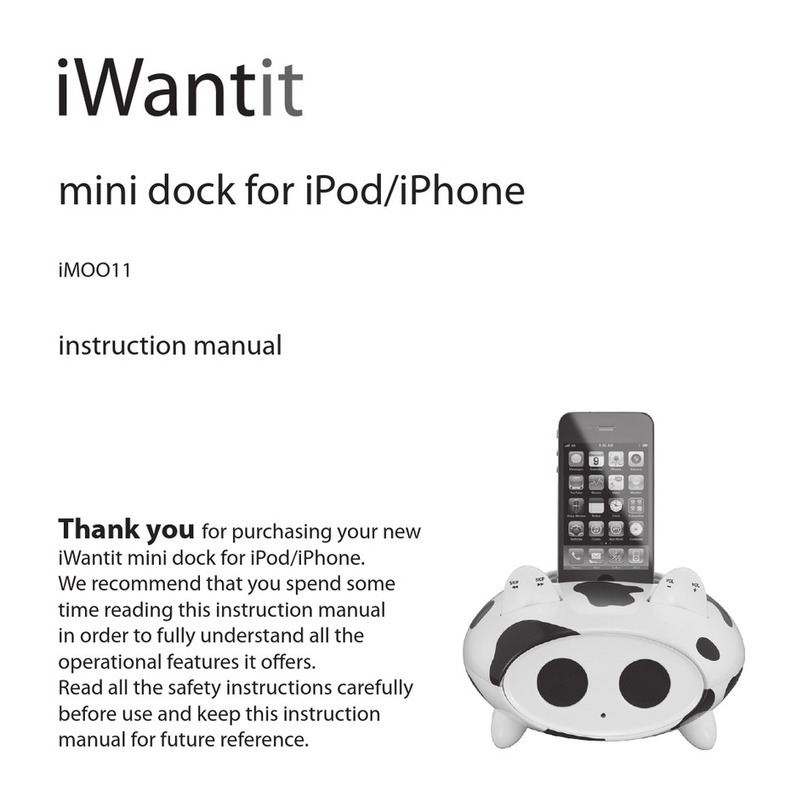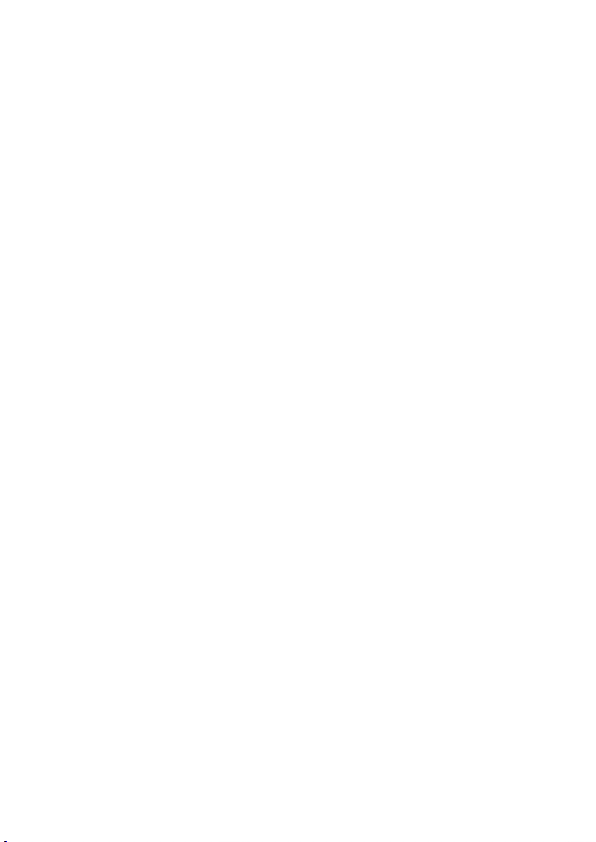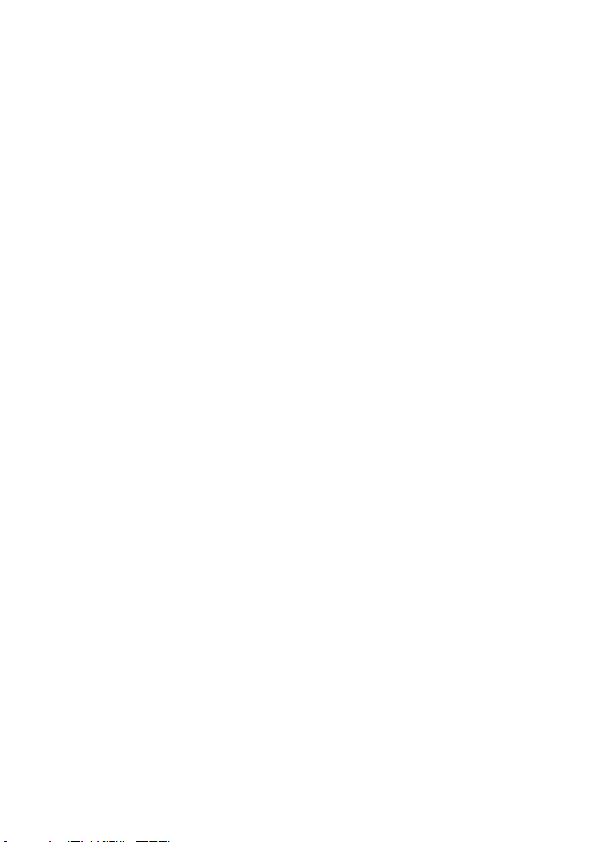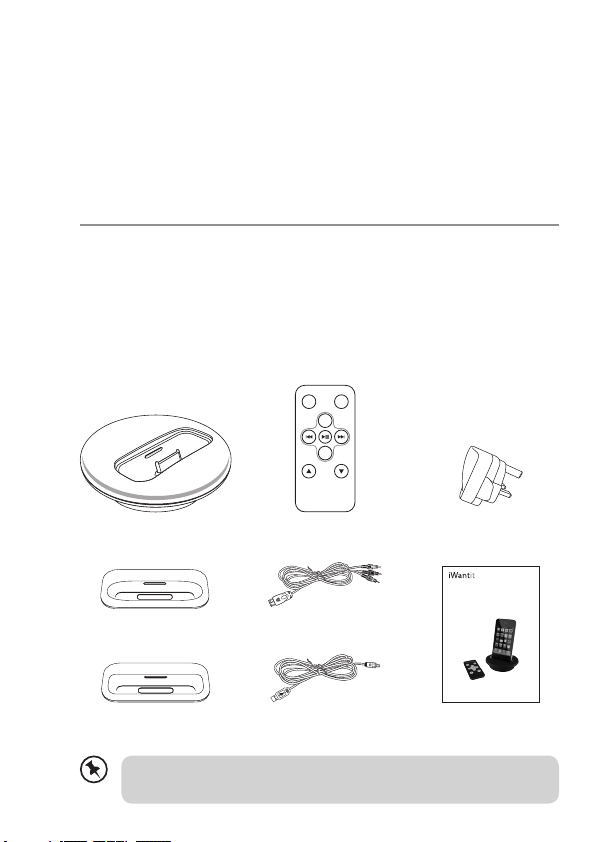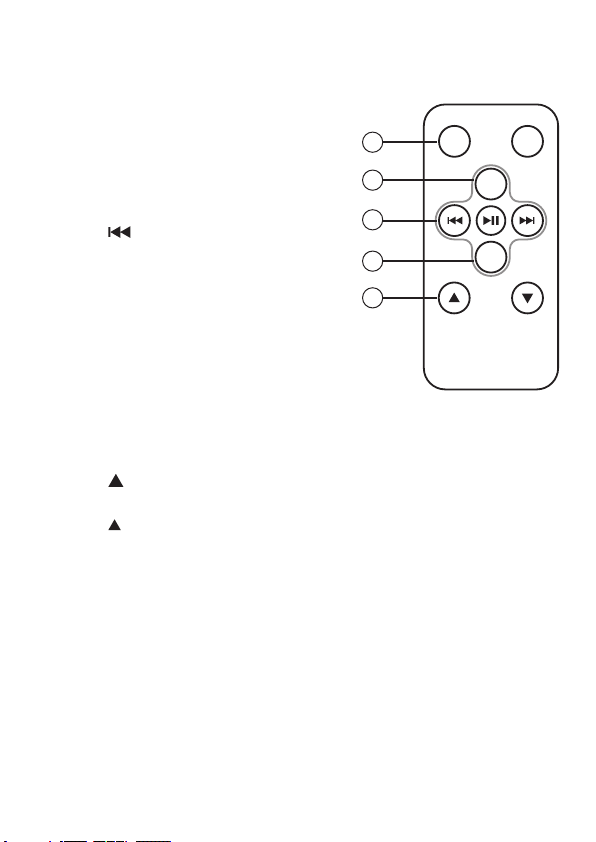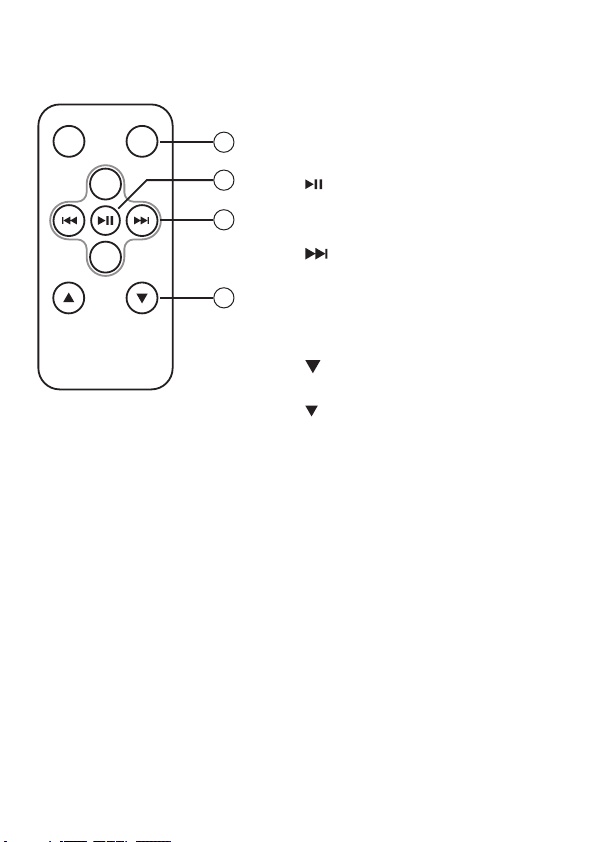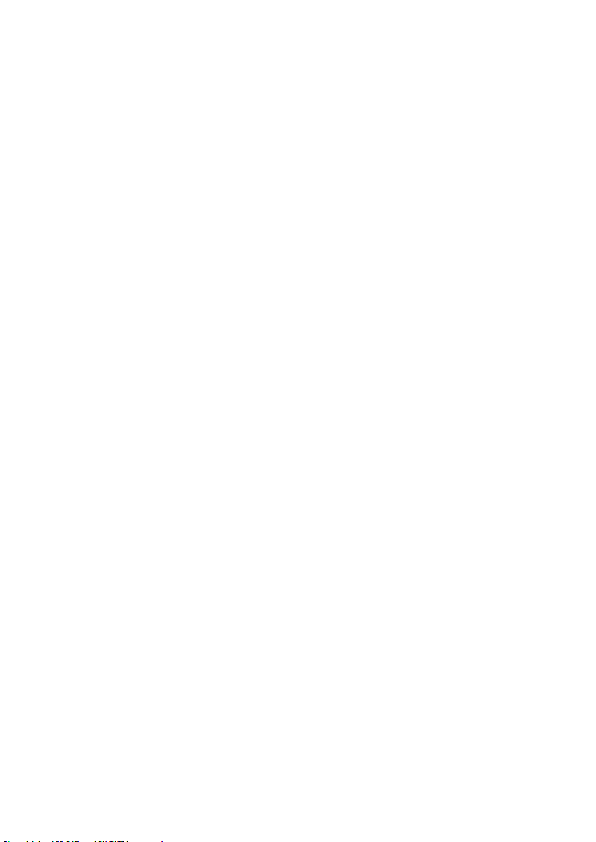9
Handling the Battery
• Improper or incorrect use of batteries may cause corrosion
or battery leakage, which could cause re, personal injury or
damage to property.
• Install the battery correctly by following the polarity (+ and
-) indications in the battery compartment.
• When the battery is exhausted, the remote control will not
function.
• Only use the battery type indicated in this manual.
• Do not dispose of the used battery as domestic waste.
Dispose of it in accordance with local regulations.
• Small button cell batteries such as the one used in the
remote control are easily swallowed by young children and
this is dangerous. Keep loose button cells away from young
children and make sure that the battery holder tray is secure
in the remote control. Seek medical advice if you believe a
cell has been swallowed.
Handling the Remote Control
• Take care of your ngernails when you press and hold the
battery release tab.
• Do not drop or cause impact to the remote control.
• Do not spill water or any liquid on the remote control.
• Do not place the remote control on a wet object.
• Do not place the remote control under direct sunlight or
near sources of excessive heat.
• Remove the battery from the remote control when not in
use for a long period of time, as it could cause corrosion
or battery leakage and may result in physical injury and/or
property damage including re.
iPHUDK11_IB_111018.indd 9 10/18/11 12:38 PM