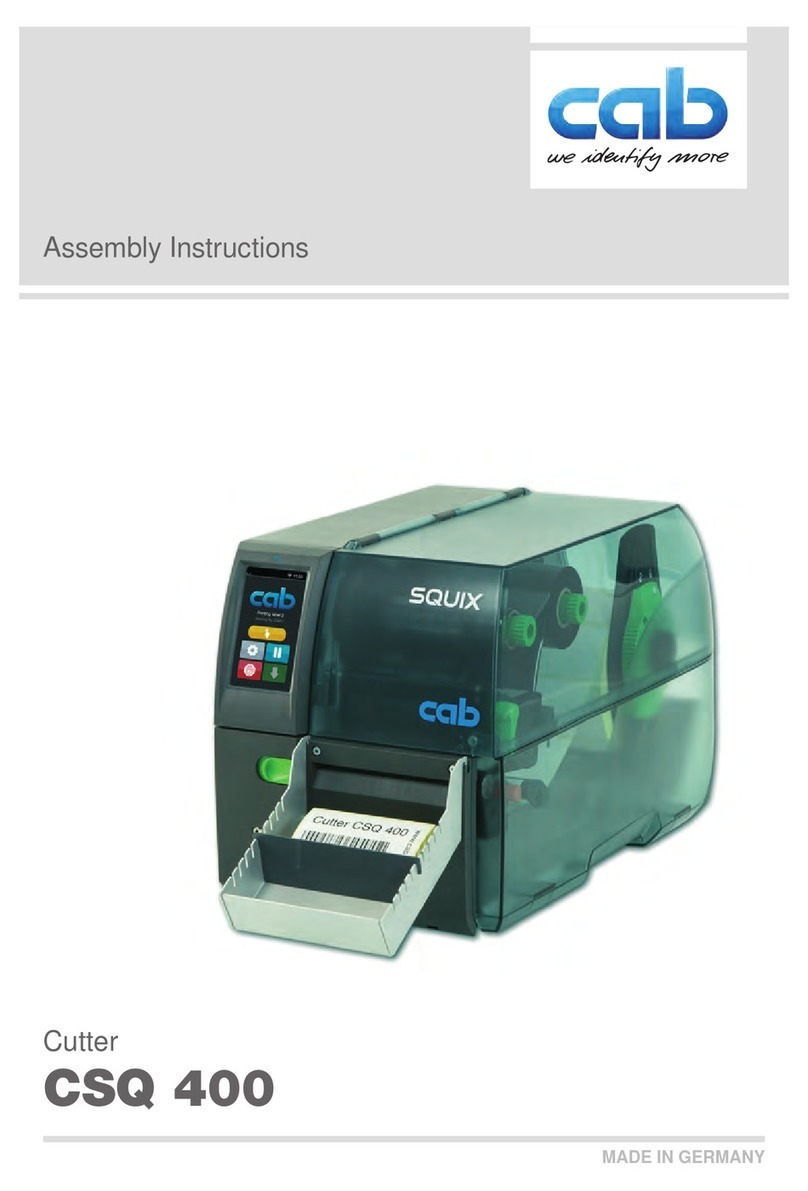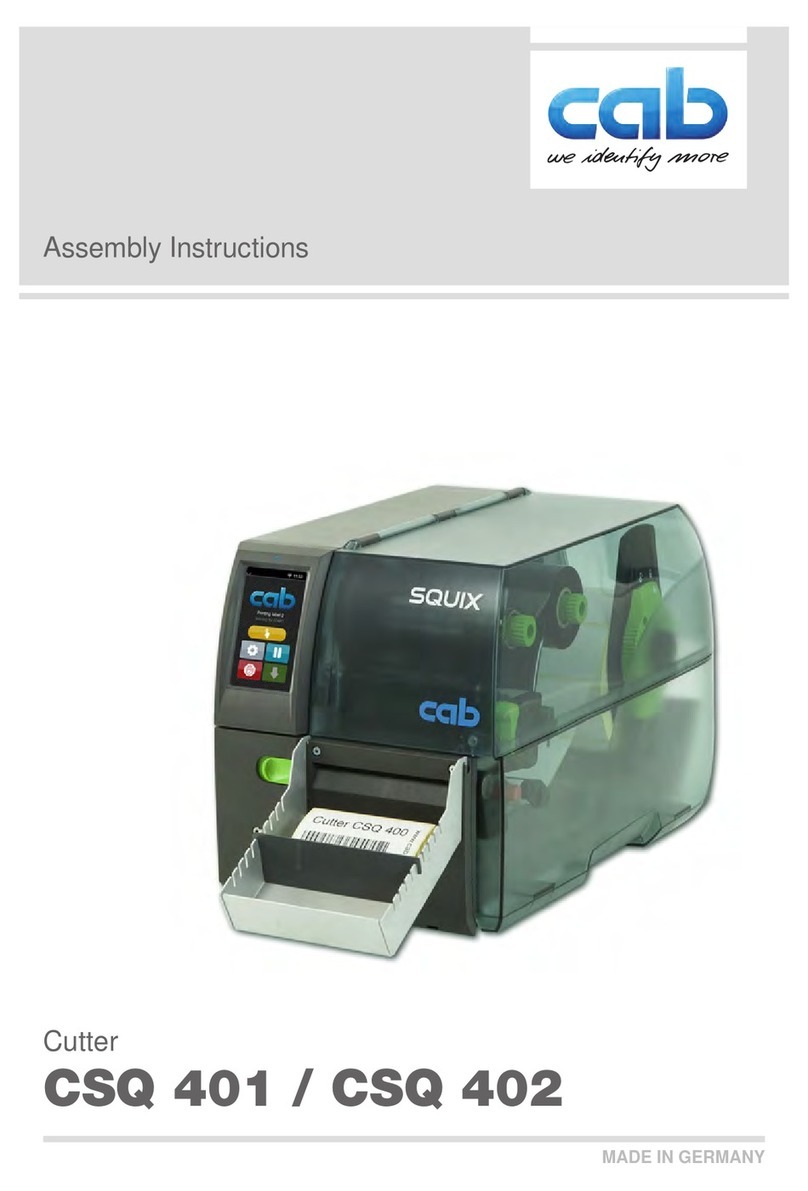5
1 Introduction
1.3 Safety Instructions
• Disconnect the printer from the electrical outlet before mounting or removing the stacker (2).
• When using the stacker at SQUIX without base frame the stacker protrudes the base plate of the printer.
Therefore the system must be positioned at the edge of the platform or on a mounting unit. Position the system in
such a way that a risk of tilting will be avoided.
• The stacker may only be operated when it is mounted on the printer.
• Risk of injury, particularly during maintenance, the cutter blades (3,4) are sharp.
• Operate the stacker with properly mounted safety covers (5) only.
• Mount matching safety covers (5) when adapting the stacker for another material width. For a table width greater
than 92 mm no safety covers are needed.
• When the table (6) is not mounted or it is lowered manually the blades (3,4) are accessible. Do not operate the
stacker under these circumstances. Do not touch the area of the blades.
• Warning stickers (1,2) must not be removed, as then you and other people cannot be aware of dangers and may
be injured.
2
1
2
3
4
5
6
1
5
Figure 1 Safety covers, safety marking
• The device may only be used in a dry environment, do not expose it to moisture (sprays of water, mists, etc.).
• Do not use the device in an explosive atmosphere.
• Do not use the device close to high-voltage power lines.
• Perform only those actions described in this operating manual.
Work going beyond this may only be performed by trained personnel or service technicians.
• Unauthorized interference with electronic modules or their software can cause malfunctions.
• Other unauthorized work on or modications to the device can also endanger operational safety.
• Always have service work done in a qualied workshop, where the personnel have the technical knowledge and
tools required to do the necessary work.
• The maximum sound pressure level is less than 70 dB(A).
Warning!
This is a class A product. In a domestic environment this product may cause radio interference in which
case the user may be required to take adequate measures.