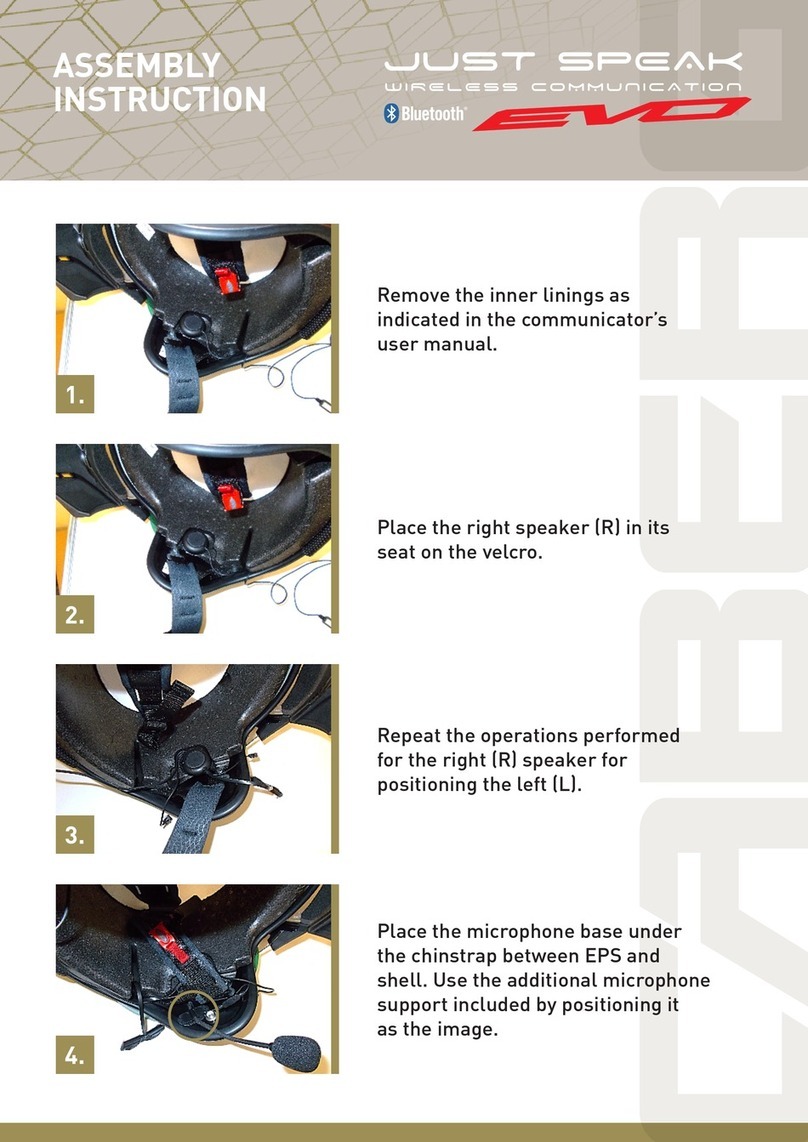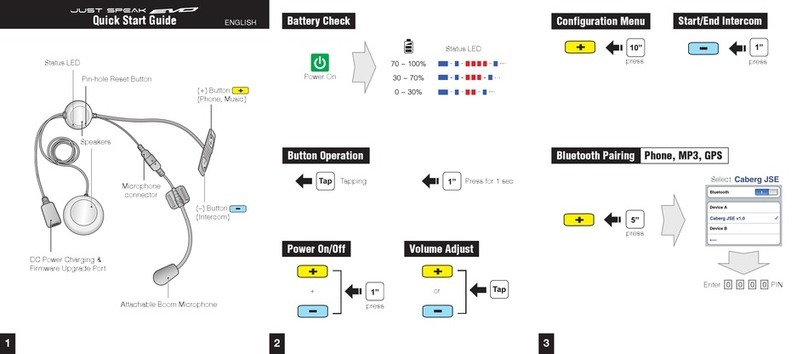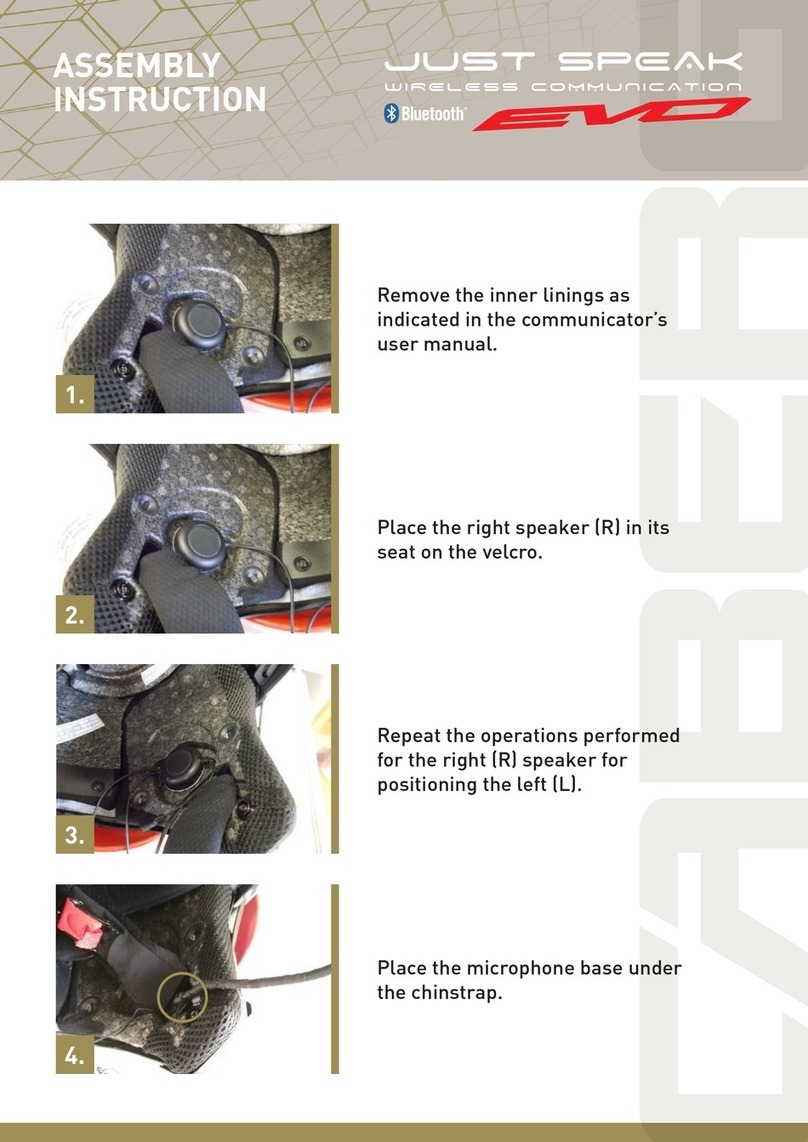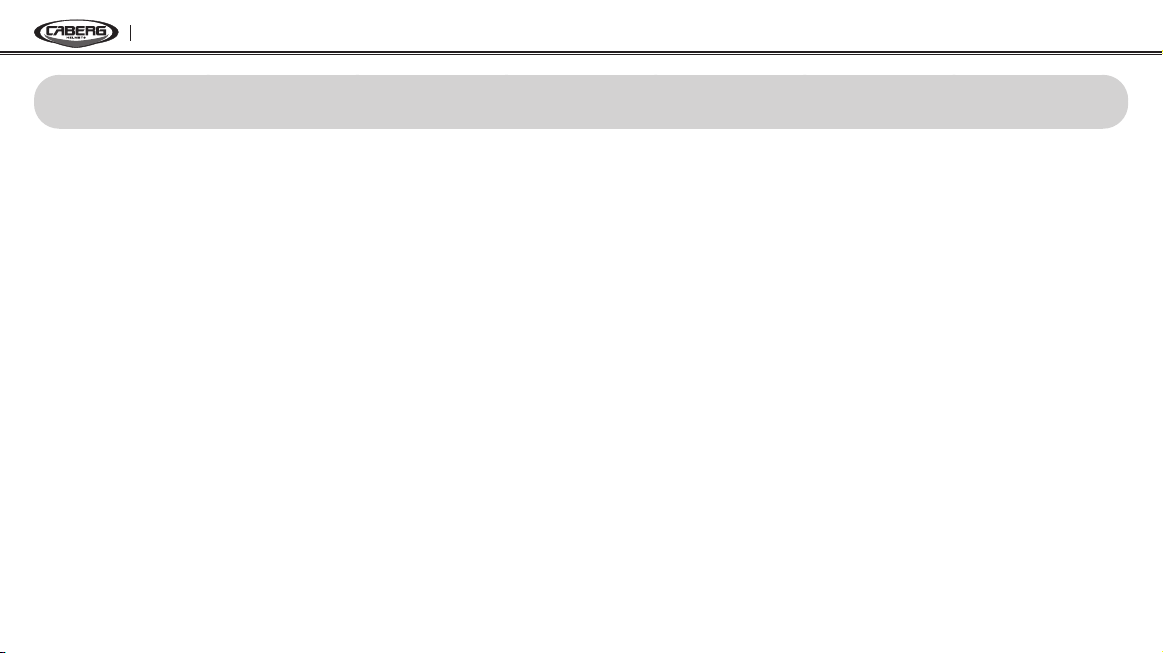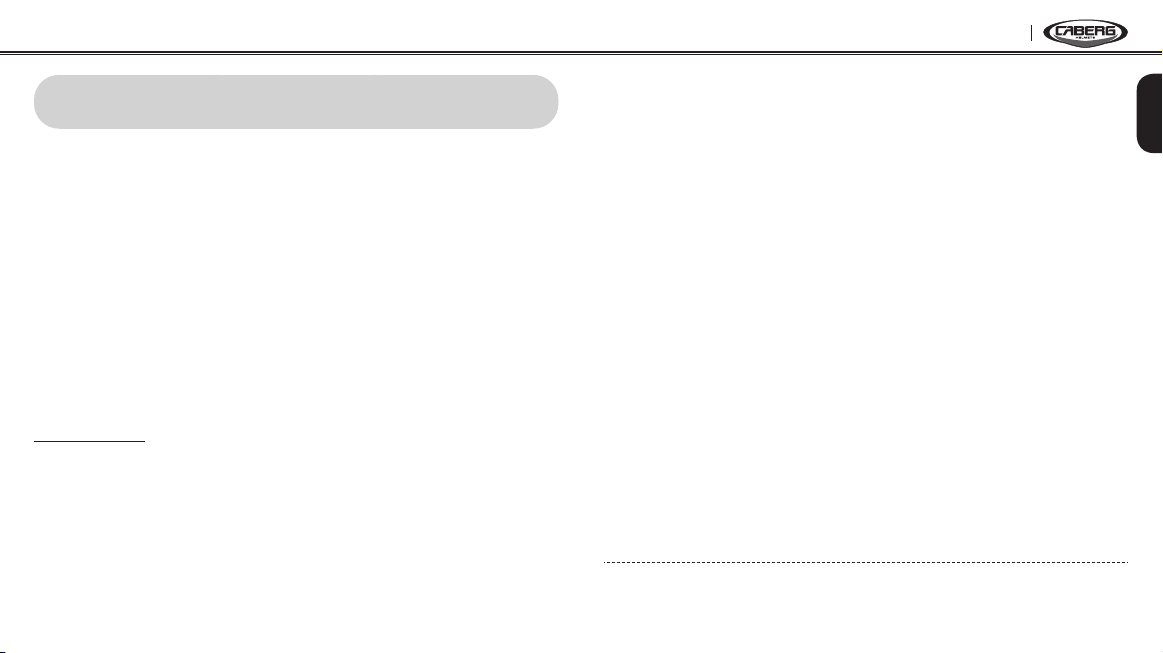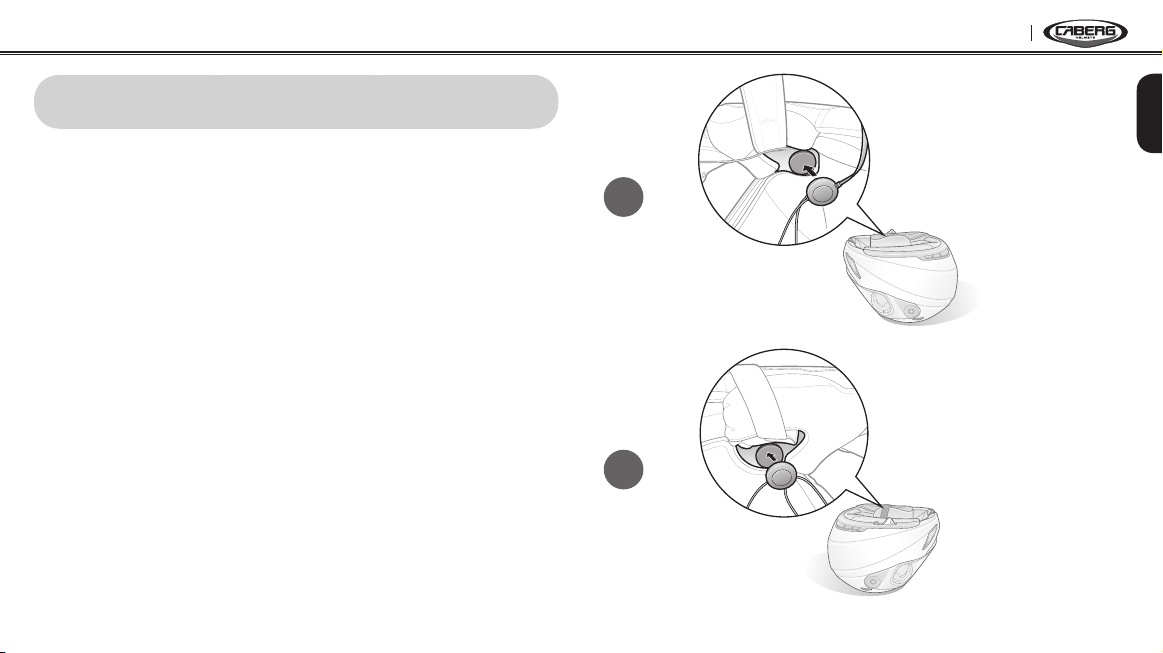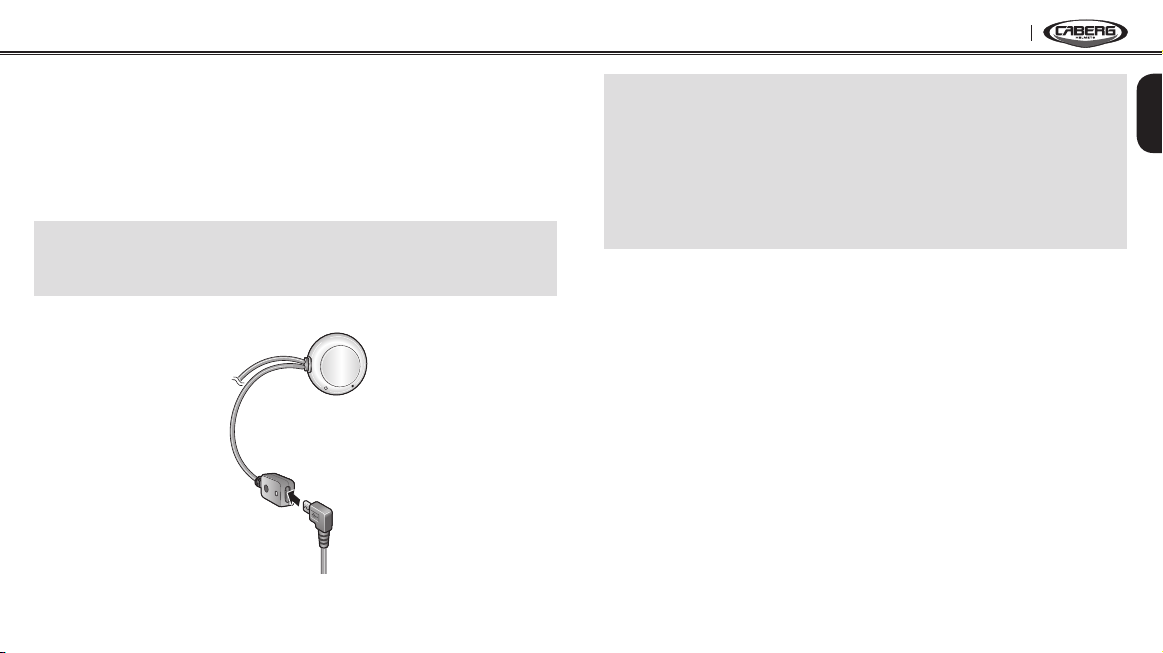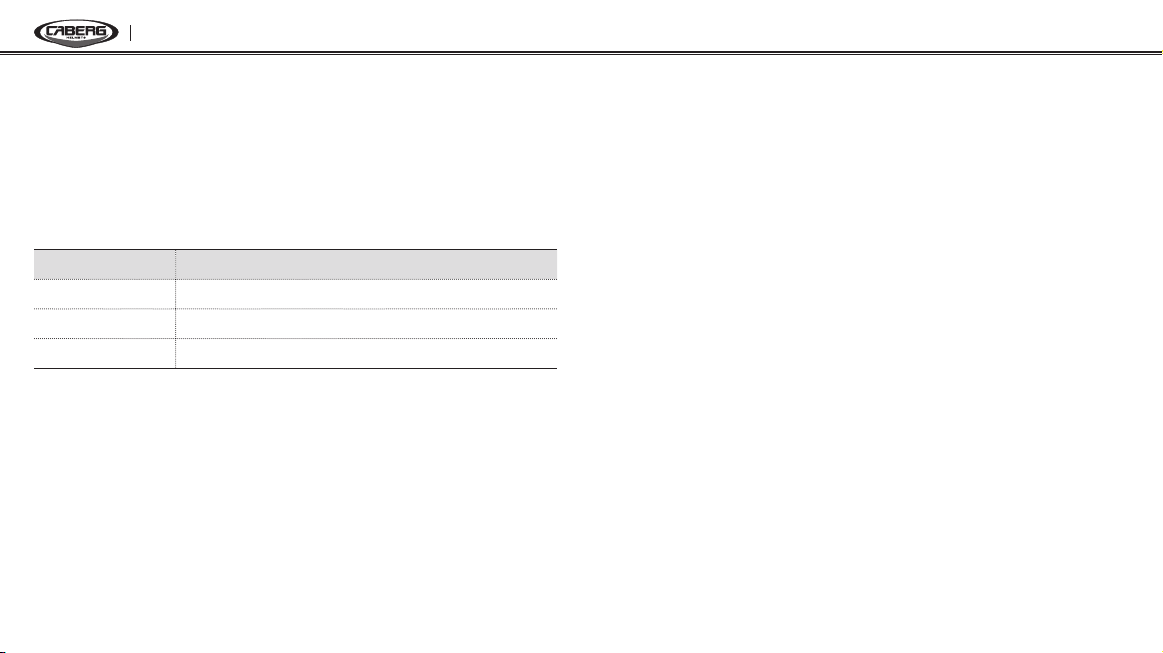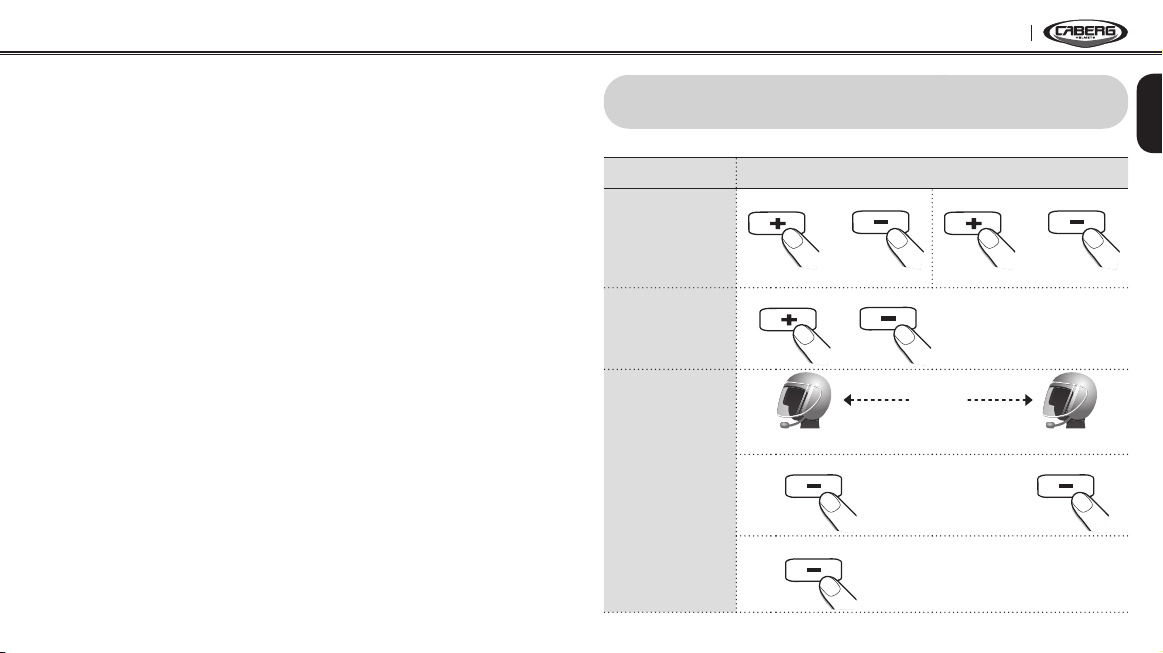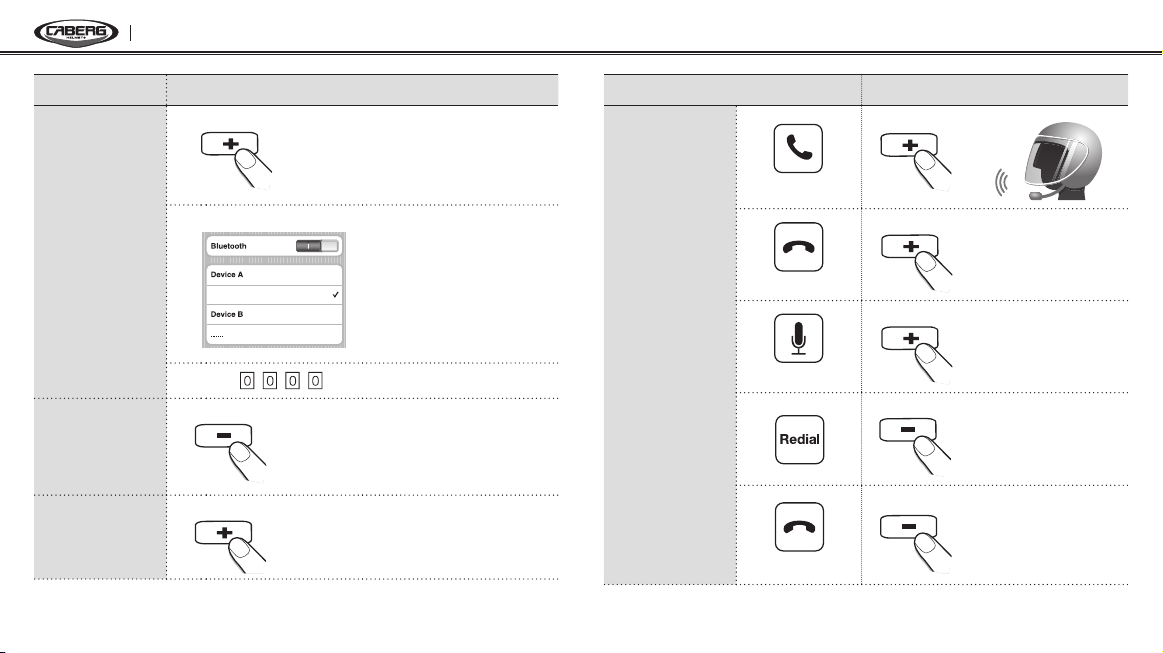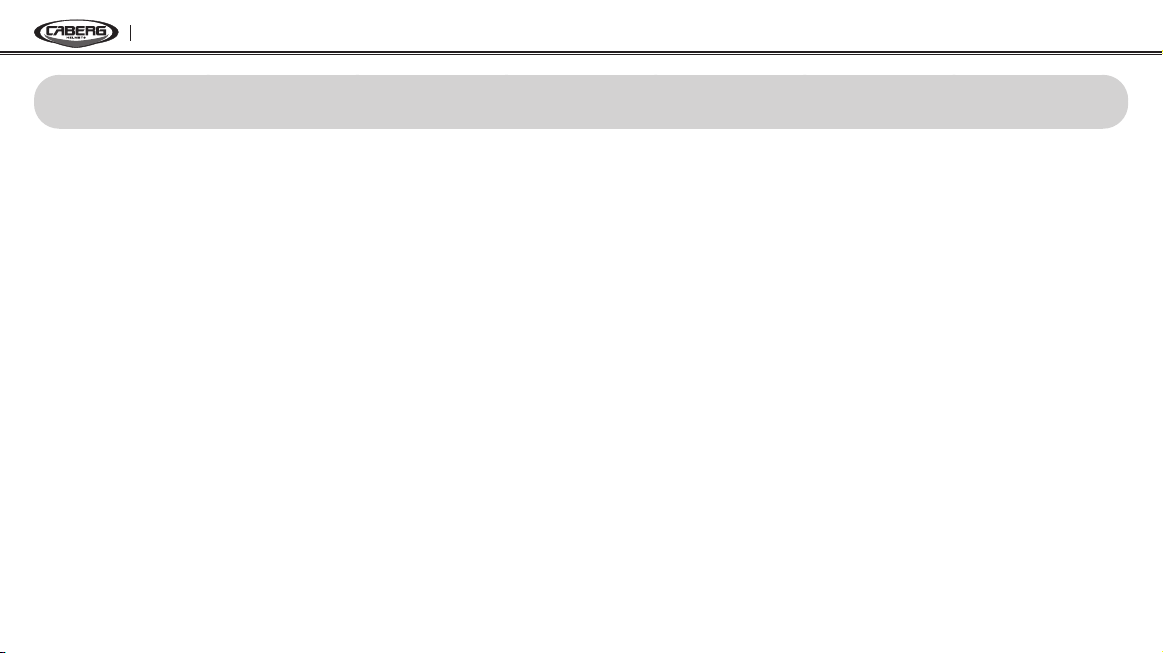
JUST SPEAK EVO
1. INTRODUCTION .................................................................................3
2. PACKAGE CONTENTS ........................................................................4
3. GETTING STARTED .............................................................................5
Installing the JUST SPEAK EVO on Your Helmet..........................................5
Powering On................................................................................................. 6
Powering Off................................................................................................. 6
Charging the JUST SPEAK EVO .................................................................. 7
Checking Battery Level ................................................................................ 8
Adjusting the Volume Level.......................................................................... 8
Function Priority............................................................................................ 8
Fault Reset.................................................................................................... 9
4. OPERATION QUICK REFERENCE ......................................................9
5. PAIRING AND USING THE JUST SPEAK EVO WITH BLUETOOTH
DEVICES .............................................................................................11
Mobile Phone Pairing ................................................................................. 11
Multipoint Mobile Phones Pairing ............................................................... 12
Bluetooth Stereo Device Pairing................................................................. 12
Bluetooth GPS Navigation Pairing.............................................................. 13
Mobile Phone Call Making and Answering ................................................ 15
Stereo Music............................................................................................... 16
CONTENTS
6. INTERCOM CONVERSATION ...........................................................16
Pairing with Other JUST SPEAK EVO Headsets for Intercom
Conversation .............................................................................................. 16
Starting and Ending Intercom Conversation .............................................. 17
Intercom and Mobile Phone Call................................................................ 17
Intercom Failure.......................................................................................... 17
Intercom Reconnection .............................................................................. 17
7. CONFIGURATION SETTING .............................................................18
Enabling/Disabling Voice Activated Phone Answering .............................. 18
Enabling/Disabling Voice Prompts ............................................................. 19
Delete All Bluetooth Pairing Information..................................................... 19
Reset to Factory Default Setting................................................................. 19
Exit Voice Conguration Menu ................................................................... 19
8. FIRMWARE UPGRADE ......................................................................20