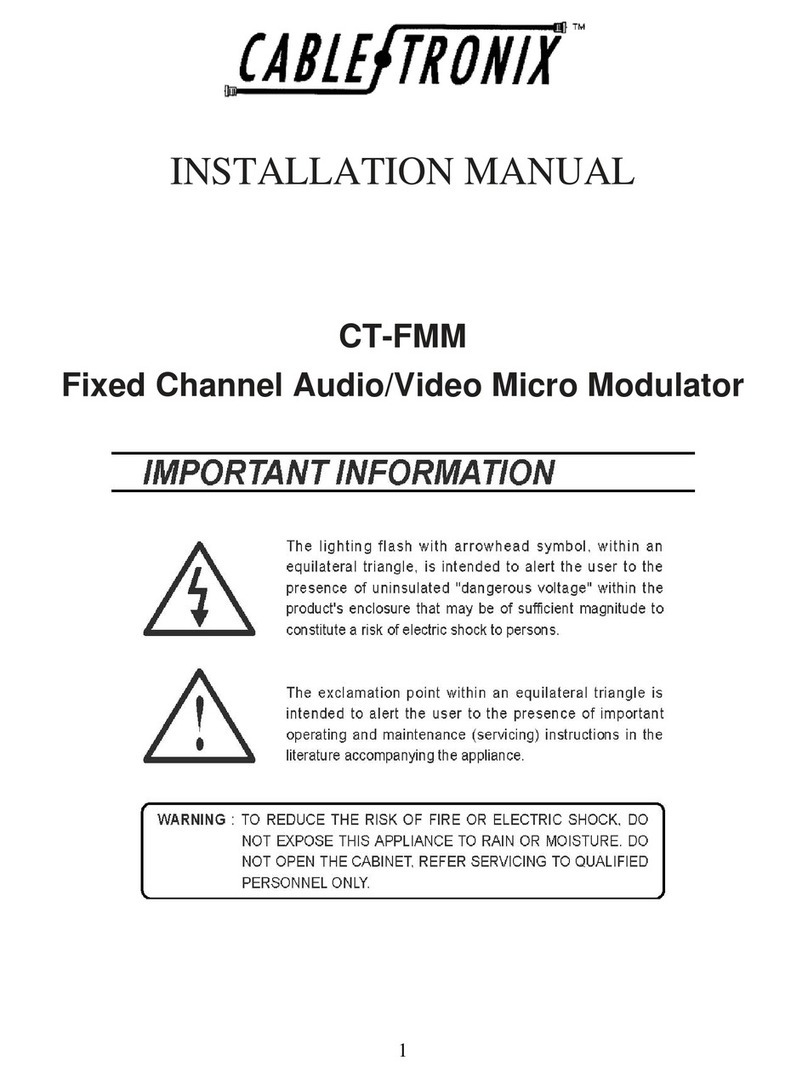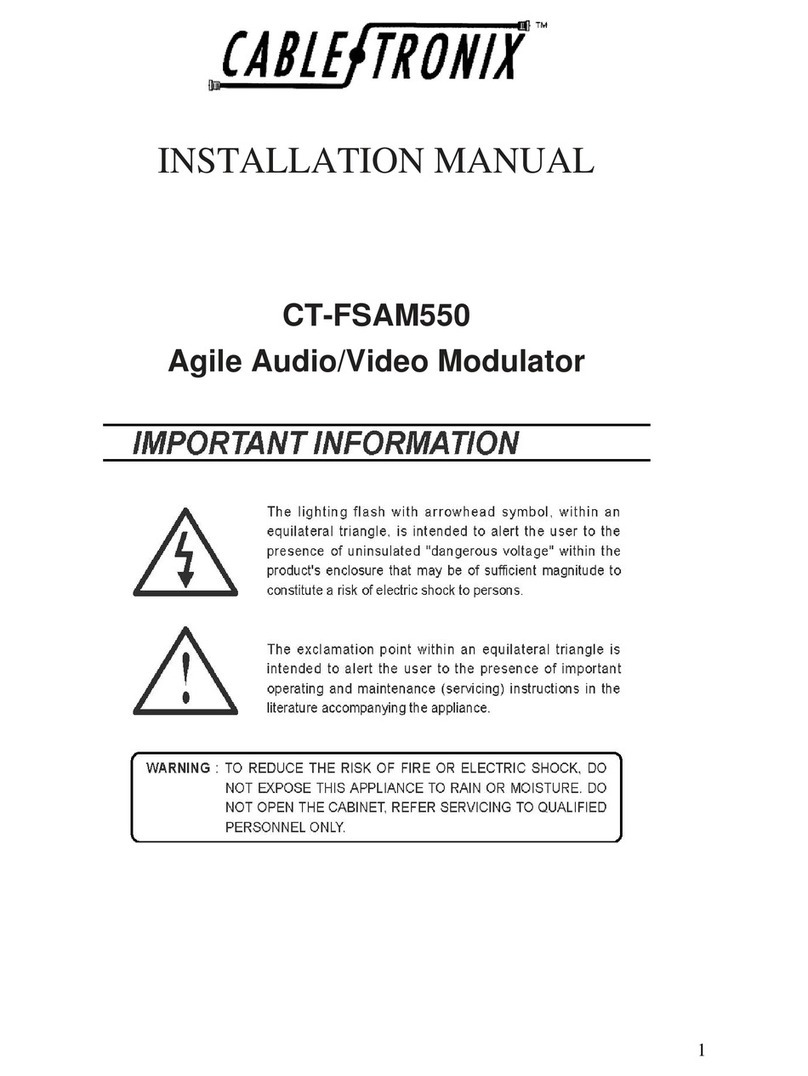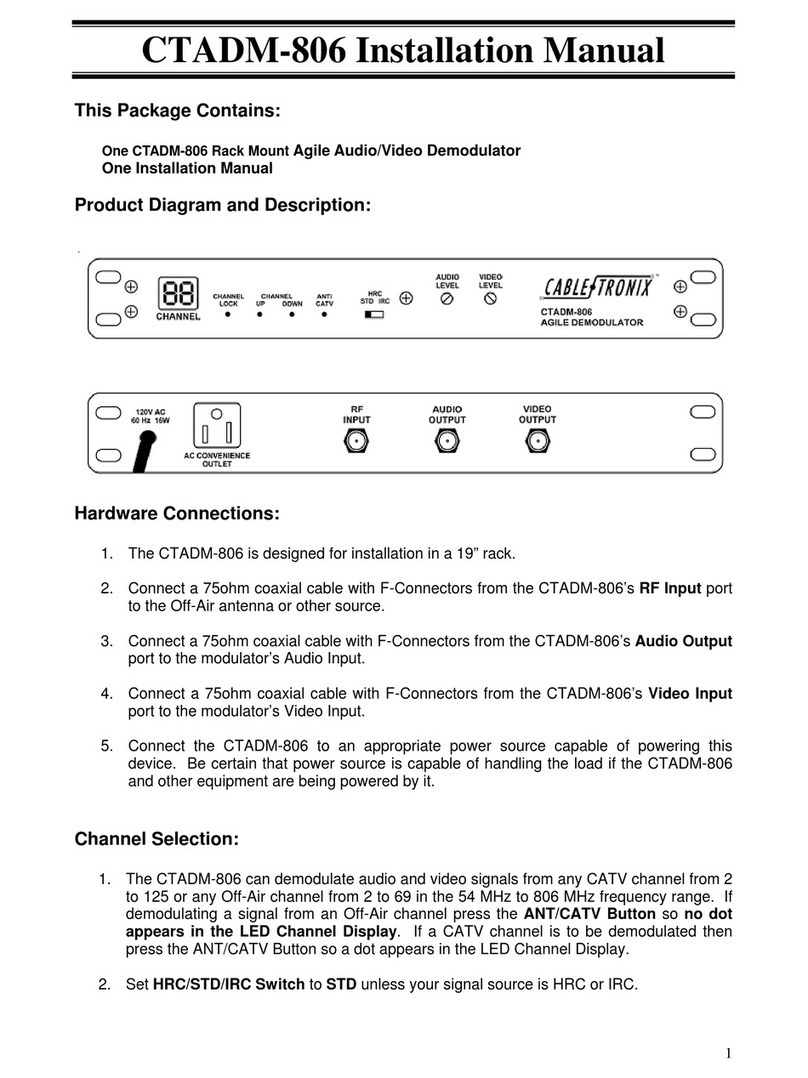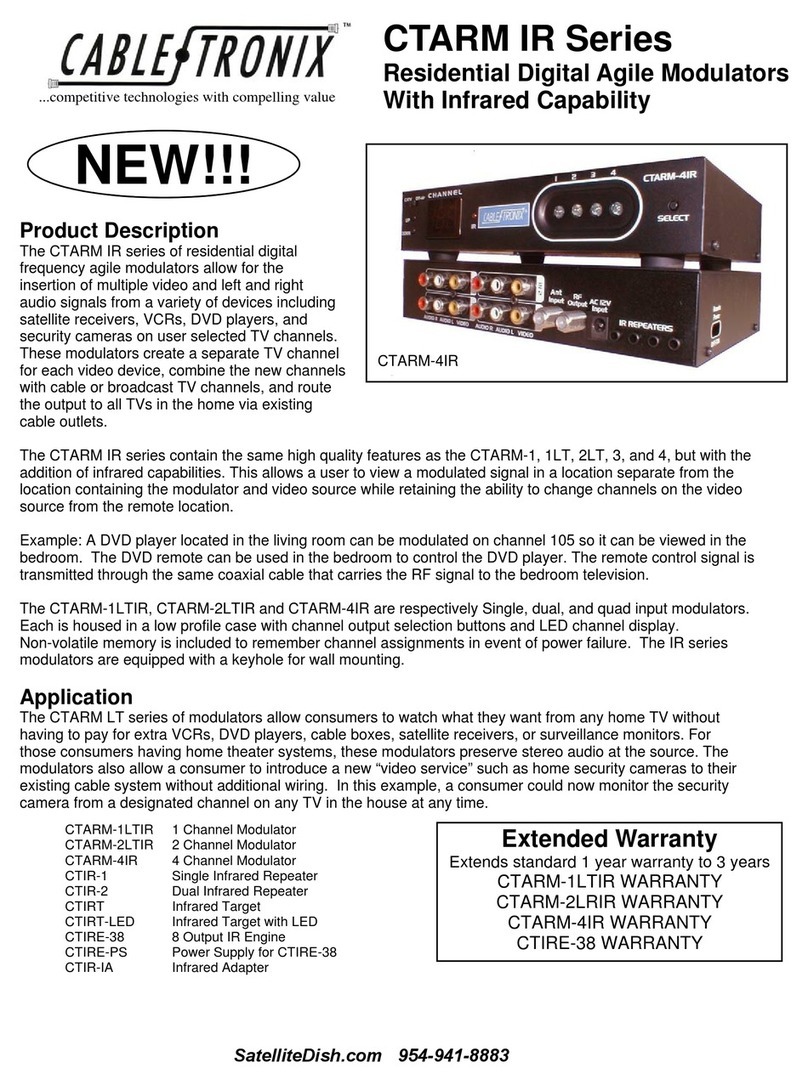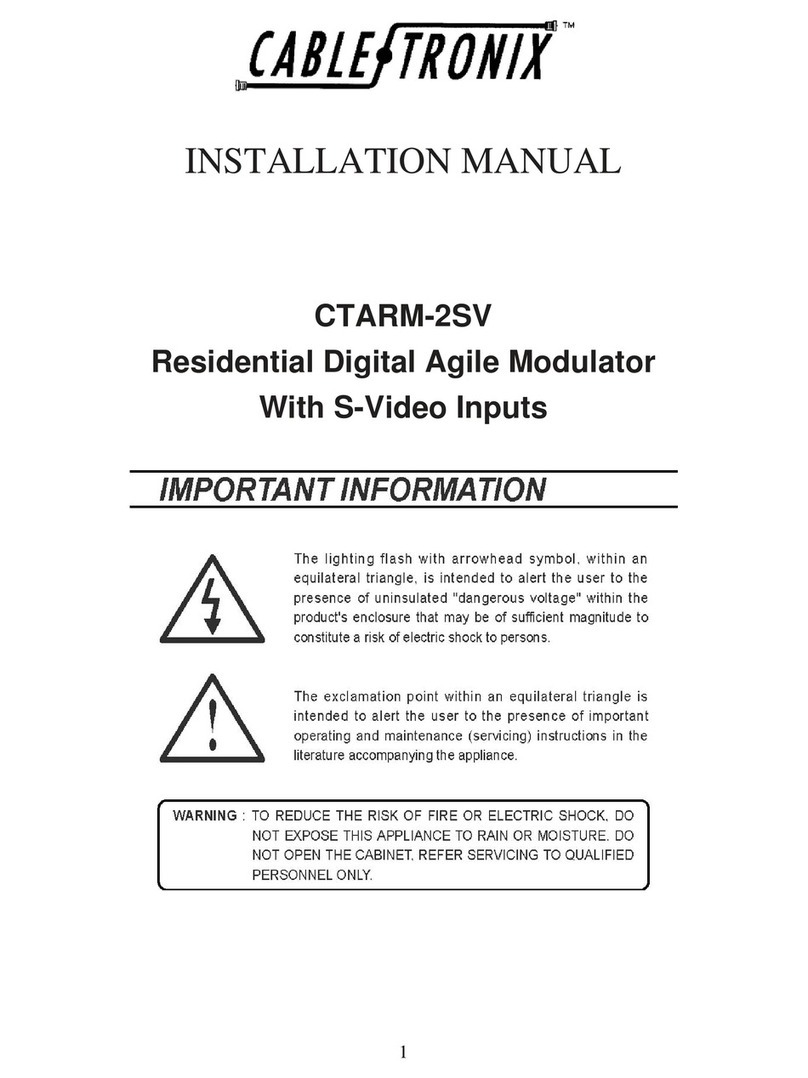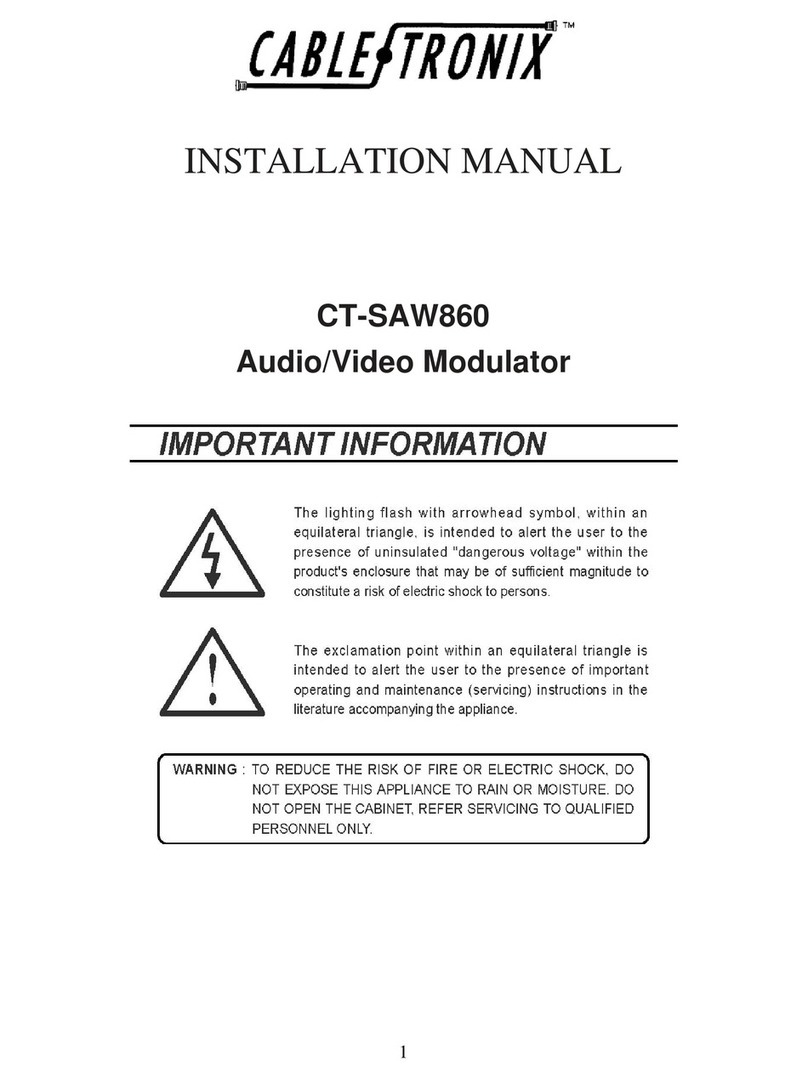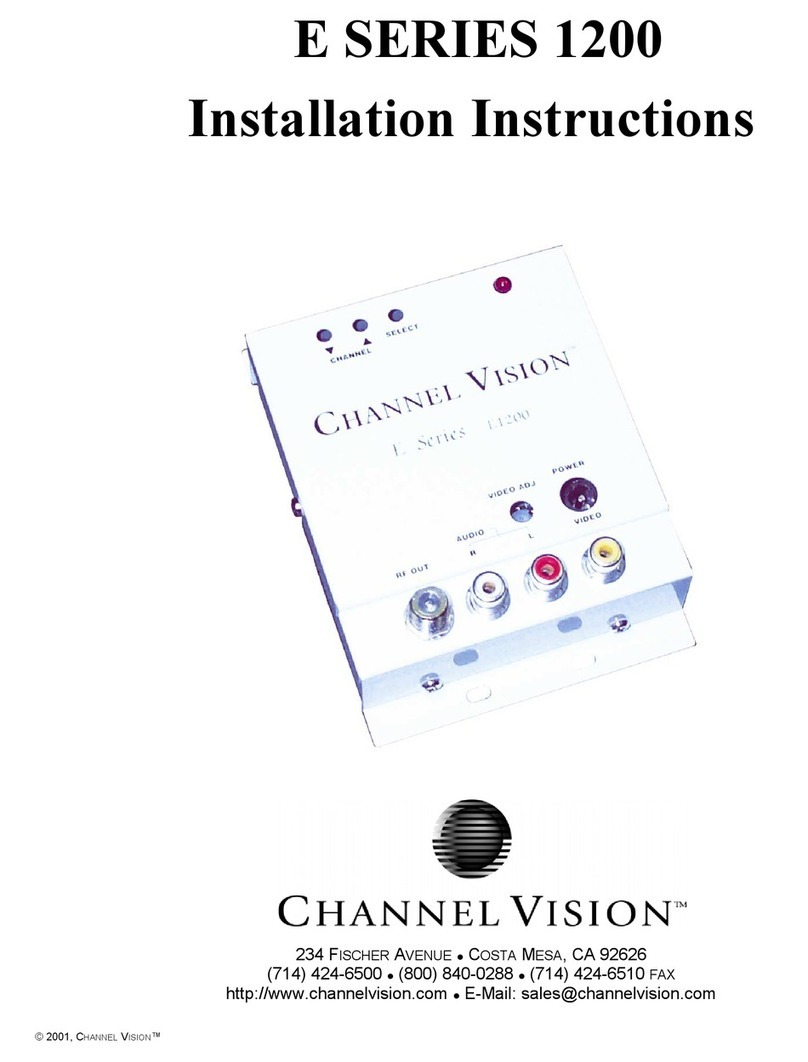2
modulators as needed. Any unused one will allow you for future expansions.
Hardware Connection:
1. Connect the RCAcable from the video source (e.g. satellite receiver, VCR, video camera) to the yellow RCAIN
jack on the CTARM-2LTIR modulator.
2. Connect the RCAcables from the audio source to the red/white IN jacks for dual input, or either one for single
input.
3. If you want to combine your signal with Off-Air or CATV signal, connect the coaxial cable from the Off-Air
antenna or CATV to the Antenna Input Port.
4. For consumers having home theater systems or wanting to maintain stereo audio and baseband video at the
source the CTARM-2LTIR offers loop through capability. After making the above connections attach RCA
patch cords from the stereo tuner’s left and right IN jacks to the left and right LOOP THROUGH jacks on the
CTARM-2LTIR. Then set the Video Impedance to “Hi-Z”.
5. Connect the RF Output Port to the CTIRE-38 IR Engine for multi-room distribution and uplink remote control
signal. If you are not using the CTIRE-38, then connect a DC passing splitter to the RF Output Port. It is
important to note that not all splitters will pass infrared signals. Infrared passing splitters are required. Using
coax, connect one of the splitter’s output ports to the television. At the television then connect the CTIRT to the
television and the coax coming from the splitter. The front of CTIRT must be facing the general direction
of the viewer to ensure it receives the infrared signal from the remote control. Use the splitter’s remaining
output ports to connect to other CTIRTs/televisions in the home. Although the CTIRE-38 IR Engine is an
accessory, its built-in splitter and amplifier provides a more practical and robust solution for homes having
multiple televisions and an existing in-home cable network.
6. Set the Remote Power Output Switch to ON in order to power the TV-installed CTIRT infrared targets and
the CTIRE-38 IR engine.
7. Connect the IR emitter (single CTIR-1 single, CTIR-2 dual) to the IR Repeater Jacks. The IR emitter should
be mounted near the front of the video source (VCR, DVD player, etc.) to ensure the device receives the
infrared signal transmitted from the remote.
Channel Selection:
1. Use the SELECT switch on the front panel to activate the modulator 1 or 2. However, you need to set the
channel in which it is at least 2 channels apart. (e.g., 65,67,69,71…)
2. Push the UP or DOWN switch to set the video device to a desired unused channel. The UP/DOWN switches
will only affect the selected modulator. You can select either CATV compatible channels or off-air compatible
channels by switching the CATV/Off-Air Slide Switch. After about 15 seconds the channel will be
automatically stored in the modulator’s memory. In the event of a power outage the channel will be saved in
memory.
3. Should you decide to reassign a video device to a different unused channel follow the same steps as above.
4. Repeat the above steps to assign a video source to the second modulator.
The LED channel display will turn off after two minutes to save energy. This does not effect the
modulator’s operation. To turn it back on, press any button.
NOTE: Infrared (IR) splitters must be used in the home distribution network for the infrared remote
control capability to work. If unsure whether IR splitters are being used, contact Cabletronix technical
support for assistance at 1-610-429-1511