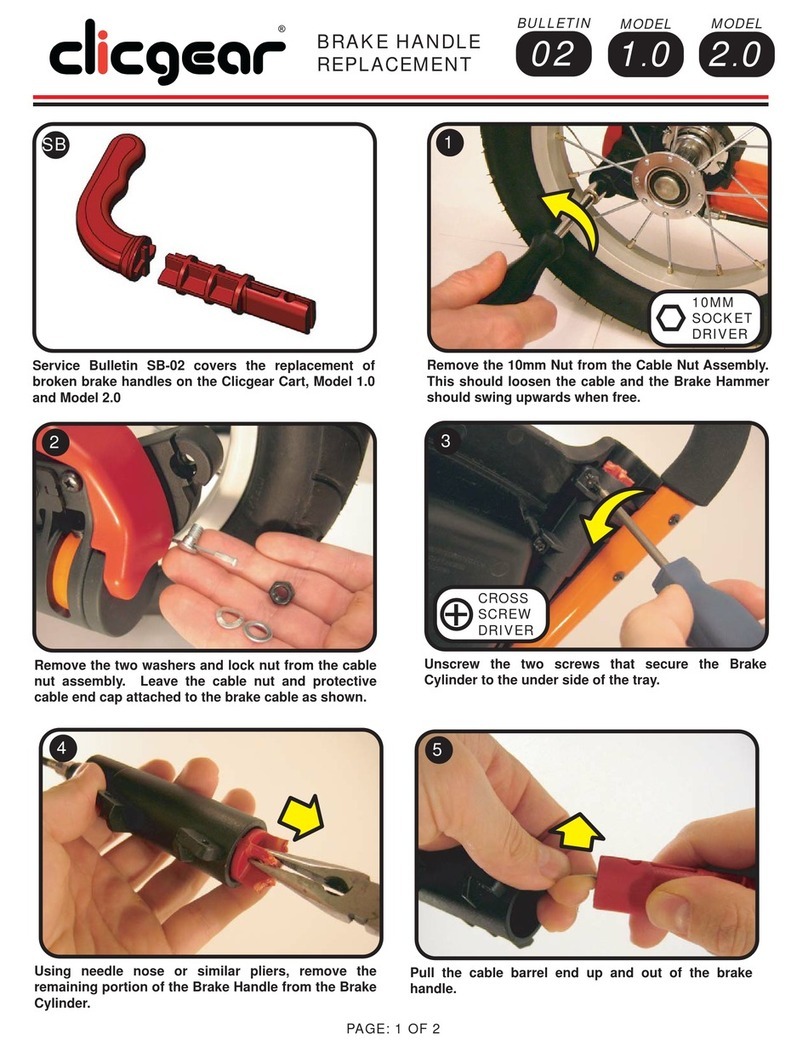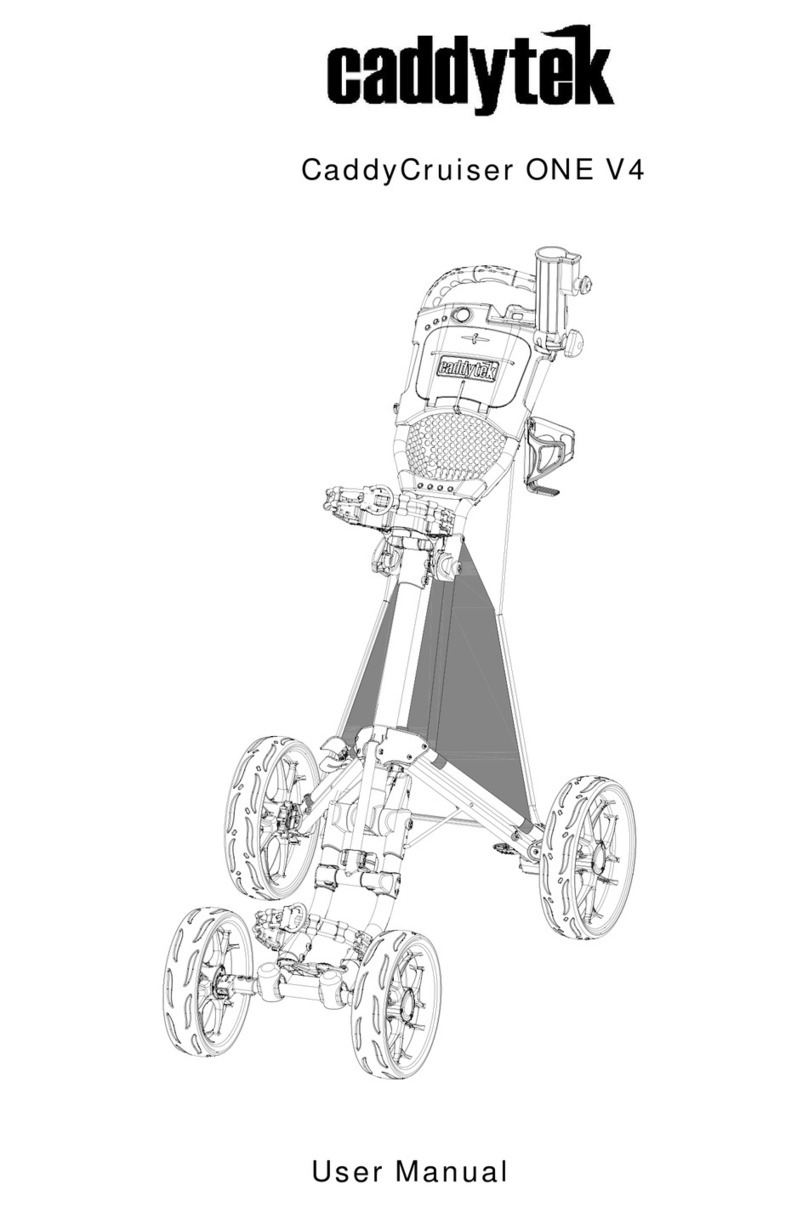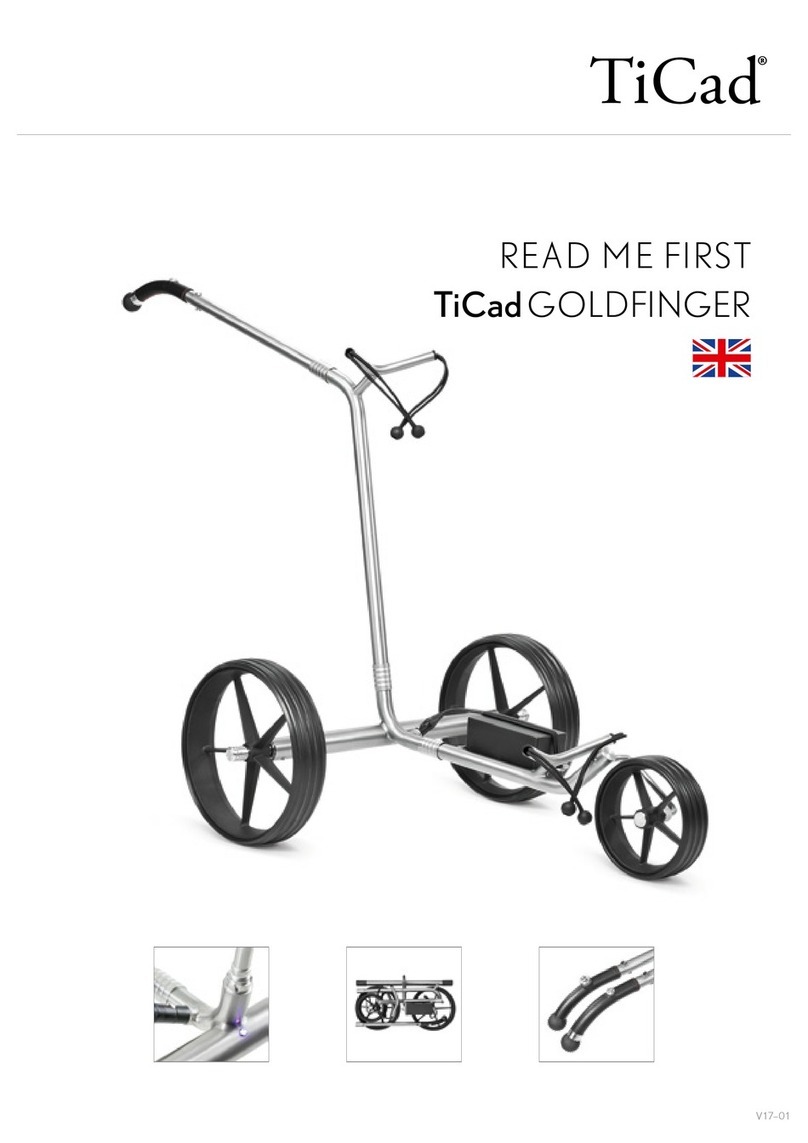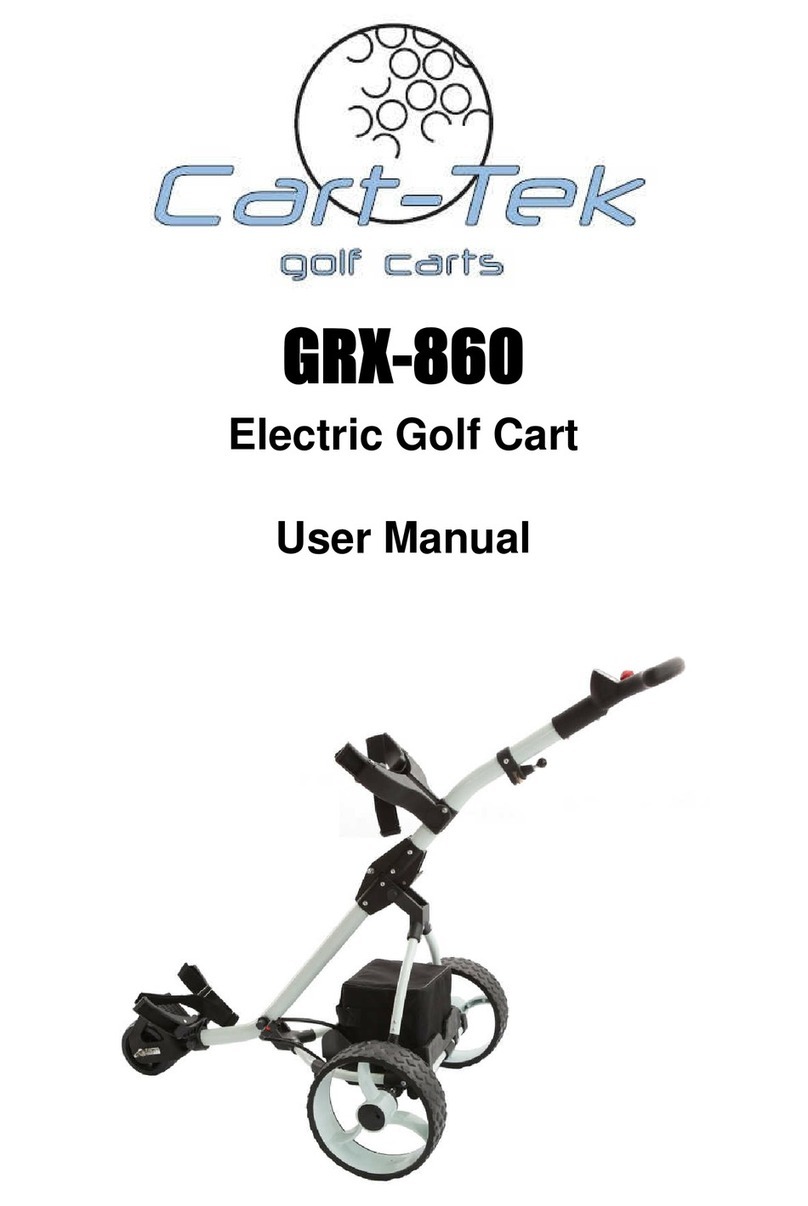WARNING: LITHIUM-ION BATTERY
CAUTION
To prevent risk of fire or battery explosion, keep away from ignition sources, heat
and flame. Avoid mechanical or electrical abuse.
Lithium ion batteries provide high energy density, and can be recharged time
after time. Storing large amounts of energy can be inherently dangerous as these
batteries contain lithium ions and highly flammable electrolytes.
Causes of lithium ion failure include puncture, overheating, overcharging, short
circuit, internal cell failure and manufacturing deficiencies. See WARNINGS
below…
If your lithium-ion battery has any of the following signs stop using it immediately
and call 702-982-6598. Keep away from anything flammable.
Strange odor
Leaking
Change in color or shape
Excessive overheating
Strange noises
It is important to be aware of the potential dangers of lithium ion batteries
and follow good battery safety tips to prevent fires or explosions.
WARNINGS
Do store battery in a cool, dry place away from direct sunlight and excessive
heat or cold
Do not store or charge battery in temperatures below -10°C or above 40°C
Do charge in a well-ventilated area
Do not charge battery in a sealed container or upside down
Do not charge battery near heater, or where heat accumulates, or in direct
sunshine
Do not leave charge battery overnight
Do not disassemble the battery or open the battery. Risk of electric shock or
fire
Do not touch the electric poles of the battery
Do not keep battery connected to the grid during prolonged power outages
Do not splash or immerse battery in liquids
Do not use non-CaddyTrek branded charger to charge battery as it may cause
battery damage or cause fire
Do not use battery if damaged
If disposing of battery, take it to a proper recycling center