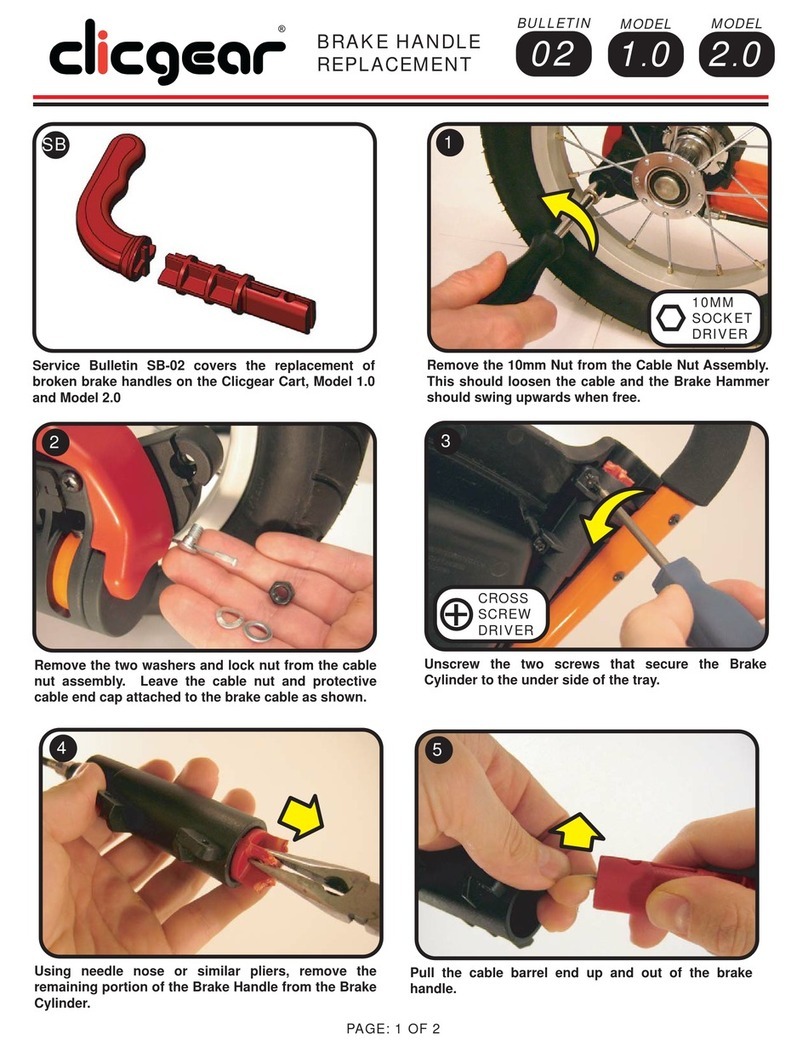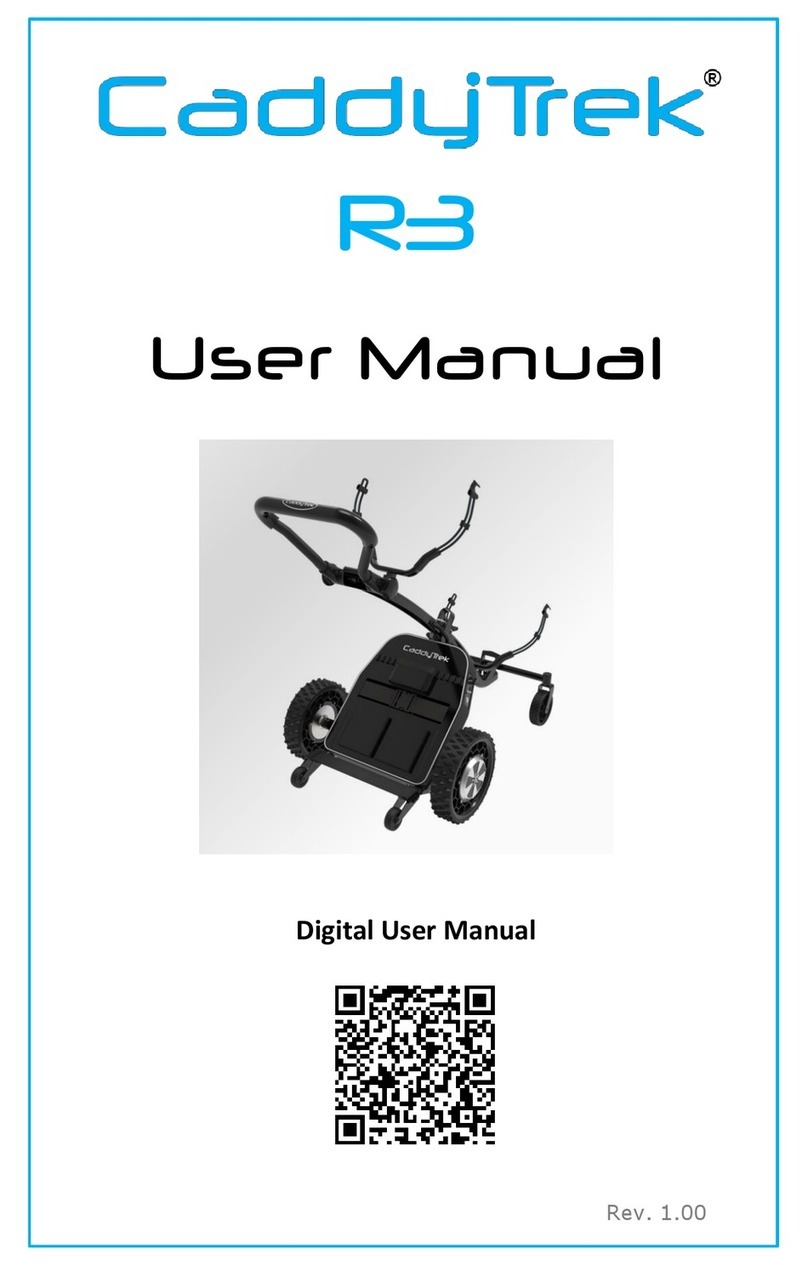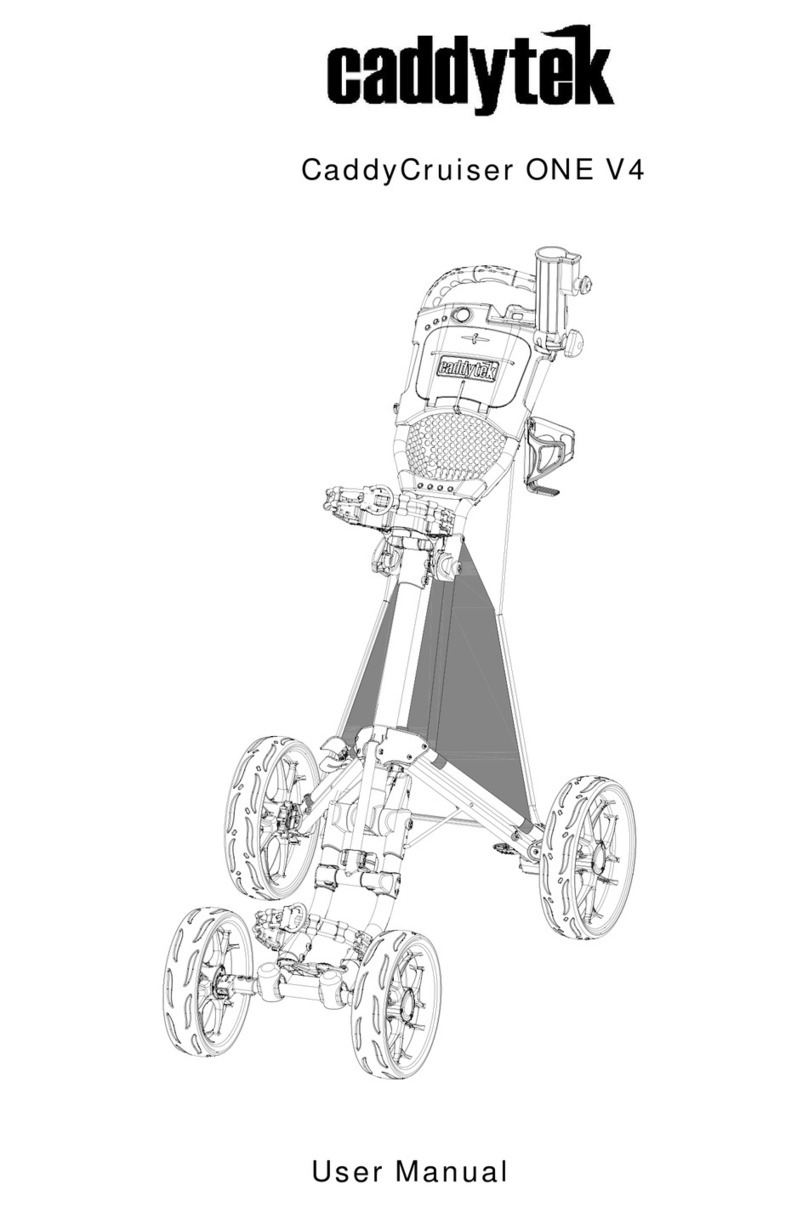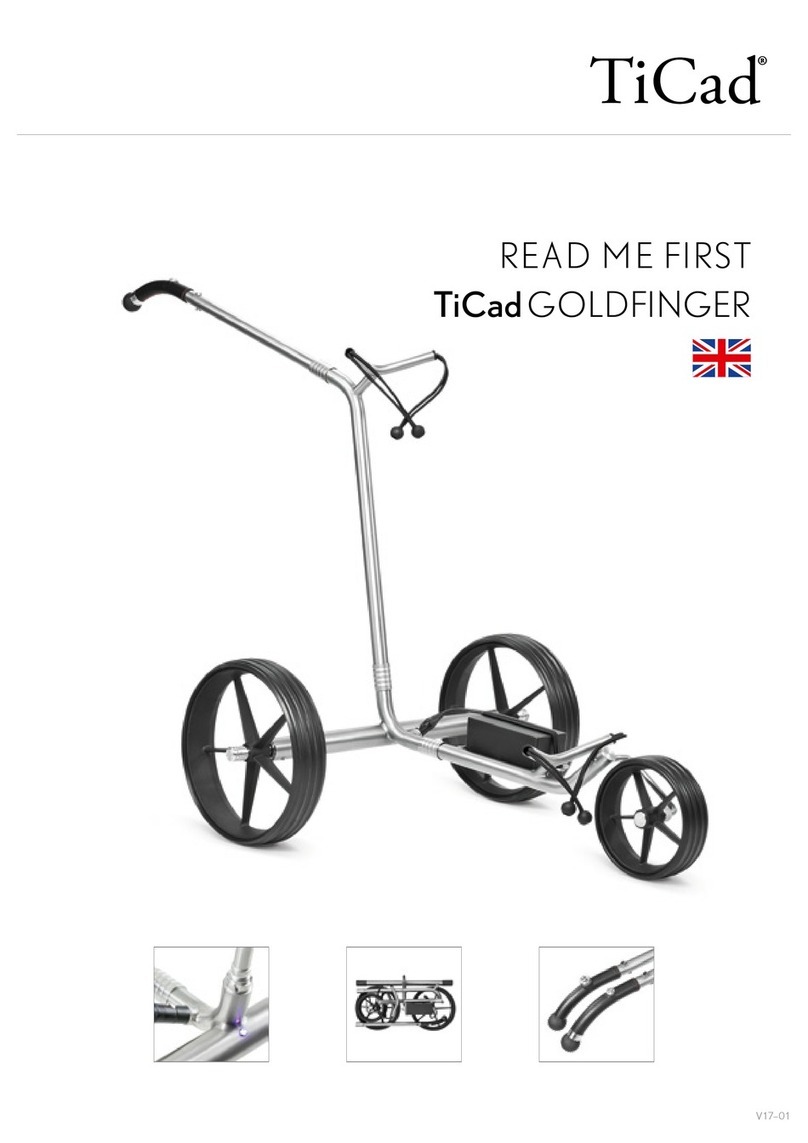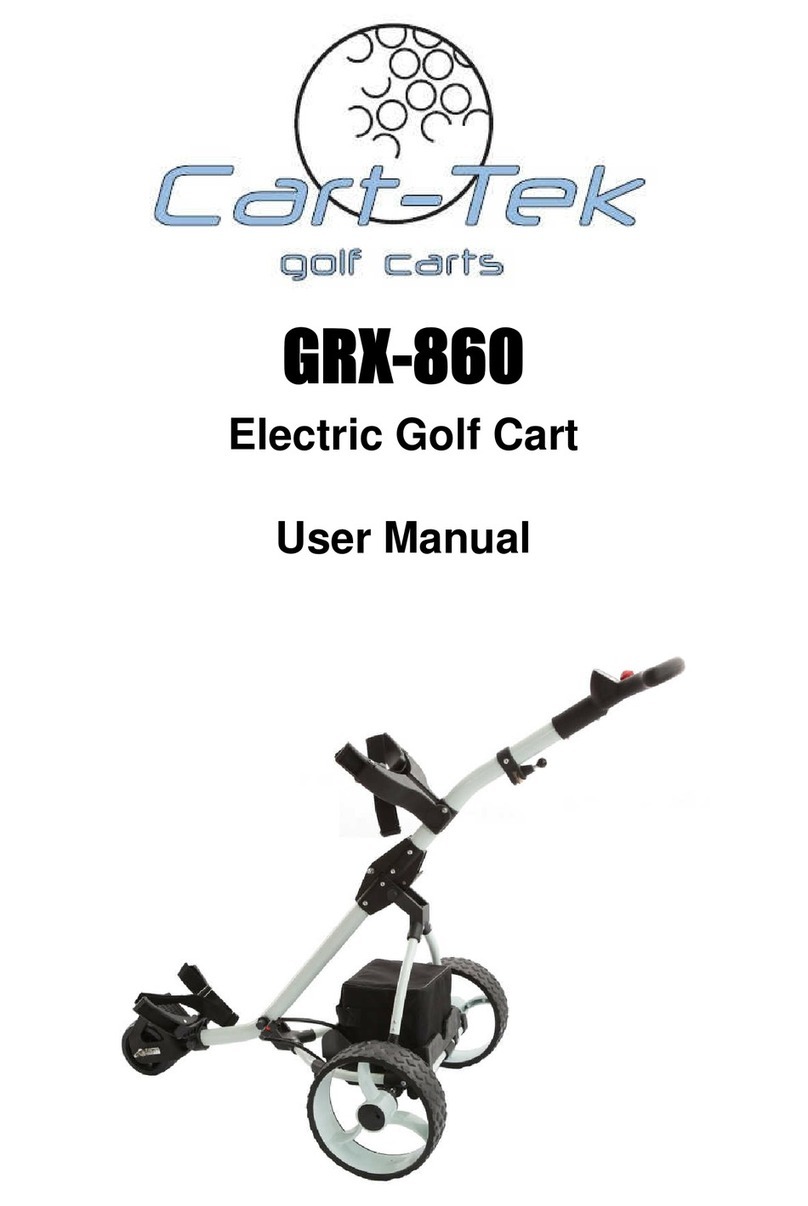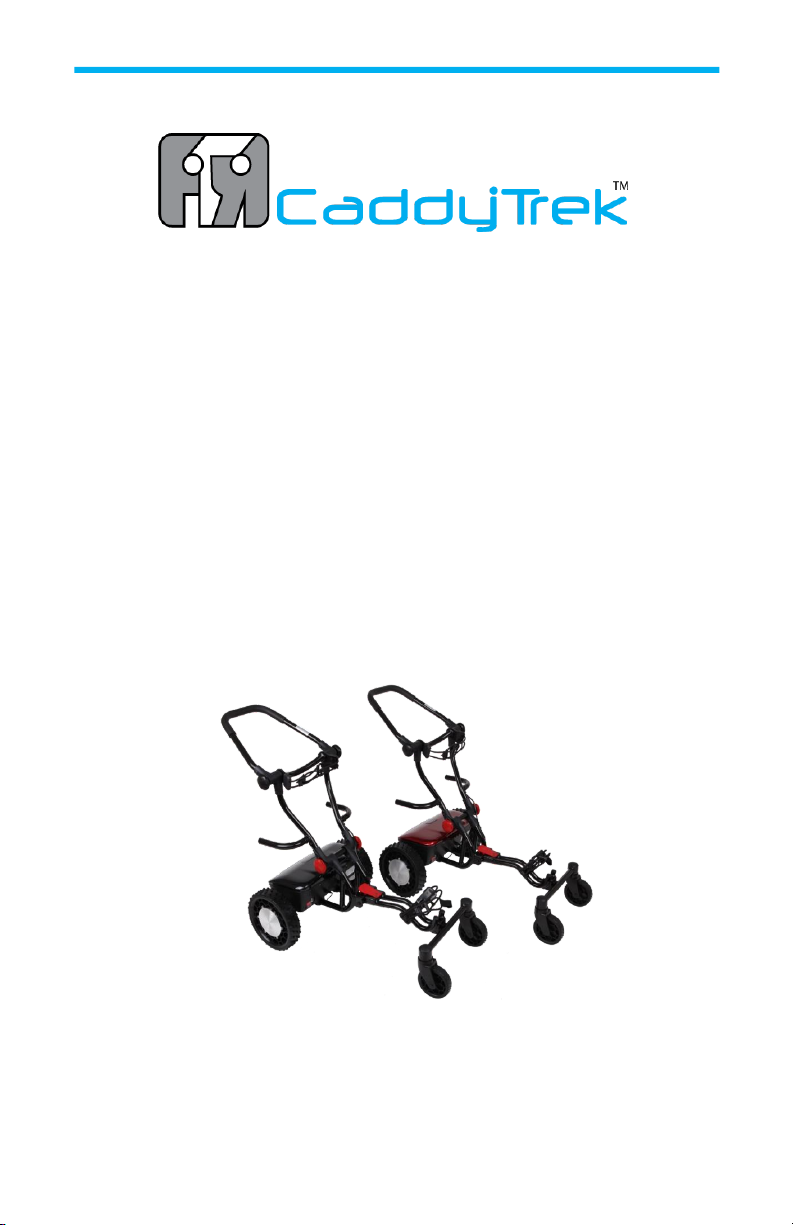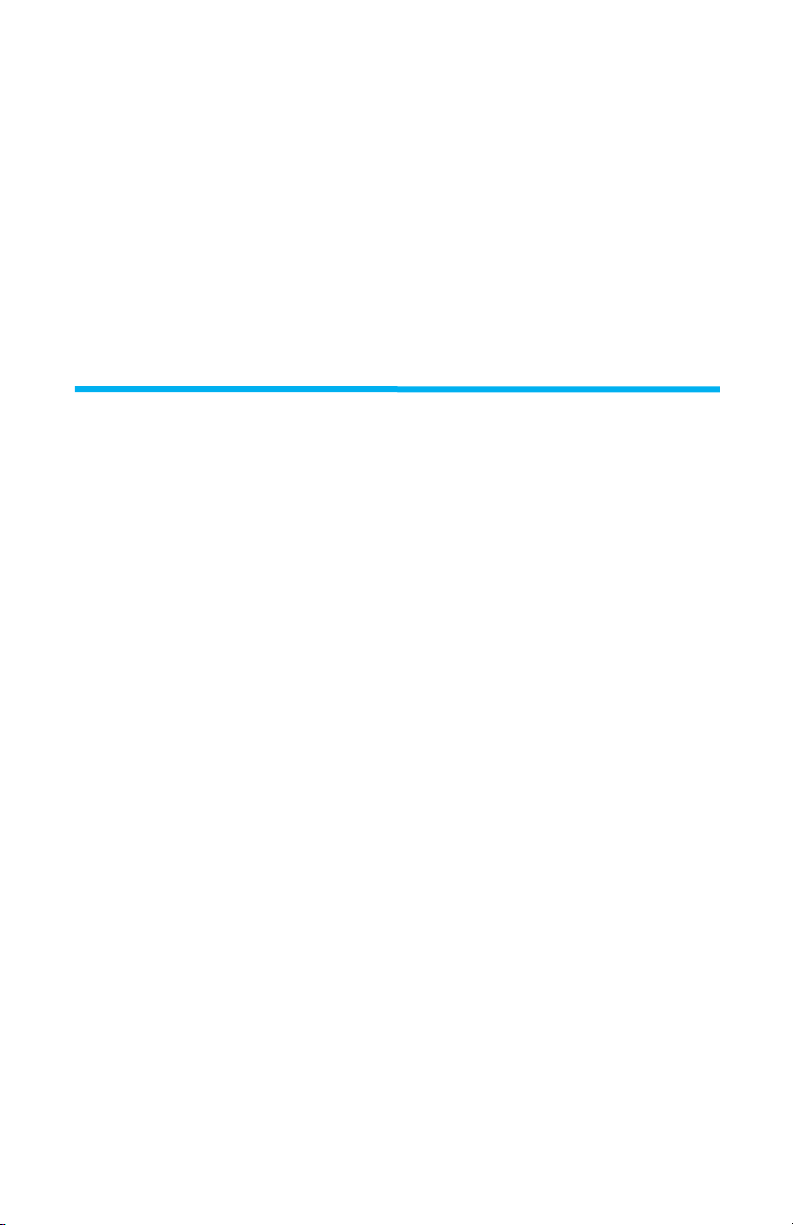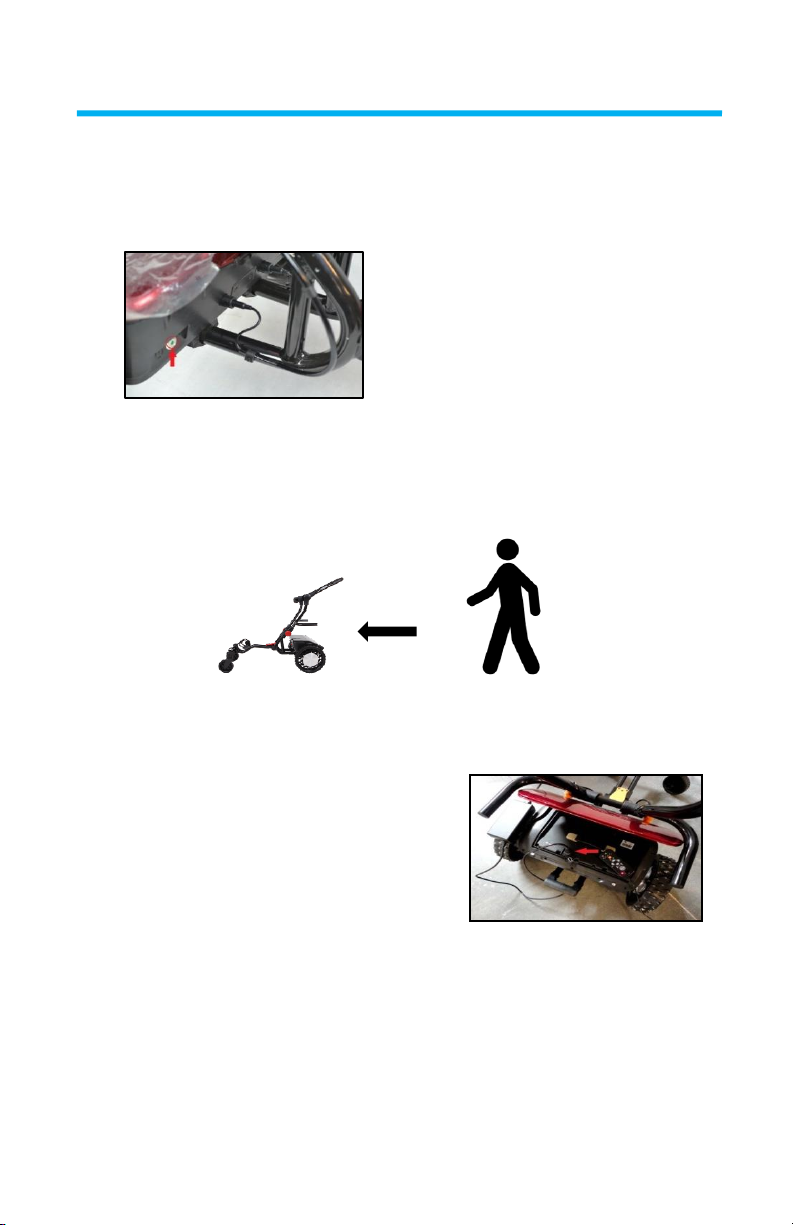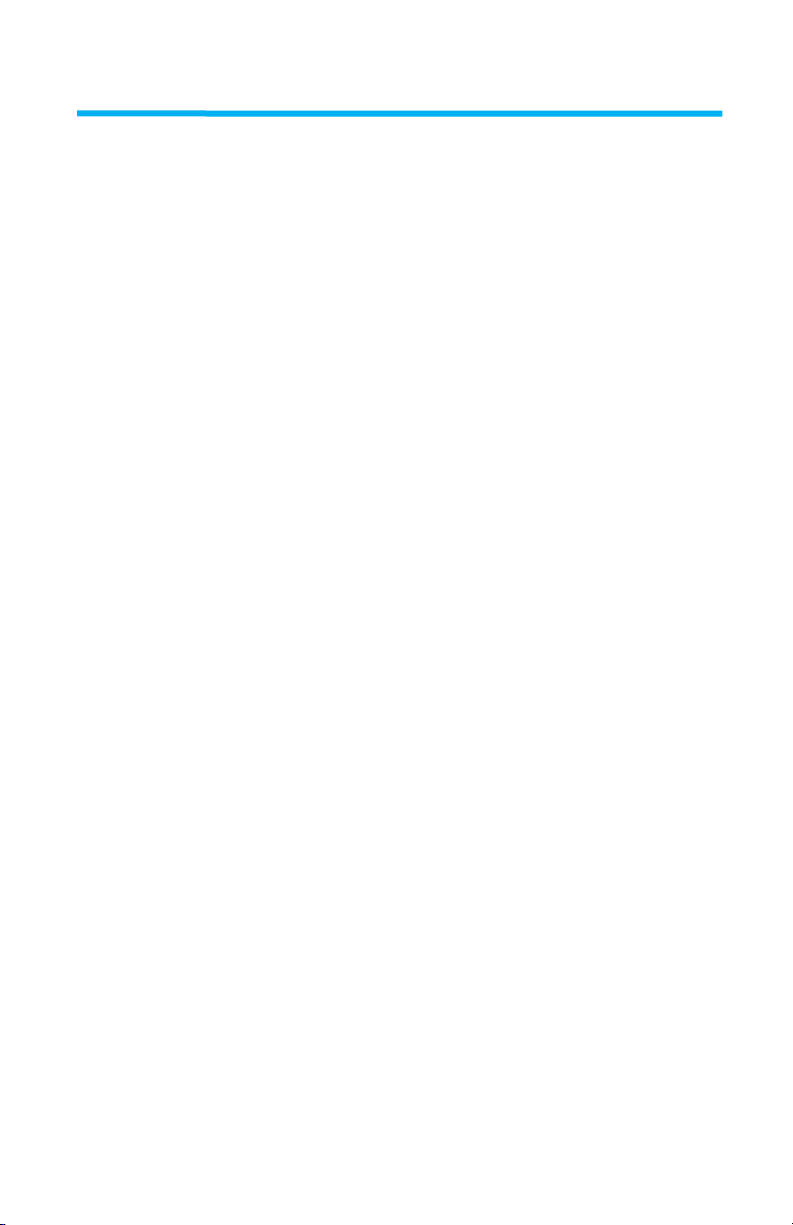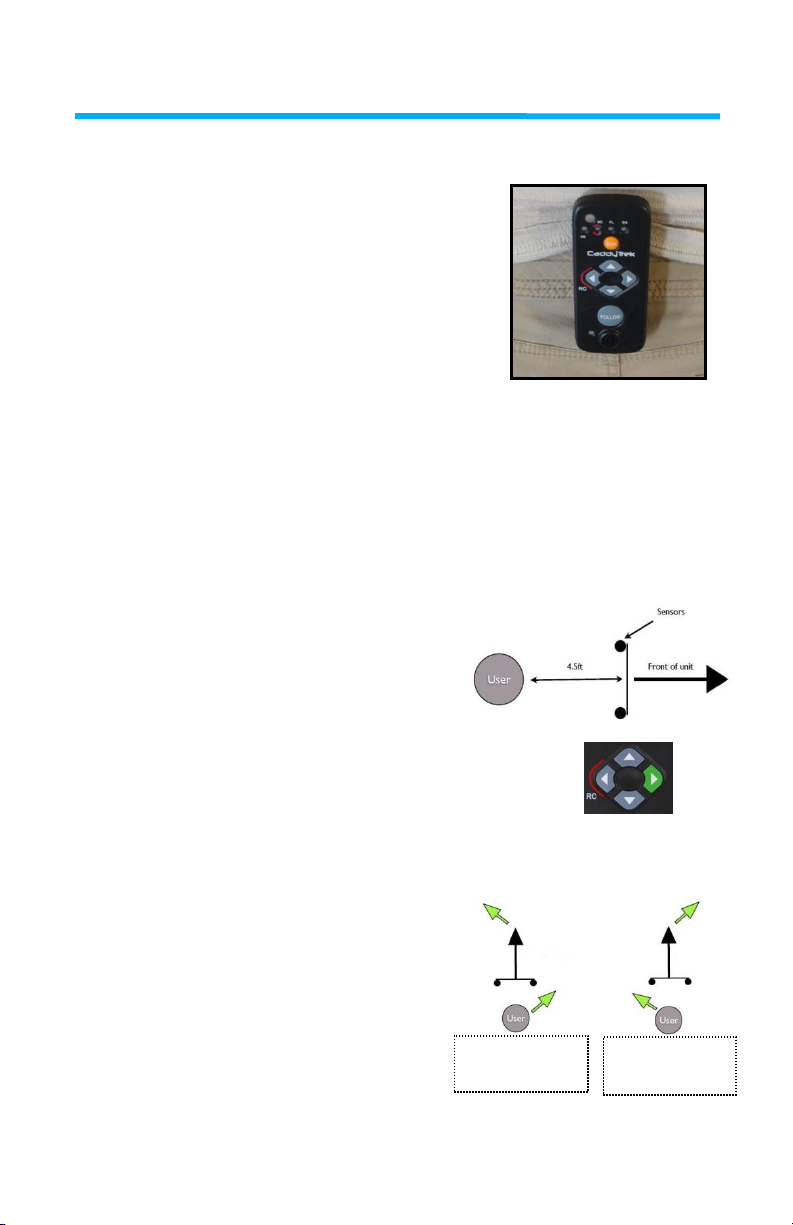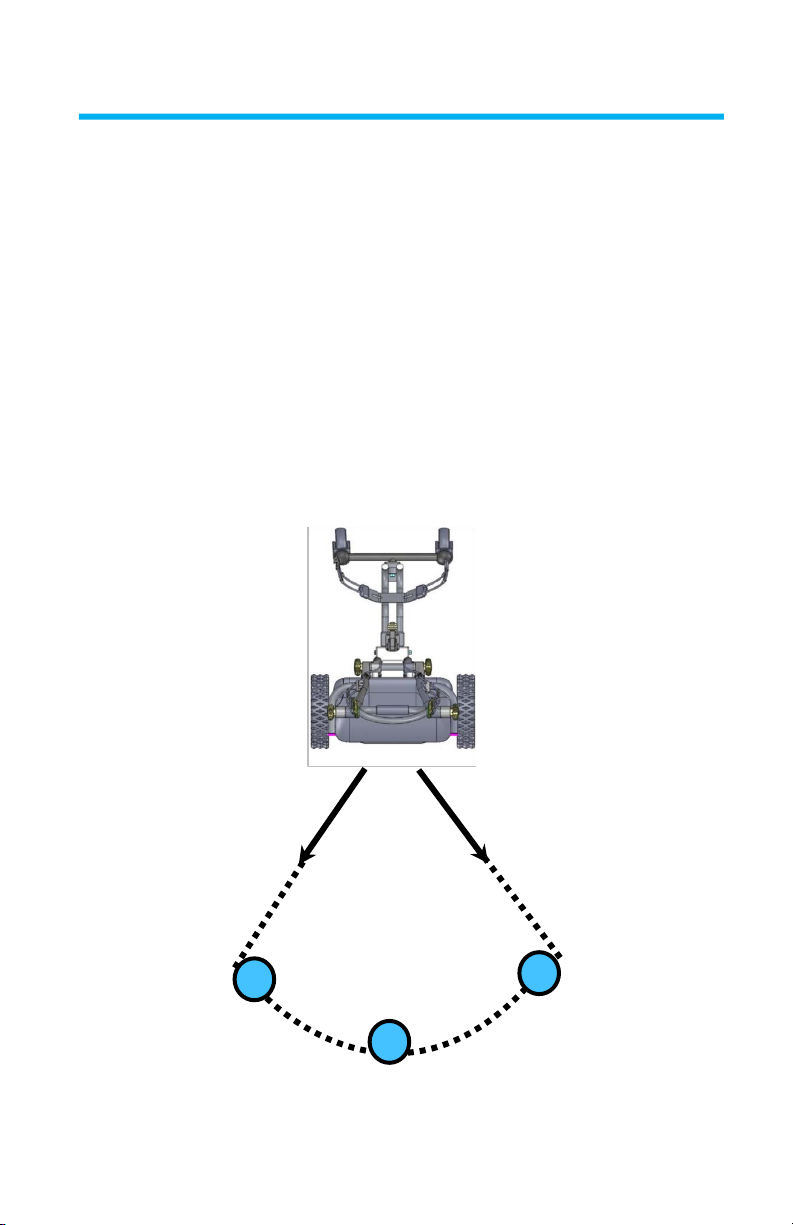Pg.3
Our Mission
Here at FTR Systems, we are committed to excellence in
providing the highest level of customer service. We believe that
maintaining effective policies, a positive attitude, and providing
swift responses will result in a valuable, long-term relationship
between our company and the customer.
To Our Amazing Users
Thank you for purchasing the CaddyTrek! We hope that our
product will meet and exceed all of your expectations. As a
valued customer, your comments and opinions are very im-
portant to us. If you have any questions, concerns or
comments, we hope you will bring them to our attention.
The CaddyTrek is a robotic golf caddy that uses cutting edge
technology to provide a healthy alternative for our favorite
pass time –golf. Walking is proven to raise levels of
concentration and take strokes off of any golf game. The
CaddyTrek allows a user to be able to walk without the hassle
or pain of carrying your bag.
This user manual contains all essential information for the
user to make full use of the CaddyTrek unit. The manual
includes descriptions of the system functions and capabilities,
contingencies, alternate modes of operation, and step-by-step
startup and use.