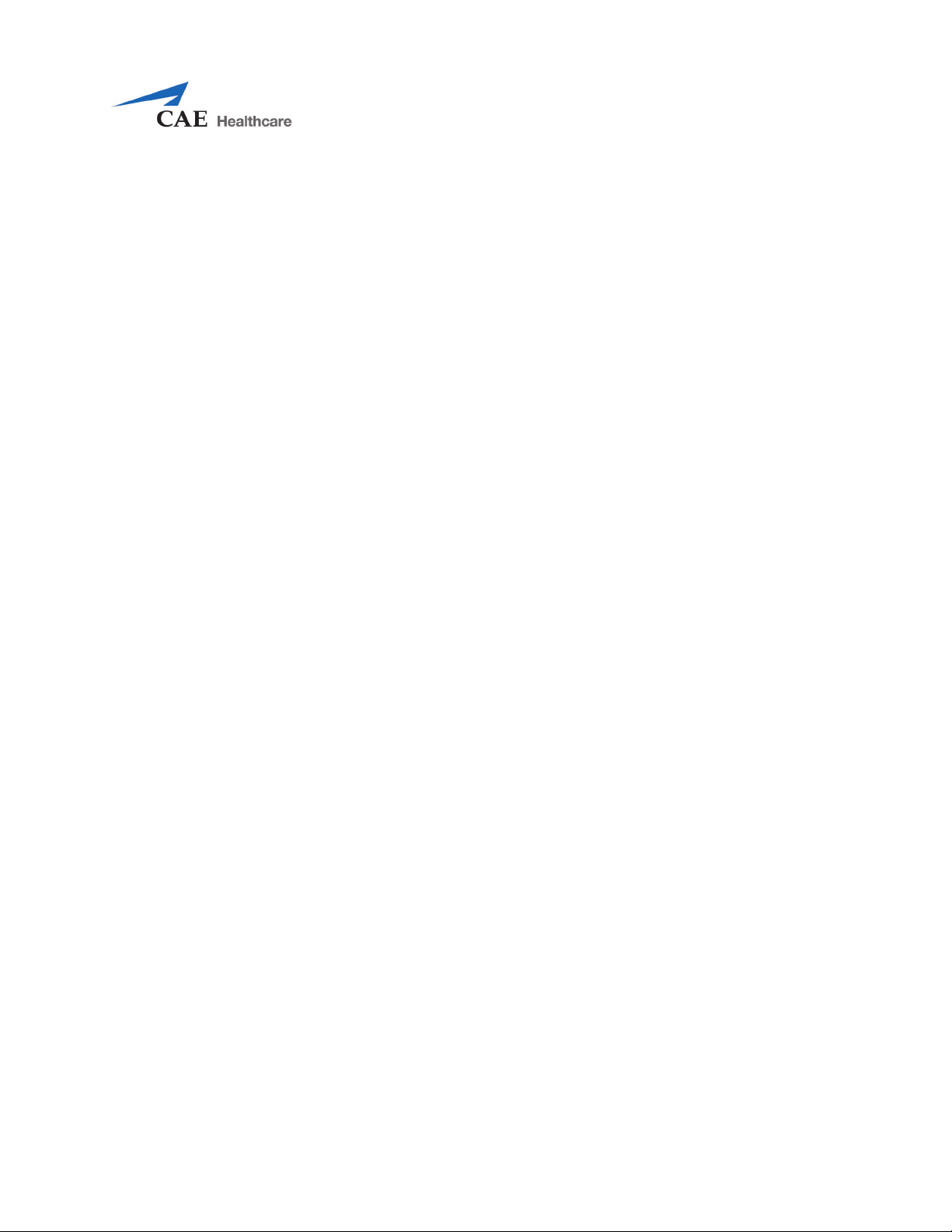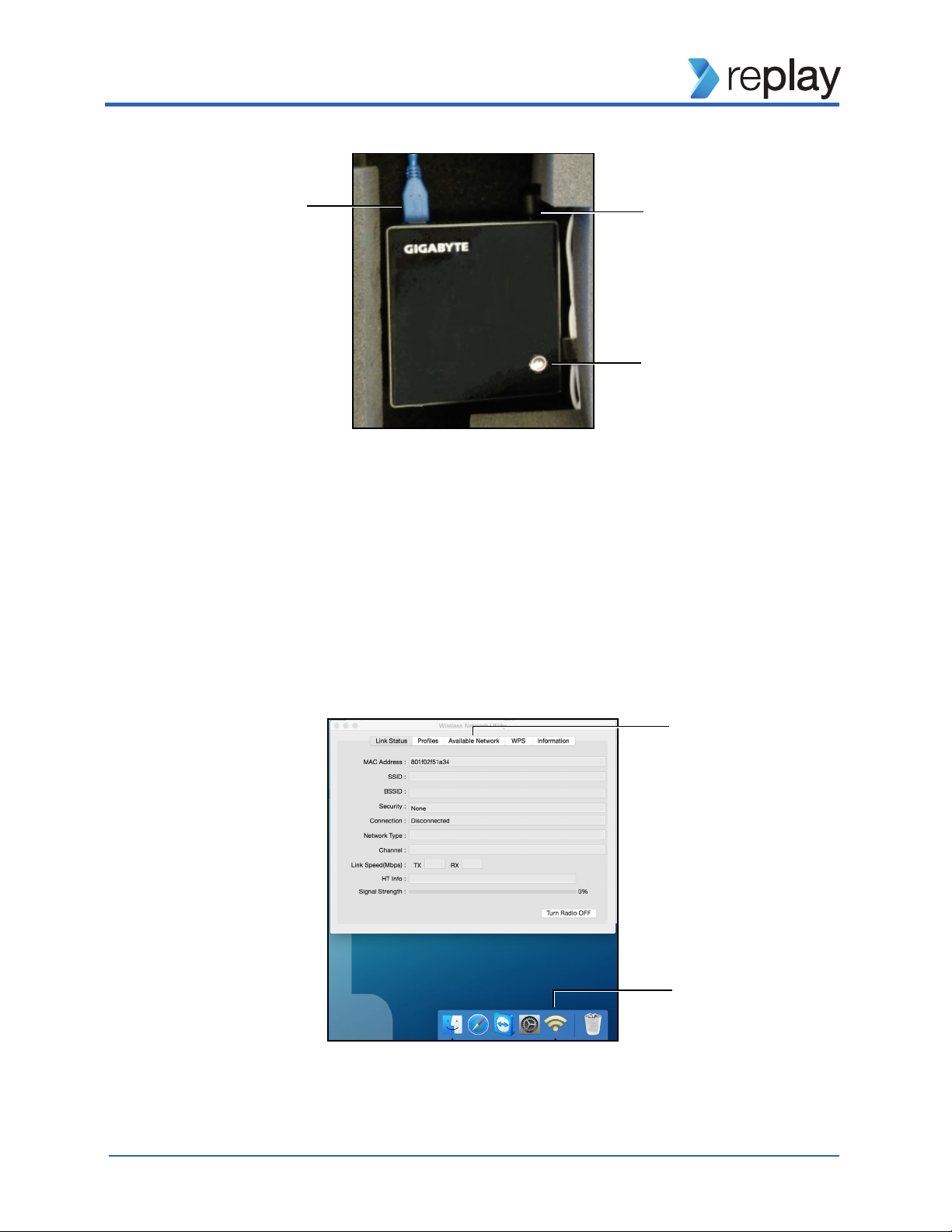Replay Ultraportable Getting Started Guide
905K461752 v3.0 3
R
EPLAY
U
LTRAPORTABLE
G
ETTING
S
TARTED
G
UIDE
Welcome to Replay!
This guide will help you get started using Replay - intelligent recording, easy debriefing. It will explain
how to set up, connect, use and debrief with Replay.
Table of Contents
Equipment Components (Ultraportable) ................................................................. 5
Equipment Setup ............................................................................................................... 6
Initial Network Setup and Login ................................................................................13
Setting Up Rooms ............................................................................................................16
Setting Up User Access ..................................................................................................18
General Replay Access ...................................................................................................19
Room View and Settings Page Overview ................................................................20
Chapters ..............................................................................................................................23
Help Display .......................................................................................................................24
Adding and Removing Team Members ..................................................................25
Annotations .......................................................................................................................27