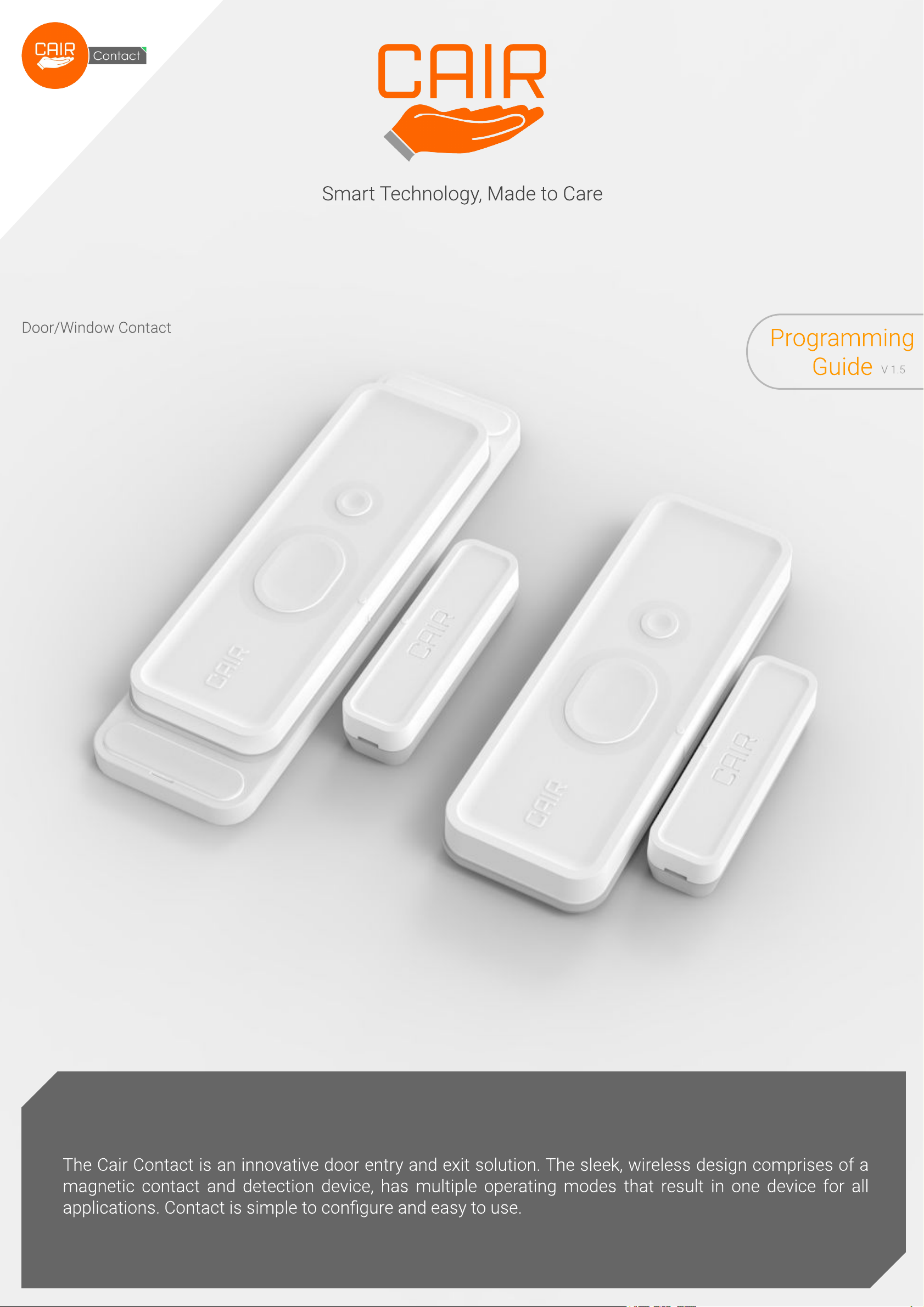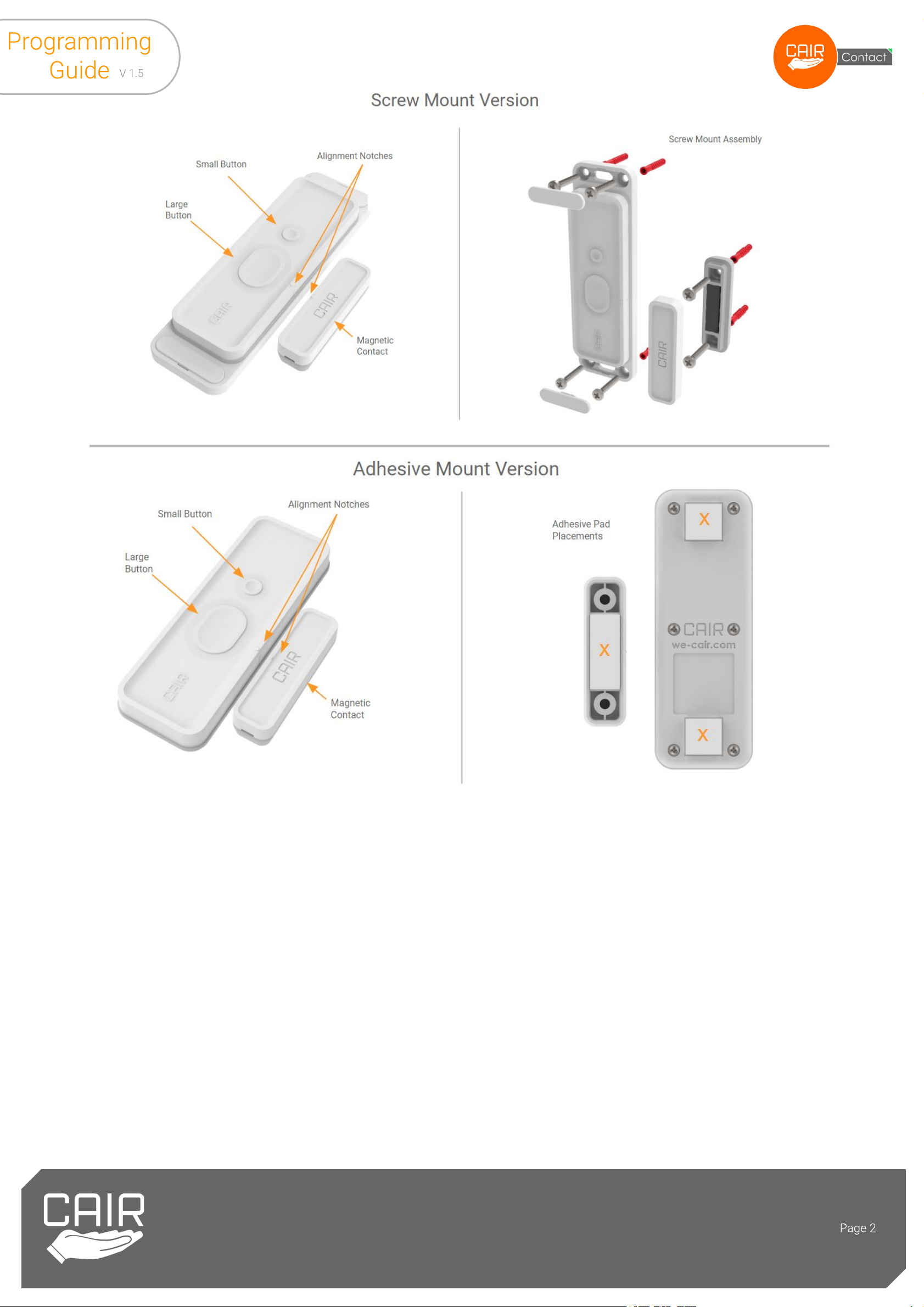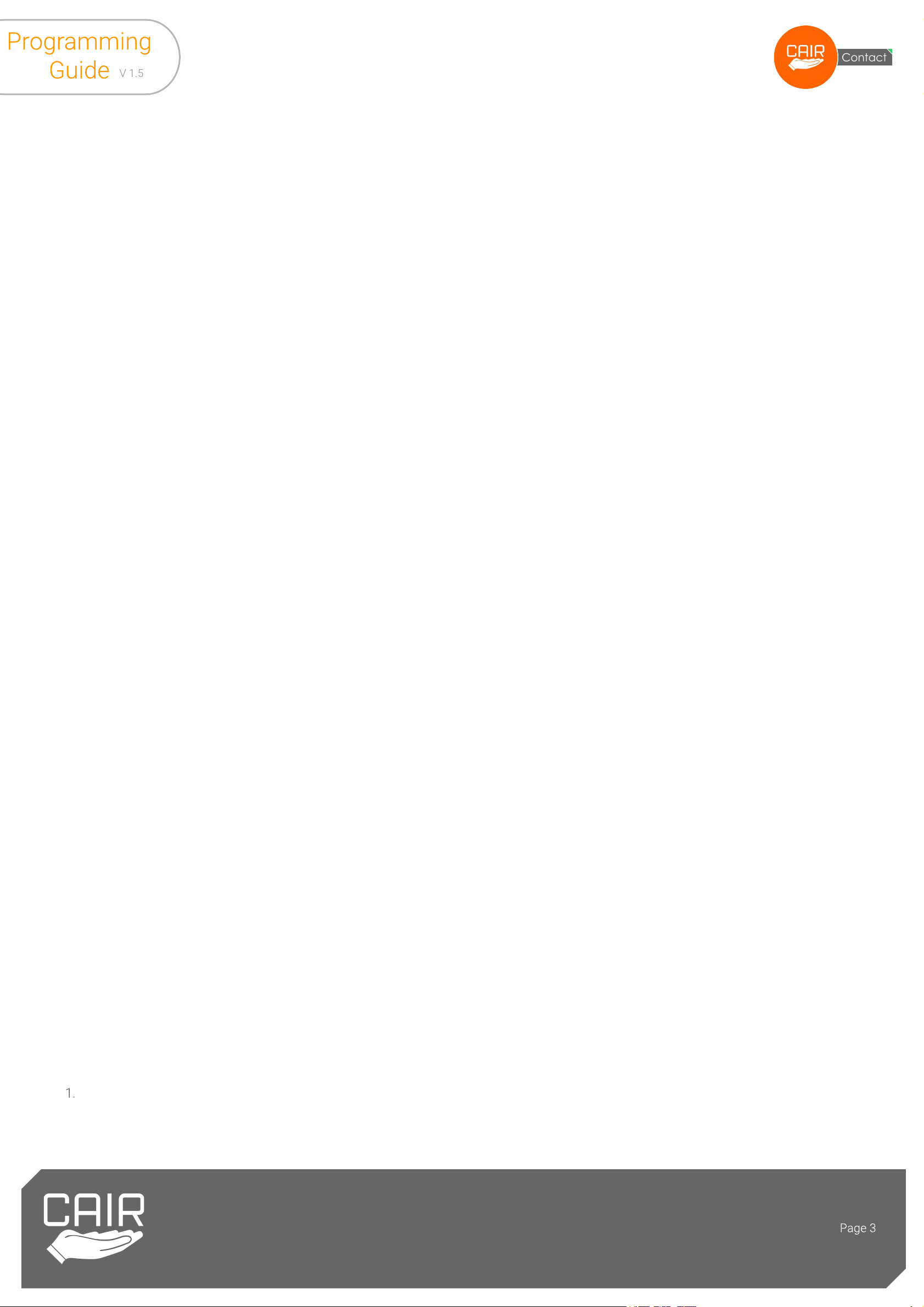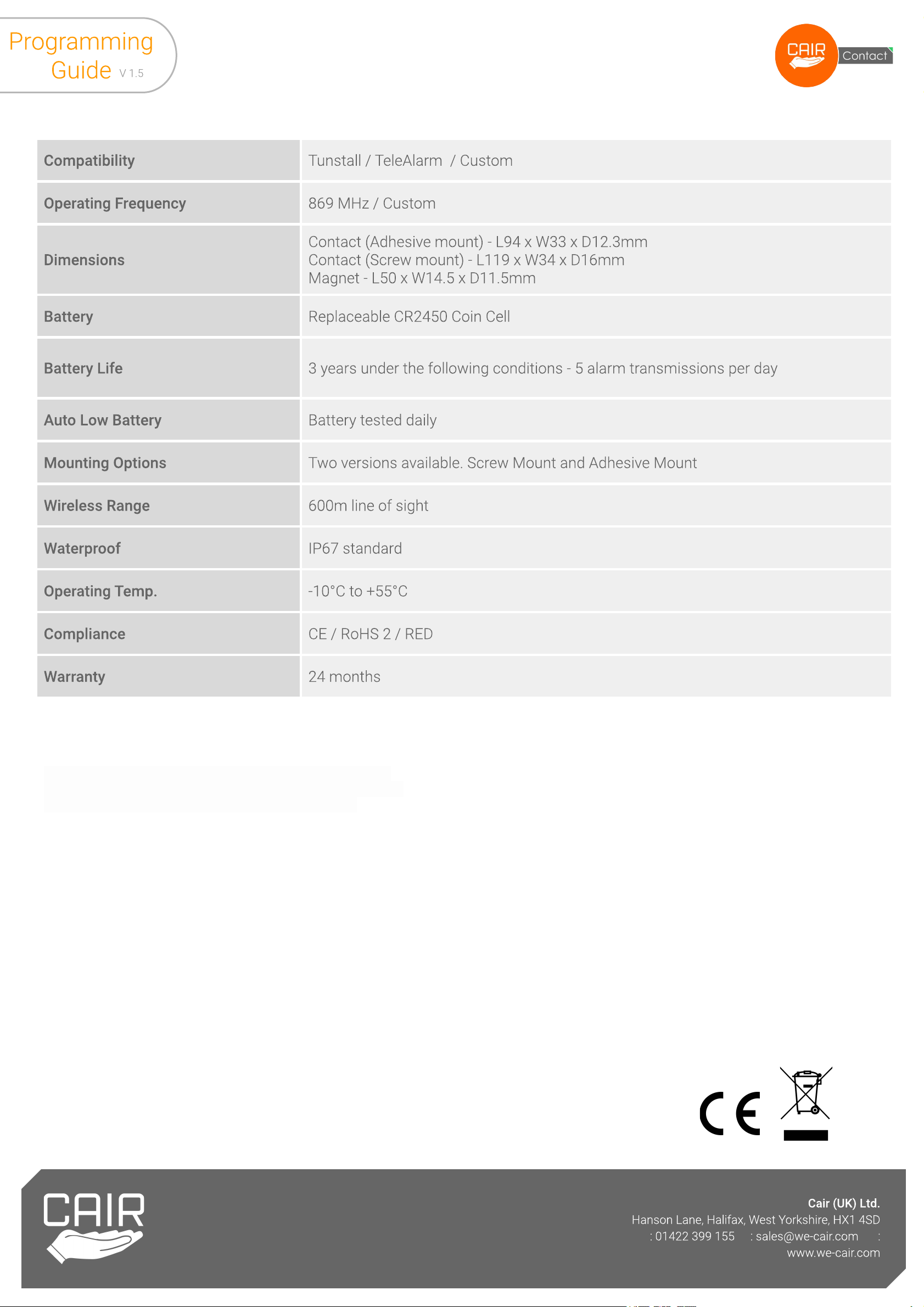Switching On
To switch on, press and release the small button. The LED indicator will flash green between 1 to 6 times to indicate which mode number it is
programmed to.
Switching Off
To switch off, press and release the small button. The LED indicator will flash red once.
Programming the Modes/Options
There are six modes (1 - 6, explained below) and two options (8 & 9, explained below). The modes can be used on their own or alongside the
options to provide a personalised solution, depending on the situation. To program the modes/options, use the following method:
1. Press and hold the small button for approximately 6 seconds. Release it when the LED flashes red.
2. Shortly after releasing the button in step 1, press and release the small button to match the mode/option number you would like to
enable/disable. i.e. Once for mode 1, twice for mode 2, etc. The LED will blink every time the button is pressed.
3. Press and release the large button to confirm the chosen mode/option number.
4. The LED will flash to confirm the mode/option number you have chosen.
Modes/Options
1. Door Open Mode (Default Mode). Mode 1 sends a radio message when the door opens. This mode should be used with the Buzzz or
Lifeline (if no start/stop times are required on the Lifeline). This mode is equivalent to the ‘Door Guard’ setting on a Universal Sensor.
2. Door Open/Closed Mode. Mode 2 sends a radio message when the door opens and closes. This mode should be chosen if using the Time
Windows or Virtual Property Exit features on a Lifeline. This mode is equivalent to the ‘Door Open/Closed’ setting on a Universal Sensor.
3. Door Open and 45 seconds ‘Still Open’ Mode. Mode 3 sends a radio message when the door opens and sends another radio message if
the door is still open after 45 seconds, repeating every 45 seconds until the door closes.
4. Door Open and 2 Minutes ‘Still Open’ Mode. Mode 4 sends a radio message when the door opens and sends another radio message if the
door is still open after 2 minutes, repeating every 2 minutes until the door closes.
5. Door Left Open, 2 Minutes Mode. No event happens when the door opens but a radio message is sent if the door is left open for 2 minutes,
repeating every 2 minutes until the door closes. If using this mode, to speed up programming, set the Contact to mode 1 when programming
to a Buzzz or Lifeline, then set back to mode 5 afterwards. This mode is equivalent to the ‘Door Left Open’ setting on a Property Exit Sensor.
6. Door Left Open, 10 Minutes Mode. No event happens when the door opens but a radio message is sent if the door is left open for 10
minutes, repeating every 10 minutes until the door closes. If using this mode, to speed up programming, set the Contact to mode 1 when
programming to a Buzzz or Lifeline, then set back to mode 6 afterwards. This mode is equivalent to the ‘Door Left Open’ setting on a Property
Exit Sensor.
7. Installer Test Feature. This feature is designed to help installers decide where to position the Contact and Magnet. The LED will illuminate
green if the Contact detects the Magnet and red if the Magnet is too far away. This feature can be enabled by following the programming
instructions above and pressing the small button 7 times. Press any button to exit the test feature, after which the Contact will switch off.
8. Carer Entry/Exit Option. This feature provides 15 seconds to allow a carer to enter and exit without raising a call. If both the large button is
pressed and the door is closed within 15 seconds then no radio message will be sent. The carer can press the large button at any point during
the 15 seconds - before the door is opened, while the door is open, or after the door has been closed.
To enable this option, follow the ‘Programming the Modes/Options’ steps above - the green LED will flash 8 times to confirm the carer option
is switched on. To disable this option, follow the steps again - the red LED will flash 8 times to confirm the carer option is switched off. This
option can be used with modes 1, 2, 3 or 4.
9. Enable/Disable On/Off Button. The small button can be disabled using this option, meaning that it will be unable to switch the Contact off.
To disable the on/off button, ensure the Contact is in the on position first then follow the ‘Programming the Modes/Options’ steps above -
pressing the small button 9 times then the large button once - the green LED will flash 9 times to confirm the button is disabled. To enable the
button again, press the small button 9 times then the large button once - the red LED will flash 9 times to confirm the button is enabled. This
option can be used with modes 1, 2, 3, 4, 5 or 6.
10. Factory Reset. To reset the Contact back to factory defaults (mode 1 with no options enabled), follow the steps below:
1. Press and hold the small button for 6 seconds until the LED flashes red.
2. Press and release the small button 10 times.
3. Press and release the large button.
4. Press and release the small button while the LED is flashing green/red.
5. The LED will momentarily illuminate green then red to confirm the reset has been successful.
Assigning the Contact to a Buzzz, Lifeline or other telecare system
Program the Contact to the desired mode (if using modes 5 & 6, ensure the device is first set to modes 1, 3 or 4).
2. Prepare the Buzzz/ Lifeline/ other system by entering registration mode.
3. Activate the Contact by separating the device from the Magnet.
4. The Buzzz/ Lifeline/ other system should acknowledge the new device.