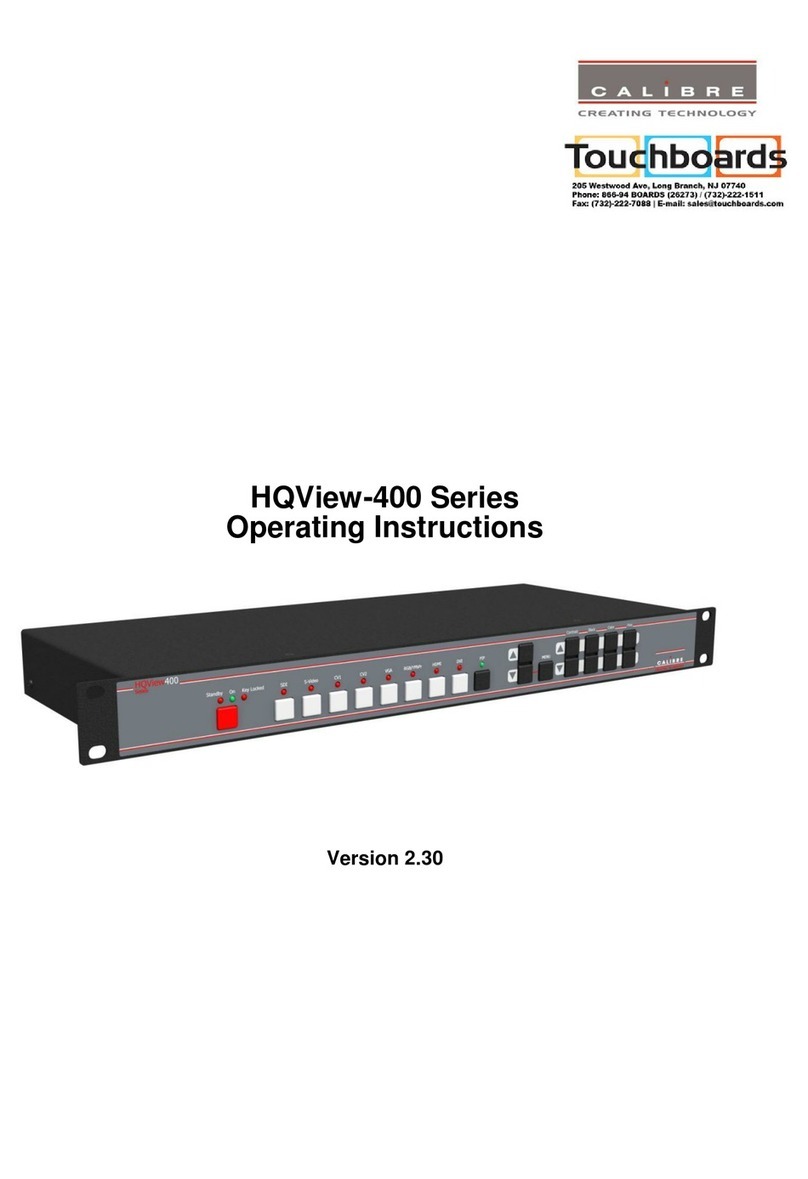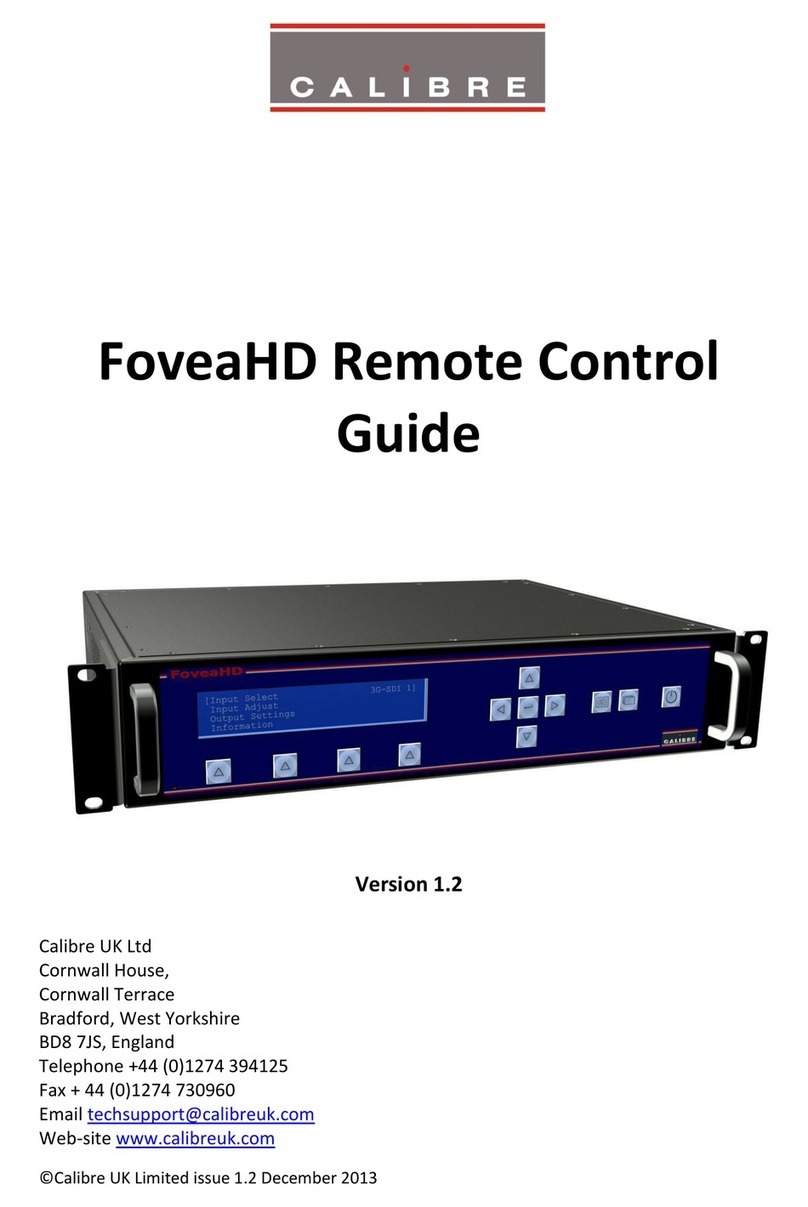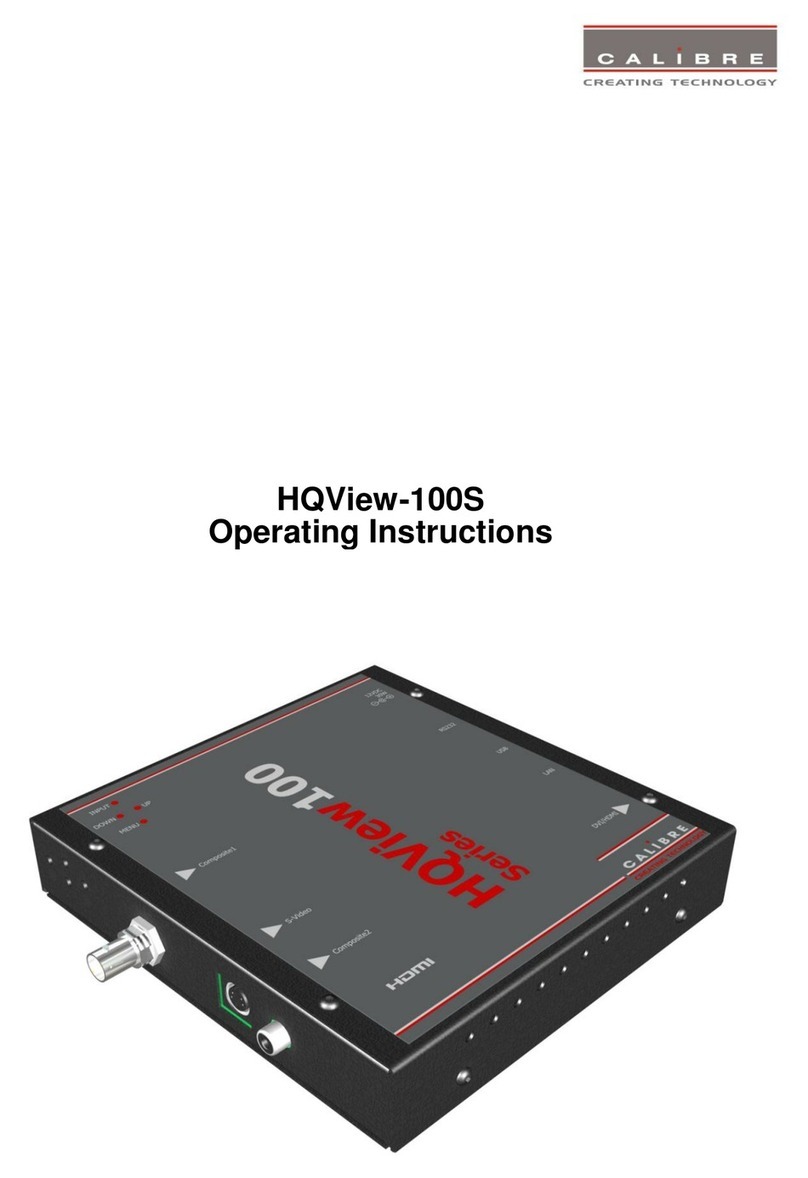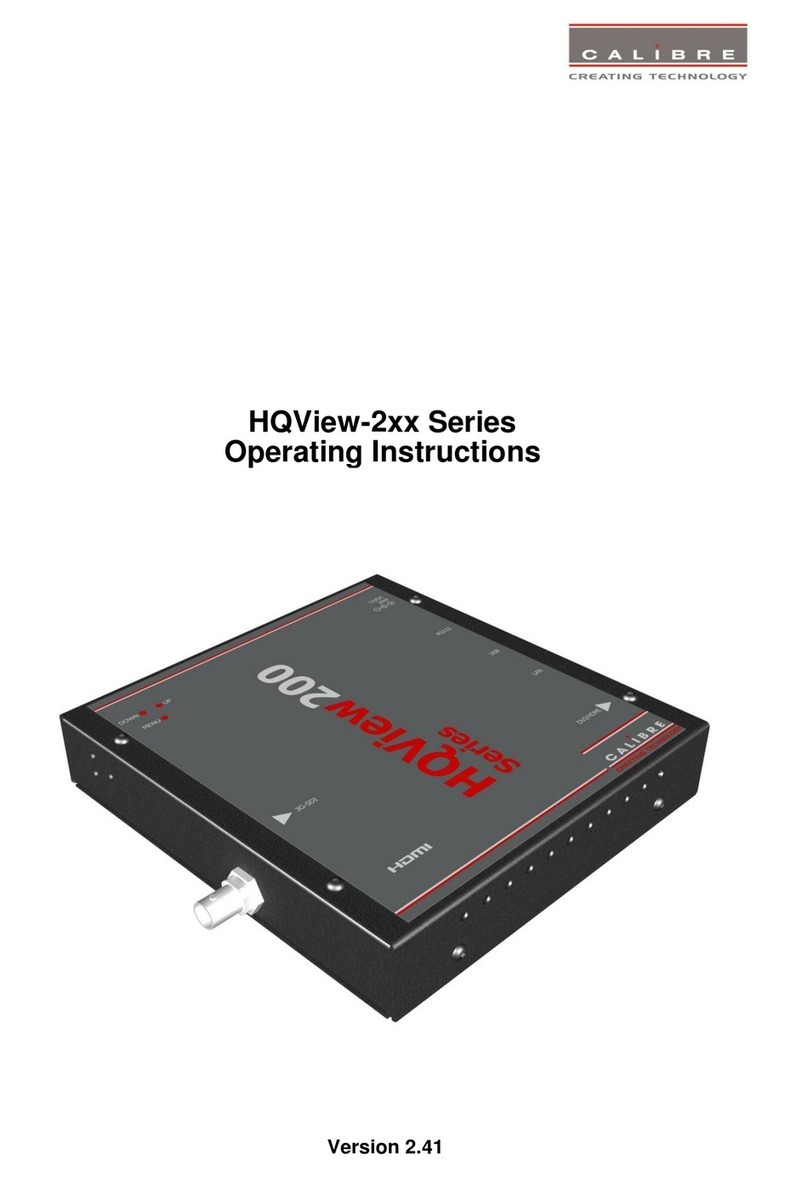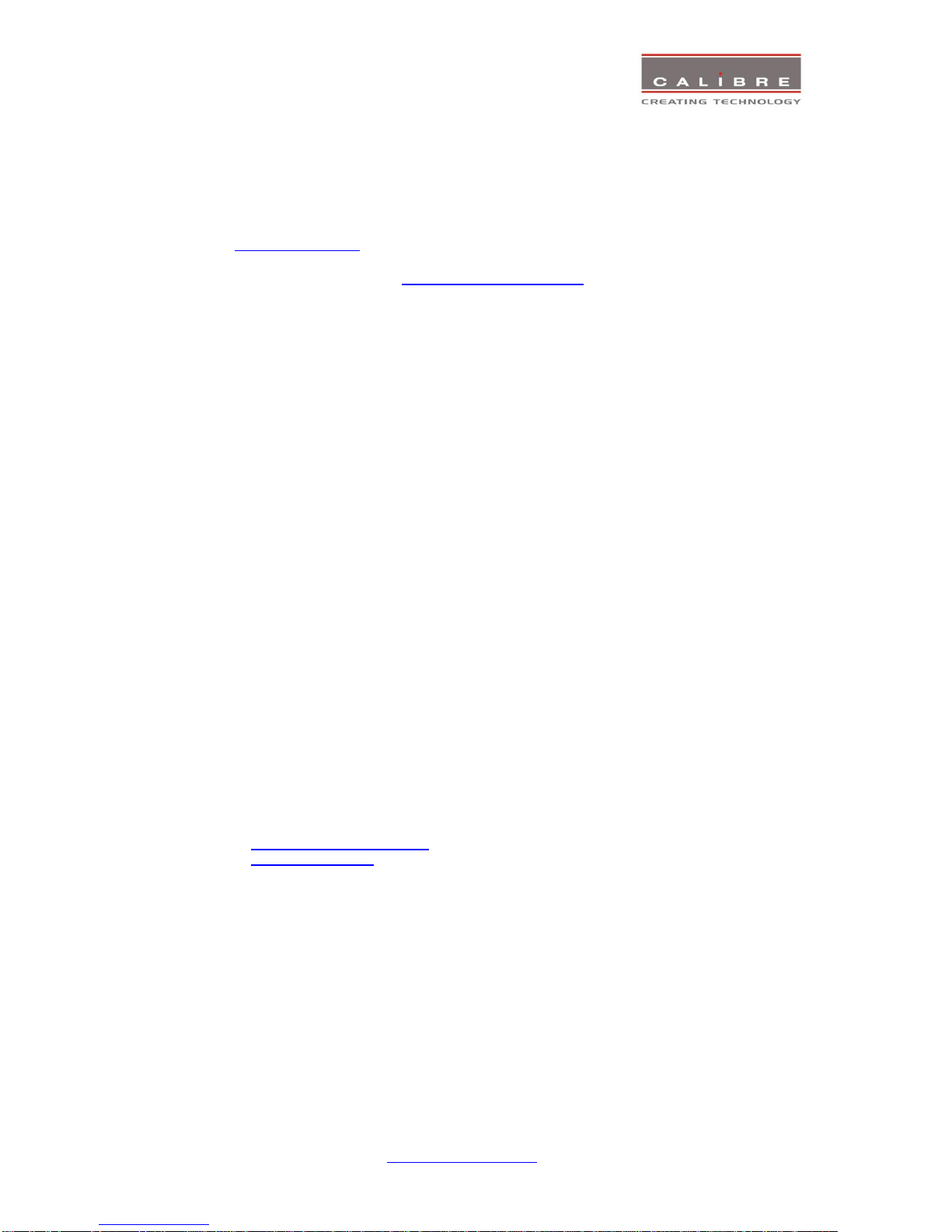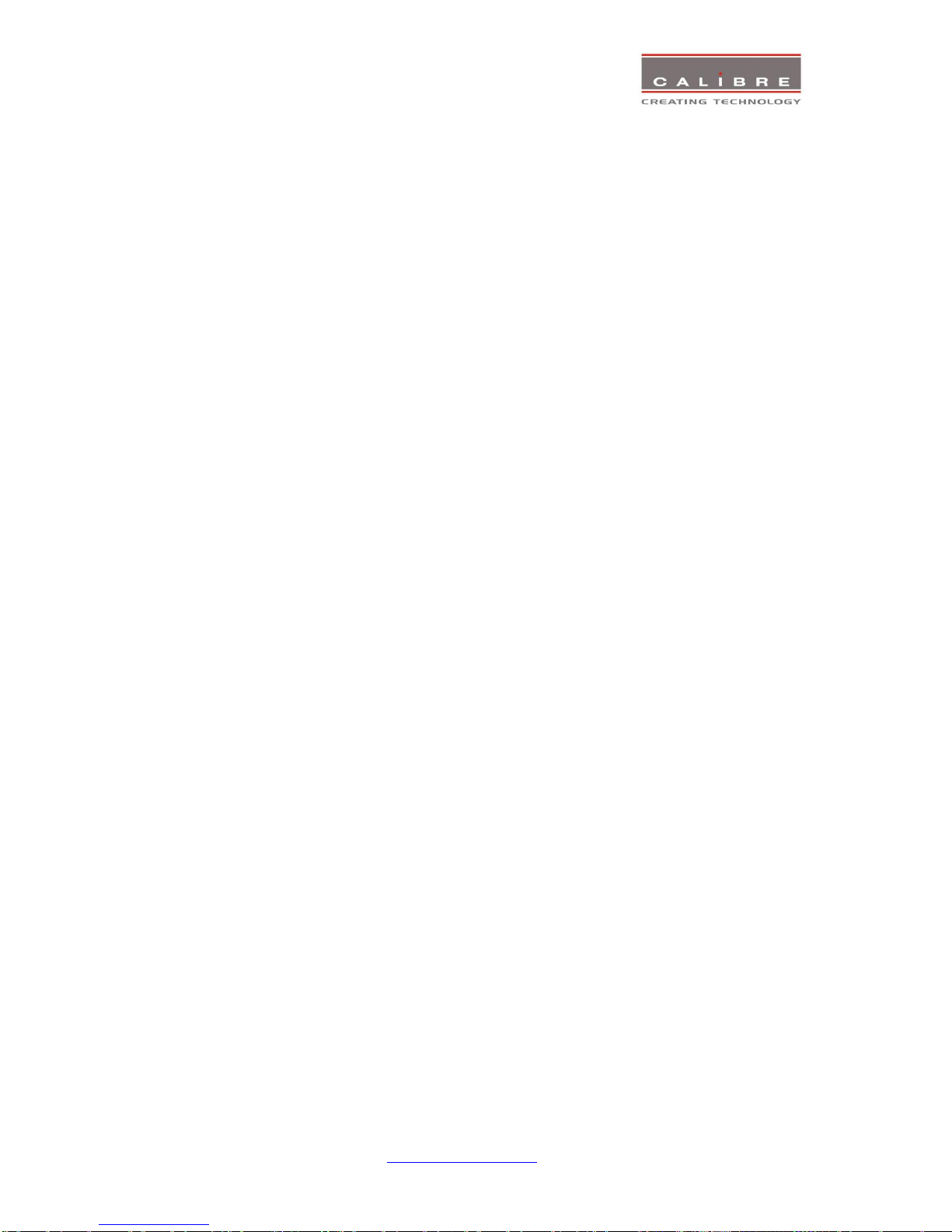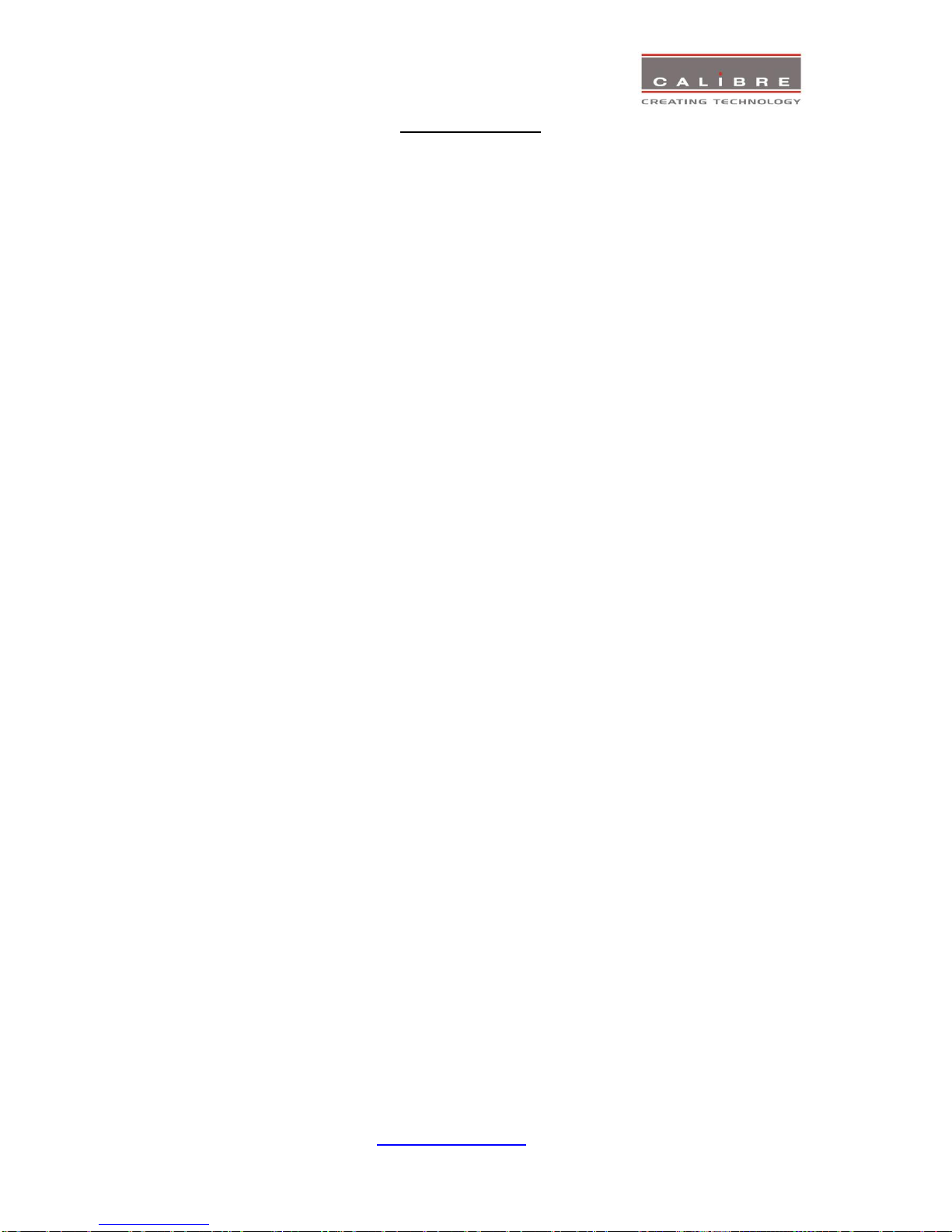General Introduction
HQView-3xx is a very flexible image scaler developed specifically for driving large screen displays and
multiple screen applications from video or graphics sources.
HQView-3xx features state of the art digital image processor which provides market leading HD& SD
per-pixel multiple Iow-angle motion-adaptive de-interlacing and automatic film pull-down correction for
3:2 and 2:2, significantly outperforming the capabilities of benchmark competitor products.
HQView-3xx features excellent image processing algorithms for the very best scaling, film and video
noise reduction and MPEG artefact reduction.
HQView-3xx uses a very flexible high performance video input front end including true component video
support in analogue YPbPr and RGBS formats. HDMI and DVI video with HDCP encryption is also
supported, as are computer graphics inputs in VGA/SVGA analogue and HDMI/DVI digital formats.
The output format can be set to I/O Lock mode where it locks the output frame rate to the input frame
rate dynamically without frame rate conversion so as to reduce system latency, or it can be set to a fixed
output frame rate for driving basic screens which are not 50Hz-compatible. Furthermore, the HQView-
3xx can be set to have the output resolution match the input resolution to preserve aspect ratio.
A Low latency mode with non-motion adaptive reduced processing is available to further reduce latency.
Outputs are available in DVI digital formats. Note that if an HDCP encrypted signal is connected to the
HDMI or DVI input, the DVI output signal will be similarly HDCP encrypted.
HQView-3xxV2 supports Pan, Zoom and Tilt to select a part of the input image, fill the screen and pan
within it.
System control is via an OSD controlled by keys on the front panel or through the inbuilt TCP/IP web
server.
Additionally a free API manual is published on our website at the link given below to allow the use of the
LAN or RS232 remote control ports.
http://www.calibreuk.com/documents/hqview/HQView_LEDView%20API%20Protocol_v2.02%20Generic
.pdf
HQView-3xx can be operated with different firmware. At time of issuing this document three firmware
options are available. Each firmware provides different feature sets controlled through the OSD. Thus,
the OSD menu systems of the firmware options may deviate from each other. Special emphasize is
given in the discussion of the OSD menu system in the corresponding chapters.
In the basic configuration HQView-300S is used for single display installations without a need for
geometry correction.
The next stage is the HQView-310 for multiscreen or multi projector installations featuring Auto Zoom
and Edge Blend, as well as embedded warp functions for geometry correction.
Edge Blend allows to electronically reduce the brightness level of certain image regions to match the
brightness of overlapping areas.
Auto Zoom automatically crops and zooms the input video image to display the section of the total
image on the corresponding projector or screen.
Embedded warp functions allows adjustment of the image in a projection scenario to match a rotated,
tilted or curved screen. For 9:16 portrait mode signage special predefined warp maps are available to
rotate and stretch a video image to fill a +/-90° rotated display panel.
HQView-320 also features free form warp capability for non-flat screens in single or multi projector
installation. Warp maps created with the PC tool “Warp Generator” can be uploaded into HQView-320.
HQView-320 is supported by 3rd party PC based auto calibration software creating such warp maps
using camera captured information.