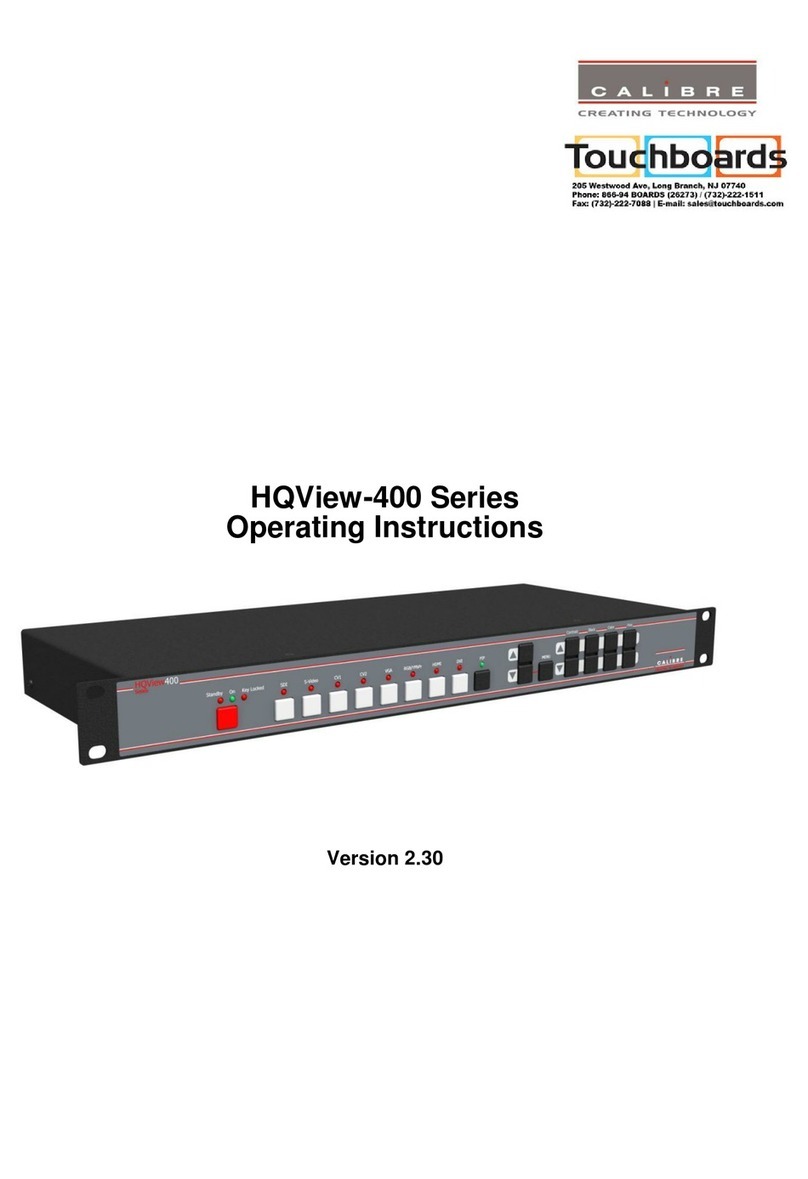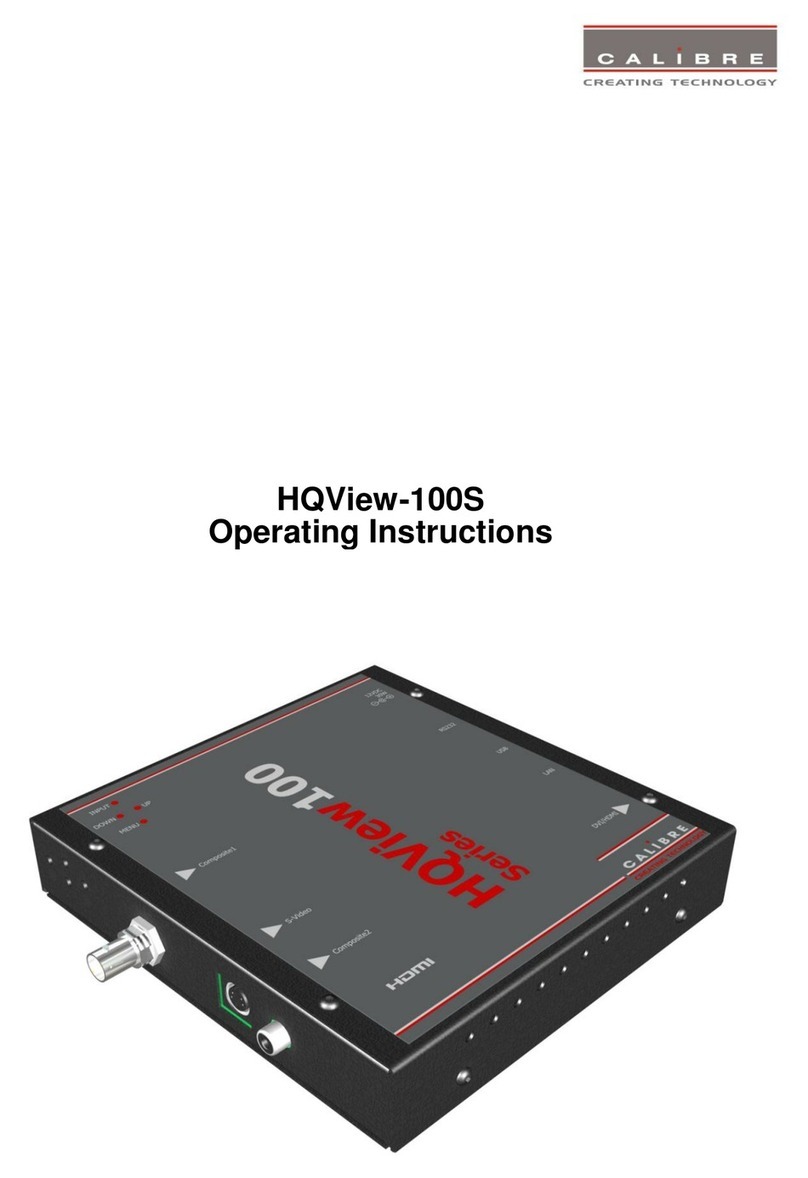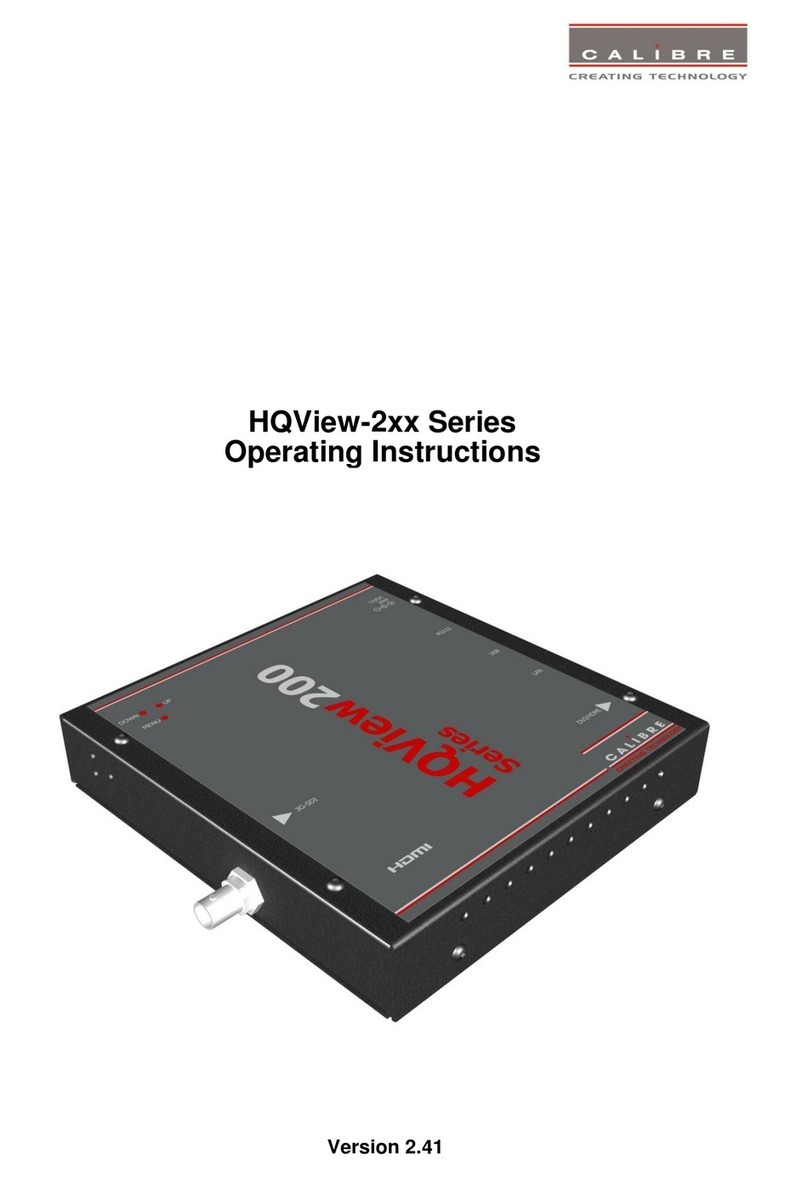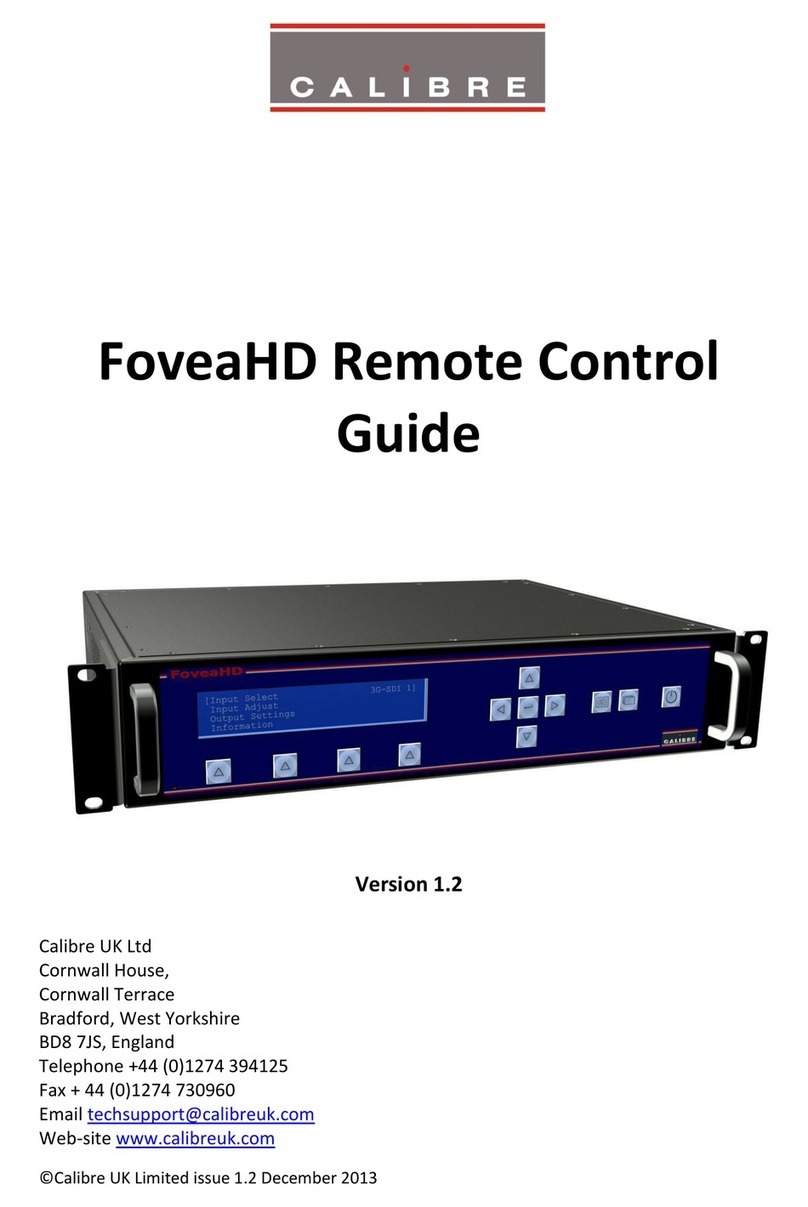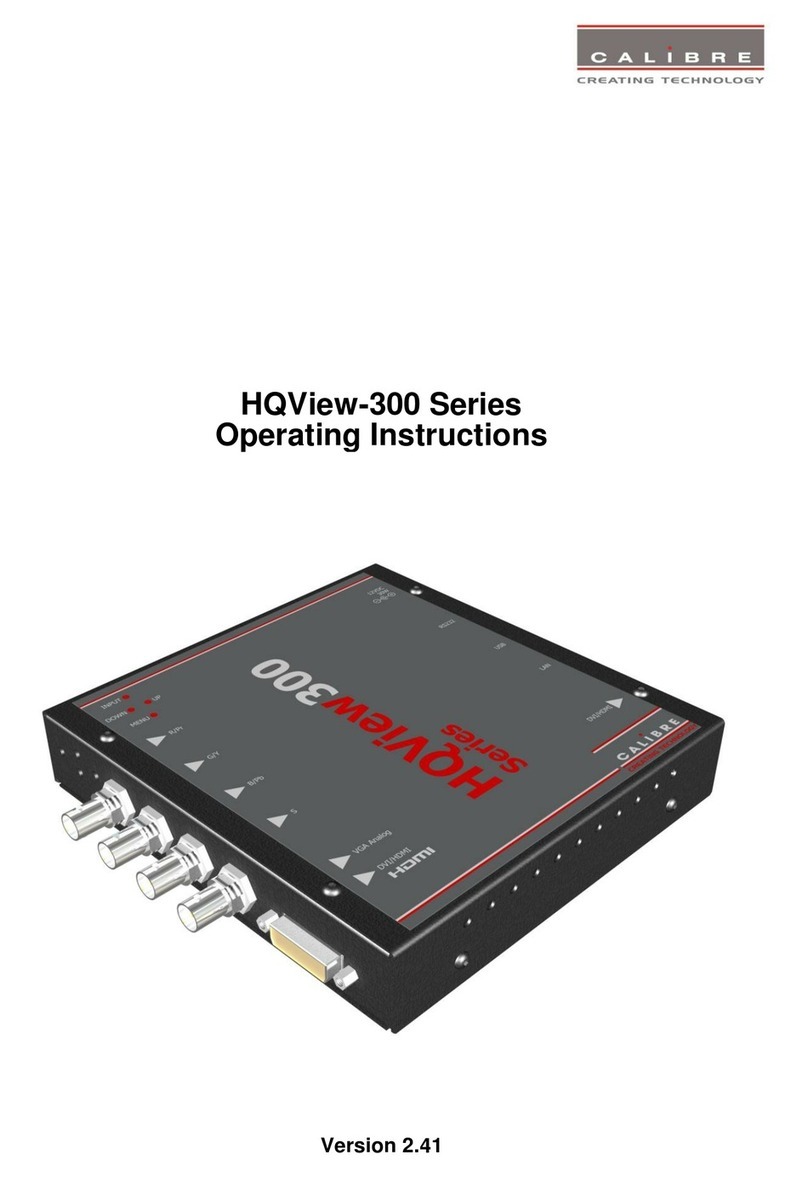©Calibre UK Limited Issue 2.42 20th May 2014, W: www.calibreuk.com
INTRODUCTION
General Introduction
HQView-5xx is a very flexible image scaler developed specifically for driving large screen displays and
multiple screen applications from video or graphics sources.
HQView-5xx features state of the art digital image processor which provides market leading HD & SD
per-pixel multiple Iow-angle motion-adaptive de-interlacing and automatic film pull-down correction for
3:2 and 2:2, significantly outperforming the capabilities of benchmark competitor products. HQView-5xx
features excellent image processing algorithms for the very best scaling, film and video noise reduction
and MPEG artefact reduction.
HQView-5xx uses a very flexible high performance video input front end including true component
video support in analogue YPbPr and RGBS formats and 3GSDI/HDSDI/SDI digital formats as well as
composite (CVBS) and YC/S-Video inputs. A very high performance video decoder is utilised with 4x
oversampling and 3D Y/C separation for outstanding video image clarity. HDMI and DVI video with
HDCP encryption is also supported, as are computer graphics inputs in SVGA analogue and HDMI/DVI
digital formats.
The output format can be set to I/O Lock mode where it locks the output frame rate to the input frame
rate dynamically without frame rate conversion so as to reduce system latency, or it can be set to a
fixed output frame rate for driving basic screens which are not 50Hz-compatible. A Low latency mode
with non-motion adaptive reduced processing is available to further reduce latency.
The output format can also be set to lock to an externally provided synchronization signal.
Outputs are available in VGA analogue and DVI digital formats as well as 3GSDI serial digital formats
which are useable simultaneously so that one output can drive the screen while the other runs a local
monitor.
Note for the SDI output:- not all PC output formats are supported by 3GSDI standards in which case
the 3GSDI output is disabled. Also note that if an HDCP encrypted signal is connected to the HDMI or
DVI input, the DVI output signal will be similarly HDCP encrypted and the outputs that cannot be
encrypted (VGA analogue and the 3GSDI output) will be disabled.
Interlaced outputs are supported, there is a vertical temporal filter facility which greatly reduces
interlace flicker.
HQView-5xx supports Pan, Tilt and Zoom to select a ‘region of interest’ portion of the input image, fill
the screen and pan/tilt within it.
HQView-5xx can be operated with different firmware. At time of issuing this document four firmware
versions are available. Each firmware version provides different feature sets controlled through the
menu. Special emphasize is given in the discussion of the OSD (On Screen Display) menu system in
the corresponding chapters.
In the basic configuration HQView-500S used for single display installations Picture in Picture
functionality is provided.
The next version is the HQView-510 for multi screen or multi projector installations such as geometry
correction, Auto Zoom and Edge Blend with elaborate Black Level Uplift.
Edge Blend electronically reduces the brightness level of certain image regions to seamlessly match
the brightness of overlapping areas. Auto Zoom automatically crops and zooms the input video image
to display a section of the total image on the corresponding projector or screen. Embedded warp allows
adjustment of the image in a projection scenario to match a rotated, tilted or curved screen. For 9:16
portrait mode signage special predefined portrait modes are available to rotate and stretch a video
image to fill a +/-90° rotated display panel.
HQView-520/530 adds free form warp capability for non-flat screens in single or multi projector
installation. Warp maps created with the PC tool “Warp Generator” can be uploaded into HQView-
520/530 and processed accordingly.
System control is via an OSD controlled by keys on the front panel or through the inbuilt TCP/IP web
server.