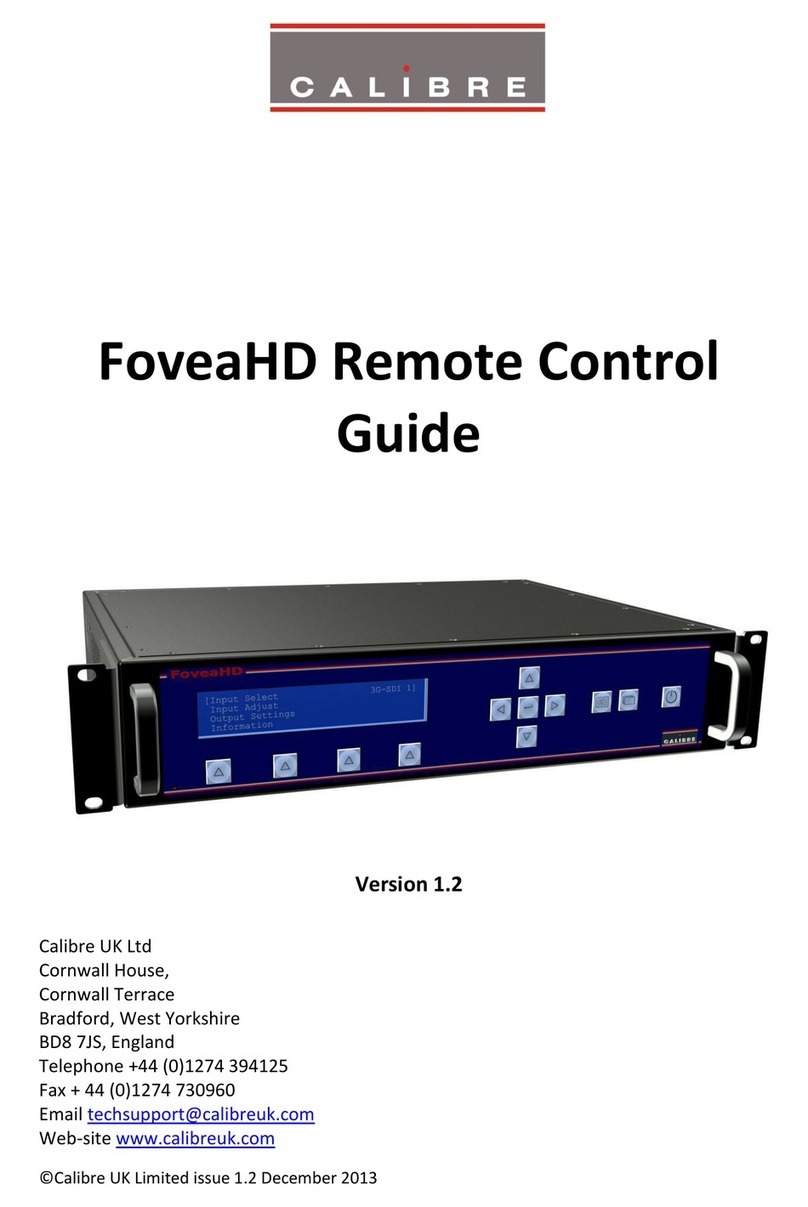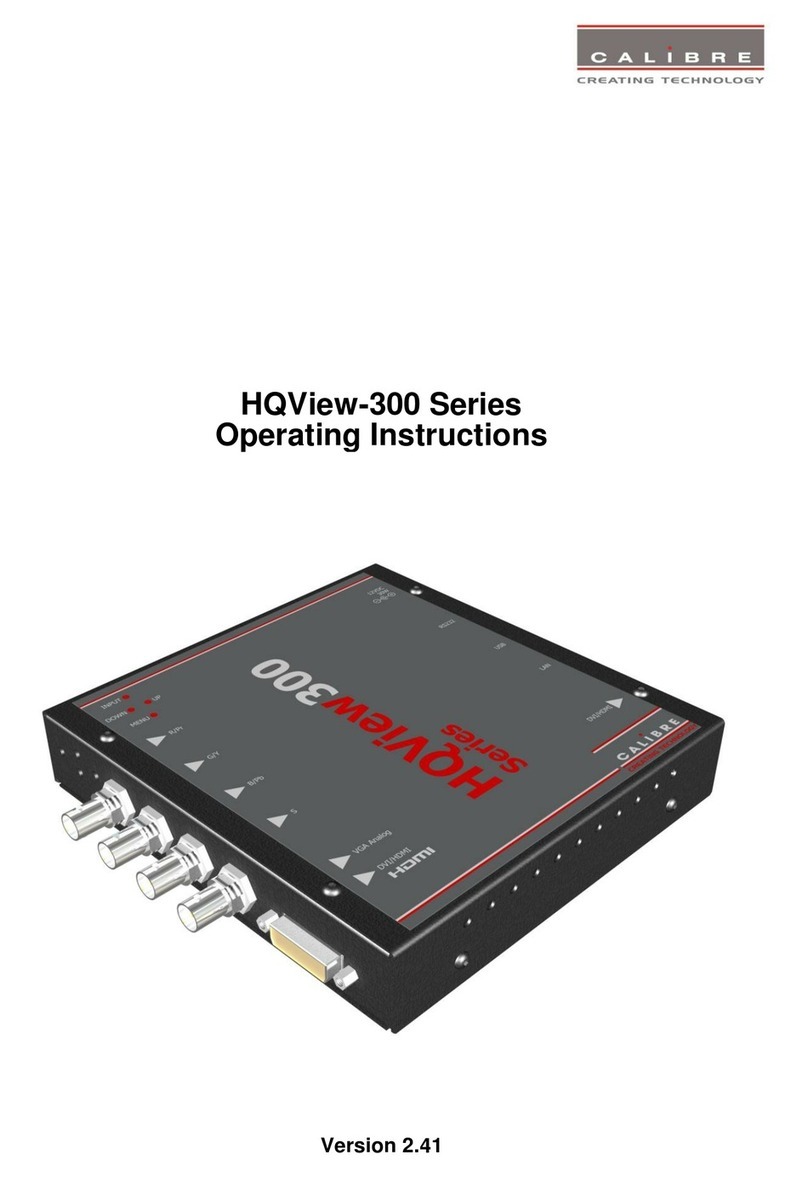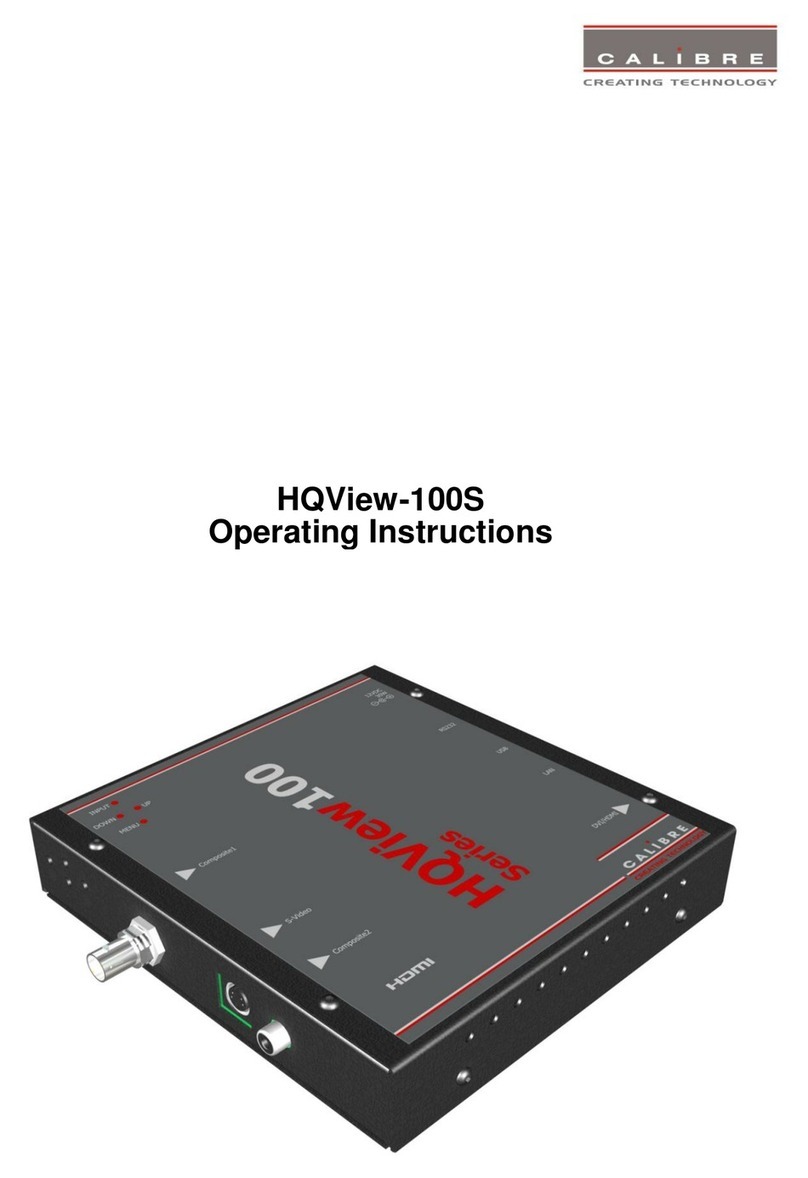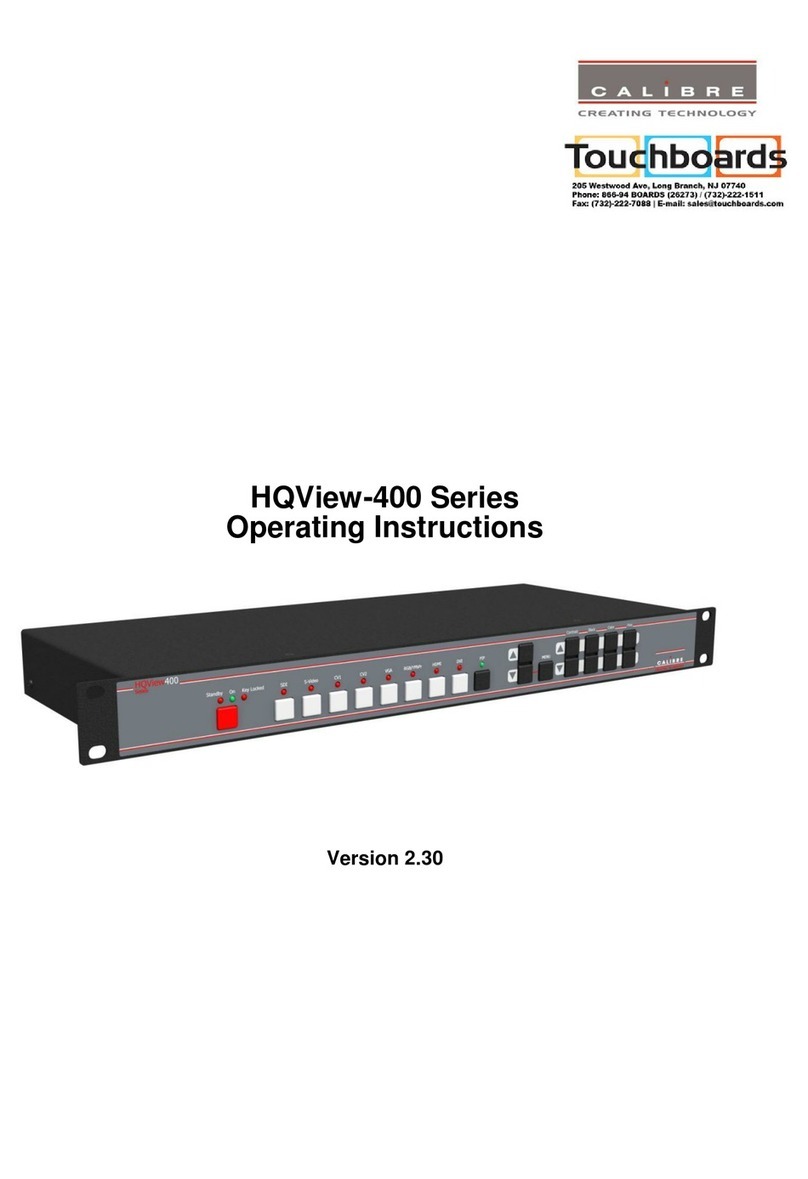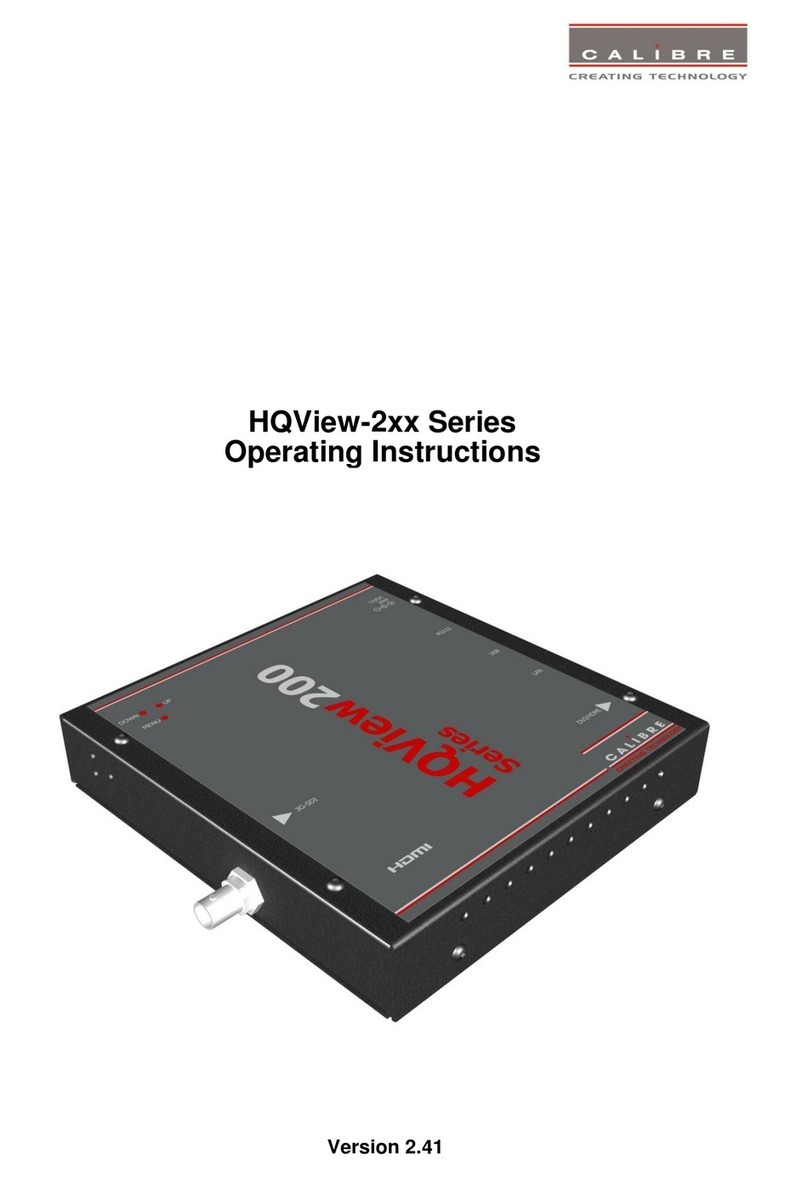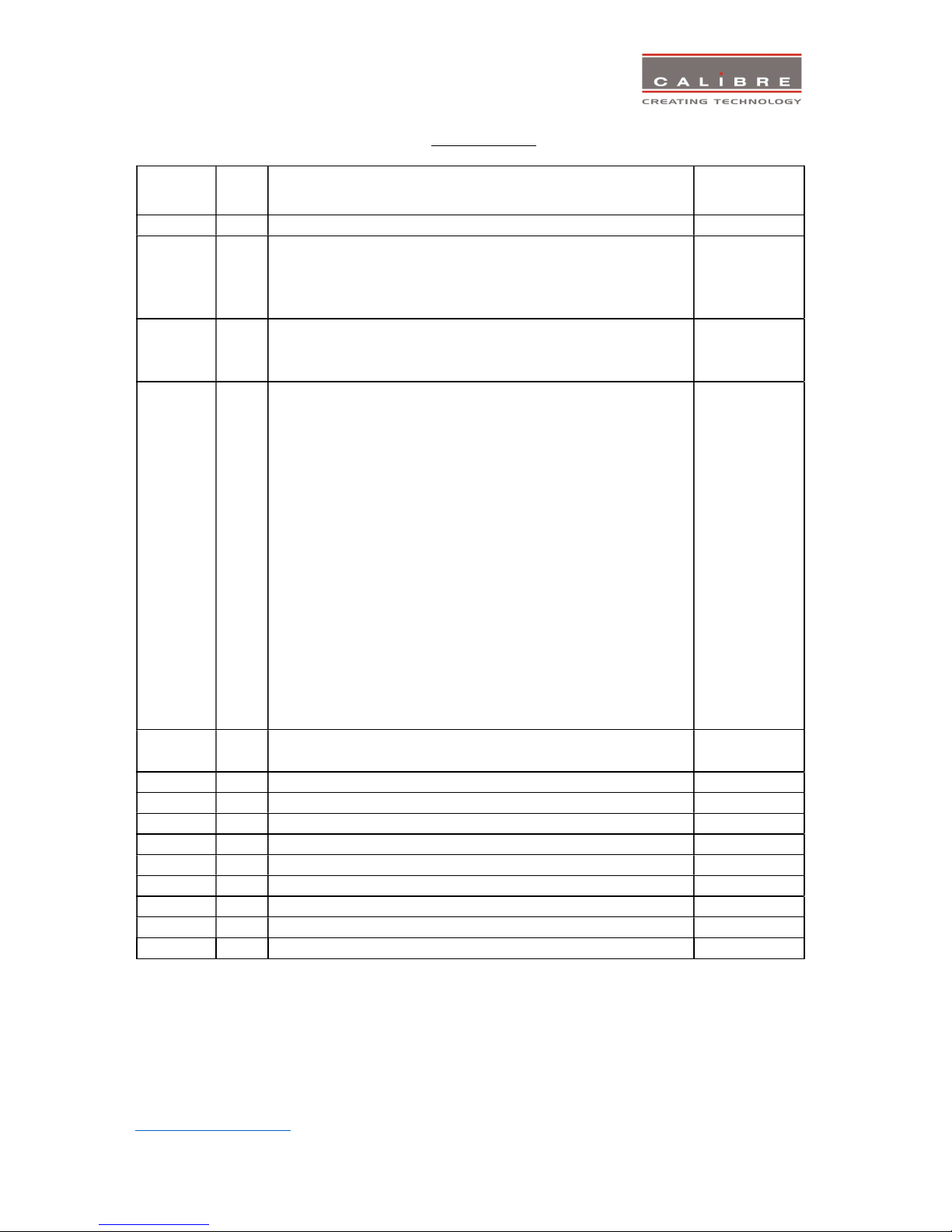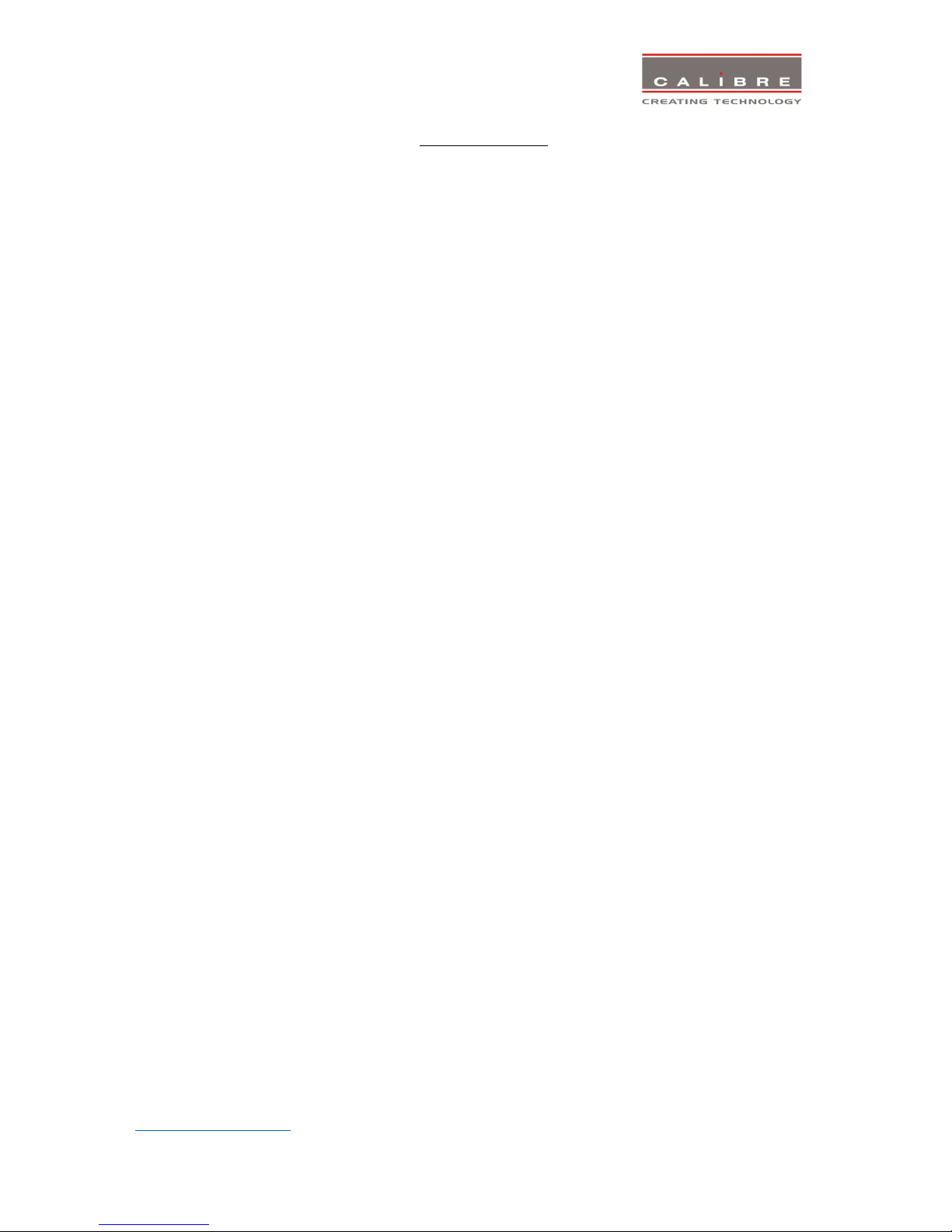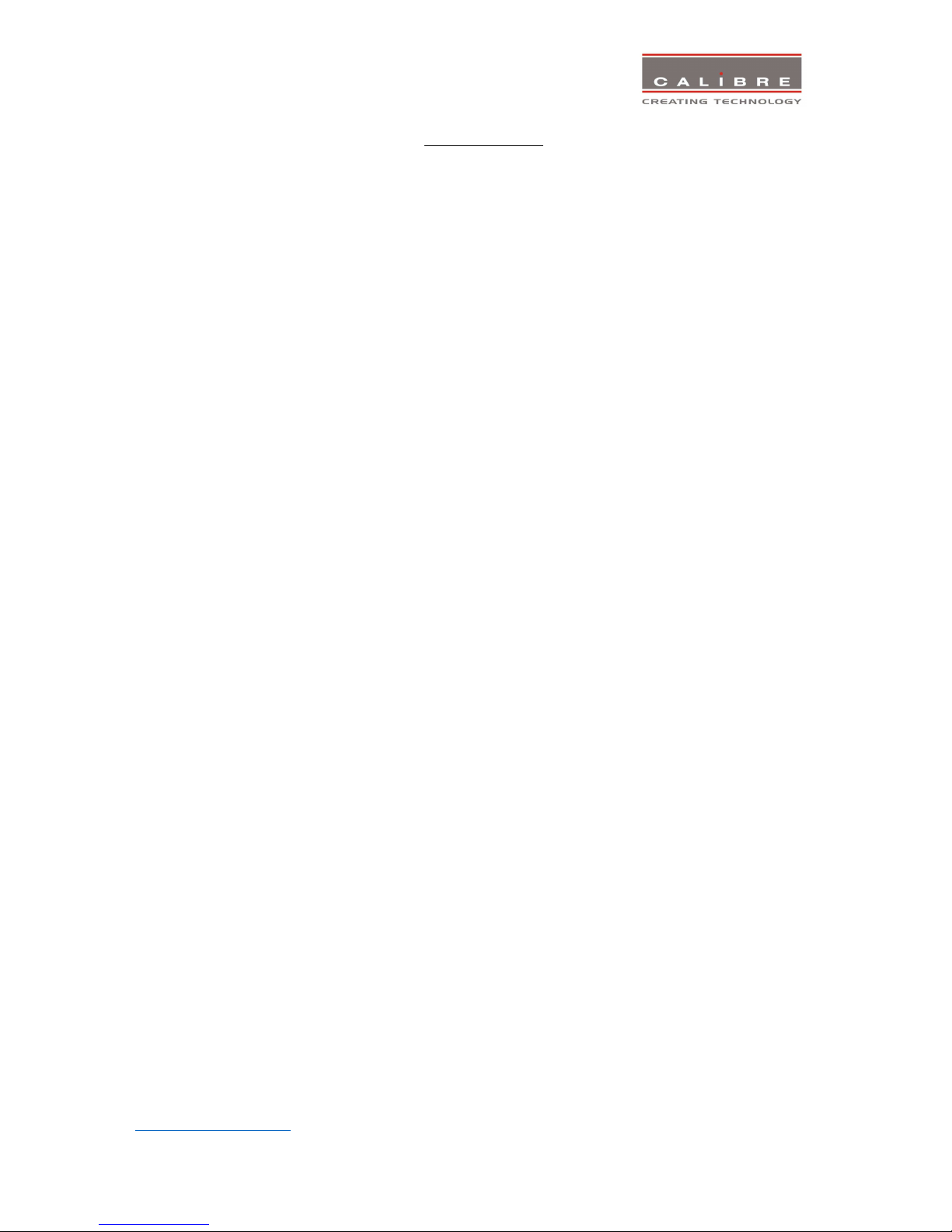© Calibre UK Limited - Issue 1.15 UK: +44 1274 940770
13 January 2017 CHINA: +86 95013 5890 6926
5
6.1.1 Input Selection ................................................................................................................... 27
6.1.2 Input Config ........................................................................................................................ 28
6.1.2.1 Analog Inputs ............................................................................................................................................... 28
6.1.2.1.1 VGA Setup ............................................................................................................................................... 28
6.1.2.1.2 RGB/YPbPr Setup: ................................................................................................................................... 28
6.1.2.1.3 CVBS Setup: ............................................................................................................................................ 28
6.1.2.2 Digital Inputs ................................................................................................................................................ 29
6.1.2.2.1 DP, HDMI 1, HDMI 2, HDMI 2, DVI Config.: ............................................................................................ 29
6.1.2.2.2 HDMI Audio Support .............................................................................................................................. 29
6.1.2.2.3 SDI Setup ................................................................................................................................................ 30
6.1.2.2.4 SDI to HDMI Audio .................................................................................................................................. 30
6.1.2.2.5 Level B Priority ........................................................................................................................................ 30
6.1.2.2.6 SDI1/SDI2 Level B Stream ....................................................................................................................... 30
6.1.2.3 Test Pattern Setup ........................................................................................................................................ 30
6.1.2.3.1 Test Pattern Selection............................................................................................................................. 30
6.1.2.3.2 Test Pattern Tone ................................................................................................................................... 31
6.1.2.3.3 Color (FG) of the Moving Cross ............................................................................................................... 31
6.1.2.3.4 Moving Cross Background (BG) color .................................................................................................... 31
6.1.2.3.5 Moving Cross Speed ............................................................................................................................... 32
6.1.2.3.6 Moving Cross Width ............................................................................................................................... 32
6.1.2.4 Input Enable ................................................................................................................................................. 32
6.1.2.5 Switching Transition ..................................................................................................................................... 32
6.1.2.6 Streaming Video ........................................................................................................................................... 32
6.1.2.7 Custom Modes ............................................................................................................................................. 33
6.1.3 Colour Adjustments ............................................................................................................ 33
6.1.3.1 Black-Level Offset ......................................................................................................................................... 33
6.1.3.2 Black-Level.................................................................................................................................................... 33
6.1.3.3 Contrast ........................................................................................................................................................ 33
6.1.3.4 Saturation ..................................................................................................................................................... 33
6.1.3.5 Hue ............................................................................................................................................................... 33
6.1.3.6 RGB values .................................................................................................................................................... 34
6.1.3.7 Colour Temp ................................................................................................................................................. 34
6.1.3.8 Input Gamma ............................................................................................................................................... 34
6.1.4 Geometry ........................................................................................................................... 34
6.1.4.1 Picture Format.............................................................................................................................................. 34
6.1.4.2 Overscan....................................................................................................................................................... 35
6.1.4.3 Pan Tilt Zoom (PTZ) ...................................................................................................................................... 36
6.1.5 Enhancement ..................................................................................................................... 36
6.1.5.1 Sharpness ..................................................................................................................................................... 36
6.1.5.2 Detail ............................................................................................................................................................ 36
6.2 OUTPUT ....................................................................................................................................... 37
6.2.1 Display Type ....................................................................................................................... 37
6.2.1.1 Output Mode ................................................................................................................................................ 37
6.2.1.2 Frame Rate ................................................................................................................................................... 37
6.2.1.3 I/O Lock ........................................................................................................................................................ 37
6.2.1.4 Frame Rate (Enable) ..................................................................................................................................... 38
6.2.1.5 Custom Modes ............................................................................................................................................. 38
6.2.2 Gamma/Colour/Crush ........................................................................................................ 39
6.2.2.1 Output Gamma ............................................................................................................................................ 39
6.2.2.2 Black Crush (LED models only) ..................................................................................................................... 39
6.2.3 Output Config ..................................................................................................................... 40
6.2.3.1 Display .......................................................................................................................................................... 40
6.2.3.2 HDCP ............................................................................................................................................................ 40
6.2.3.3 DVI Colour Space and DVI Range .................................................................................................................. 40
6.2.3.4 DVI Range ..................................................................................................................................................... 40
6.2.4 Video Wall .......................................................................................................................... 41
6.2.4.1 Auto Zoom .................................................................................................................................................... 41