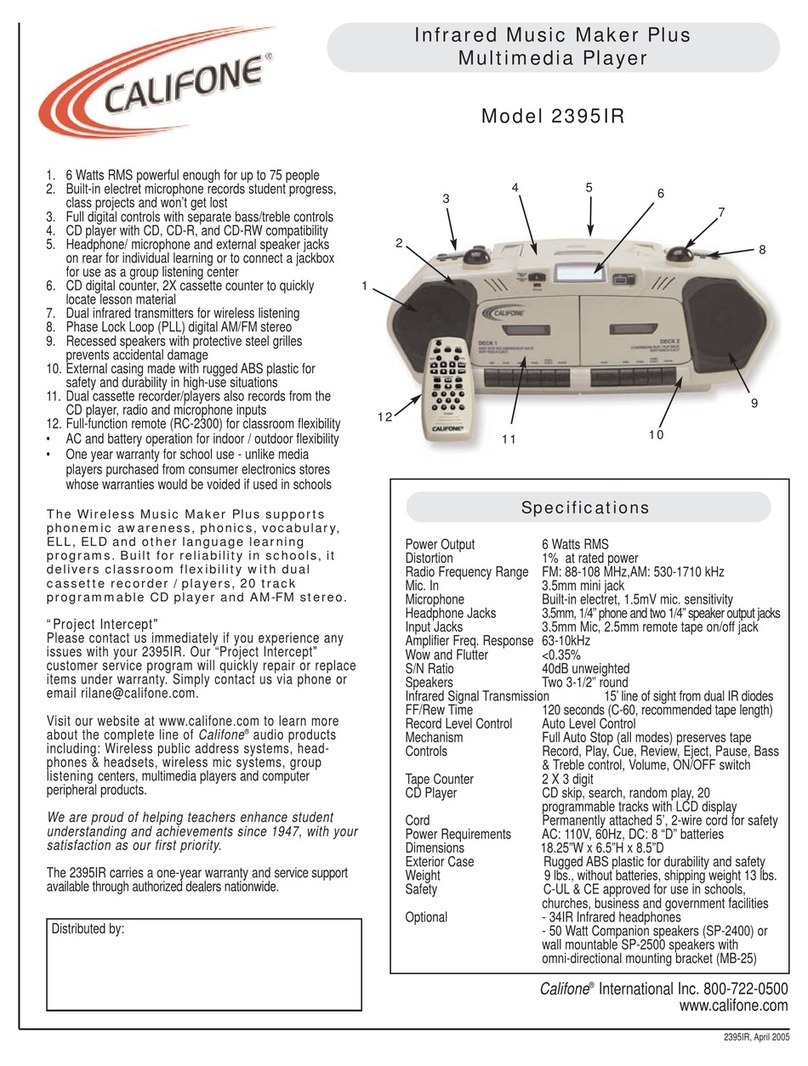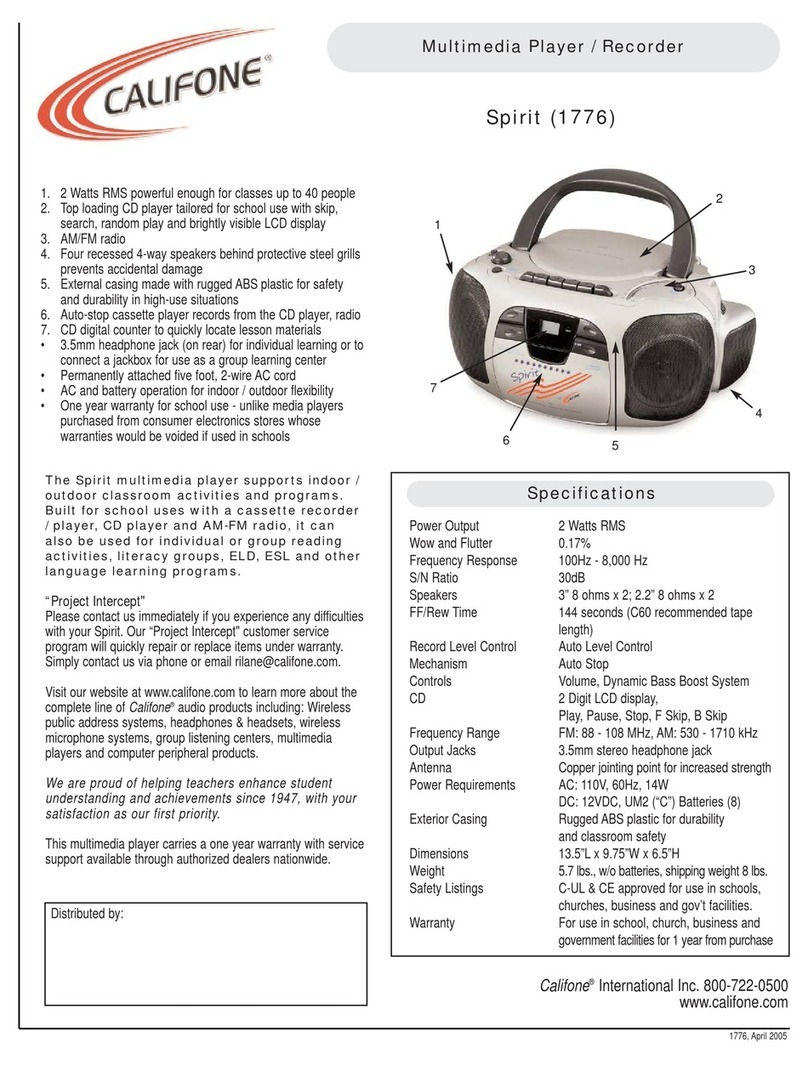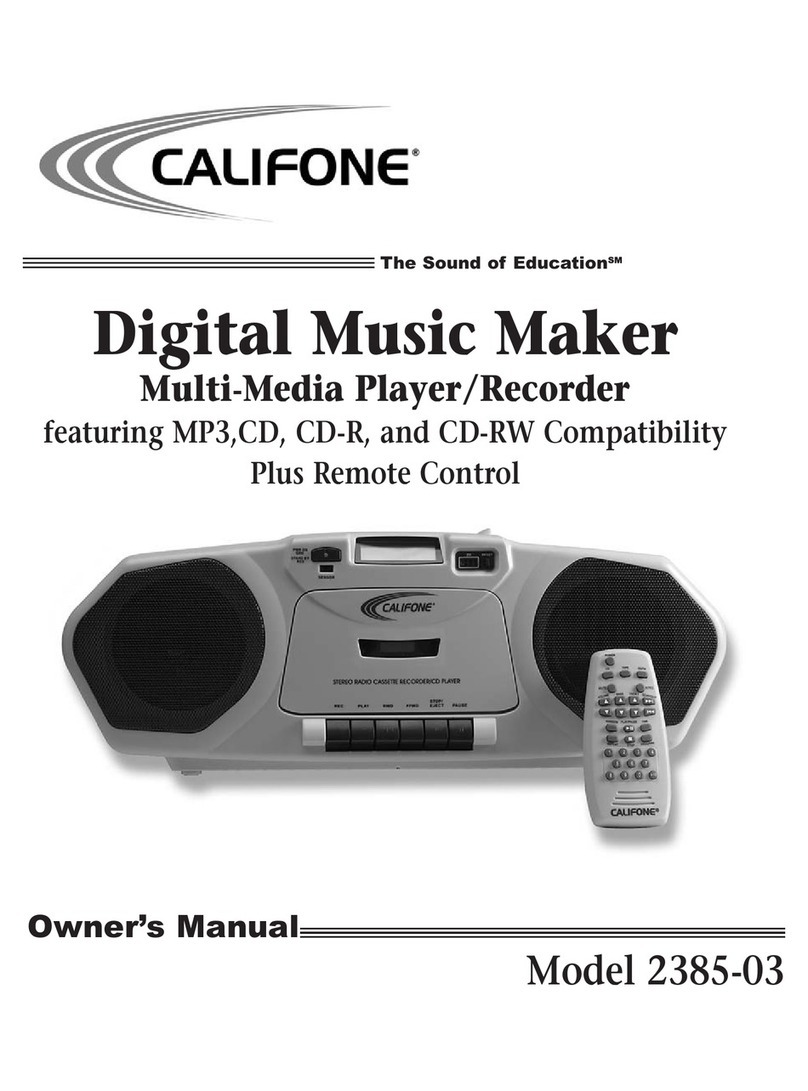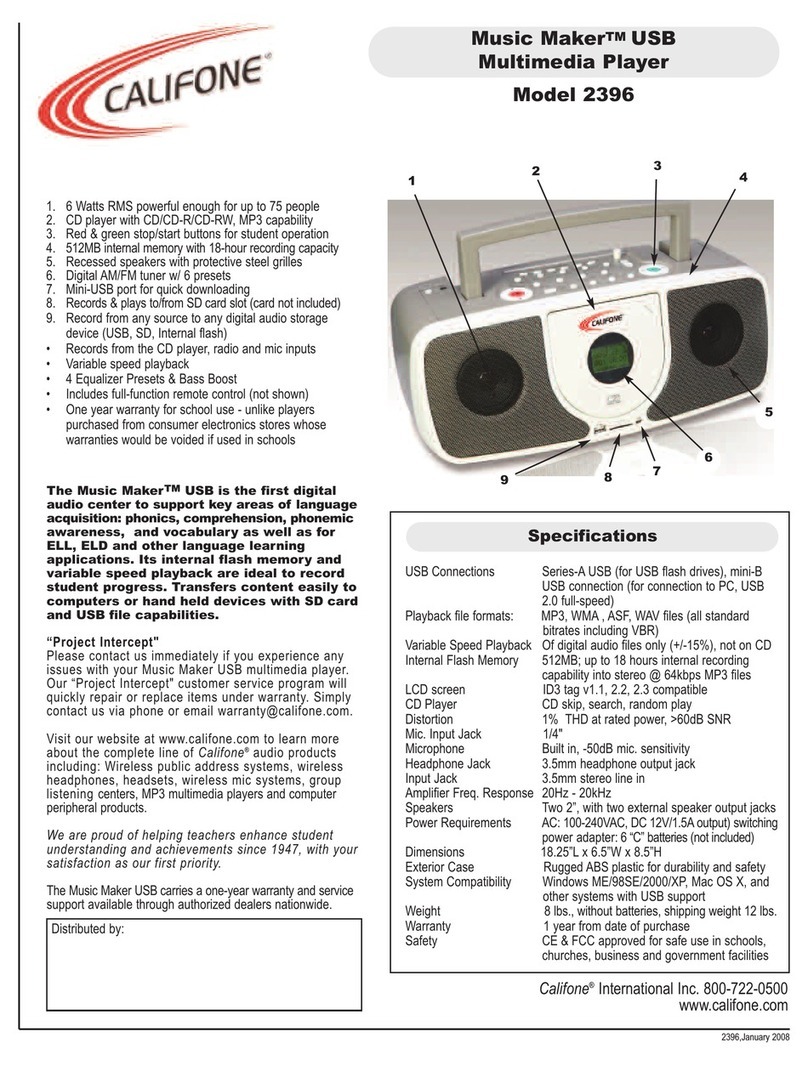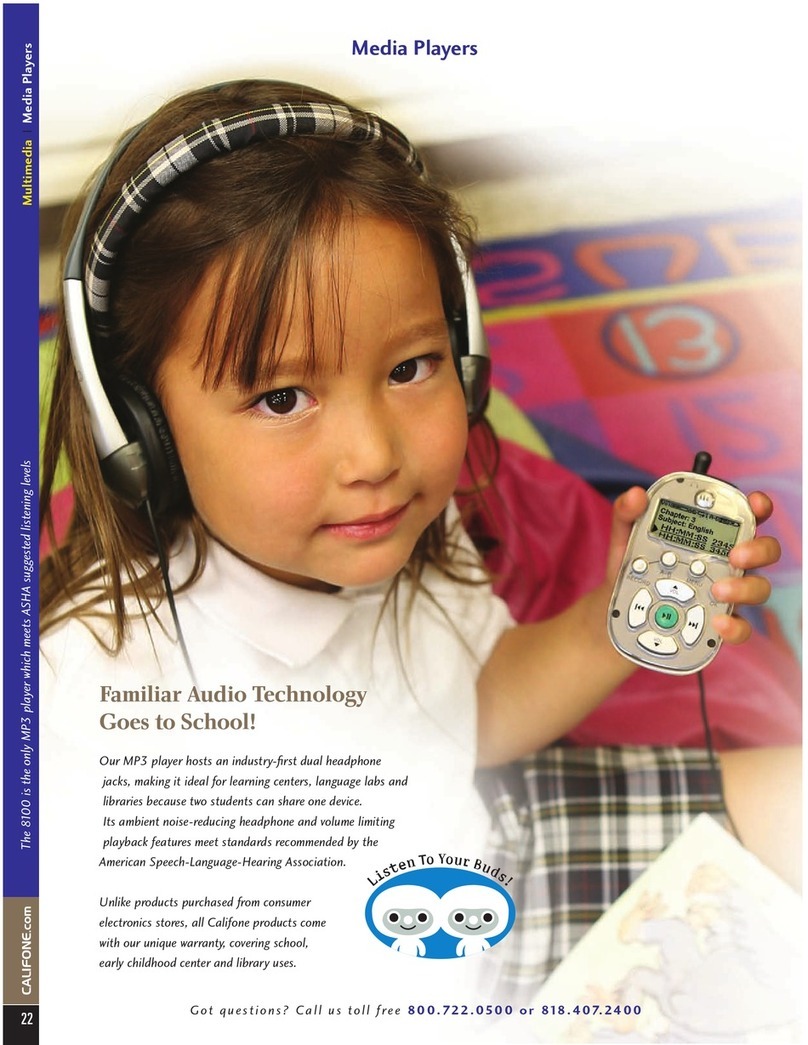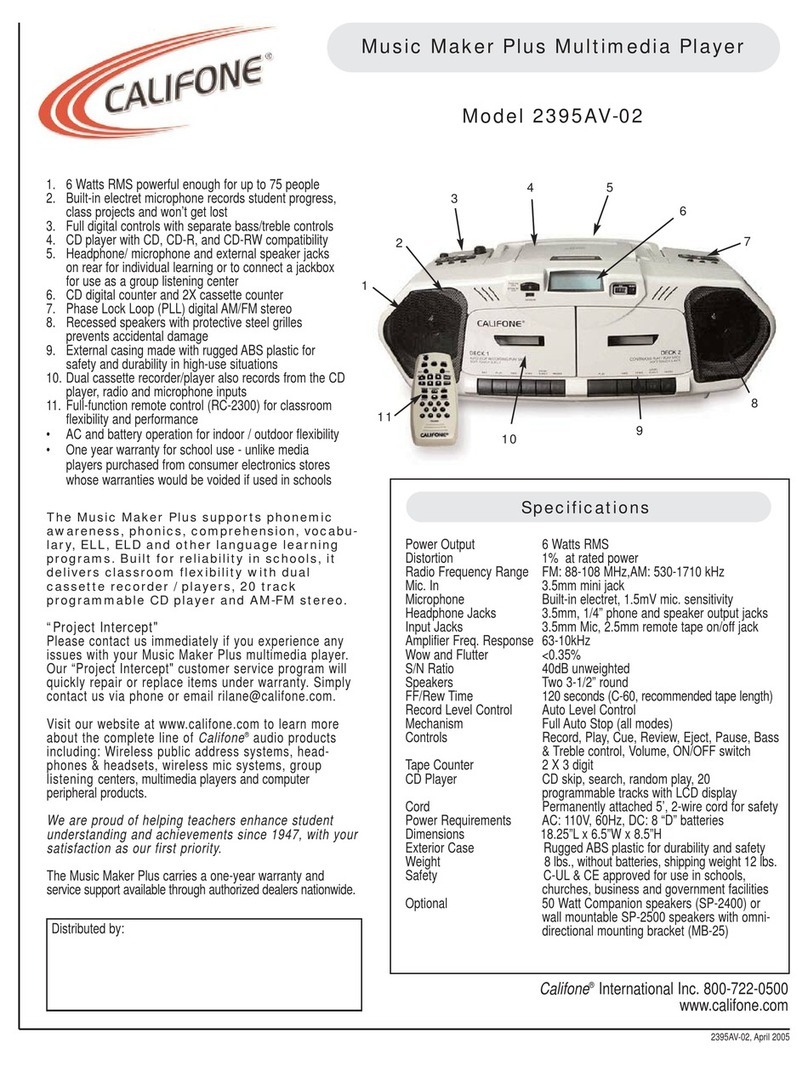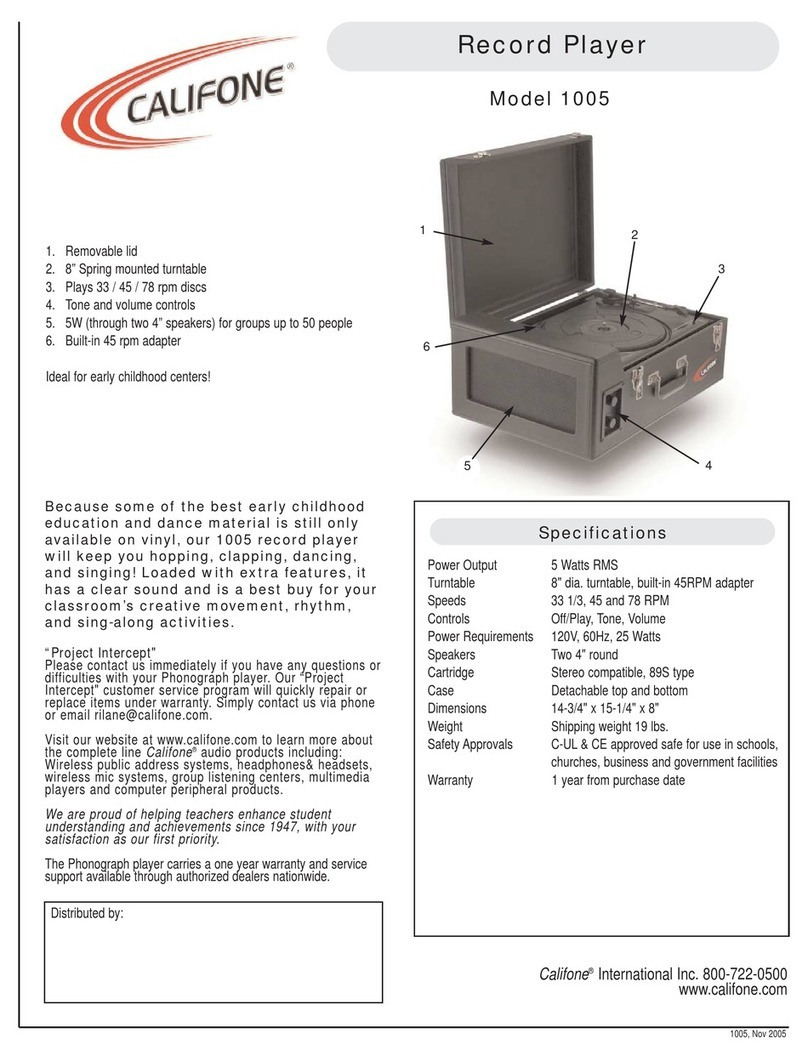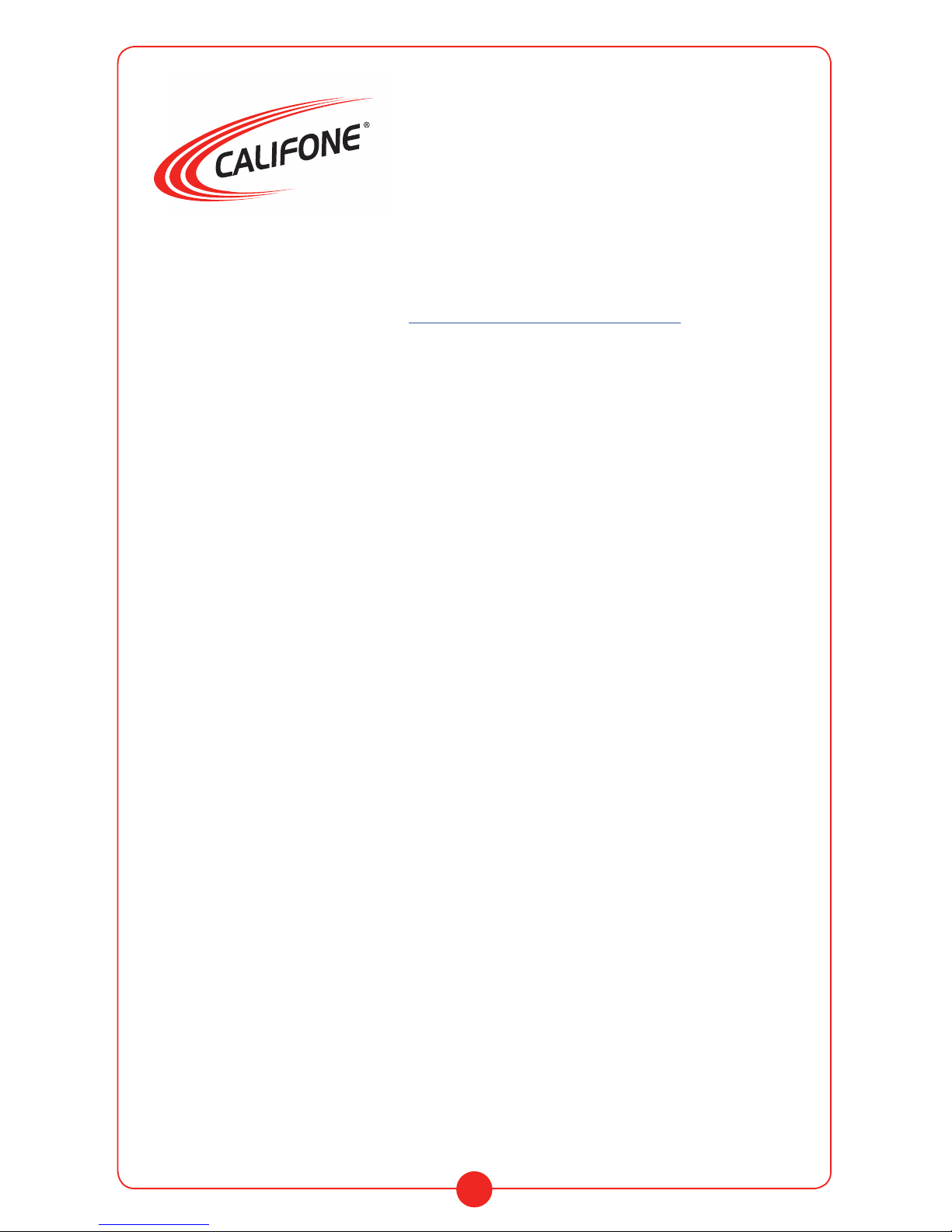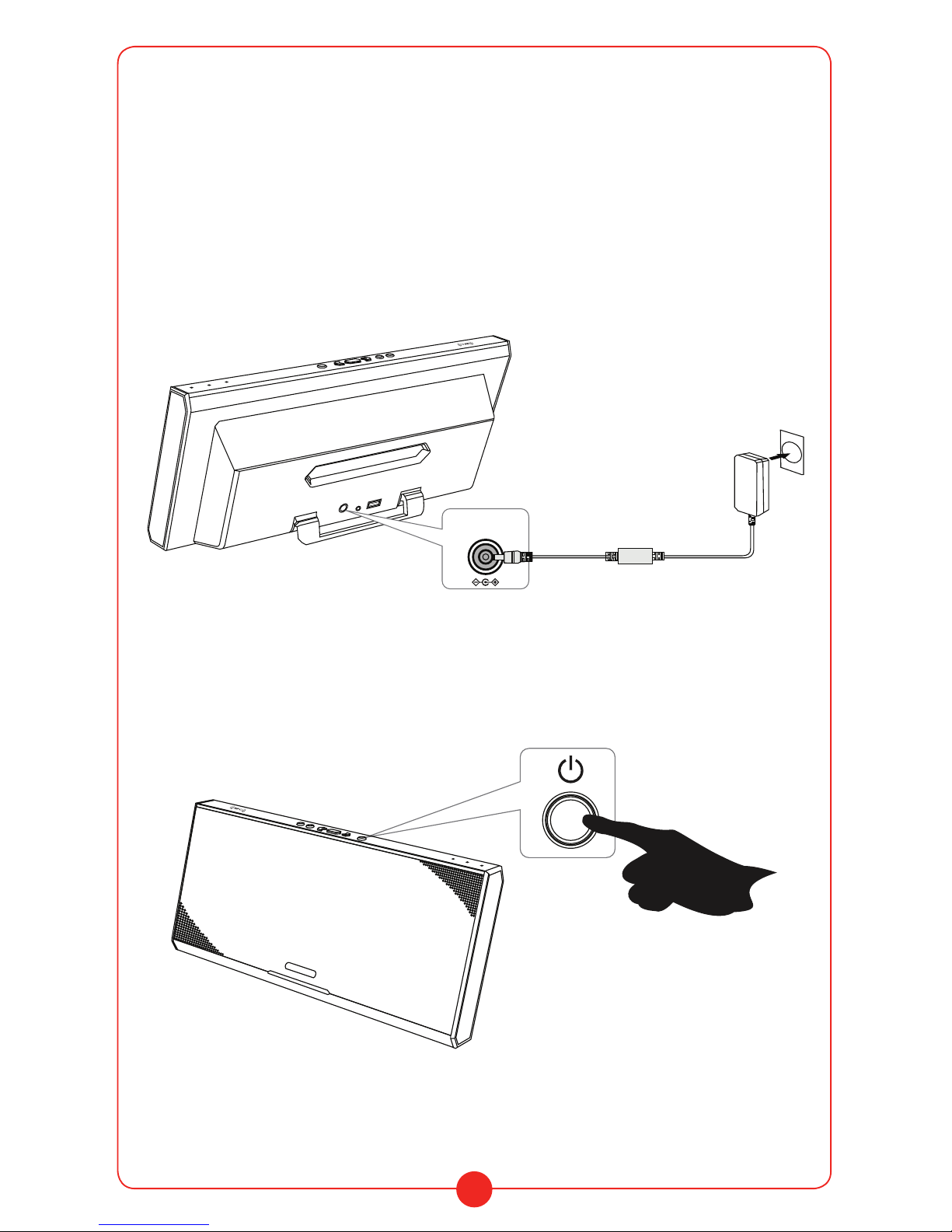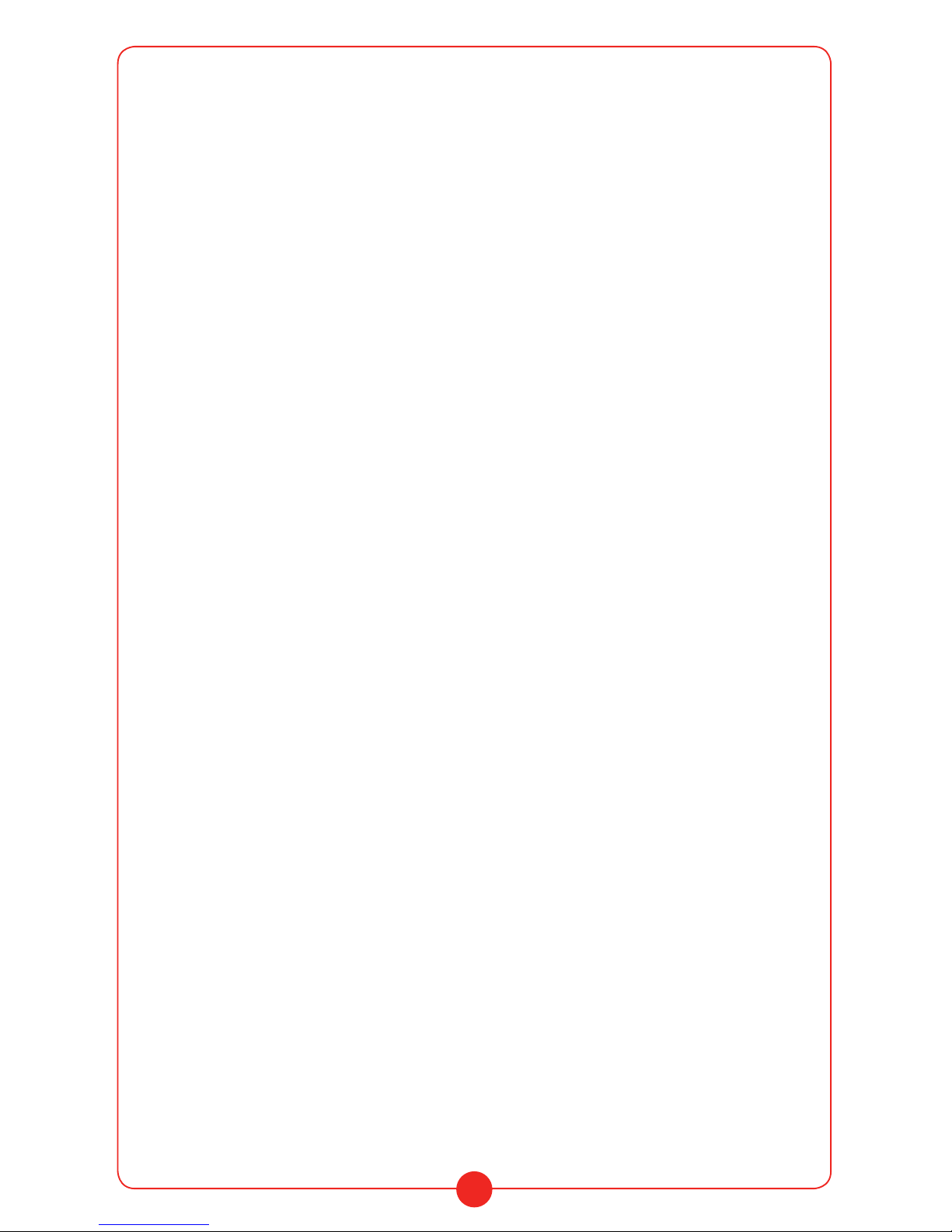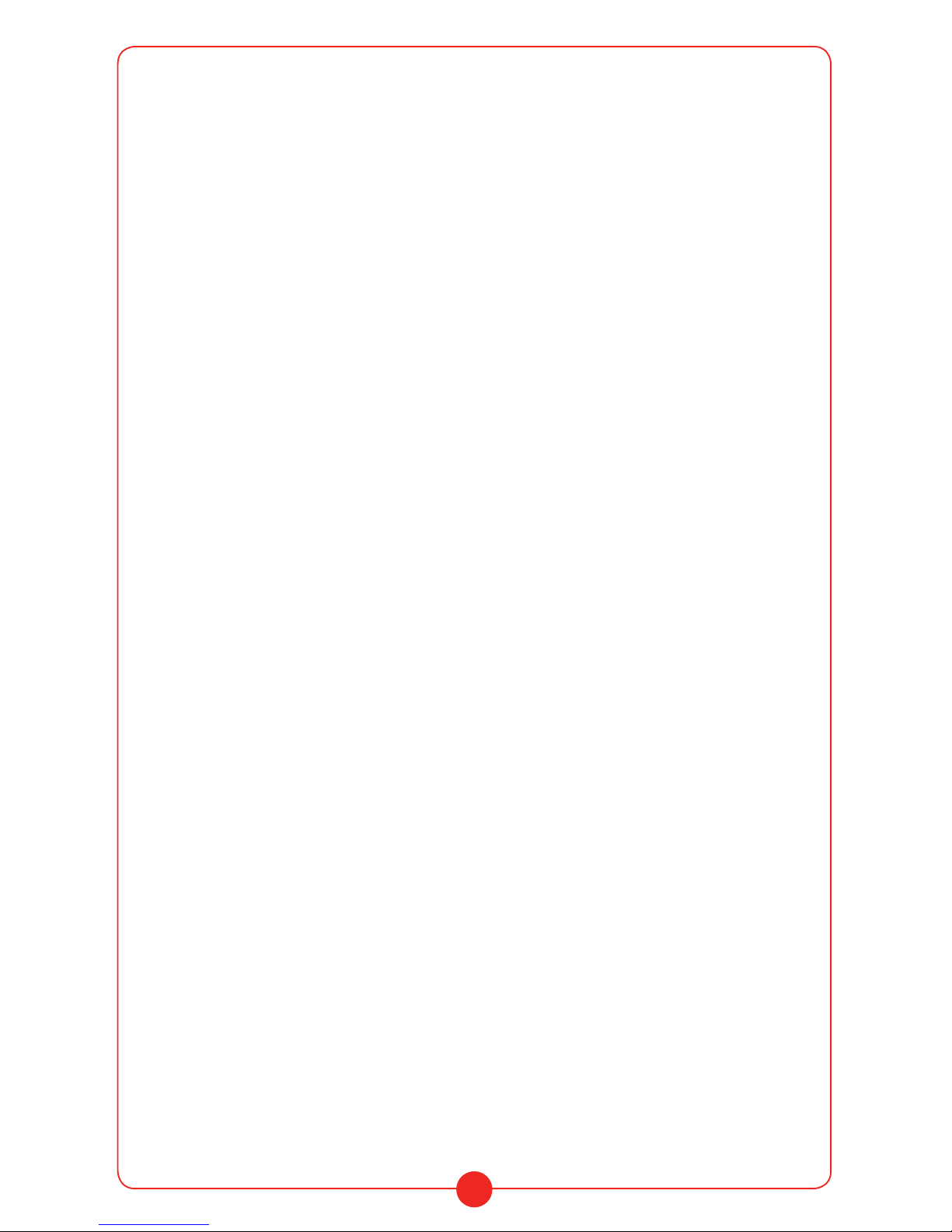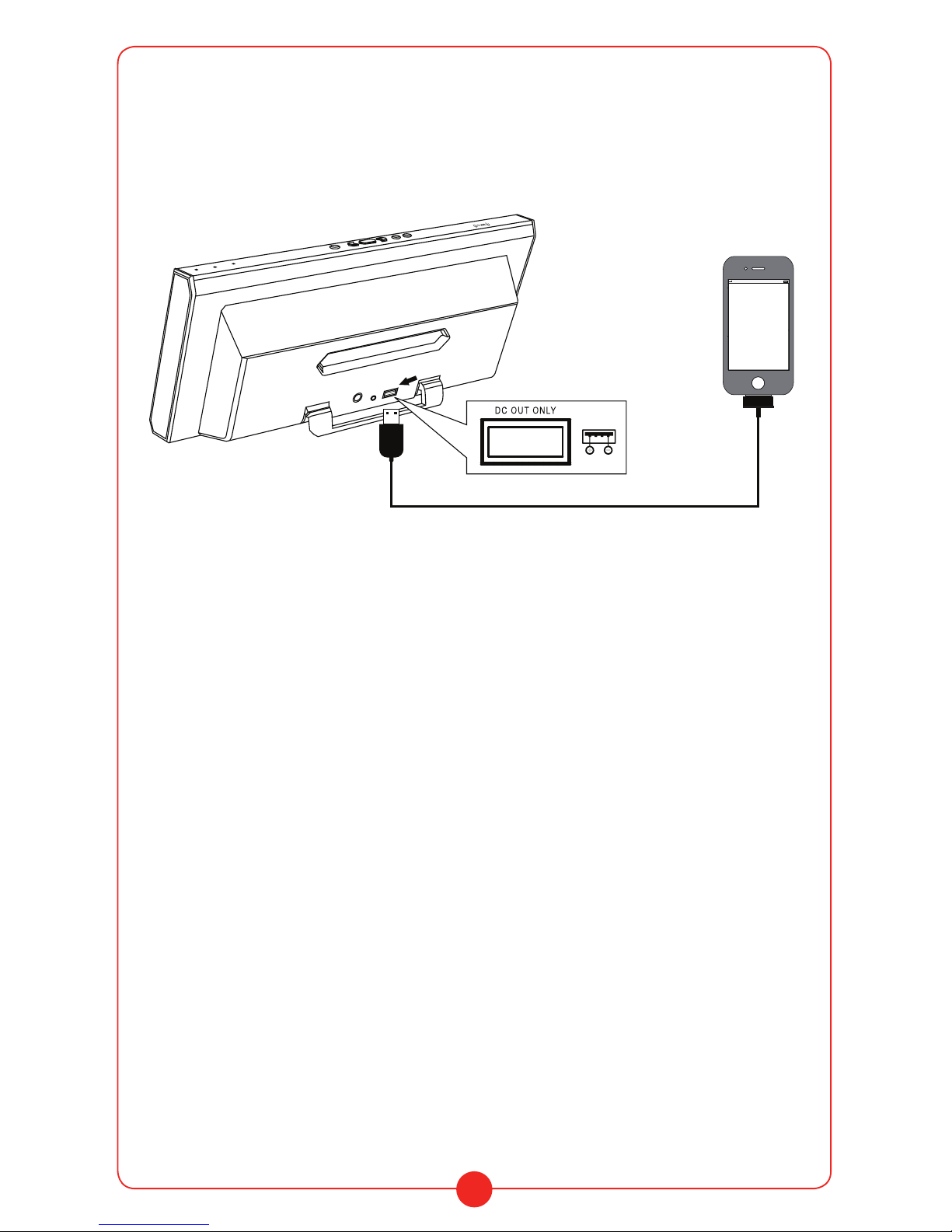Important Safety Instructions
Before operating the system, please read this guide
thoroughly and keep it for future reference.
1) Do not put the device close to any heat sources such as radiators, heat
registers, stoves, or other equipment (including amplifiers) that generate
heat.
2) Protect the power cord from being walked on or pinched particularly at
plugs, convenience receptacles, and the point where they exit from the
device.
3) Only use attachments/accessories specified by the manufacturer.
4) Unplugthis device during lightning storms or when unused for long
periods of time.
Install instructions
01
EM-78 Smart Audio System User Manual 02
EM-78 Smart Audio System User Manual
1) Read and retain this manual.
2) Follow all instructions of this manual.
3) Clean only with soft and dry cloth.
4) Keep water away this equipment.
6
1
2
3
4
5
6
7
8
On/Off Button
Turns the system on/off.
EQ
BLUETOOTH-PAIRING button
Press one time to pair or disconnect with a Bluetooth device.
Call button �Pause/Play�
Press to call or operate during a call.
EQ button
Press to select a sound effect.
VOLUME -/+ buttons
Adjusts the volume.
N-mark
Touch to make Bluetooth connection with an NFC compatible
smartphone.
MIC (Microphone )
Use during a call.
BATTERY CHARGE indicator
Indications of bulit-in battery charge status:
Battery requires charging Flashes (red)
Charging battery Lights up (red)
Charging complete Off
Function of Parts
10 Illumination lamp (blue)
Lights up after system open
When pressing EQ button:
Flashes once to enter MEGA Bass effect
Flashes twice to enter Surround Sound effect
When pressing VOLUME buttons:
Flashes once when press once
Flashes stop when the volume reach the maximum or minimum
Note
please make sure there is no audio cable connected with Aux in
port before using Bluetooth. As Bluetooth is not workable when
audio cable connected
Long press 3 second to disconnect the present connected
Bluetooth device and re enter pairing mode
2
4
5
3
5
1
9
8
7
10
1. On/O Button
Turns the system on/o.
2. BLUETOOTH PAIRING button
Press one time to pair or disconnect
with a Bluetooth-enabled device.
Note
Please make sure there is no audio cable connected with Aux in port before using Bluetooth
since Bluetooth capability will not function when an audio cable is connected. “Long
press” for 3 seconds to disconnect a presently synced Bluetooth device and re enter the
pairing mode.
3. Call button Pause/Play
Press to call or operate during a call.
4. EQ button
Press to select a sound eect.
5. VOLUME −/+ buttons
Adjusts the volume.
6. NFC-mark
Touch to make the Bluetooth connection with an NFC-compatible device.
7. MIC (Microphone)
Use during a call.
8. Mode indicator (blue)
• Flashes slowly after the system is turned on
• Flashes quickly during Bluetooth searching
• Lights after making a Bluetooth connection
• Flashes slowly after Bluetooth is disconnected and on stand by
• Lights o in Aux-in mode
9. BATTERY CHARGE indicator
• Built-in battery charge status:
• Battery requires charging - flashes red
• Charging battery - lights red
• Charging complete - lights green
10. Illumination lamp (blue)
• Lights up after the system is turned on
• When pressing EQ button:
• Flashes once to enter “MEGA Bass” eect
• Flashes twice to enter “Surround Sound” eect
• When pressing VOLUME buttons:
• Flashes once when pressed once
• Flashing stops when the volume reaches maximum or minimum levels
Important Safety Instructions
Before operating the system, please read this guide
thoroughly and keep it for future reference.
1) Do not put the device close to any heat sources such as radiators, heat
registers, stoves, or other equipment (including amplifiers) that generate
heat.
2) Protect the power cord from being walked on or pinched particularly at
plugs, convenience receptacles, and the point where they exit from the
device.
3) Only use attachments/accessories specified by the manufacturer.
4) Unplugthis device during lightning storms or when unused for long
periods of time.
Install instructions
01
EM-78 Smart Audio System User Manual 02
EM-78 Smart Audio System User Manual
1) Read and retain this manual.
2) Follow all instructions of this manual.
3) Clean only with soft and dry cloth.
4) Keep water away this equipment.
6
1
2
3
4
5
6
7
8
On/Off Button
Turns the system on/off.
EQ
BLUETOOTH-PAIRING button
Press one time to pair or disconnect with a Bluetooth device.
Call button �Pause/Play�
Press to call or operate during a call.
EQ button
Press to select a sound effect.
VOLUME -/+ buttons
Adjusts the volume.
N-mark
Touch to make Bluetooth connection with an NFC compatible
smartphone.
MIC (Microphone )
Use during a call.
BATTERY CHARGE indicator
Indications of bulit-in battery charge status:
Battery requires charging Flashes (red)
Charging battery Lights up (red)
Charging complete Off
Function of Parts
10 Illumination lamp (blue)
Lights up after system open
When pressing EQ button:
Flashes once to enter MEGA Bass effect
Flashes twice to enter Surround Sound effect
When pressing VOLUME buttons:
Flashes once when press once
Flashes stop when the volume reach the maximum or minimum
Note
please make sure there is no audio cable connected with Aux in
port before using Bluetooth. As Bluetooth is not workable when
audio cable connected
Long press 3 second to disconnect the present connected
Bluetooth device and re enter pairing mode
2
4
5
3
5
1
9
8
7
10
Important Safety Instructions
Before operating the system, please read this guide
thoroughly and keep it for future reference.
1) Do not put the device close to any heat sources such as radiators, heat
registers, stoves, or other equipment (including amplifiers) that generate
heat.
2) Protect the power cord from being walked on or pinched particularly at
plugs, convenience receptacles, and the point where they exit from the
device.
3) Only use attachments/accessories specified by the manufacturer.
4) Unplugthis device during lightning storms or when unused for long
periods of time.
Install instructions
01
EM-78 Smart Audio System User Manual 02
EM-78 Smart Audio System User Manual
1) Read and retain this manual.
2) Follow all instructions of this manual.
3) Clean only with soft and dry cloth.
4) Keep water away this equipment.
6
1
2
3
4
5
6
7
8
On/Off Button
Turns the system on/off.
EQ
BLUETOOTH-PAIRING button
Press one time to pair or disconnect with a Bluetooth device.
Call button �Pause/Play�
Press to call or operate during a call.
EQ button
Press to select a sound effect.
VOLUME -/+ buttons
Adjusts the volume.
N-mark
Touch to make Bluetooth connection with an NFC compatible
smartphone.
MIC (Microphone )
Use during a call.
BATTERY CHARGE indicator
Indications of bulit-in battery charge status:
Battery requires charging Flashes (red)
Charging battery Lights up (red)
Charging complete Off
Function of Parts
10 Illumination lamp (blue)
Lights up after system open
When pressing EQ button:
Flashes once to enter MEGA Bass effect
Flashes twice to enter Surround Sound effect
When pressing VOLUME buttons:
Flashes once when press once
Flashes stop when the volume reach the maximum or minimum
Note
please make sure there is no audio cable connected with Aux in
port before using Bluetooth. As Bluetooth is not workable when
audio cable connected
Long press 3 second to disconnect the present connected
Bluetooth device and re enter pairing mode
2
4
5
3
5
1
9
8
7
10
Important Safety Instructions
Before operating the system, please read this guide
thoroughly and keep it for future reference.
1) Do not put the device close to any heat sources such as radiators, heat
registers, stoves, or other equipment (including amplifiers) that generate
heat.
2) Protect the power cord from being walked on or pinched particularly at
plugs, convenience receptacles, and the point where they exit from the
device.
3) Only use attachments/accessories specified by the manufacturer.
4) Unplugthis device during lightning storms or when unused for long
periods of time.
Install instructions
01
EM-78 Smart Audio System User Manual 02
EM-78 Smart Audio System User Manual
1) Read and retain this manual.
2) Follow all instructions of this manual.
3) Clean only with soft and dry cloth.
4) Keep water away this equipment.
6
1
2
3
4
5
6
7
8
On/Off Button
Turns the system on/off.
EQ
BLUETOOTH-PAIRING button
Press one time to pair or disconnect with a Bluetooth device.
Call button �Pause/Play�
Press to call or operate during a call.
EQ button
Press to select a sound effect.
VOLUME -/+ buttons
Adjusts the volume.
N-mark
Touch to make Bluetooth connection with an NFC compatible
smartphone.
MIC (Microphone )
Use during a call.
BATTERY CHARGE indicator
Indications of bulit-in battery charge status:
Battery requires charging Flashes (red)
Charging battery Lights up (red)
Charging complete Off
Function of Parts
10 Illumination lamp (blue)
Lights up after system open
When pressing EQ button:
Flashes once to enter MEGA Bass effect
Flashes twice to enter Surround Sound effect
When pressing VOLUME buttons:
Flashes once when press once
Flashes stop when the volume reach the maximum or minimum
Note
please make sure there is no audio cable connected with Aux in
port before using Bluetooth. As Bluetooth is not workable when
audio cable connected
Long press 3 second to disconnect the present connected
Bluetooth device and re enter pairing mode
2
4
5
3
5
1
9
8
7
10
Important Safety Instructions
Before operating the system, please read this guide
thoroughly and keep it for future reference.
1) Do not put the device close to any heat sources such as radiators, heat
registers, stoves, or other equipment (including amplifiers) that generate
heat.
2) Protect the power cord from being walked on or pinched particularly at
plugs, convenience receptacles, and the point where they exit from the
device.
3) Only use attachments/accessories specified by the manufacturer.
4) Unplugthis device during lightning storms or when unused for long
periods of time.
Install instructions
01
EM-78 Smart Audio System User Manual 02
EM-78 Smart Audio System User Manual
1) Read and retain this manual.
2) Follow all instructions of this manual.
3) Clean only with soft and dry cloth.
4) Keep water away this equipment.
6
1
2
3
4
5
6
7
8
On/Off Button
Turns the system on/off.
BLUETOOTH-PAIRING button
Press one time to pair or disconnect with a Bluetooth device.
Call button �Pause/Play�
Press to call or operate during a call.
EQ button
Press to select a sound effect.
VOLUME -/+ buttons
Adjusts the volume.
N-mark
Touch to make Bluetooth connection with an NFC compatible
smartphone.
MIC (Microphone )
Use during a call.
BATTERY CHARGE indicator
Indications of bulit-in battery charge status:
Battery requires charging Flashes (red)
Charging battery Lights up (red)
Charging complete Off
Function of Parts
10 Illumination lamp (blue)
Lights up after system open
When pressing EQ button:
Flashes once to enter MEGA Bass effect
Flashes twice to enter Surround Sound effect
When pressing VOLUME buttons:
Flashes once when press once
Flashes stop when the volume reach the maximum or minimum
Note
please make sure there is no audio cable connected with Aux in
port before using Bluetooth. As Bluetooth is not workable when
audio cable connected
Long press 3 second to disconnect the present connected
Bluetooth device and re enter pairing mode
2
4
5
3
5
1
9
8
7
10
Important Safety Instructions
Before operating the system, please read this guide
thoroughly and keep it for future reference.
1) Do not put the device close to any heat sources such as radiators, heat
registers, stoves, or other equipment (including amplifiers) that generate
heat.
2) Protect the power cord from being walked on or pinched particularly at
plugs, convenience receptacles, and the point where they exit from the
device.
3) Only use attachments/accessories specified by the manufacturer.
4) Unplugthis device during lightning storms or when unused for long
periods of time.
Install instructions
01
EM-78 Smart Audio System User Manual 02
EM-78 Smart Audio System User Manual
1) Read and retain this manual.
2) Follow all instructions of this manual.
3) Clean only with soft and dry cloth.
4) Keep water away this equipment.
6
1
2
3
4
5
6
7
8
On/Off Button
Turns the system on/off.
EQ
BLUETOOTH-PAIRING button
Press one time to pair or disconnect with a Bluetooth device.
Call button �Pause/Play�
Press to call or operate during a call.
EQ button
Press to select a sound effect.
VOLUME -/+ buttons
Adjusts the volume.
N-mark
Touch to make Bluetooth connection with an NFC compatible
smartphone.
MIC (Microphone )
Use during a call.
BATTERY CHARGE indicator
Indications of bulit-in battery charge status:
Battery requires charging Flashes (red)
Charging battery Lights up (red)
Charging complete Off
Function of Parts
10 Illumination lamp (blue)
Lights up after system open
When pressing EQ button:
Flashes once to enter MEGA Bass effect
Flashes twice to enter Surround Sound effect
When pressing VOLUME buttons:
Flashes once when press once
Flashes stop when the volume reach the maximum or minimum
Note
please make sure there is no audio cable connected with Aux in
port before using Bluetooth. As Bluetooth is not workable when
audio cable connected
Long press 3 second to disconnect the present connected
Bluetooth device and re enter pairing mode
2
4
5
3
5
1
9
8
7
10
Important Safety Instructions
Before operating the system, please read this guide
thoroughly and keep it for future reference.
1) Do not put the device close to any heat sources such as radiators, heat
registers, stoves, or other equipment (including amplifiers) that generate
heat.
2) Protect the power cord from being walked on or pinched particularly at
plugs, convenience receptacles, and the point where they exit from the
device.
3) Only use attachments/accessories specified by the manufacturer.
4) Unplugthis device during lightning storms or when unused for long
periods of time.
Install instructions
01
EM-78 Smart Audio System User Manual 02
EM-78 Smart Audio System User Manual
1) Read and retain this manual.
2) Follow all instructions of this manual.
3) Clean only with soft and dry cloth.
4) Keep water away this equipment.
6
1
2
3
4
5
6
7
8
On/Off Button
Turns the system on/off.
EQ
BLUETOOTH-PAIRING button
Press one time to pair or disconnect with a Bluetooth device.
Call button �Pause/Play�
Press to call or operate during a call.
EQ button
Press to select a sound effect.
VOLUME -/+ buttons
Adjusts the volume.
N-mark
Touch to make Bluetooth connection with an NFC compatible
smartphone.
MIC (Microphone )
Use during a call.
BATTERY CHARGE indicator
Indications of bulit-in battery charge status:
Battery requires charging Flashes (red)
Charging battery Lights up (red)
Charging complete Off
Function of Parts
10 Illumination lamp (blue)
Lights up after system open
When pressing EQ button:
Flashes once to enter MEGA Bass effect
Flashes twice to enter Surround Sound effect
When pressing VOLUME buttons:
Flashes once when press once
Flashes stop when the volume reach the maximum or minimum
Note
please make sure there is no audio cable connected with Aux in
port before using Bluetooth. As Bluetooth is not workable when
audio cable connected
Long press 3 second to disconnect the present connected
Bluetooth device and re enter pairing mode
2
4
5
3
5
1
9
8
7
10
Important Safety Instructions
Before operating the system, please read this guide
thoroughly and keep it for future reference.
1) Do not put the device close to any heat sources such as radiators, heat
registers, stoves, or other equipment (including amplifiers) that generate
heat.
2) Protect the power cord from being walked on or pinched particularly at
plugs, convenience receptacles, and the point where they exit from the
device.
3) Only use attachments/accessories specified by the manufacturer.
4) Unplugthis device during lightning storms or when unused for long
periods of time.
Install instructions
01
EM-78 Smart Audio System User Manual 02
EM-78 Smart Audio System User Manual
1) Read and retain this manual.
2) Follow all instructions of this manual.
3) Clean only with soft and dry cloth.
4) Keep water away this equipment.
6
1
2
3
4
5
6
7
8
On/Off Button
Turns the system on/off.
EQ
BLUETOOTH-PAIRING button
Press one time to pair or disconnect with a Bluetooth device.
Call button �Pause/Play�
Press to call or operate during a call.
EQ button
Press to select a sound effect.
VOLUME -/+ buttons
Adjusts the volume.
N-mark
Touch to make Bluetooth connection with an NFC compatible
smartphone.
MIC (Microphone )
Use during a call.
BATTERY CHARGE indicator
Indications of bulit-in battery charge status:
Battery requires charging Flashes (red)
Charging battery Lights up (red)
Charging complete Off
Function of Parts
10 Illumination lamp (blue)
Lights up after system open
When pressing EQ button:
Flashes once to enter MEGA Bass effect
Flashes twice to enter Surround Sound effect
When pressing VOLUME buttons:
Flashes once when press once
Flashes stop when the volume reach the maximum or minimum
Note
please make sure there is no audio cable connected with Aux in
port before using Bluetooth. As Bluetooth is not workable when
audio cable connected
Long press 3 second to disconnect the present connected
Bluetooth device and re enter pairing mode
2
4
5
3
5
1
9
8
7
10