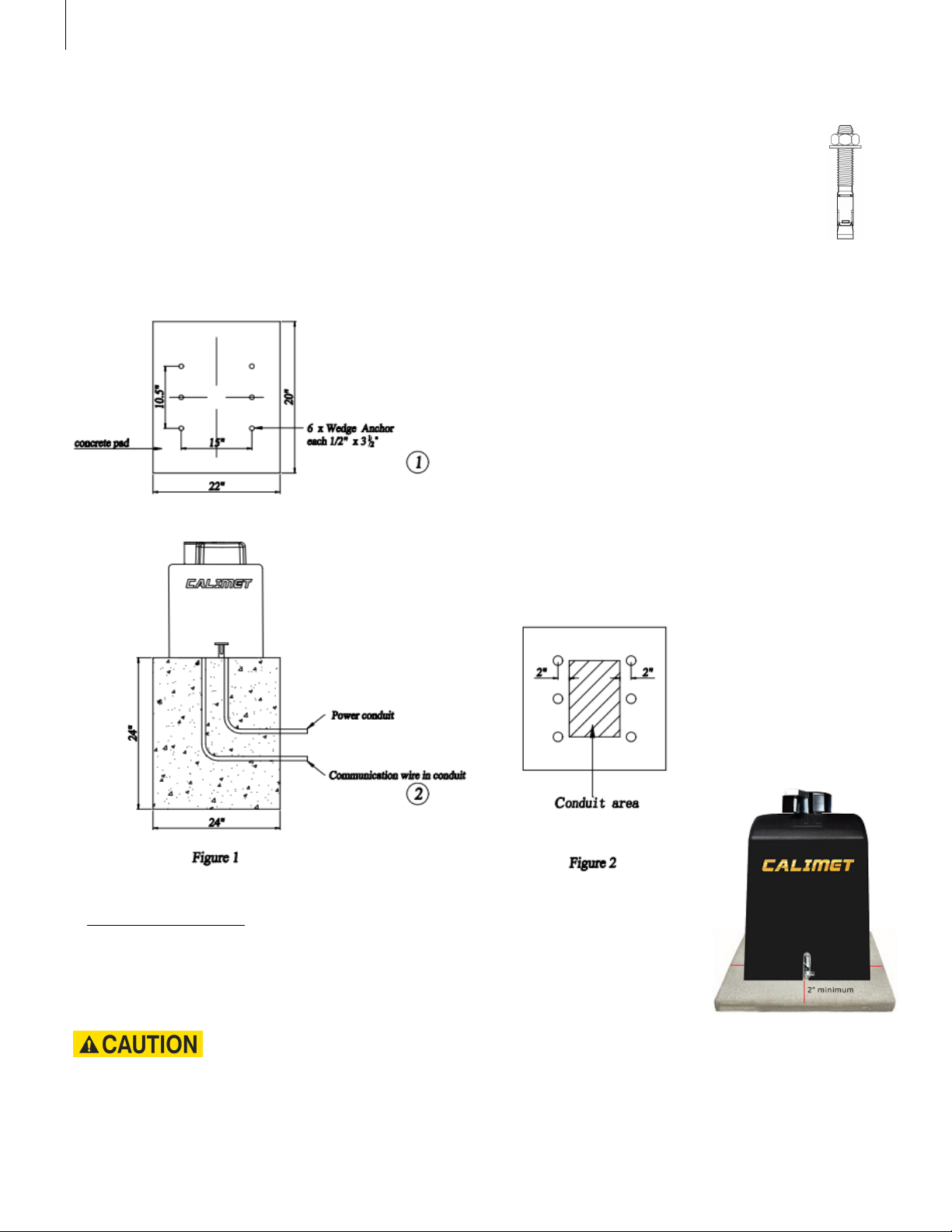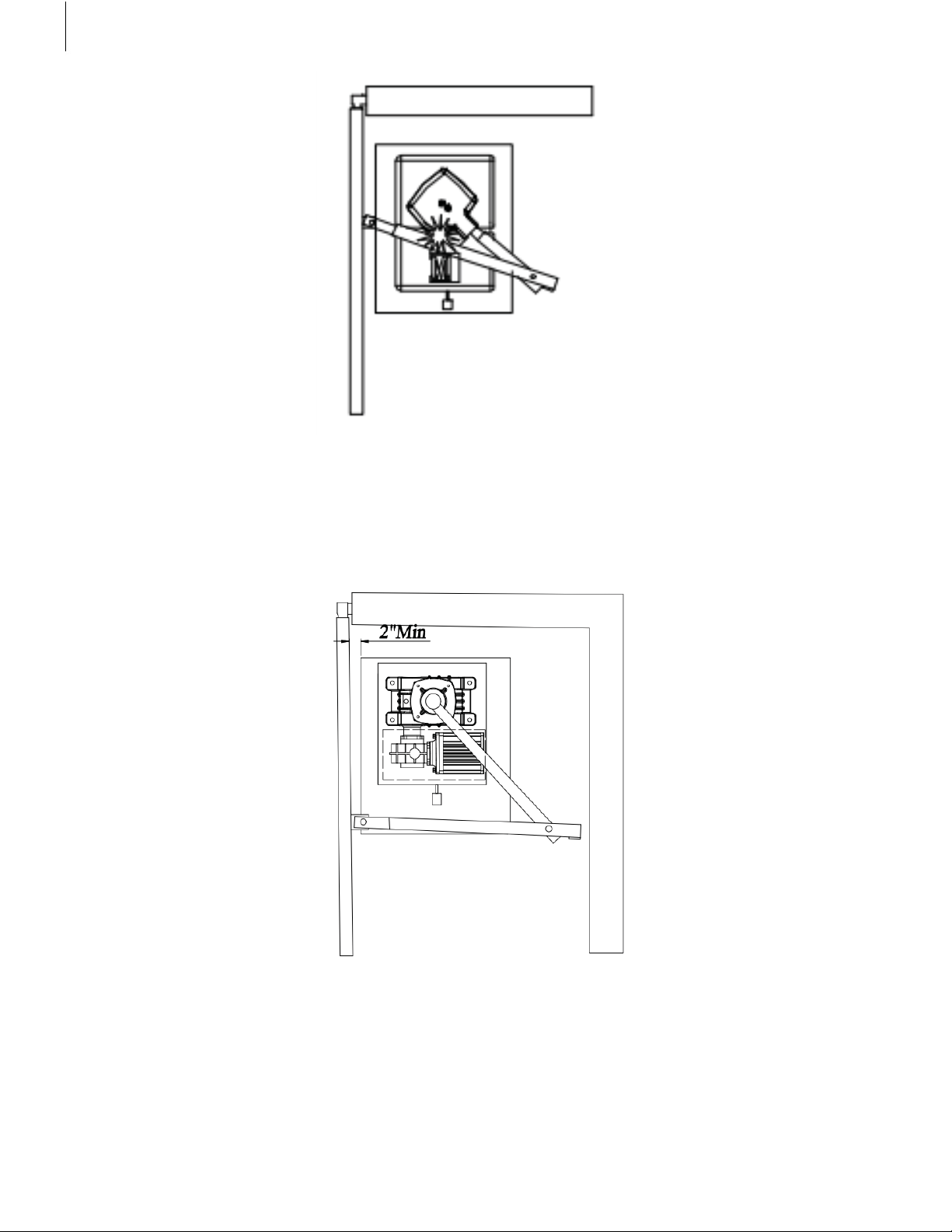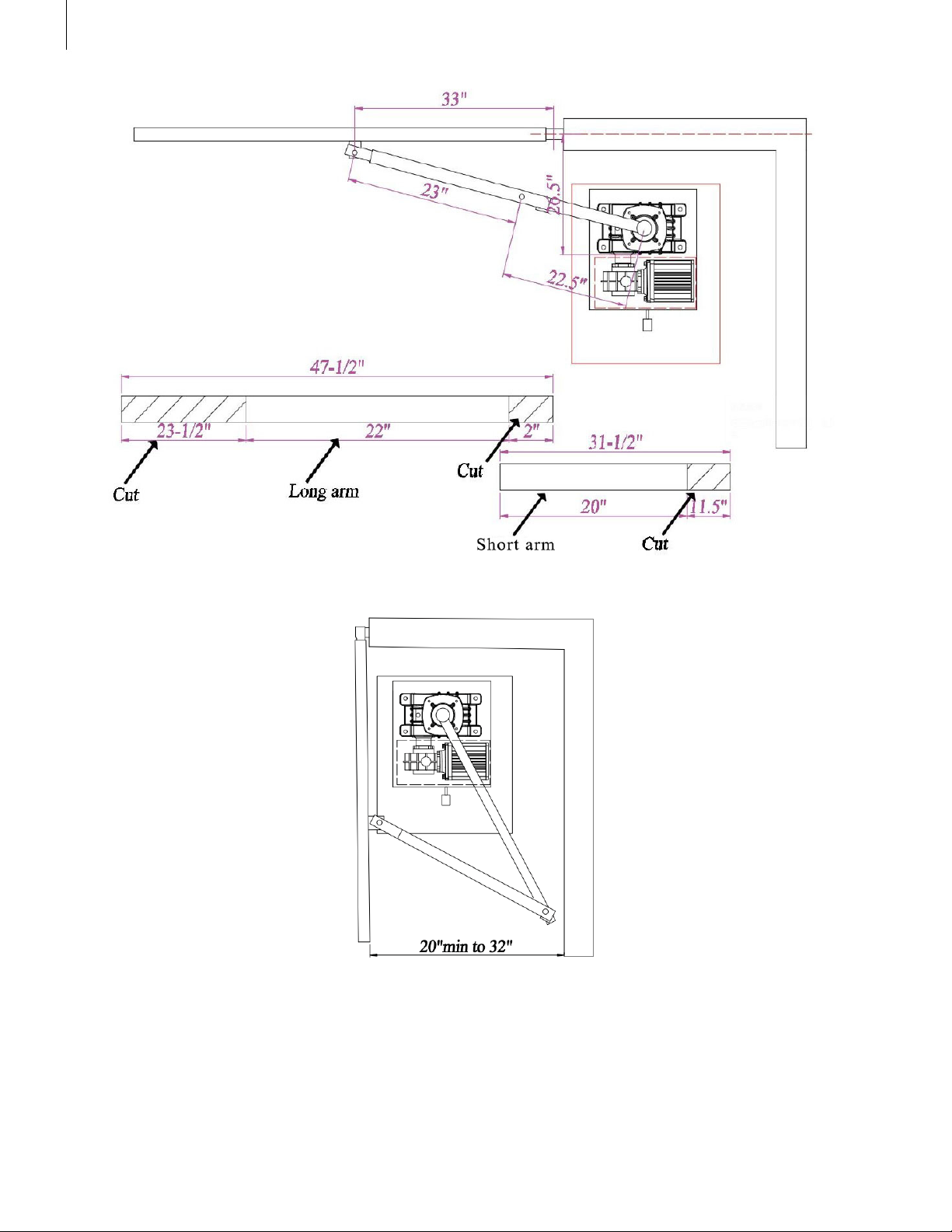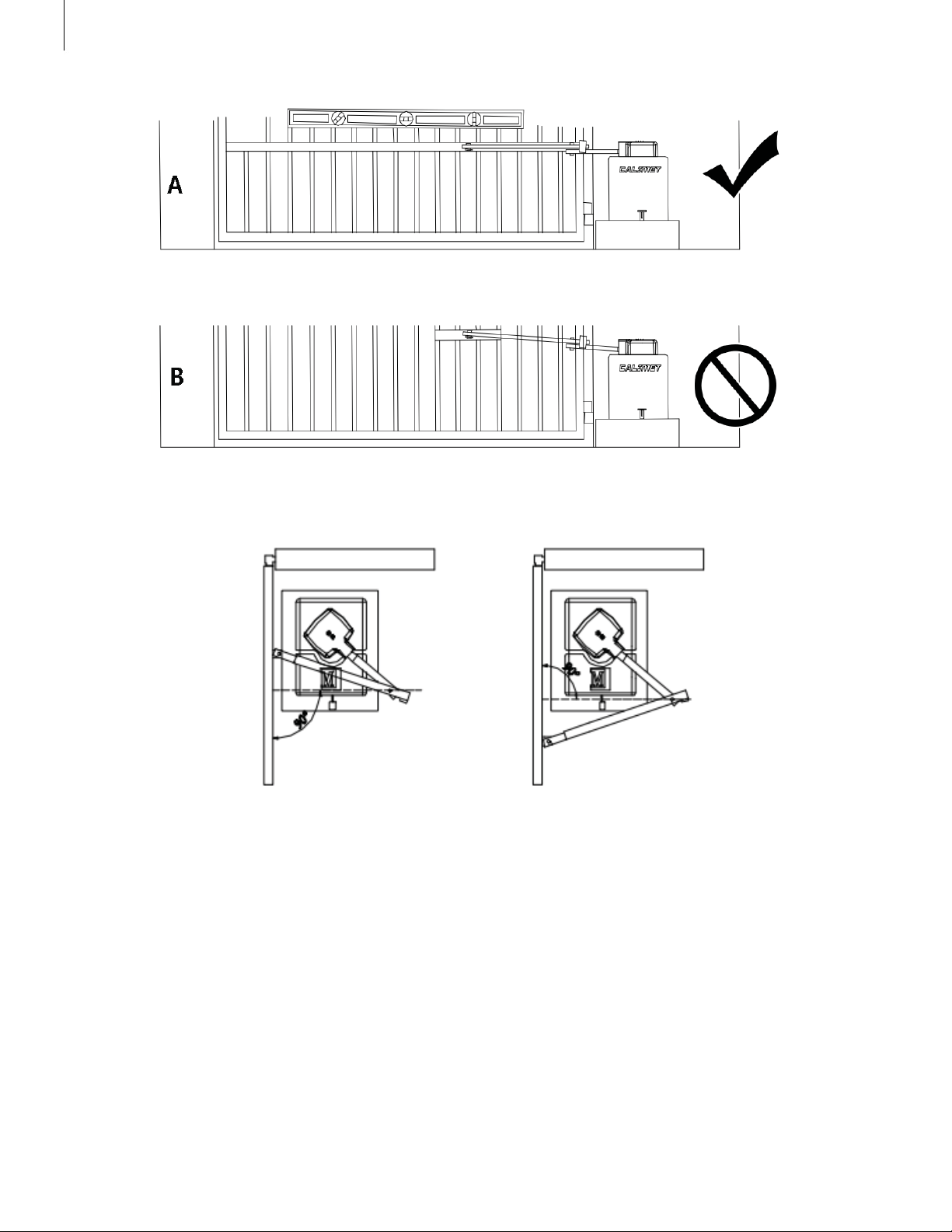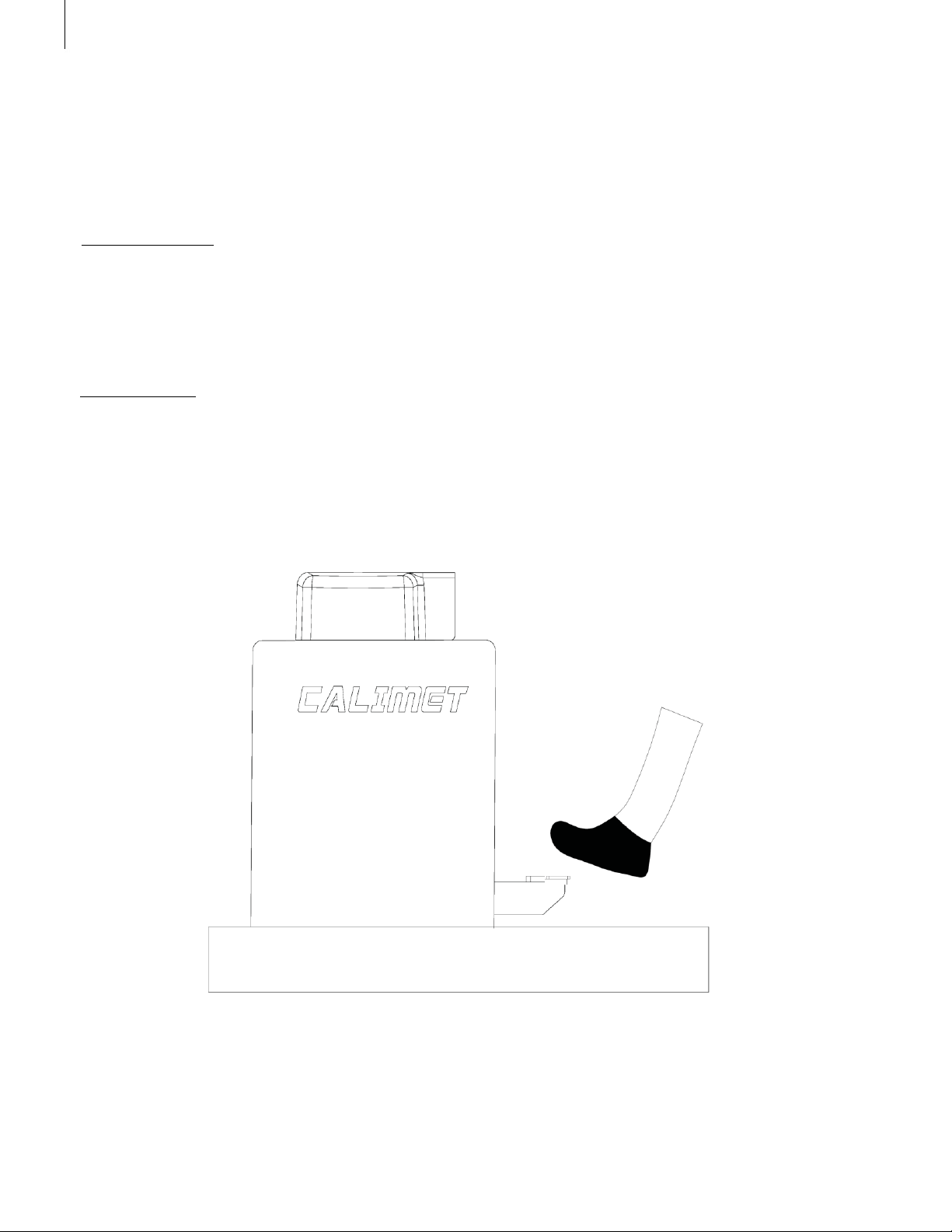Calimet CM6-ACFP User manual
Other Calimet Gate Opener manuals

Calimet
Calimet CM3-DCNB User manual

Calimet
Calimet CM6-DCFP User manual

Calimet
Calimet CM6 Installation instructions

Calimet
Calimet CM3 Installation instructions

Calimet
Calimet CM3-ACFP User manual

Calimet
Calimet CM7-ACFP User manual

Calimet
Calimet CM7-DCNB User manual
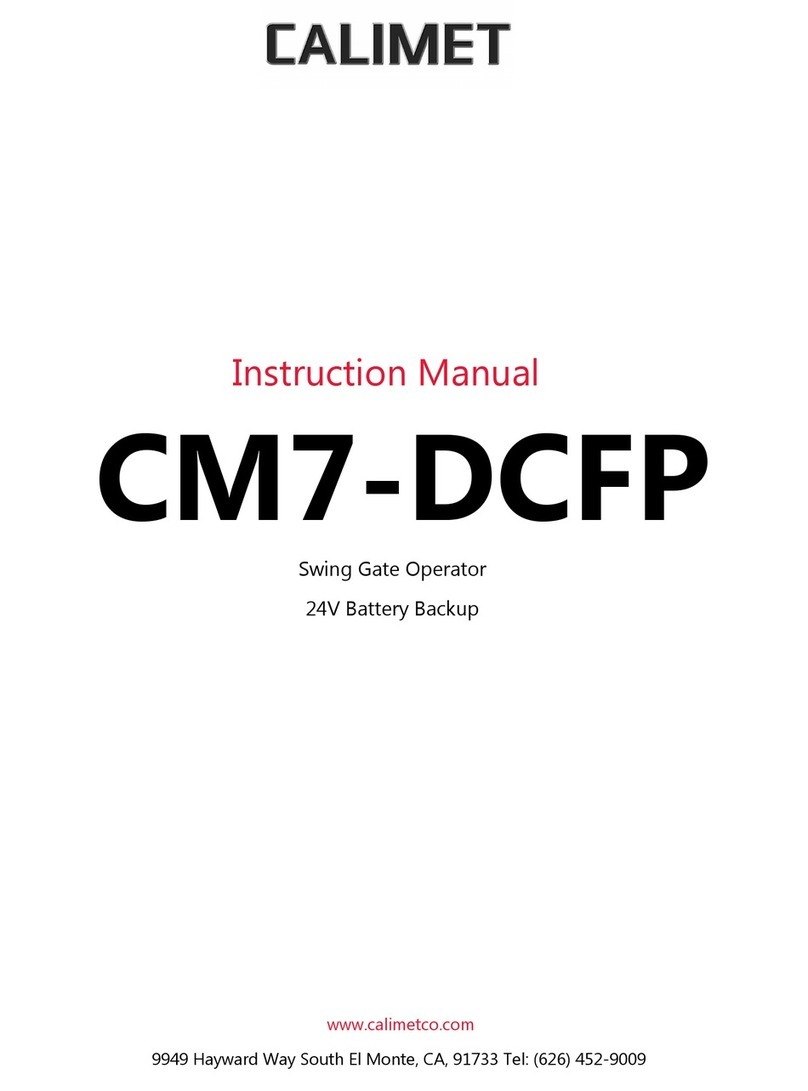
Calimet
Calimet CM7-DCFP User manual

Calimet
Calimet CM-5-ACFP User manual
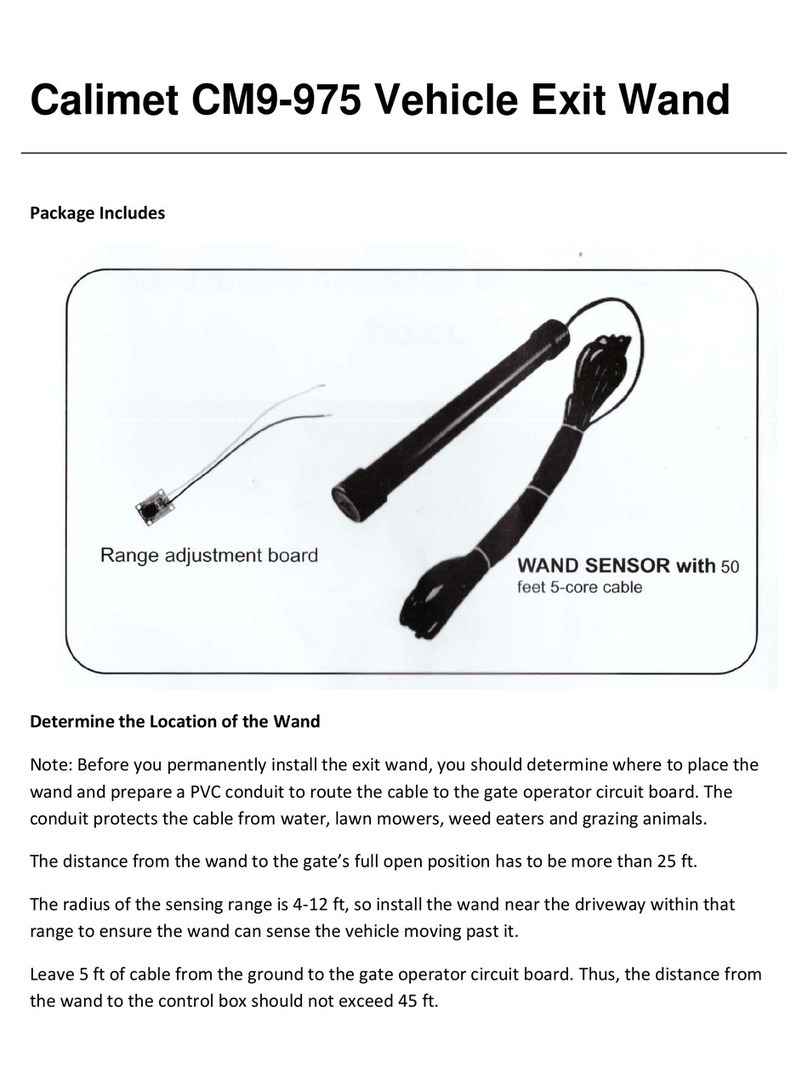
Calimet
Calimet CM9-975 User manual
Popular Gate Opener manuals by other brands

Nortek Security & Control
Nortek Security & Control Mighty Mule HD272 installation manual

tousek
tousek TURN 10 Installation and operating instructions

SOMFY
SOMFY AXOVIA 220B RTS installation instructions

Nice HySecurity
Nice HySecurity CBOX1050 Installation and programming manual

CAME
CAME FROG-PM4 installation manual

Aprimatic
Aprimatic ONDA 500 installation instructions