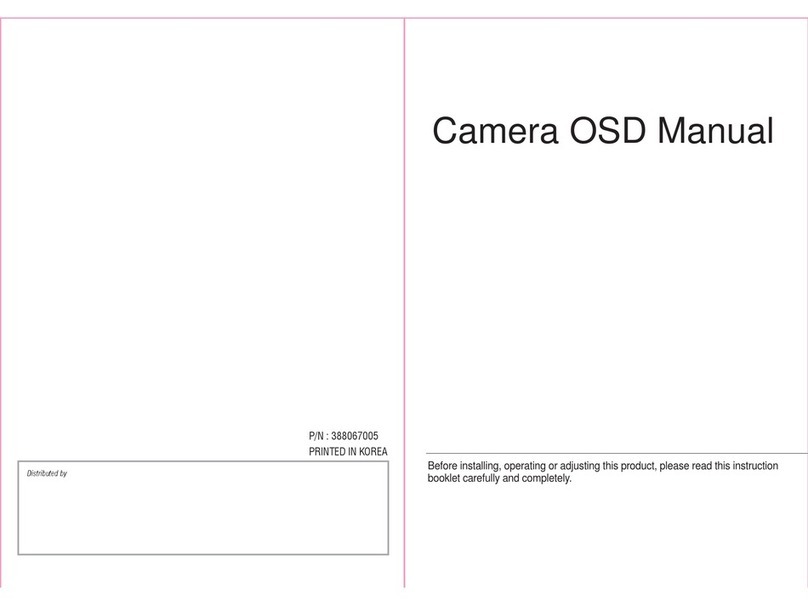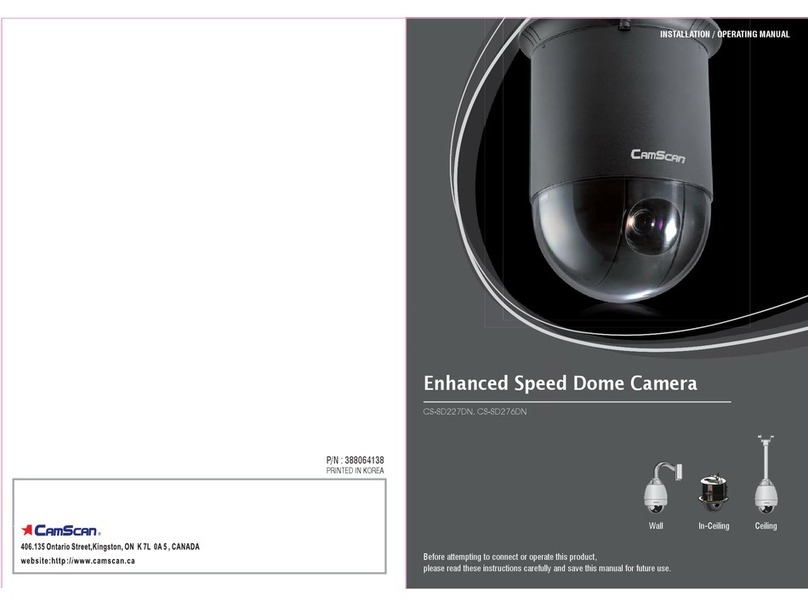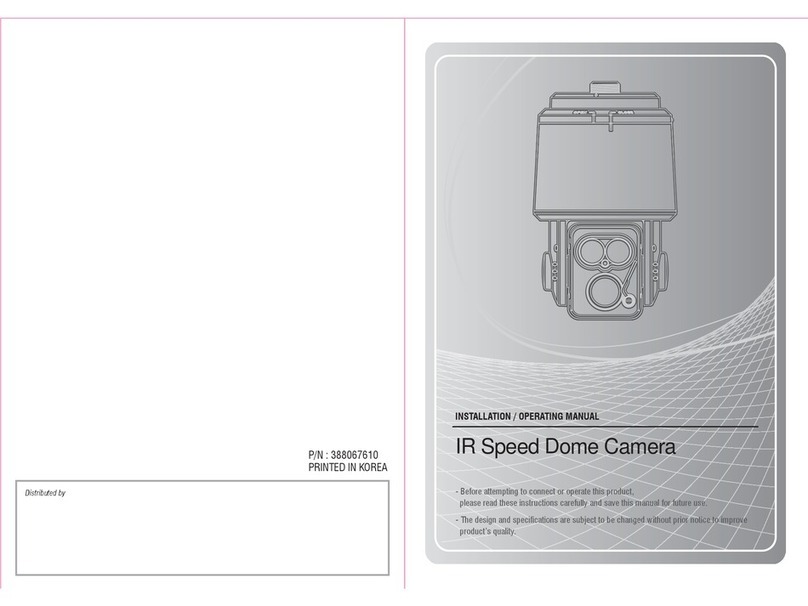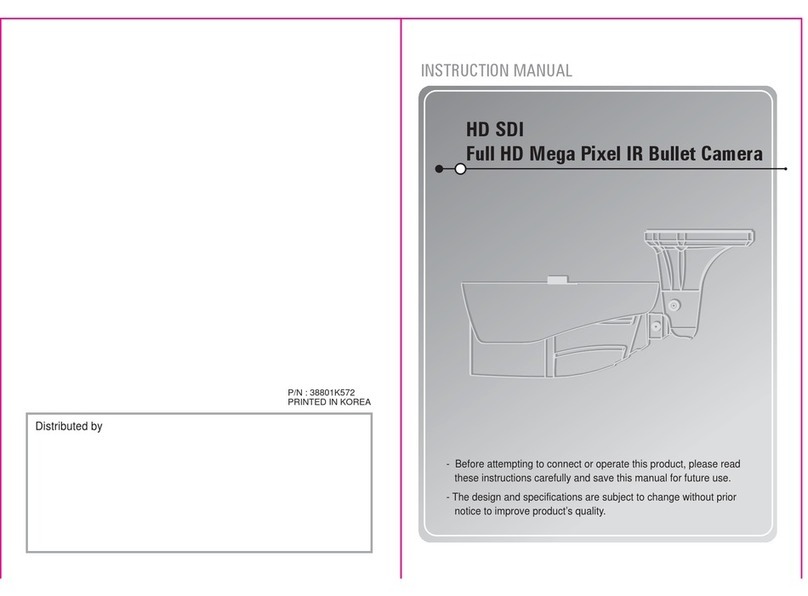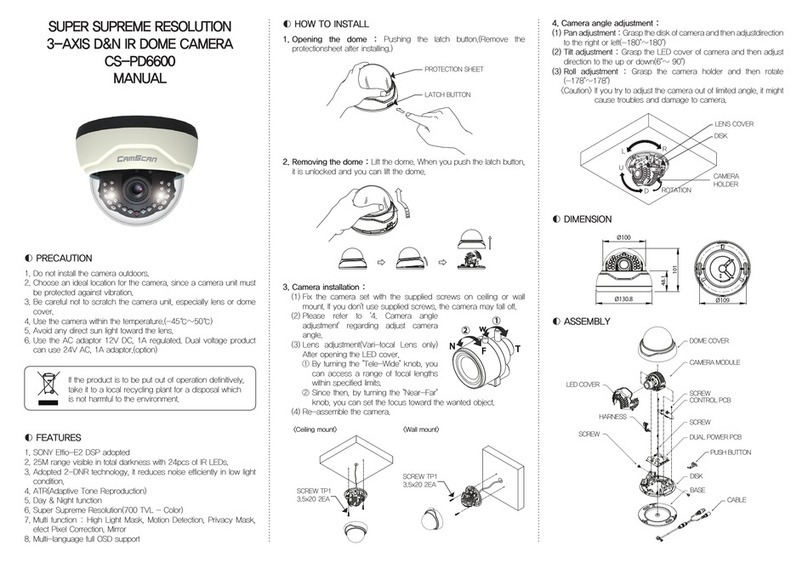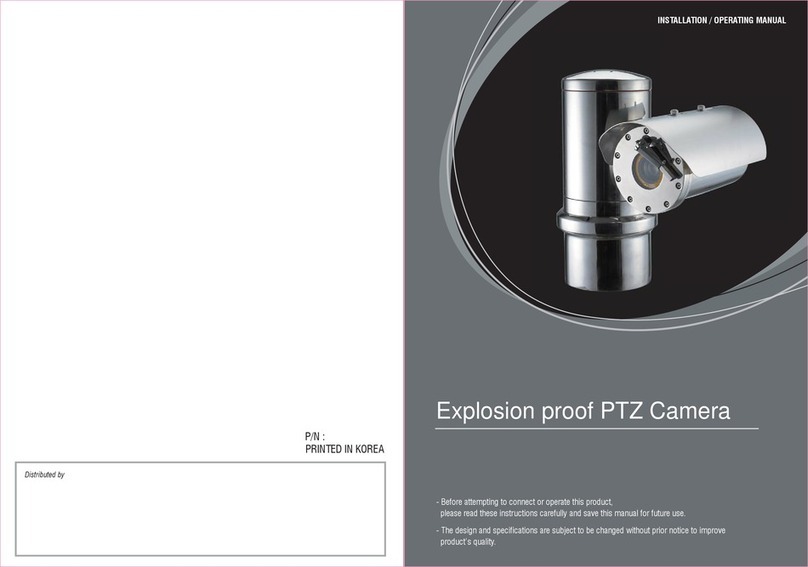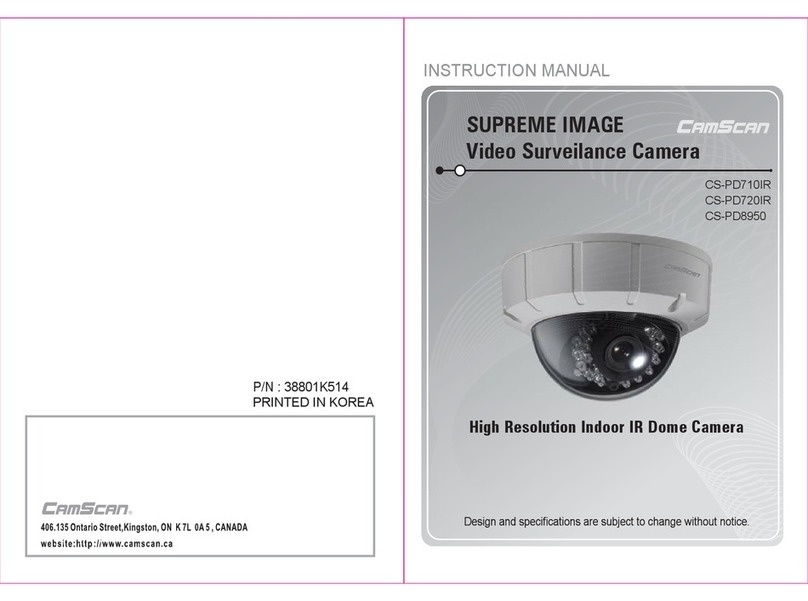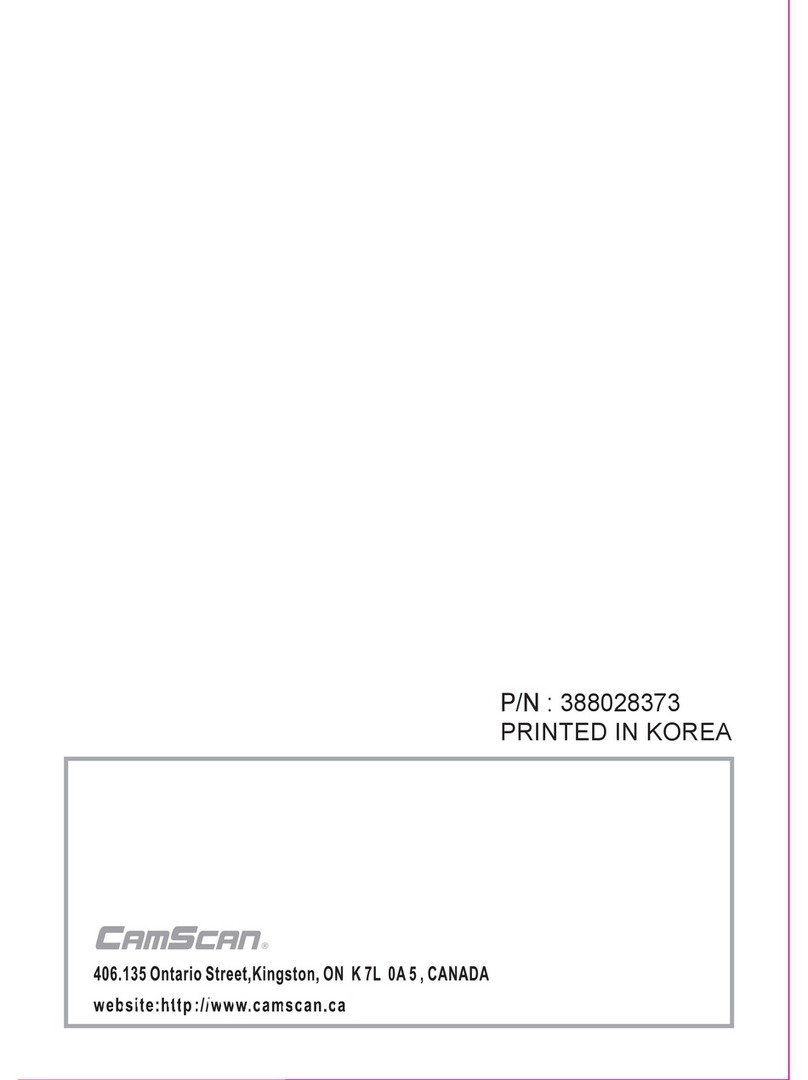The lightning flash with an arrowhead symbol
within an equilateral triangle is intended to alert
the user to the presence of uninsulated
dangerous voltage within the product's enclosure
that may be of sufficient magnitude to constitute
a risk of electric shock to persons.
TO REDUCE THE RISK OF ELECTRIC SHOCK
DO NOT REMOVE COVER (OR BACK)
NO USER SERVICEABLE PARTS INSIDE
REFER SERVICING TO QUALIFIED
SERVICE PERSONNEL
REFER SERVICING TO QUALIFIED SERVICE PERSONNEL.
The exclamation point within an equilateral triangle
is intended to alert the user to the presence of
important operating and maintenance (servicing)
instructions in the literature accompanying
the product.
REGULATORY INFORMATION : FCC Part 15 WARNING -
Do not install this equipment in a confined
space such as a bookcase or similar unit.
Disposal of your old appliance
1.
When this crossed-out wheeled bin symbol
is attached to a product it means the product
is covered by the European Directive
2002/96/EC
2.
All electrical and electronic products should
be disposed of separately from the municipal
waste stream via designated collection fafilities
appointed by the government or the local
authorities
3. The correct disposal of your old appliance
will help prevent potential negative conse-
quences for the environment and human
health
4.
For more detailed information about disposal
of your old appliance, please contact your
city office, waste disposal service or the shop
where you purchased the product.
To disconnect power from the mains, pull out the mains
cord plug. When install the product, ensure that the plug
is easily accessible.
WARNING -
Wiring methods shall be in accordance with
the National Electric Code, ANSI/NFPA 70.
WARNING -
To reduce a risk of fire or electric shock, do
not expose this product to rain or moisture.
CAUTION -
This installation should be made by a qualified
service person and should conform to all local codes.
CAUTION -
To avoid electrocal shock, do not open the
cabinet. Refer servicing to qualified personnel only.
CAUTION -
To apparatus should not be exposed to
water (dripping or splashing) and no objects filled with
liquids, such as vases, should be placed on the apparatus.
WARNING - This is a class A product. In a domestic
environment this product may cause radio interference
in which case the user may be required to take adequate
measures.
CAUTION
RISK OF ELECTRIC SHOCK
DO NOT OPEN
CAUTION :
FCC WARING - This equipment may generate or use
radio frequency energy. Changes or modifications to
this equipment may cause harmful interference unless
the modifications are expressly approved in the instruction
manual. The user could lose the authority to operate this
equipment if an unauthorized change or modification is made.
This equipment has been tested and found to comply with
the limits for a Class A digital device, pursuant to Part 15
of the FCC Rules. These limits are designed to provide
reasonable protection against harmful interference when
the equipment is operated in a commercial environment
This equipment generates, uses, and can radiate radio
frequency energy and, if not installed and used in accordance
with the instruction manual, may cause harmful interference
to radio communications. Operation of this equipment
in a residential area is likely to cause harmful interference
in which case the user will be required to correct the
interference at his own expense.
- A suitable conduit entries, knock-outs or glands shall
be provided in the cable entries of this product in the
end use
-
Caution : Danger of explosion if battery is incorrectly
replaced. Replaced only with the same or equivalent
type recommended by the manufacturer. Dispose of
used batteries according to the manufacturer’s
instructions.
- Holes in metal, through which insulated wires pass,
shall have smooth well rounded surfaces or shall
be provided with brushings.