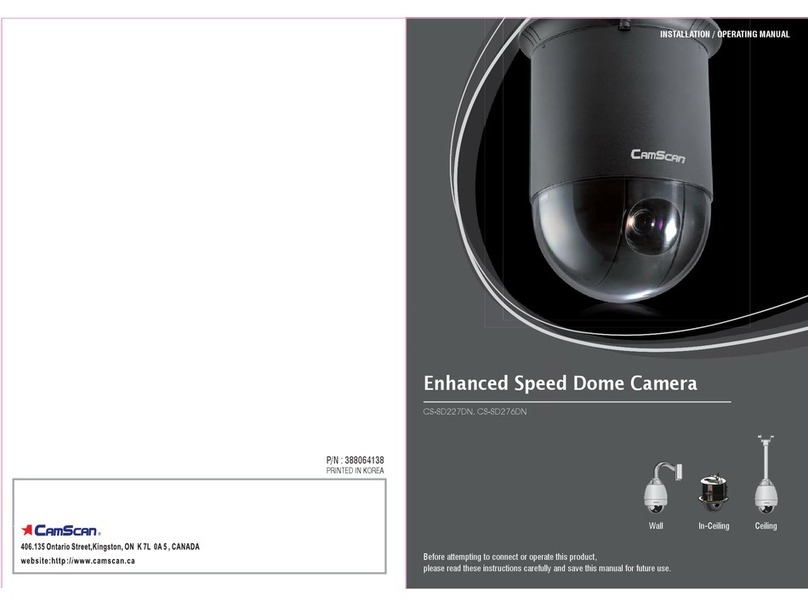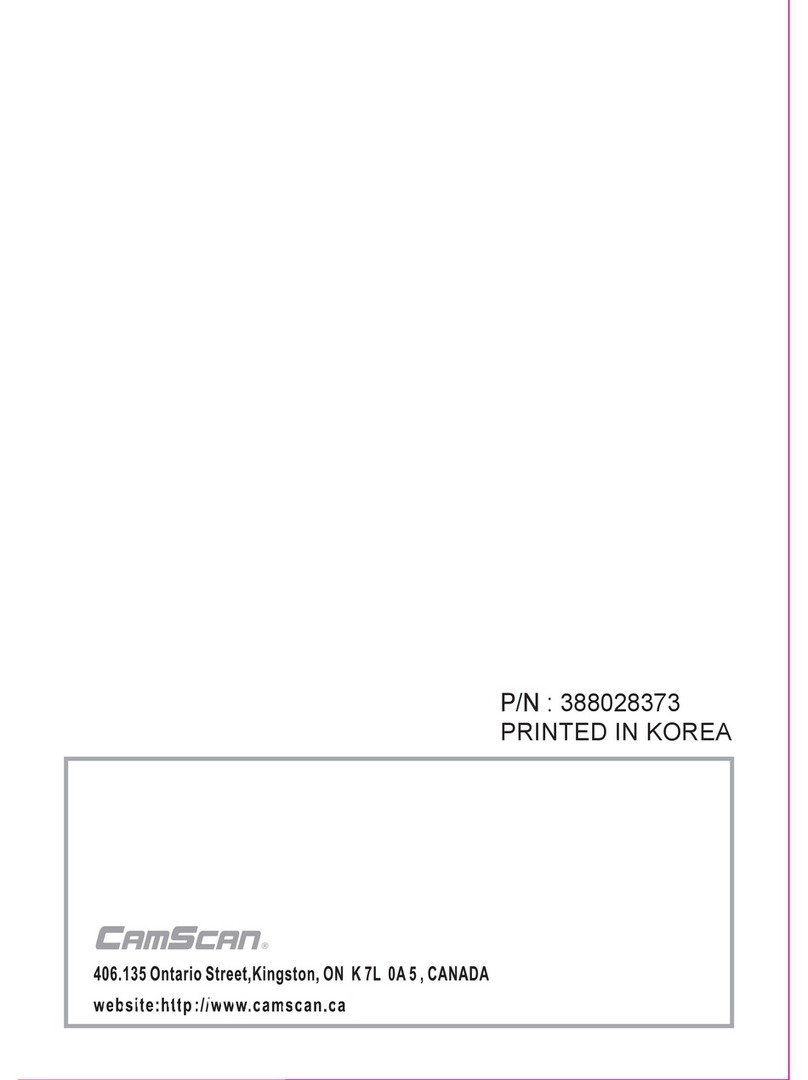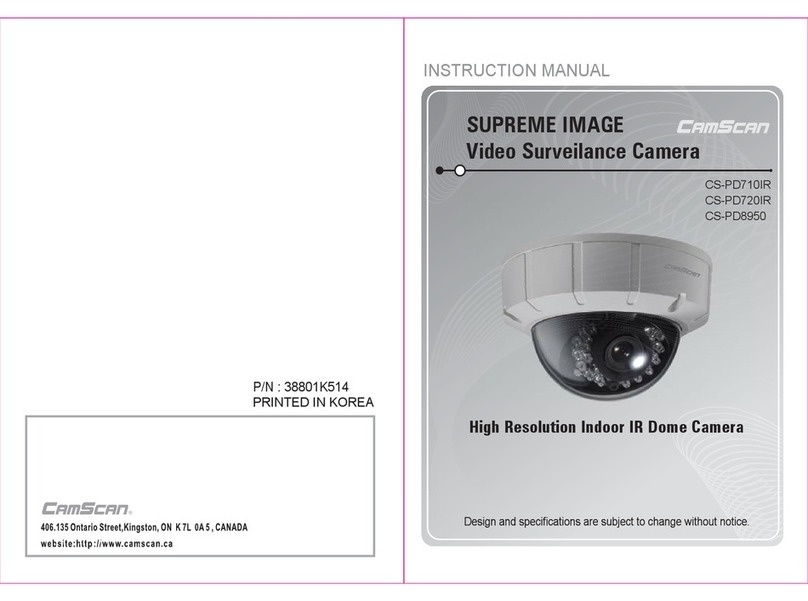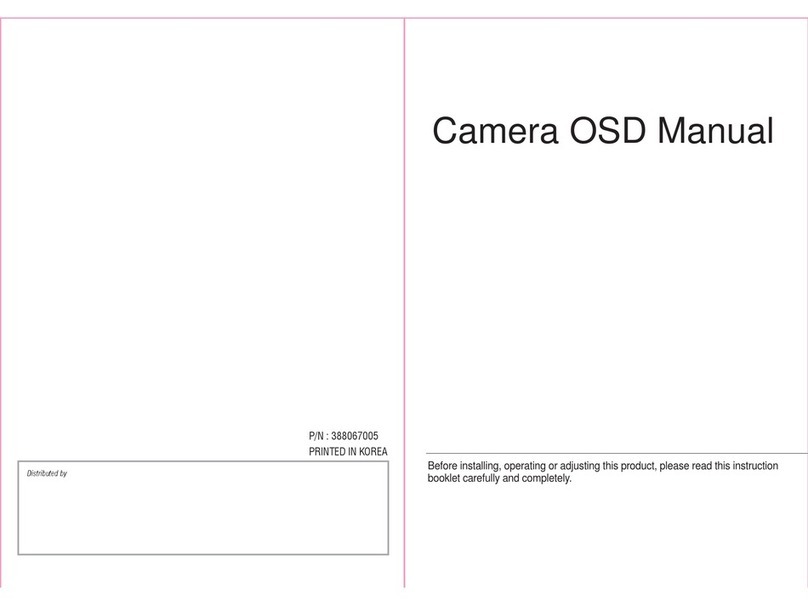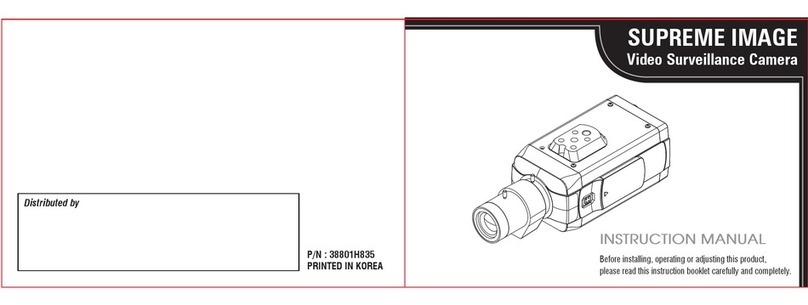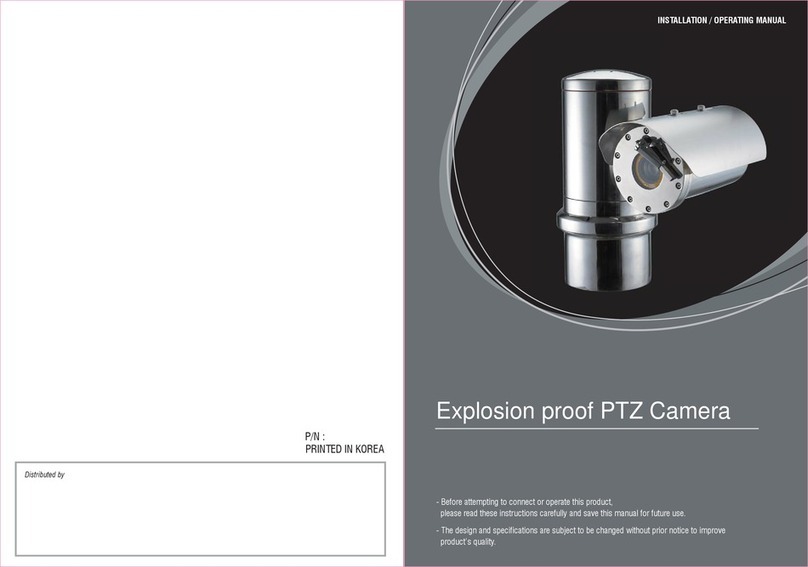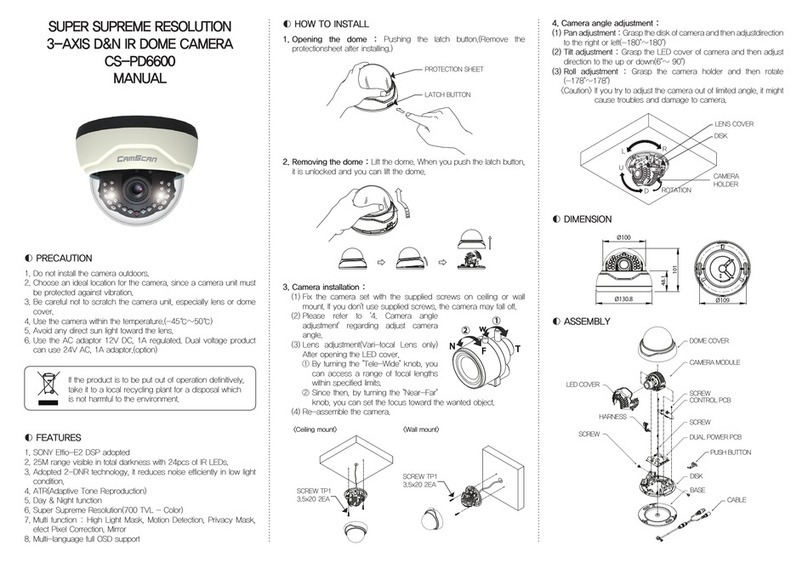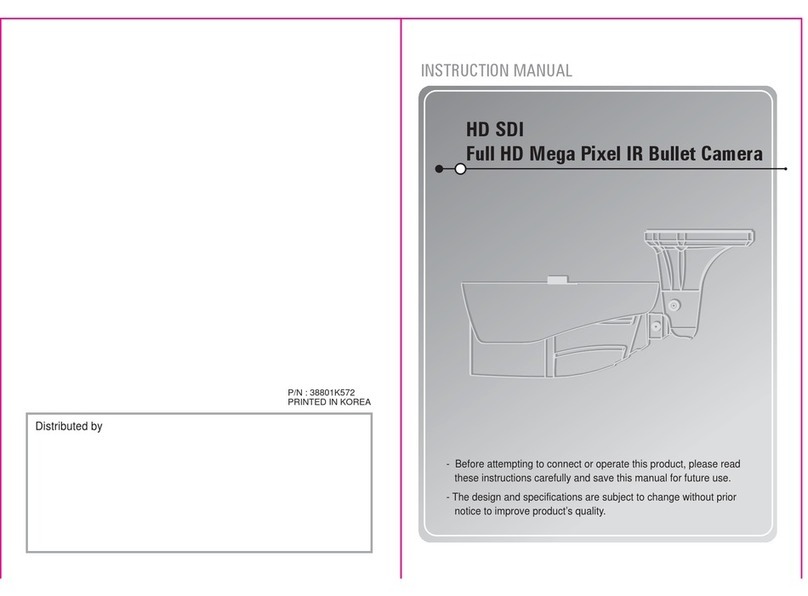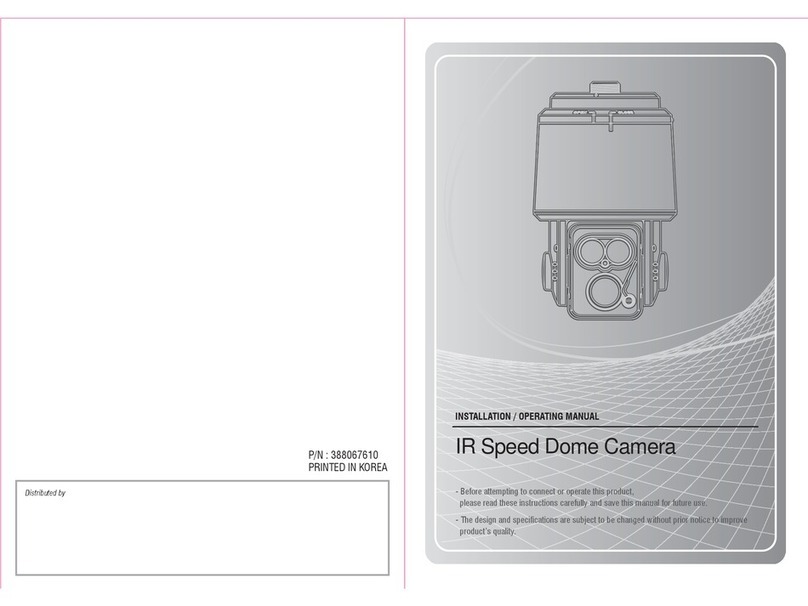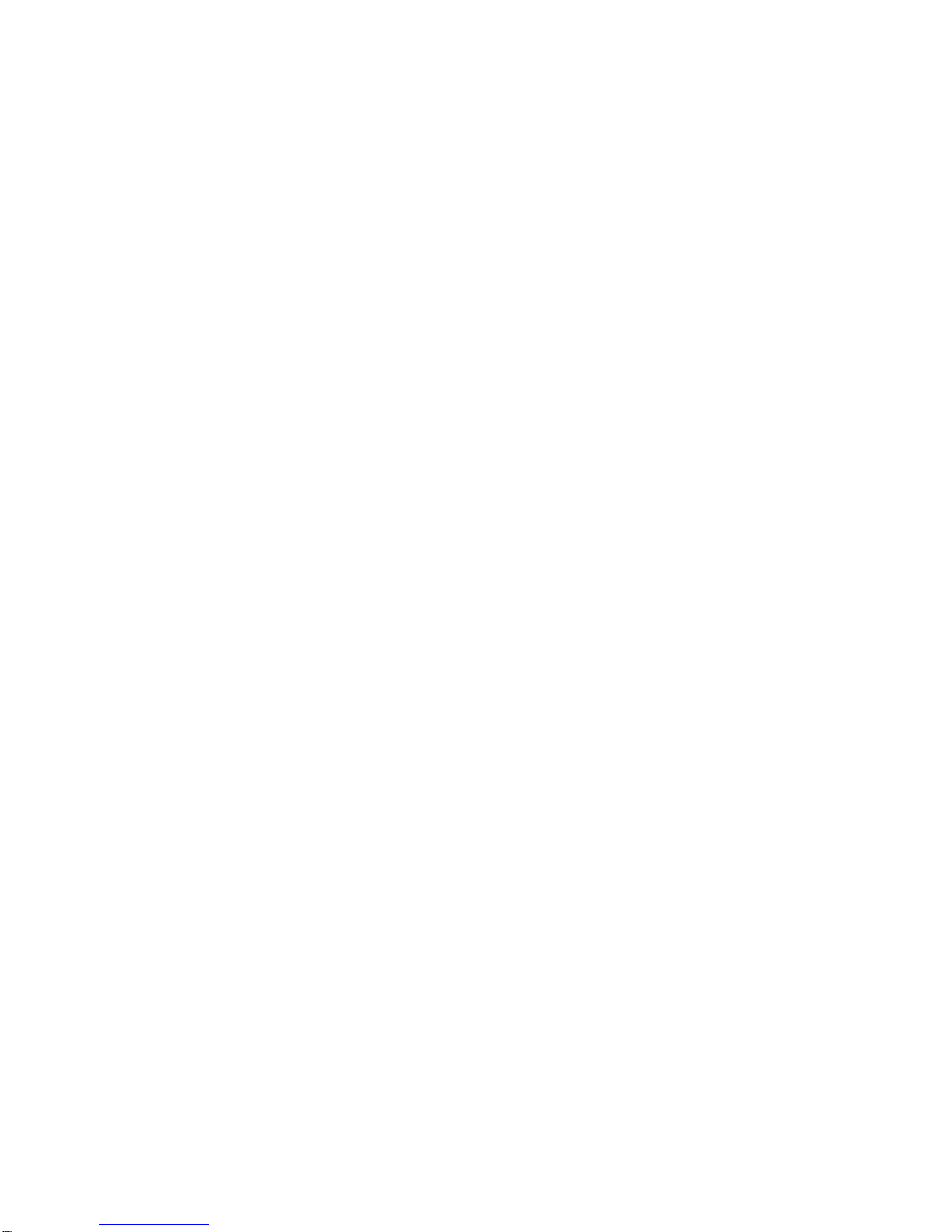Table of Contents
1. Overview................................................................................................................................2
1.1 Features......................................................................................................................2
1.2 Package Contents .......................................................................................................3
1.3 Dimensions..................................................................................................................5
1.4 Connectors..................................................................................................................7
2. Camera Cabling.....................................................................................................................8
2.1 Connect Power............................................................................................................8
2.2 Connect Ethernet Cable...............................................................................................8
2.3 Connect Alarm I/O.......................................................................................................9
3. System Requirements ........................................................................................................10
4. Access Camera ...................................................................................................................11
5. Setup Video Resolution......................................................................................................15
6. Configuration Files Export / Import ...................................................................................16
Appendix A: Technical Specifications ......................................................................................17
Appendix B: Delete the Existing DC Viewer..............................................................................27
Appendix C: Setup Internet Security.........................................................................................28
Appendix D: Video Resolution...................................................................................................29
2M- Quad Streams................................................................................................................29
2M- Triple Streams................................................................................................................33
2M- Dual Streams.................................................................................................................35
2M- Single Stream ................................................................................................................35
2M Real time / 3M / 5M- Quad Streams................................................................................36
2M Real time / 3M / 5M- Triple Streams................................................................................41
2M Real time / 3M / 5M- Dual Streams..................................................................................44
2M Real time / 3M / 5M- Single Stream.................................................................................45