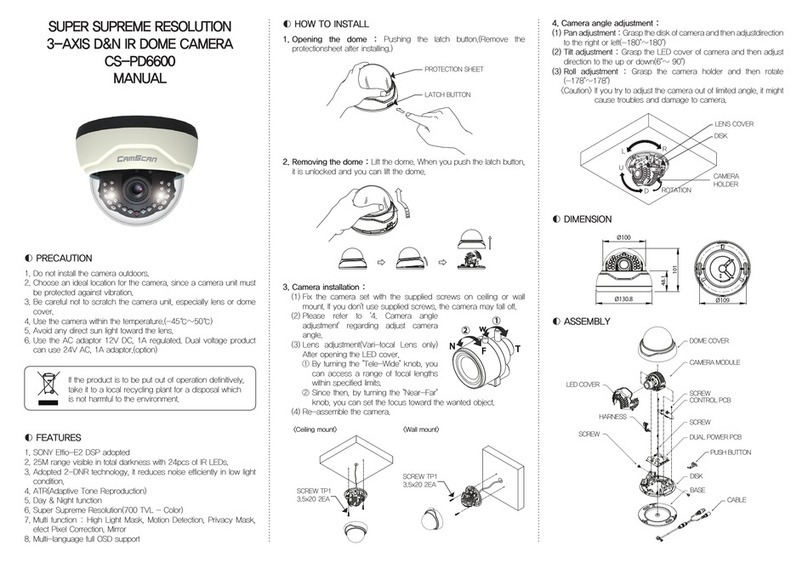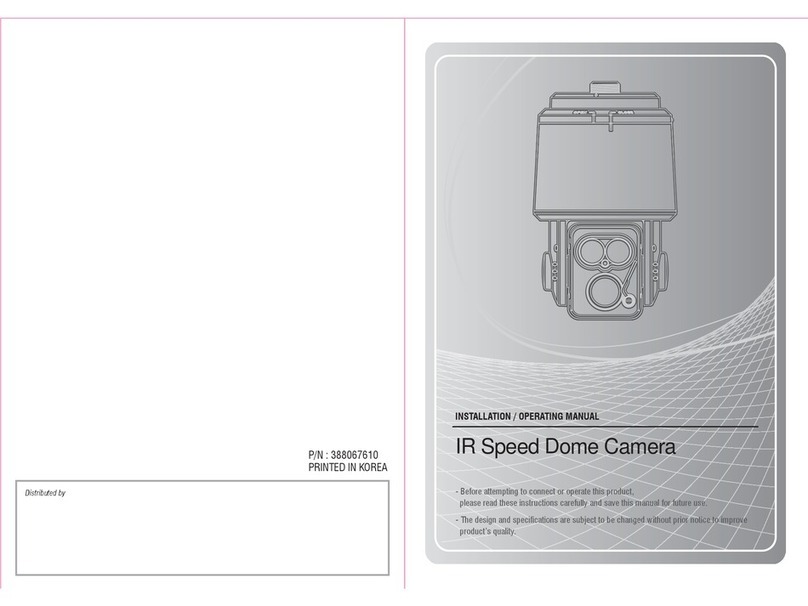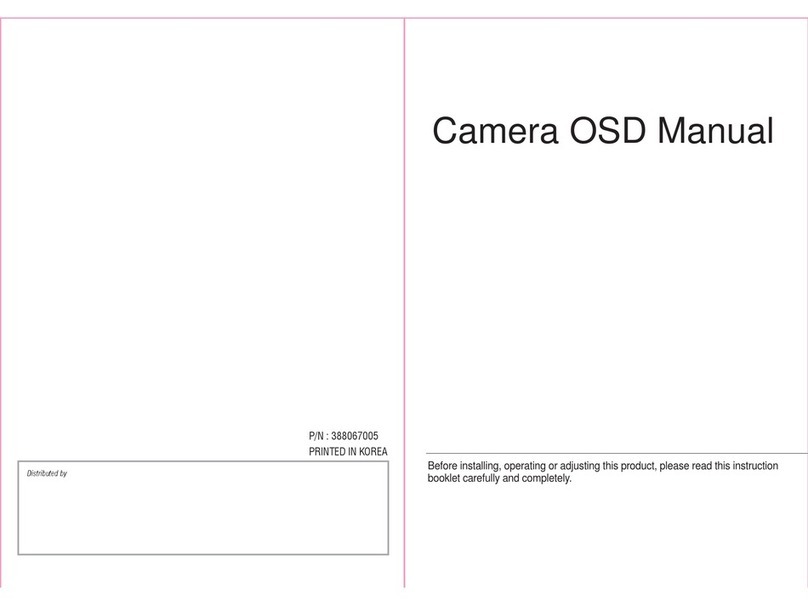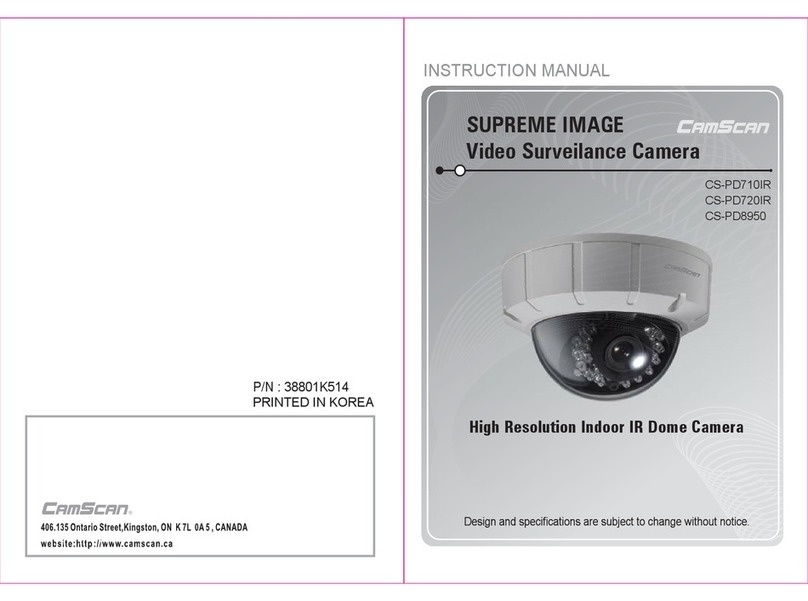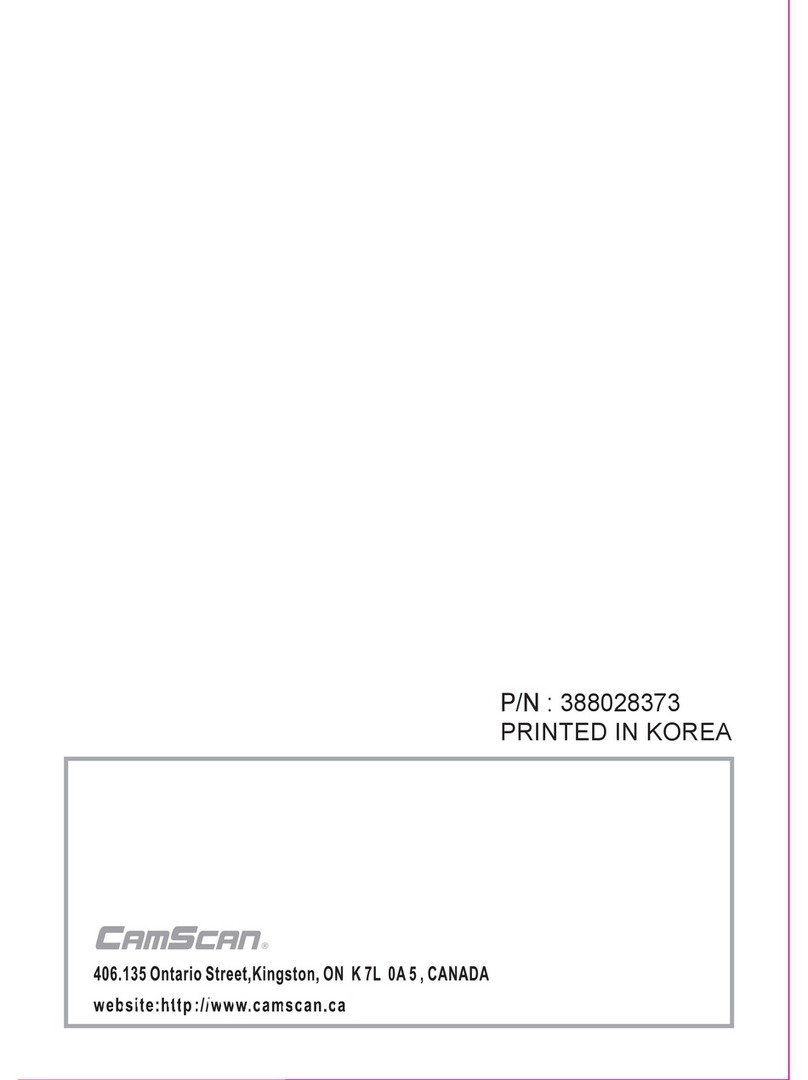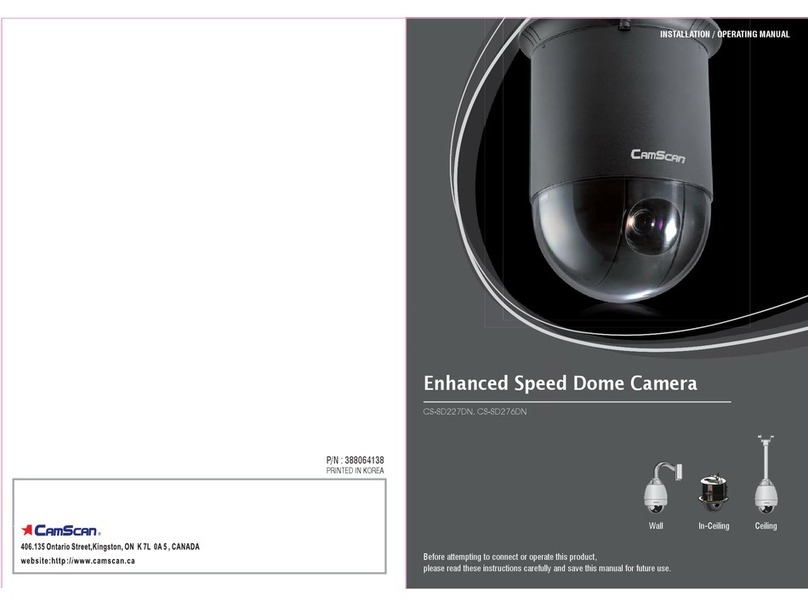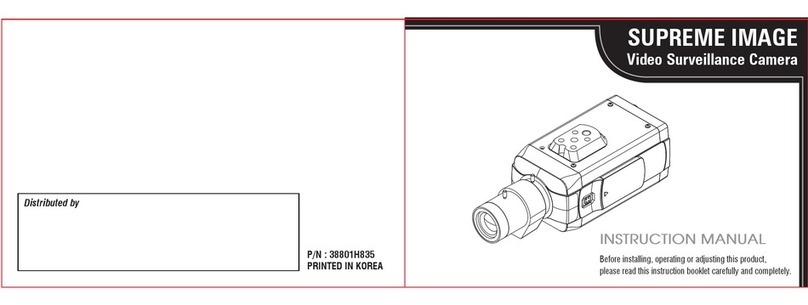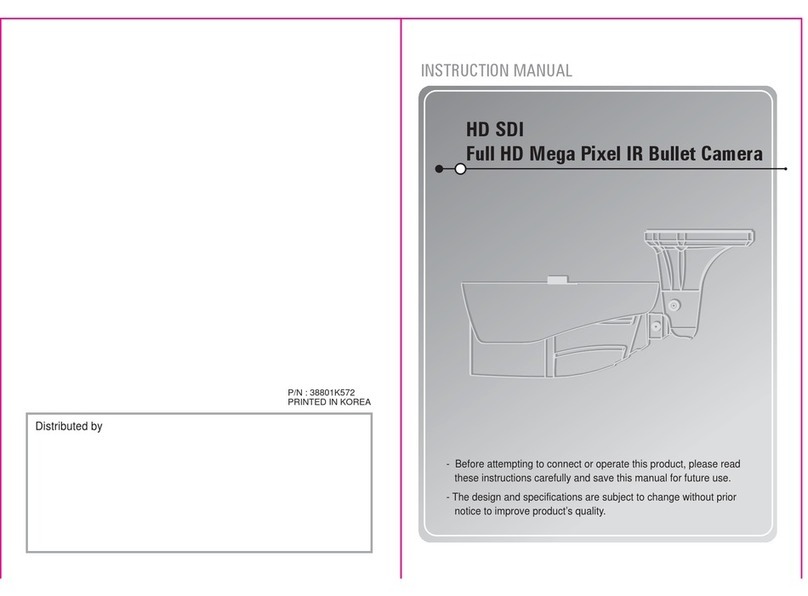02
Explosion proof PTZ Camera User’s Guide
03
Explosion proof PTZ Camera User’s Guide
1. 1 Important Safety Instruction
•
Read these instructions.
•
Pay attention on all the warnings.
•
Follow all instructions.
•
Do not block any ventilation openings. Install in accordance with the manufacturer's instructions.
•
Do not dissemble or insert foreign objects.
•
Do not install near any heat sources such as radiation, beat registers, stoves, or other apparatus.
(Including amplifiers) that produce heat.
•
Do not aim the camera at the sun or any other strong light source.
•
Do not install the camera in intermittent lighting environments.
•
Only use attachments/accessories specified by the manufacturer.
•
Use only with the cart, stand, tripod, bracket, or table specified by the manufacturer, or sold with
the apparatus. When a cart is used, use caution when moving the cart/apparatus combination
to avoid injury from tip-over.
•
Refer all servicing to qualified service personnel. Servicing is required when the apparatus has been
damaged in any way, such as power-supply cord or plug is damaged, liquid has been spilled or
objects have fallen into the apparatus, the apparatus has been exposed to rain or moisture, does not
operate normally, or has been dropped.
•
Installation should be done only by qualified personnel and conform to all local codes.
•
Installation should be done in a place strong enough to hold it.
•
Use only installation methods and materials capable of supporting four times the maximum specified load.
•
To prevent damage from water leakage when installing a mount outdoors on a roof or wall,
apply sealant around the bolt holes between the mount and mounting surface.
•
These instructions are for use by qualified service personnel only. To reduce the risk of electric shock
do not perform any servicing other that contained in the operating instructions unless you are qualified
to do so.
•
Only use replacement parts recommended by manufacturer.
1. PRECAUTIONS
TABLE OF CONTENTS
3p.
4p.
4p.
5p.
6p.
7p.
24p.
29p.
40p.
40p.
41p.
42p.
43p.
1. PRECAUTIONS
1. 1 Important Safety Instruction ...................................................................................
2. GETTING STARTED
2. 1 Descriptions ..........................................................................................................
2. 2 Unpacking ..............................................................................................................
3. Operation Setting
3. 1 DIP Switch Setting ..................................................................................................
4. Installation ..............................................................................................................
5. ON-SCREEN DISPLAY PROGRAM MENU
5. 1 Motion Setting.........................................................................................................
5. 2 Dome Setting .........................................................................................................
5. 3 Camera Setting.......................................................................................................
5. 4 Clear Setting ..........................................................................................................
5. 5 PTZ Reset ..............................................................................................................
6. SPECIFICATION
6. 1 Mechanism Specification .......................................................................................
6. 2 Camera Specification..............................................................................................
7. DIMENSION
7. 1 Camera ..................................................................................................................