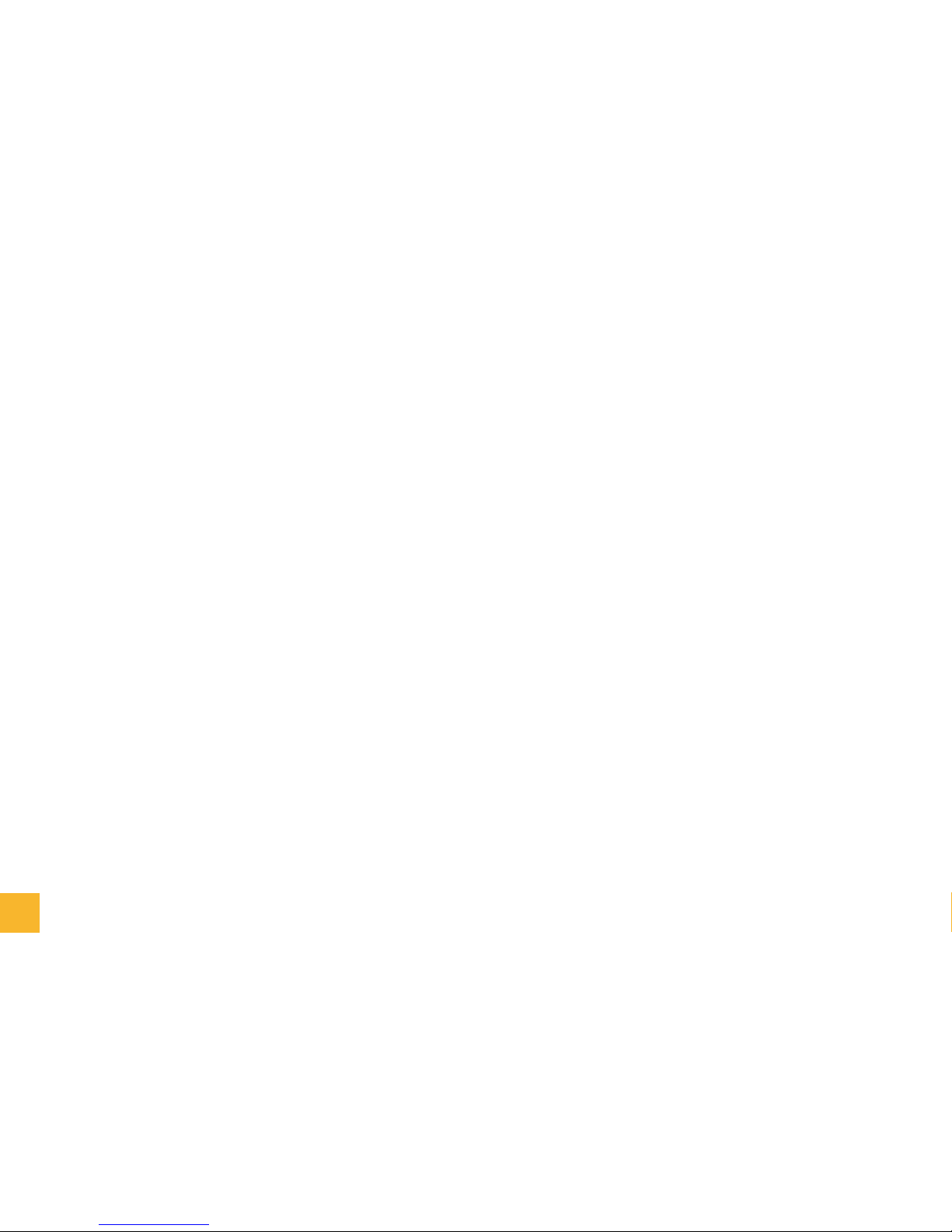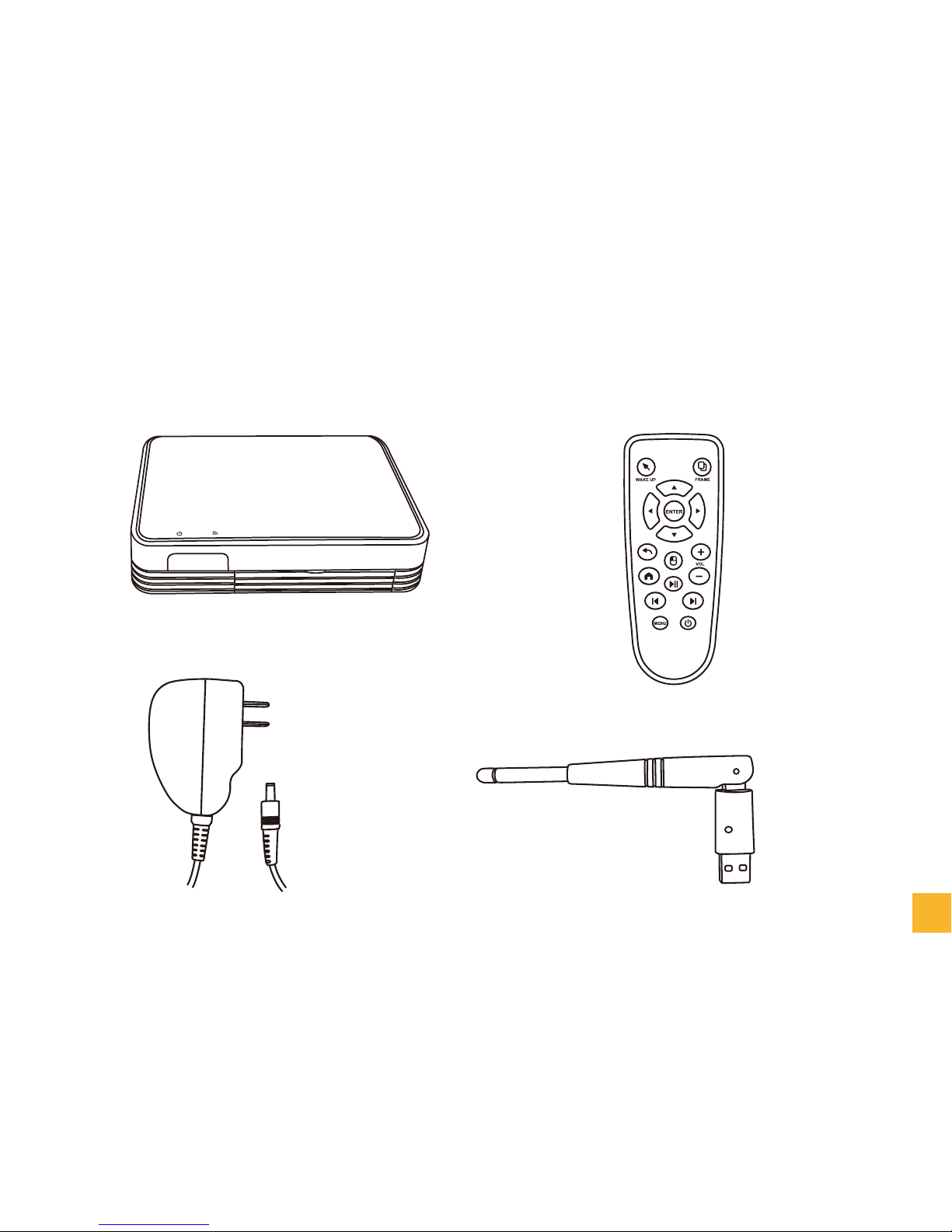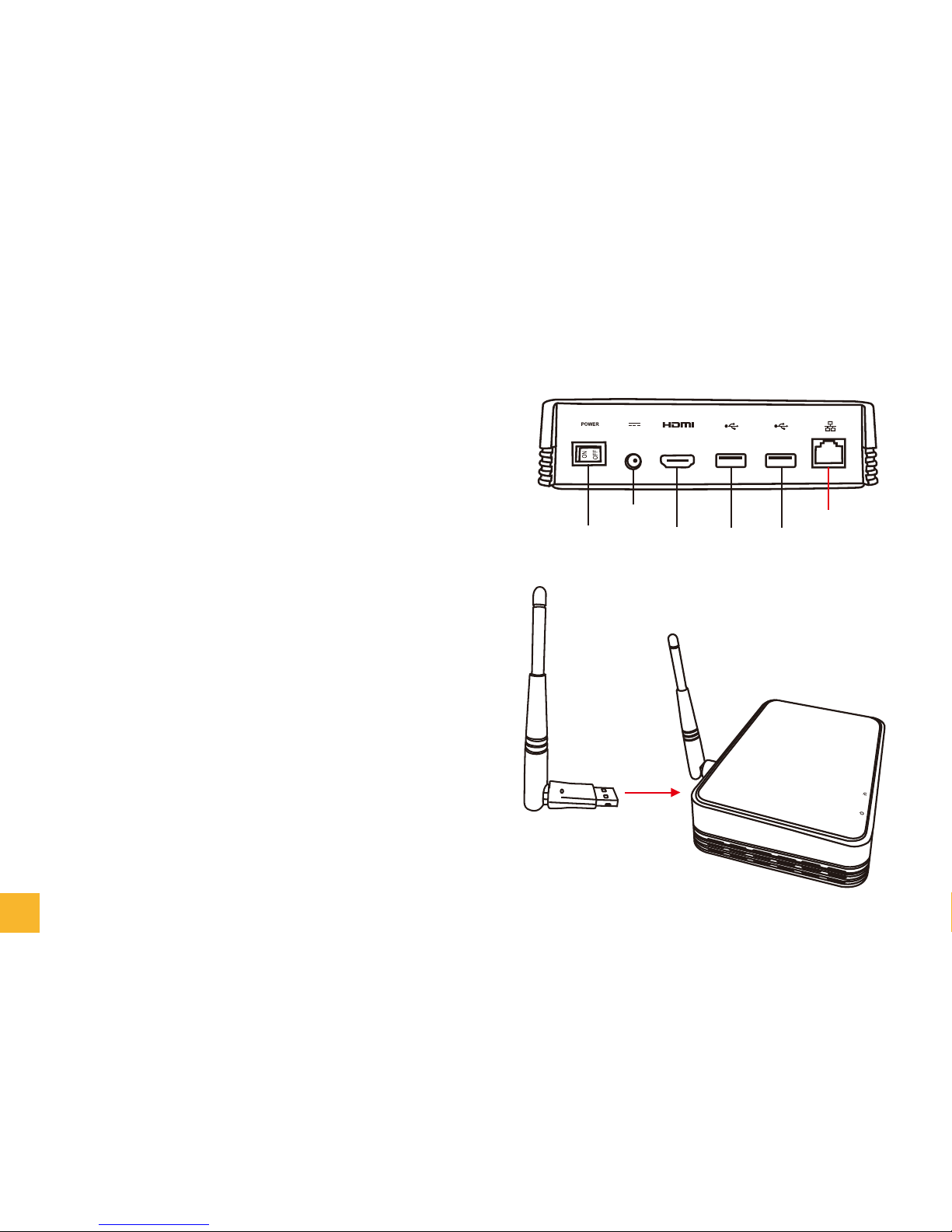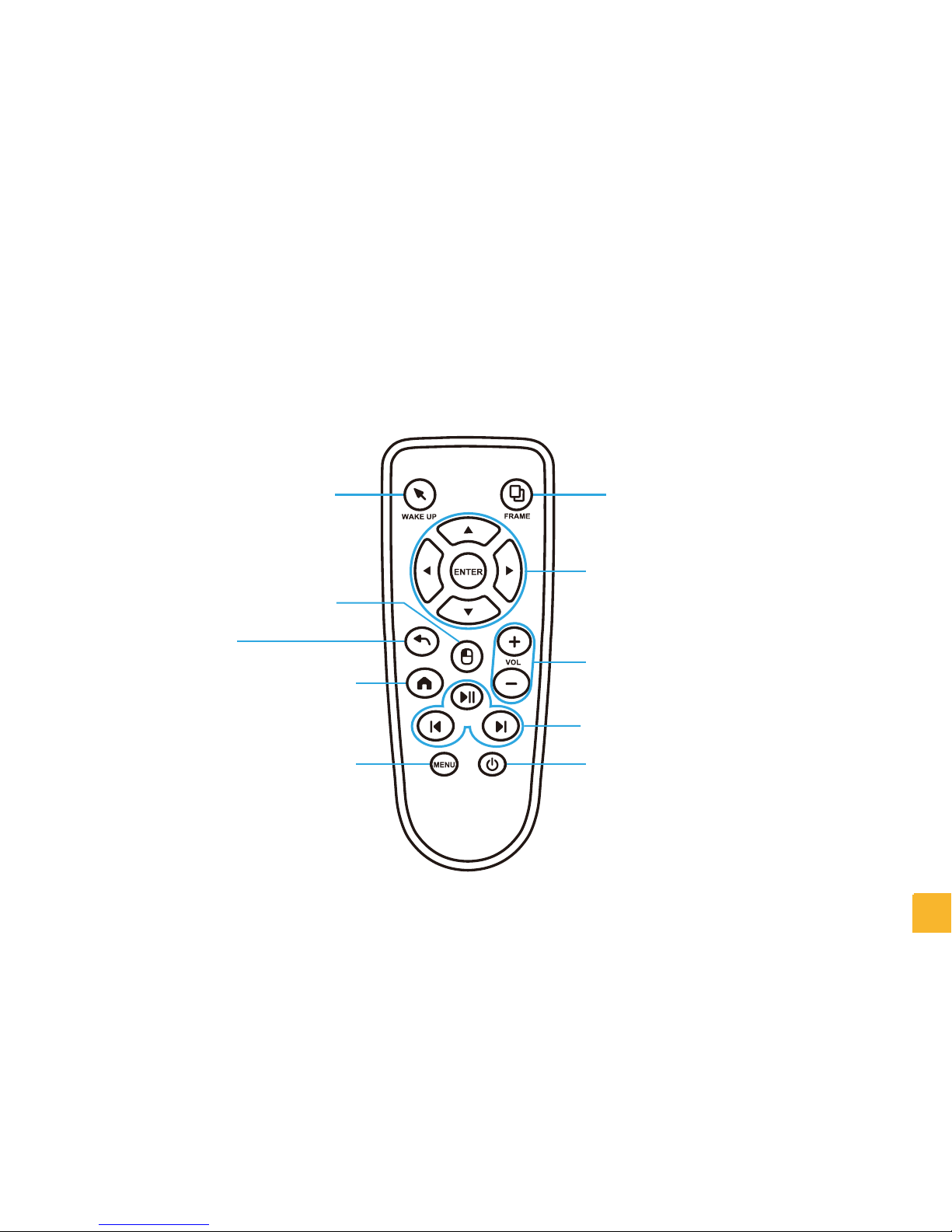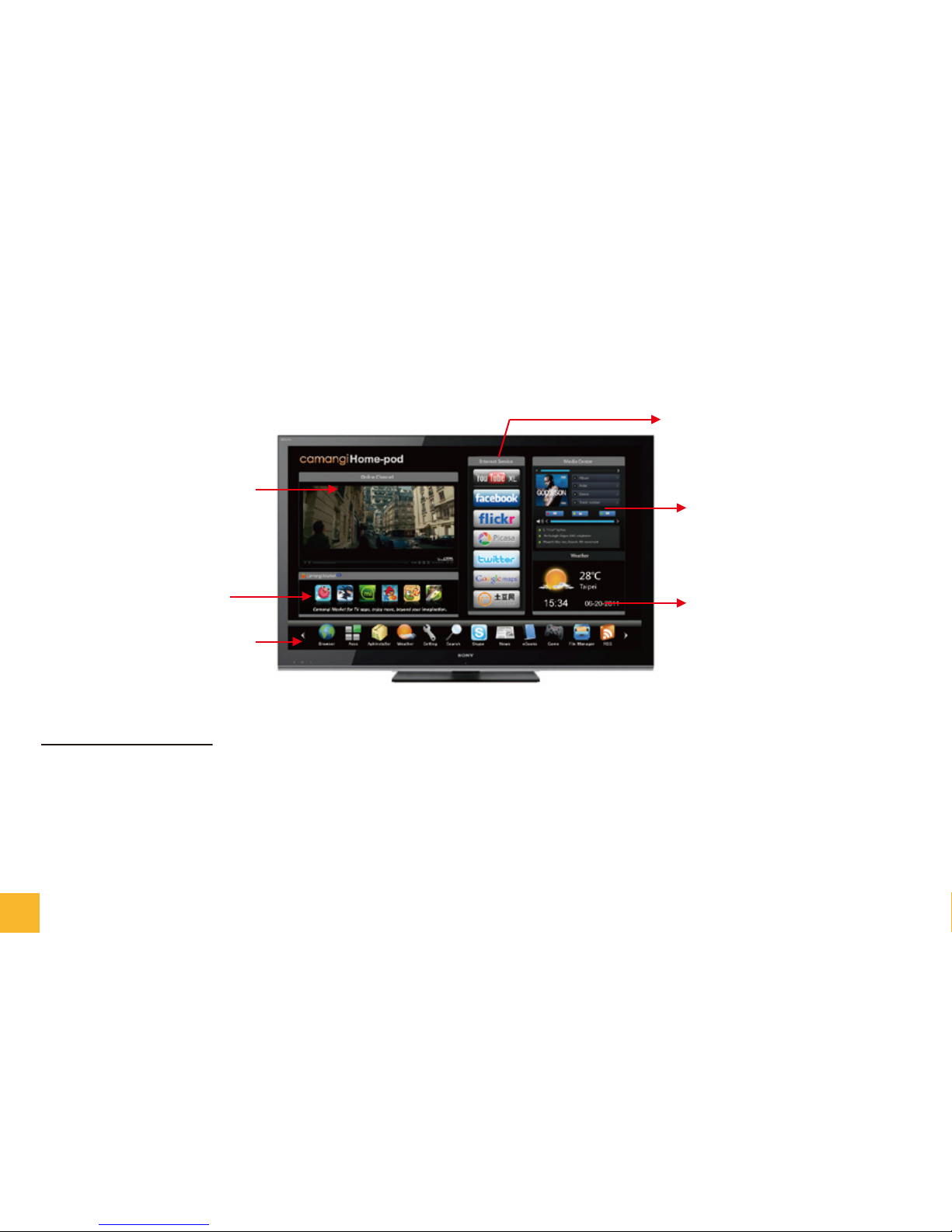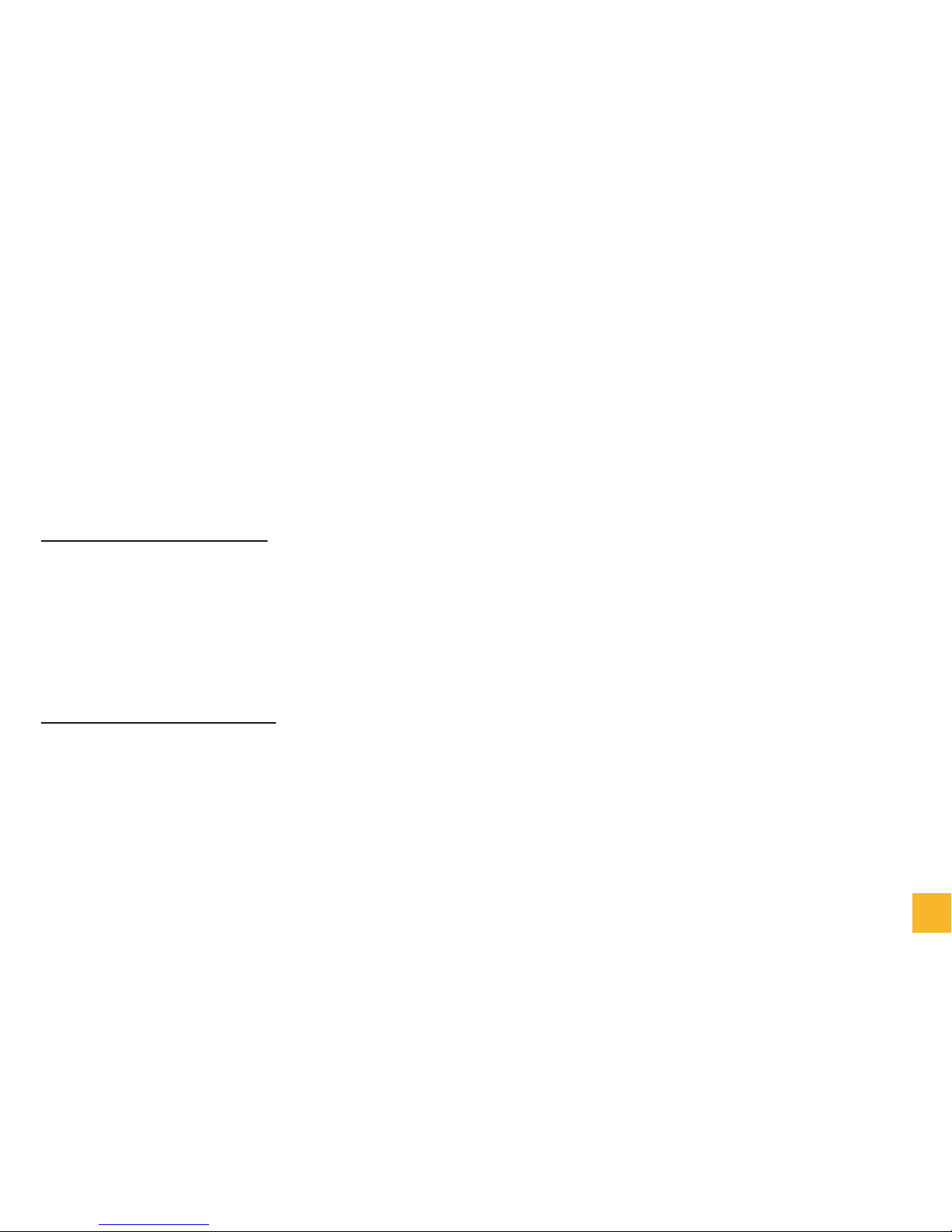3. Get to know the device
In the back and the front device, it has below output:
.Ethernet port: connect to RJ45 Ethernet cable to go to the internet.
.USB 2.0 port: Home-Pod support 4 USB ports, which can be used for 1)2.4G receiver 2)USB drive 3)USB
mouse 4)USB keyboard 5)USB microphone* 6)USB IP Camera*
.HDMI 1.3 port: It can support connect to TV or LCD monitor which have HDMI input.
.DC_IN: Using Home-Pod adaptor to charge the device, please note, device will not work without DC_IN.
.Power Switch: Power switch provide on/ off funcon, when device is working, push power switch to “off”
will cause the device shut down automacally. On the other hand, when DC in, unless the power switch
turn to “On”, or it can not be booted.
.SD Card: SD card slot support 1~32G SD card or MSD card with SD adaptor to use.
.Reset: Using paperclip to stamp the reset hole will reboot the device automacally.
.LED Indicator: Home-pod will show 2 LED indicator, one is when power on, it will shoe red light on the le;
when WiFi on, it will show red light on the right side.
* Home-Pod may only can support some types of USB microphone and USB IP Camera.
LED Indicator
Reset
USB USB SD_Card
Power Switch
DC_IN
HDMI USB USB
Ethernet
3