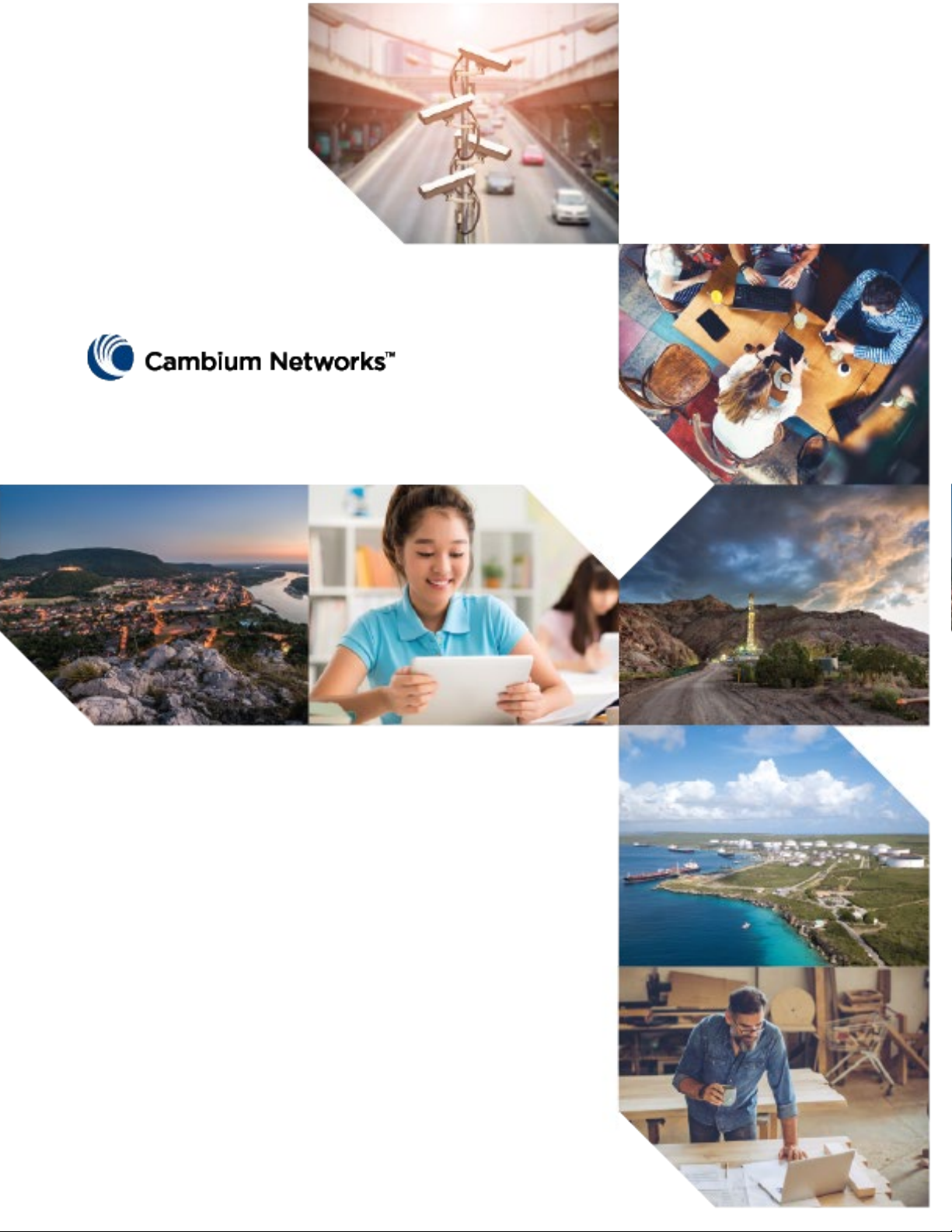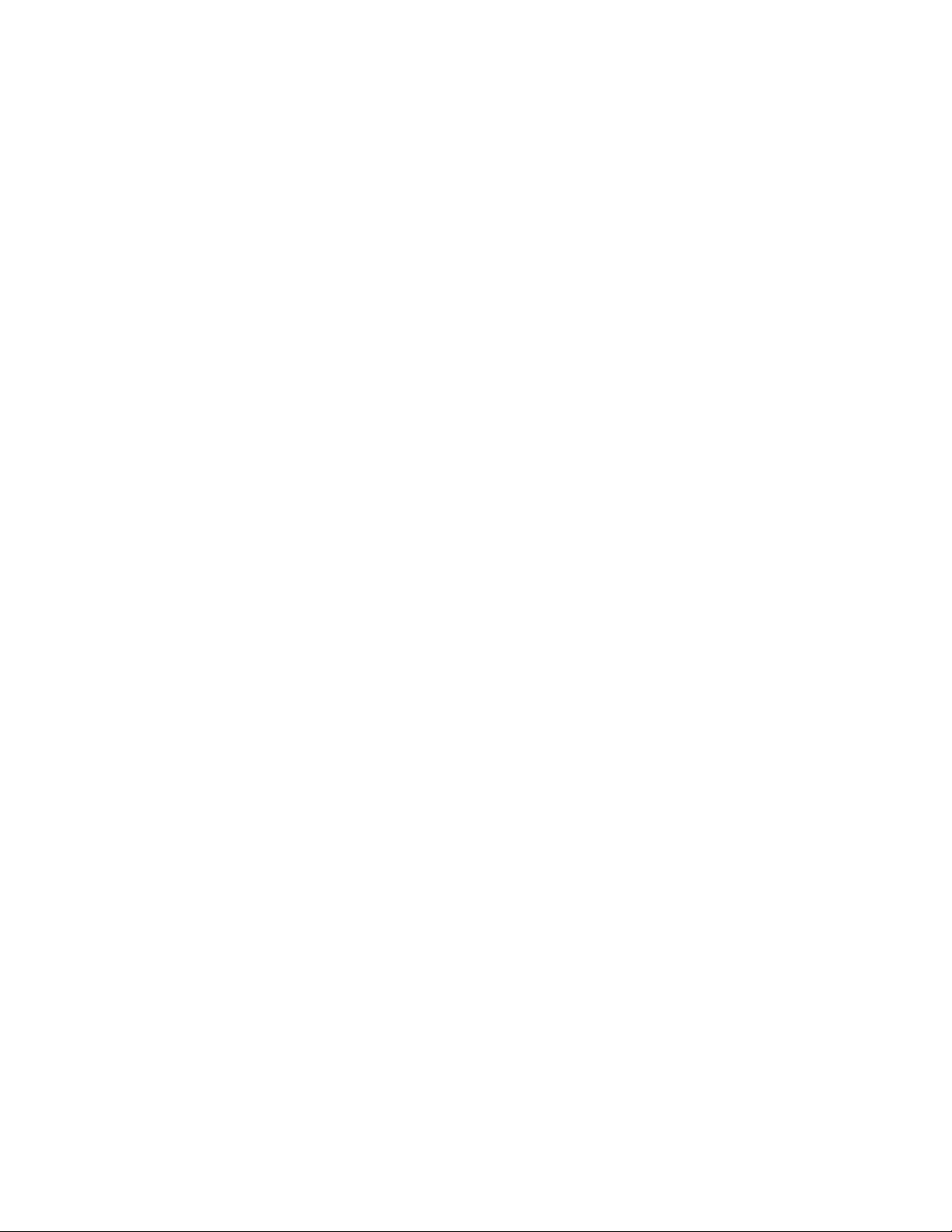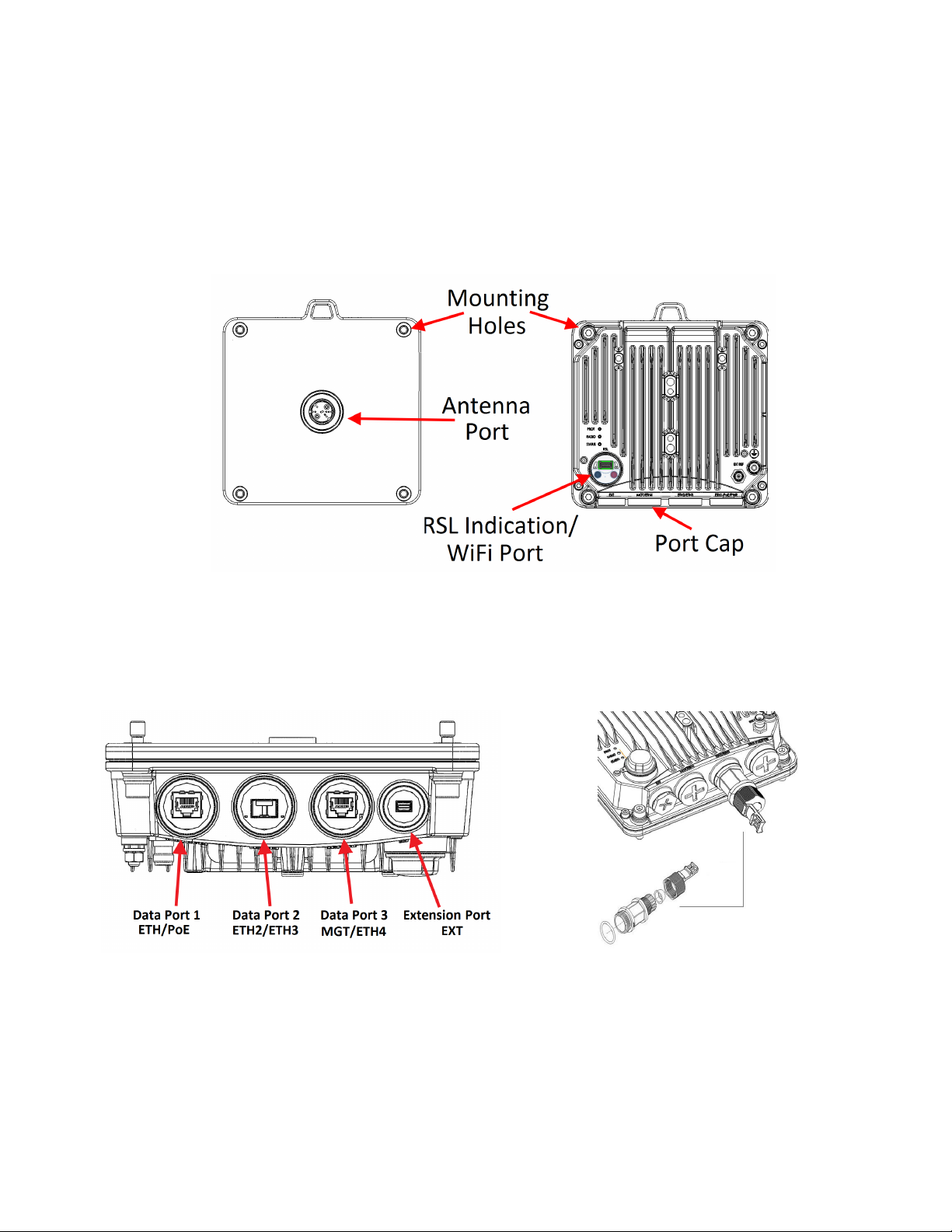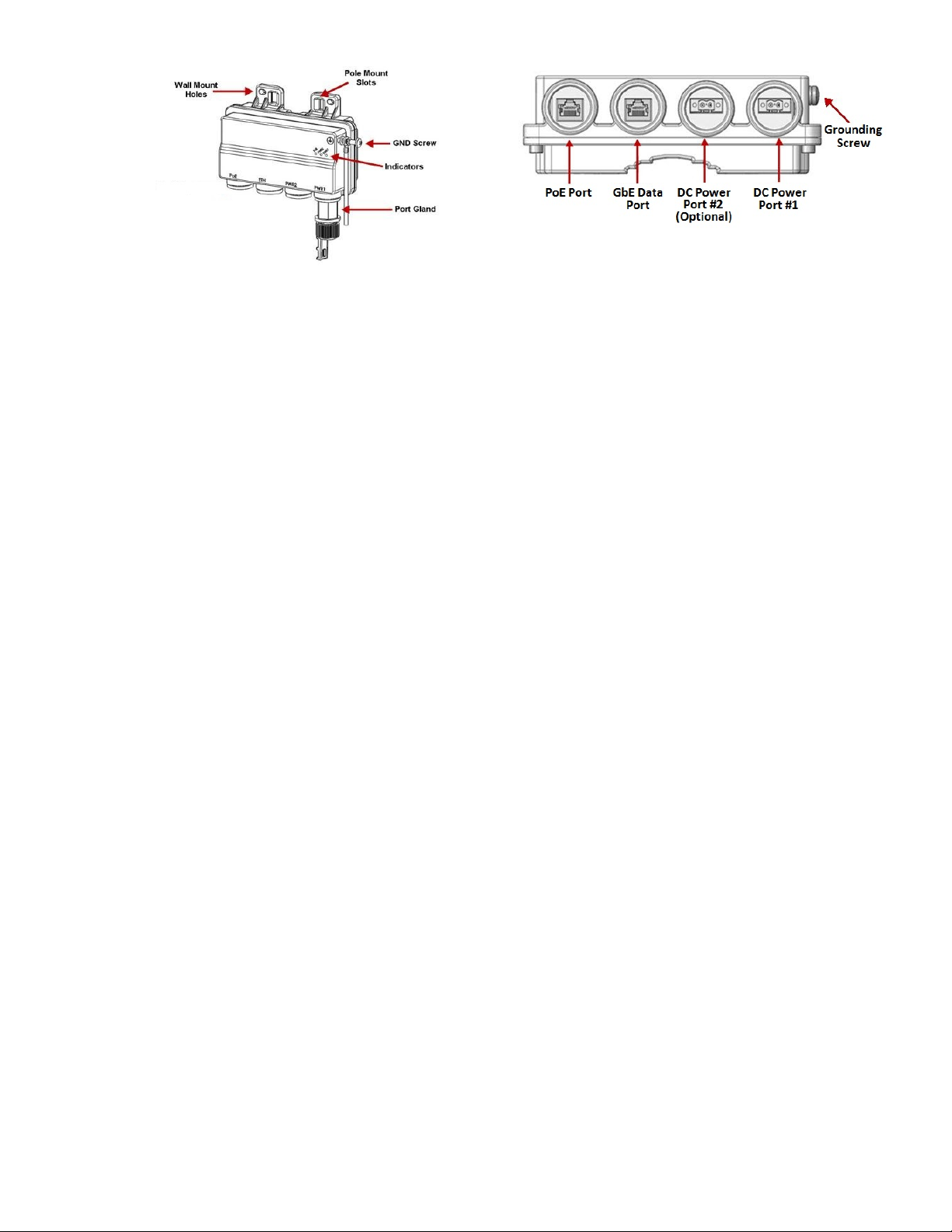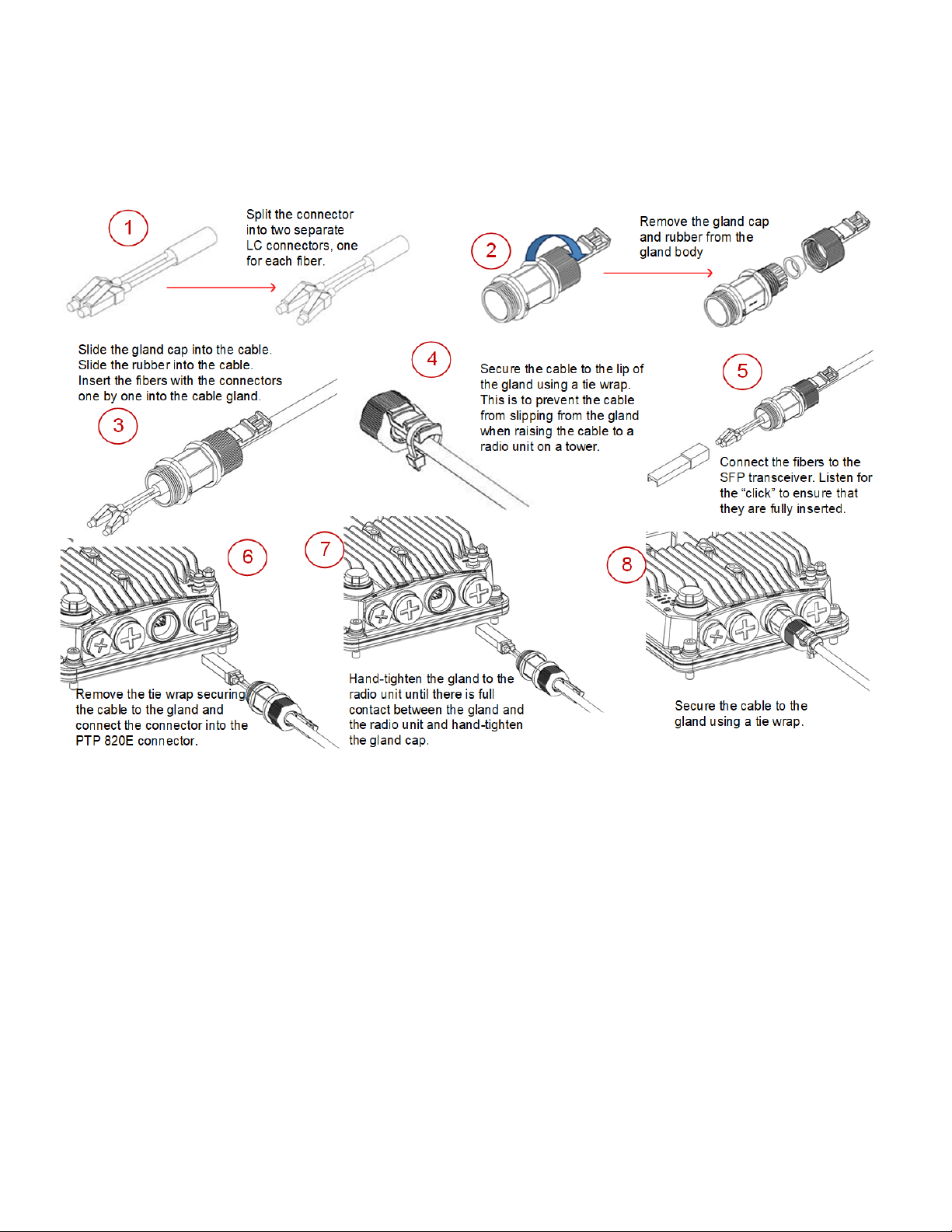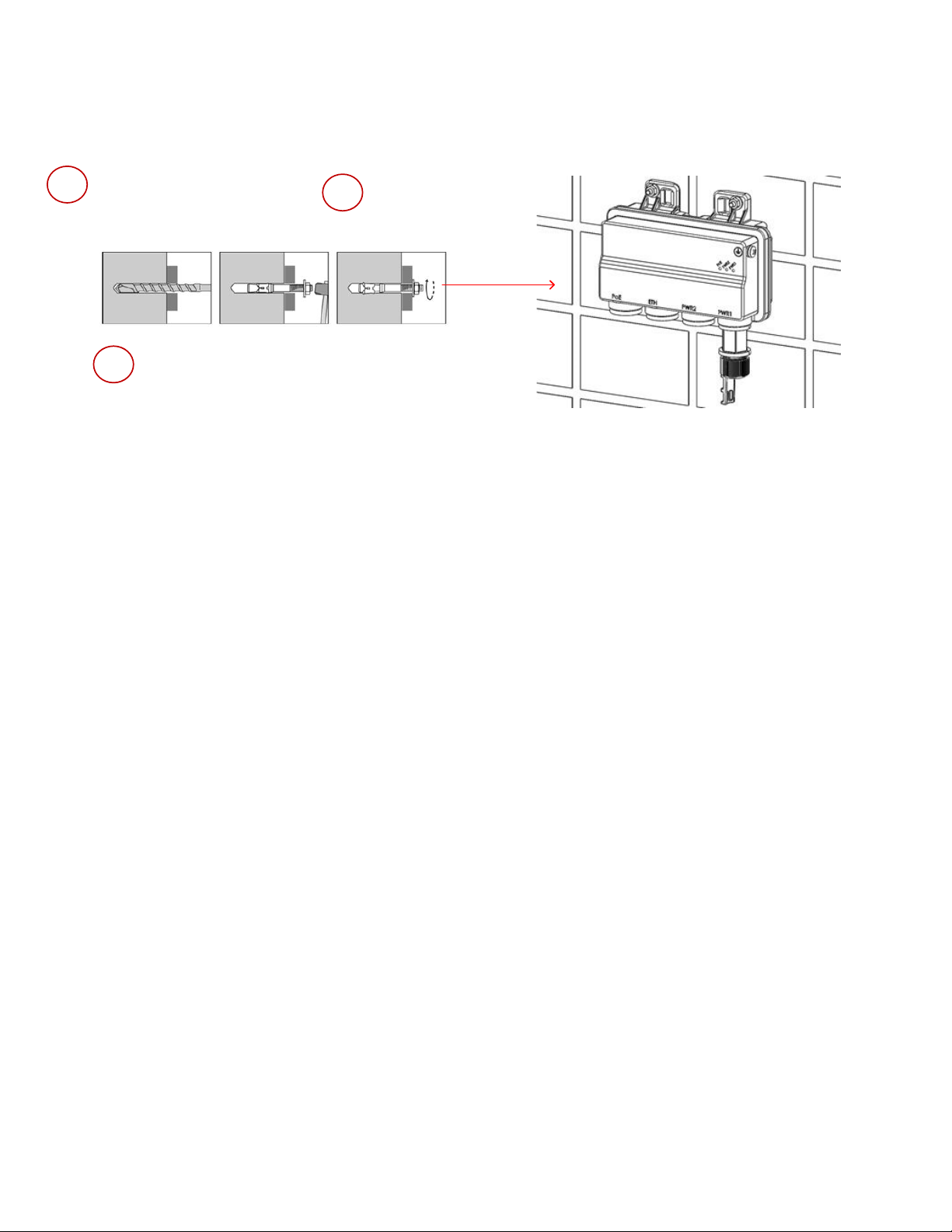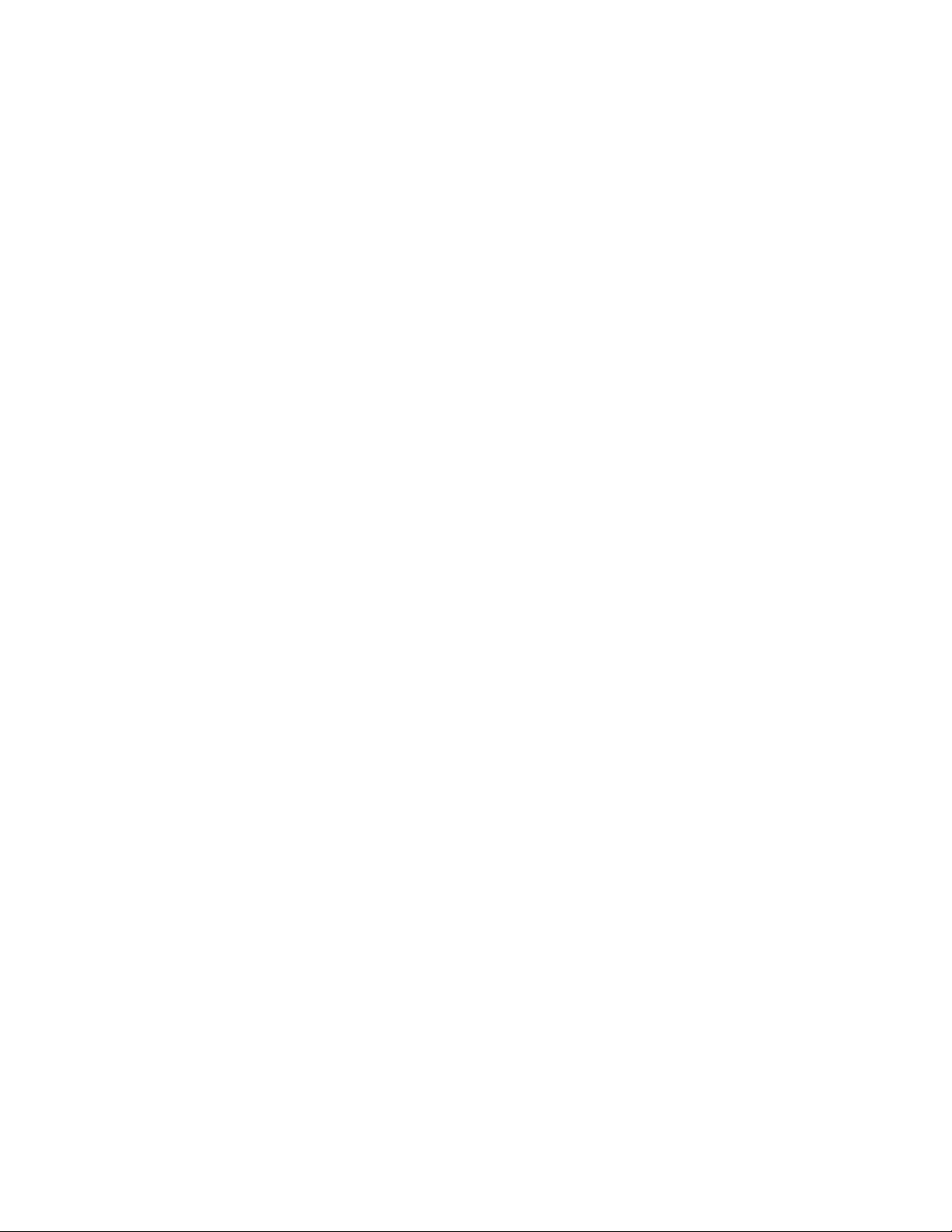
Page 2 of 16
Accuracy
While reasonable efforts have been made to assure the accuracy of this document, Cambium Networks assumes no
liability resulting from any inaccuracies or omissions in this document, or from use of the information obtained herein.
Cambium reserves the right to make changes to any products described herein to improve reliability, function, or design,
and reserves the right to revise this document and to make changes from time to time in content hereof with no
obligation to notify any person of revisions or changes. Cambium does not assume any liability arising out of the
application or use of any product, software, or circuit described herein; neither does it convey license under its patent
rights or the rights of others. It is possible that this publication may contain references to, or information about Cambium
products (machines and programs), programming, or services that are not announced in your country. Such references
or information must not be construed to mean that Cambium intends to announce such Cambium products,
programming, or services in your country.
Copyrights
This document, Cambium products, and 3rd Party software products described in this document may include or describe
copyrighted Cambium and other 3rd Party supplied computer programs stored in semiconductor memories or other
media. Laws in the United States and other countries preserve for Cambium, its licensors, and other 3rd Party supplied
software certain exclusive rights for copyrighted material, including the exclusive right to copy, reproduce in any form,
distribute and make derivative works of the copyrighted material. Accordingly, any copyrighted material of Cambium,
its licensors, or the 3rd Party software supplied material contained in the Cambium products described in this document
may not be copied, reproduced, reverse engineered, distributed, merged or modified in any manner without the express
written permission of Cambium. Furthermore, the purchase of Cambium products shall not be deemed to grant either
directly or by implication, estoppel, or otherwise, any license under the copyrights, patents or patent applications of
Cambium or other 3rd Party supplied software, except for the normal non-exclusive, royalty free license to use that
arises by operation of law in the sale of a product.
Restrictions
Software and documentation are copyrighted materials. Making unauthorized copies is prohibited by law. No part of
the software or documentation may be reproduced, transmitted, transcribed, stored in a retrieval system, or translated
into any language or computer language, in any form or by any means, without prior written permission of Cambium.
License Agreements
The software described in this document is the property of Cambium and its licensors. It is furnished by express license
agreement only and may be used only in accordance with the terms of such an agreement.
High Risk Materials
Cambium and its supplier(s) specifically disclaim any express or implied warranty of fitness for any high risk activities
or uses of its products including, but not limited to, the operation of nuclear facilities, aircraft navigation or aircraft
communication systems, air traffic control, life support, or weapons systems (“High Risk Use”). Any High Risk is
unauthorized, is made at your own risk and you shall be responsible for any and all losses, damage or claims arising out
of any High Risk Use.
© 2019 Cambium Networks Limited. All Rights Reserved.