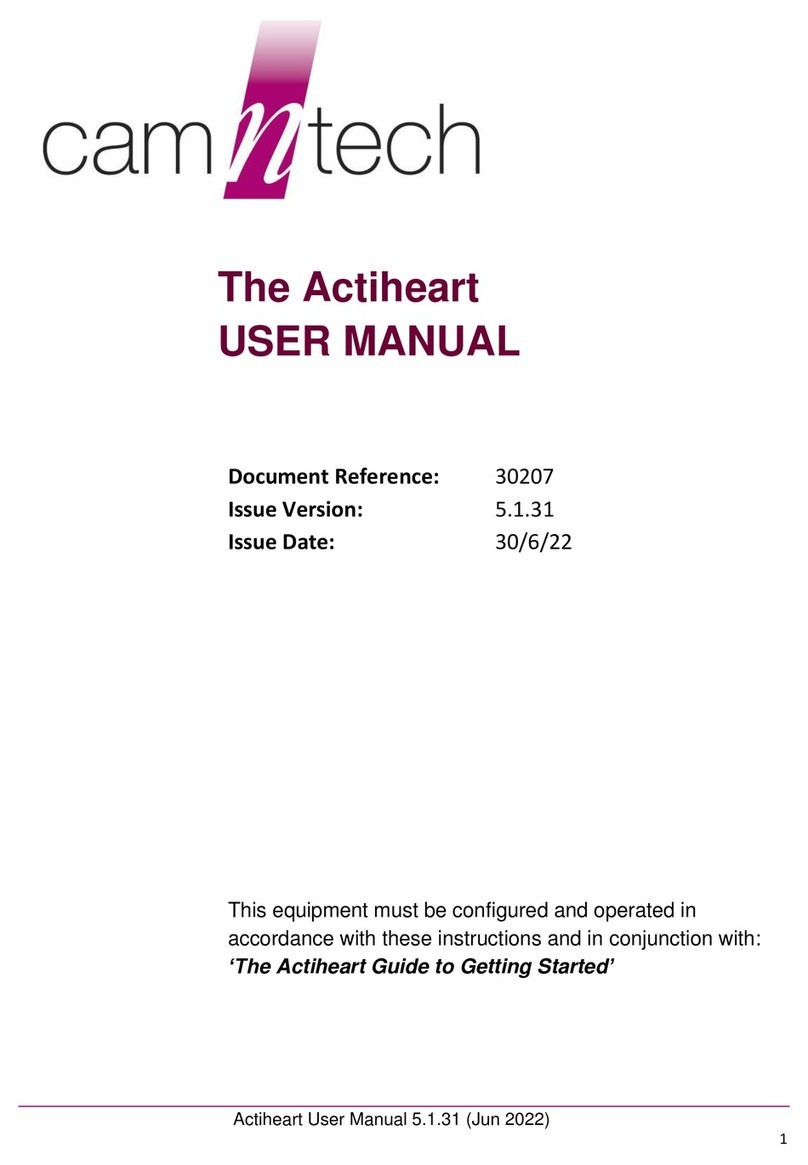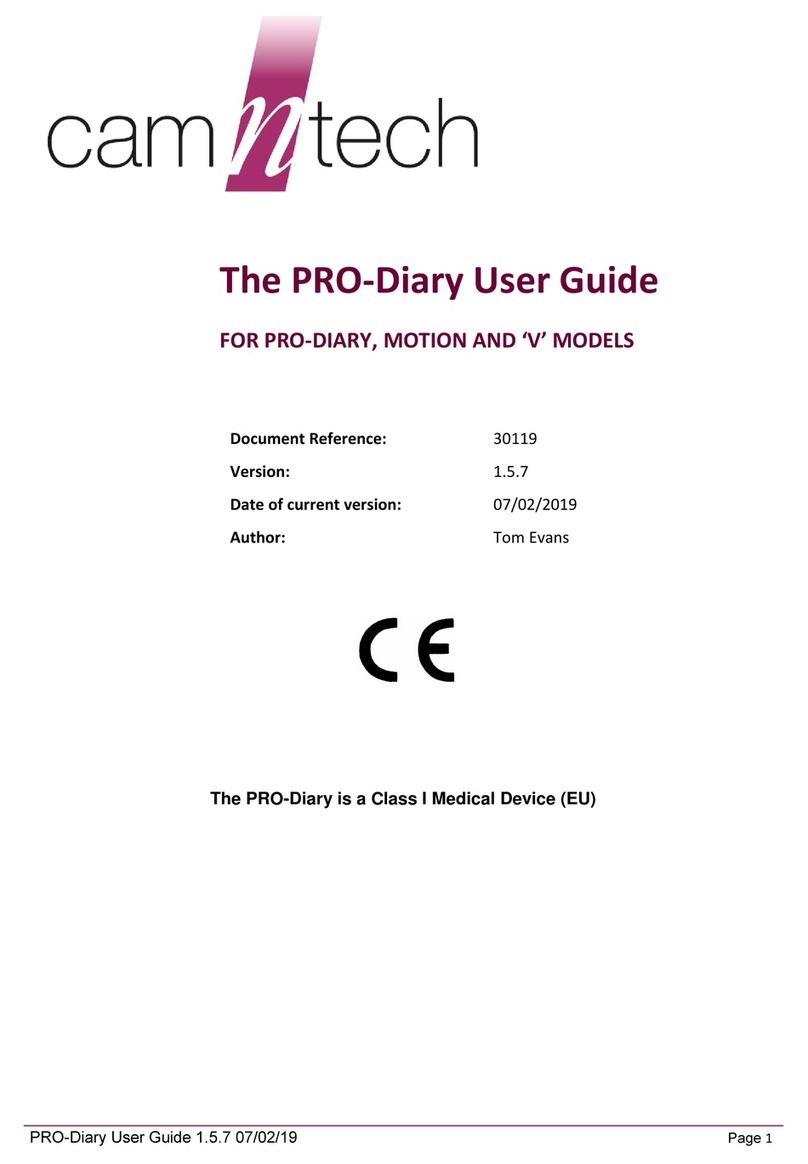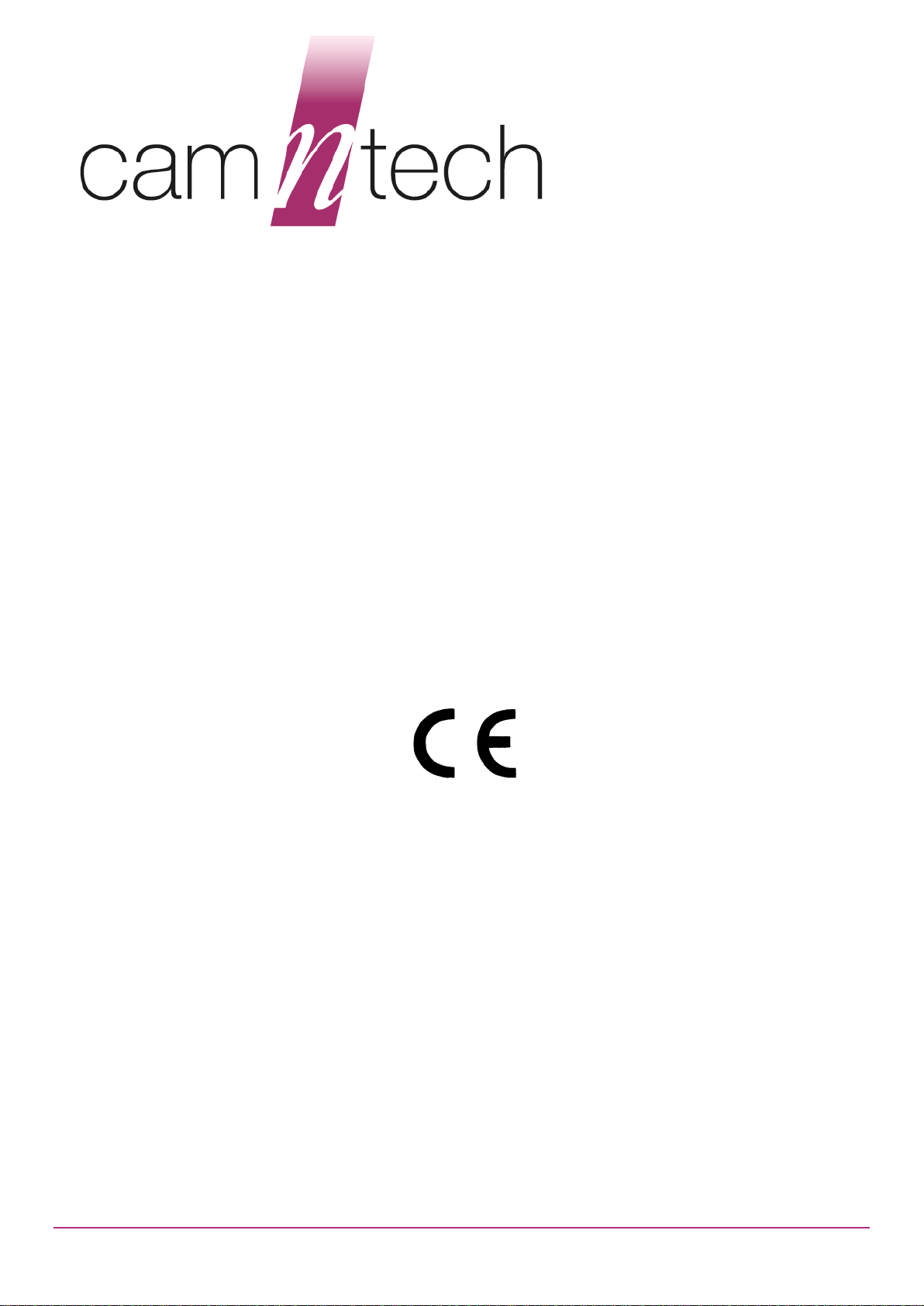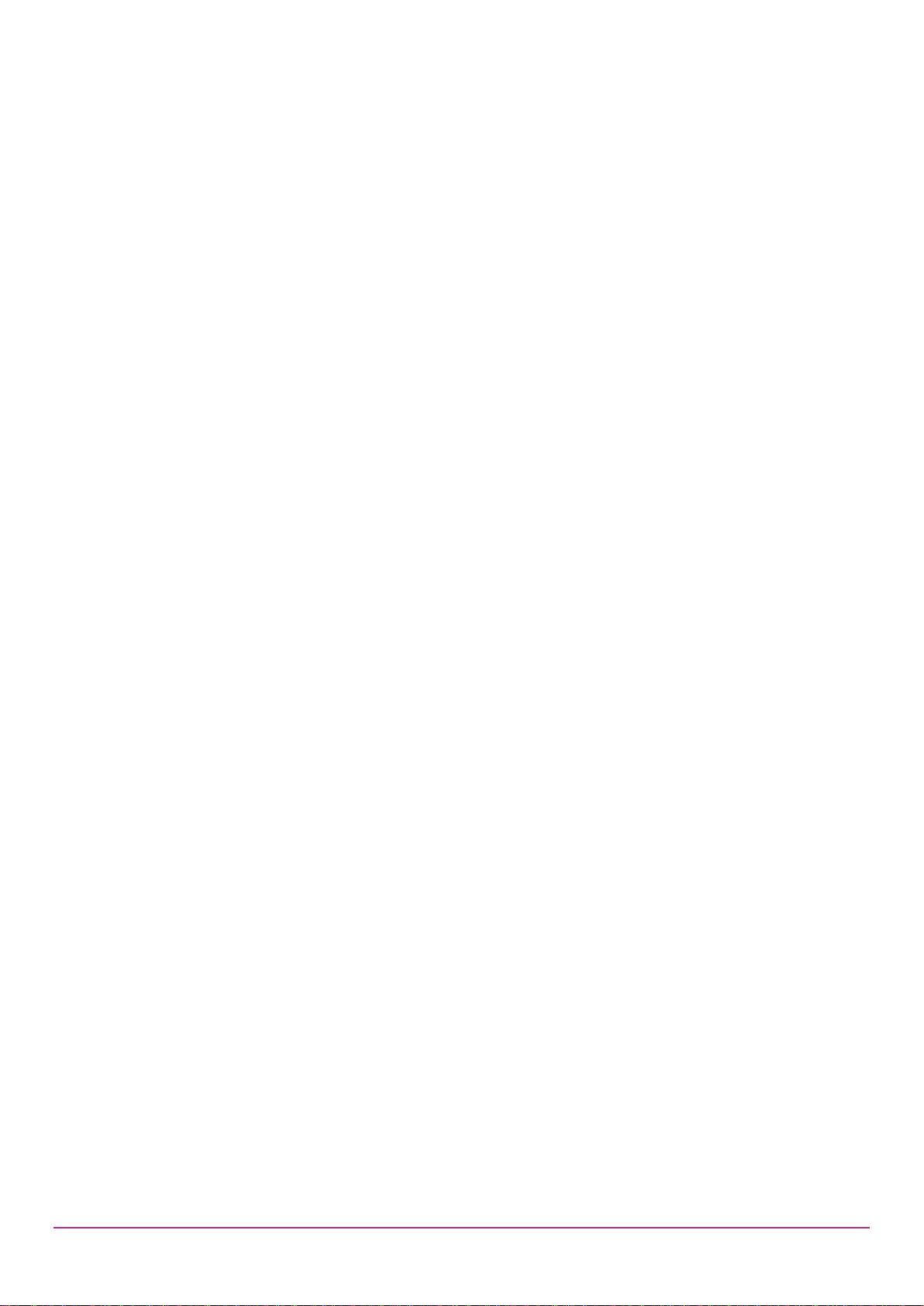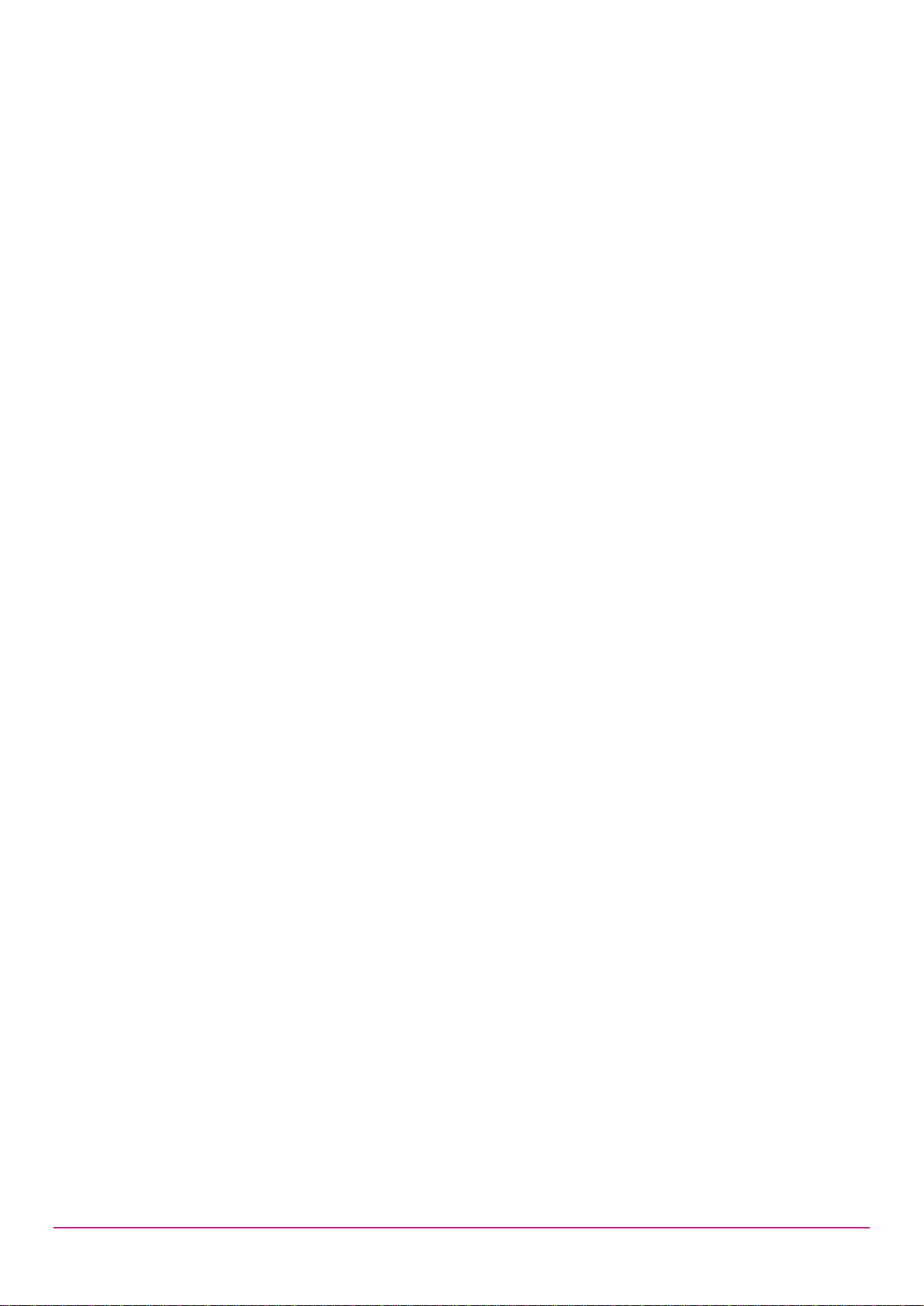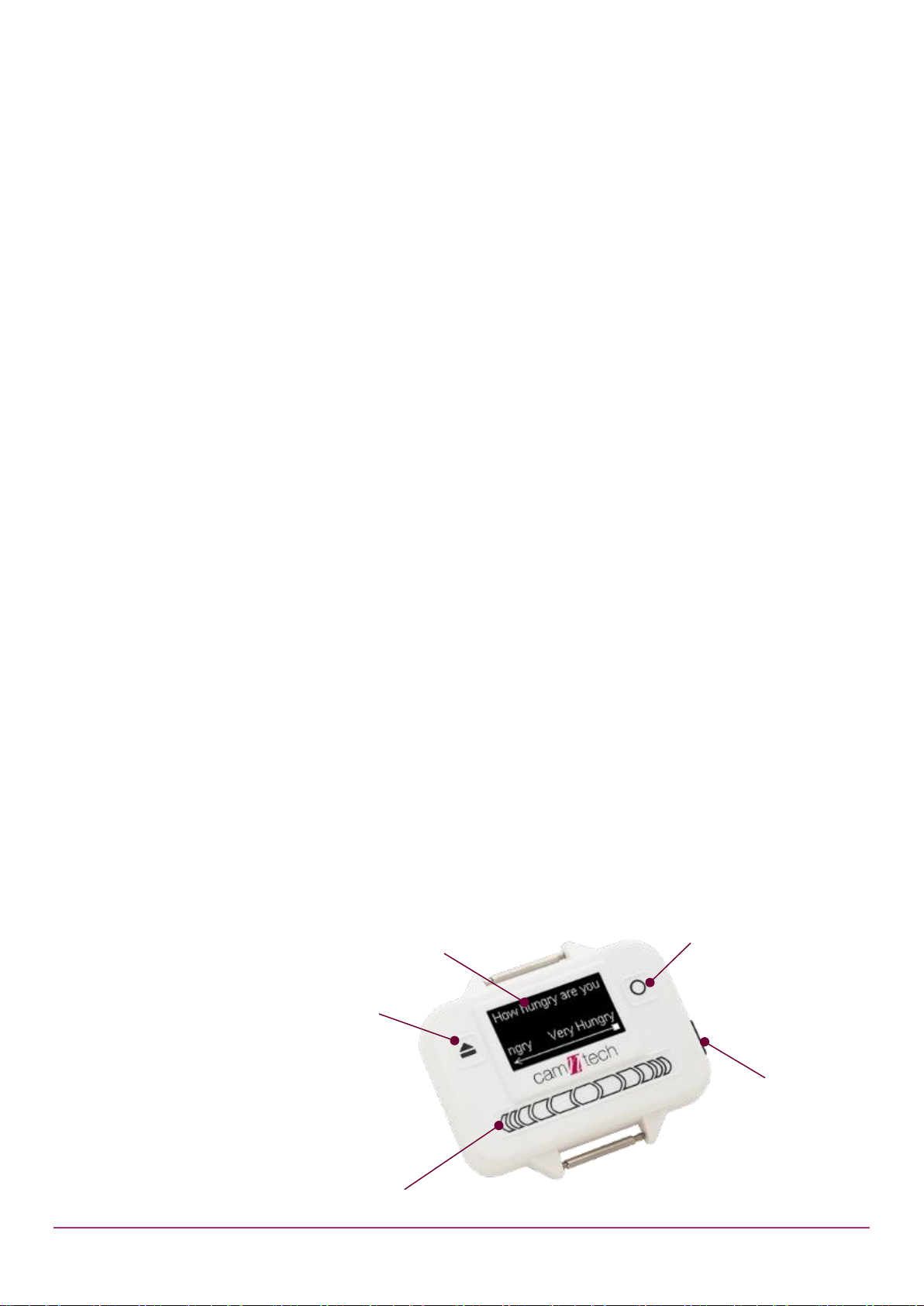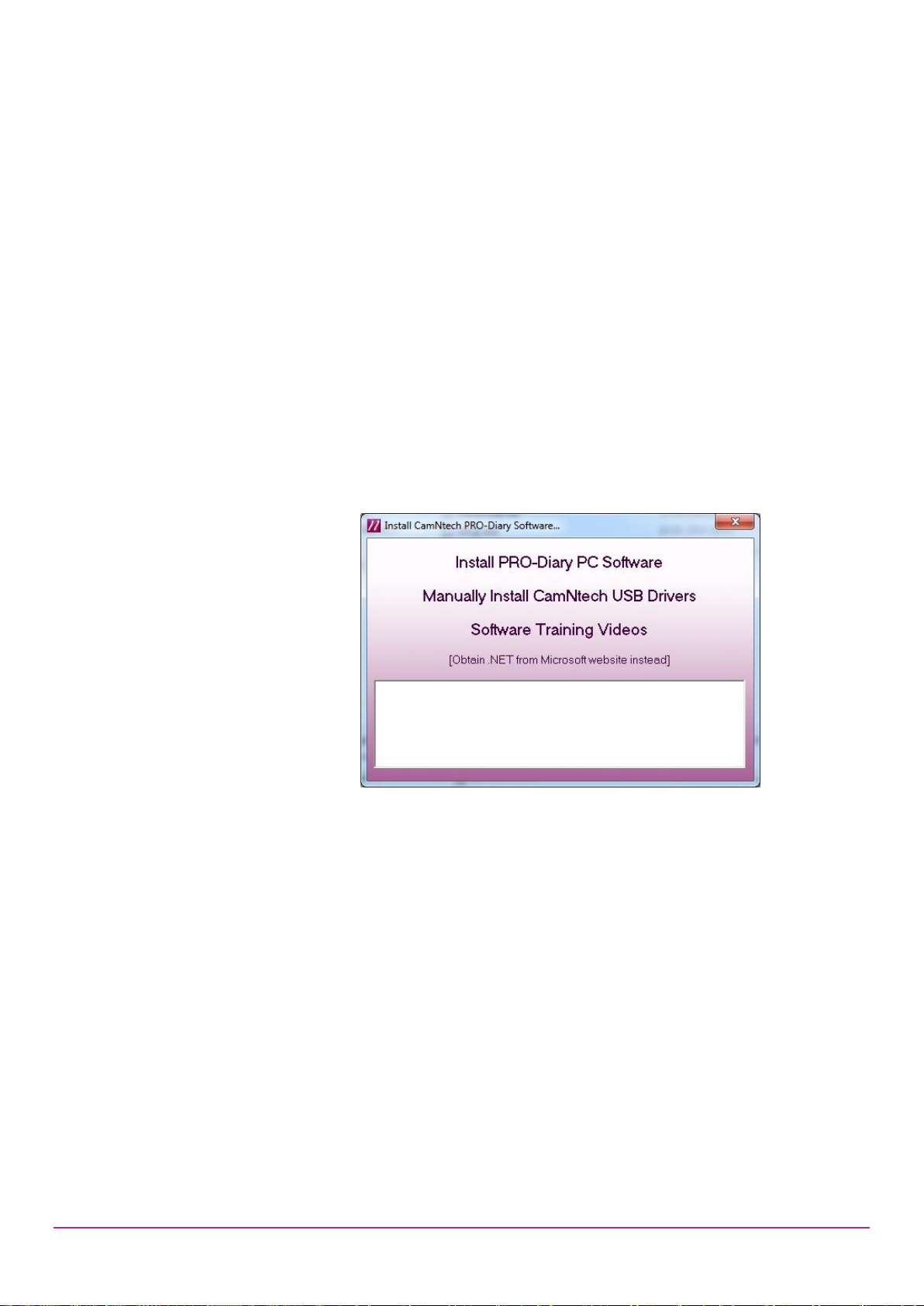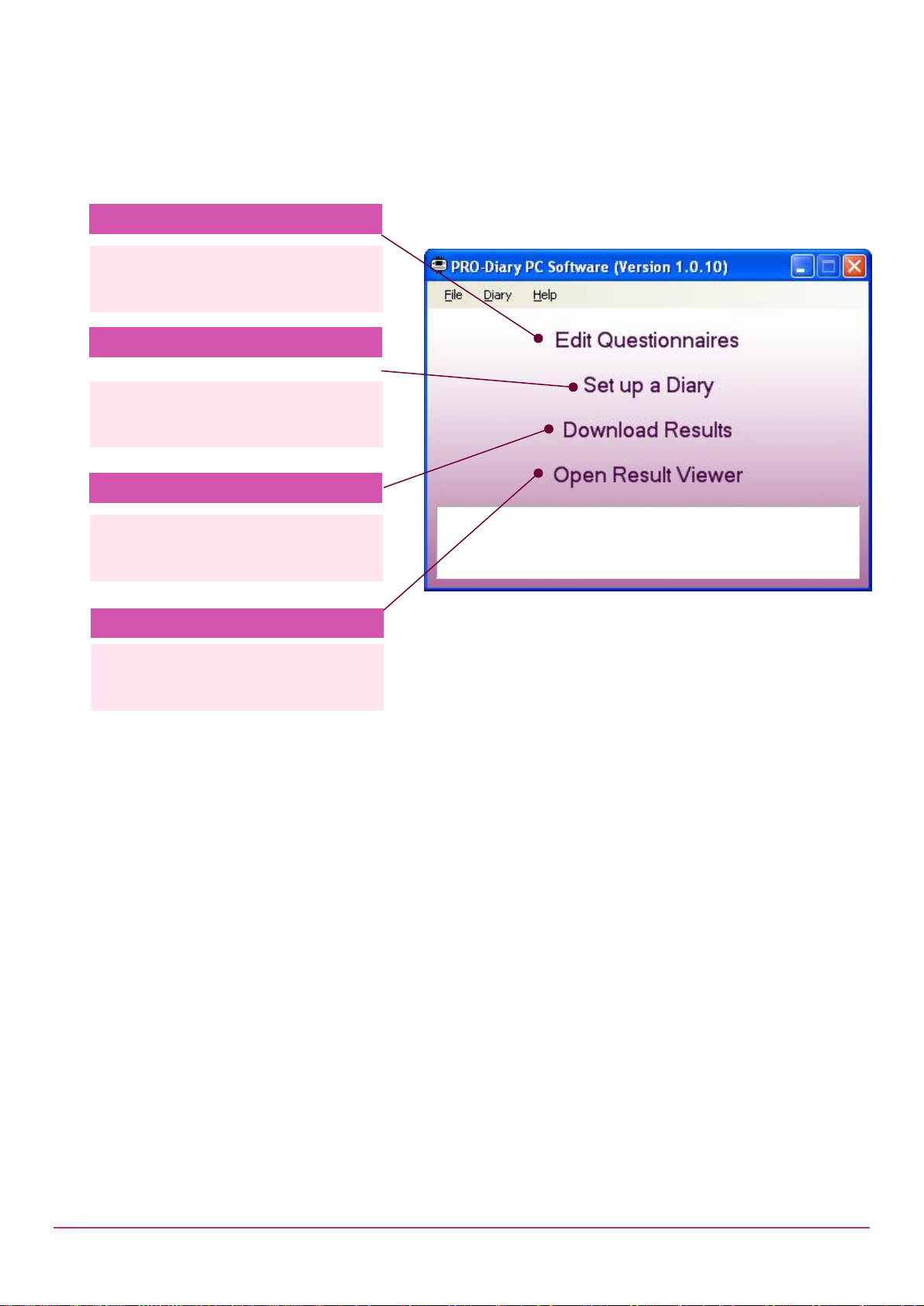PRO-Diary User Guide 1.2.1 10/02/15 Page 4
Contents
IMPORTANT SAFETY INFORMATION ............................................................................................................3
WARNINGS...................................................................................................................................................3
Safety Classification Information:................................................................................................................3
Device and Packaging Symbols and Markings:..........................................................................................3
Contents...........................................................................................................................................................4
1Introduction to the PRO-Diary System....................................................................................................6
1.1 An Overview of the PRO-Diary System ...............................................................................................6
1.2 Intended Use.......................................................................................................................................7
1.3 Contraindications.................................................................................................................................7
1.4 Required Skills, Training & Knowledge of Intended Users...................................................................7
1.5 General Description of Use..................................................................................................................7
2Installing the PRO-Diary Software...........................................................................................................8
2.1 System Requirements.........................................................................................................................8
2.2 Software Installation Menu ..................................................................................................................8
2.3 Users upgrading from an earlier version of the Software .....................................................................9
2.4 Installing the USB Drivers....................................................................................................................9
2.5 Using the software for the first time ...................................................................................................10
3Charging the PRO-Diary Battery ...........................................................................................................11
3.1 Charging the Diary from the PC.........................................................................................................11
3.2 Charging the Diary using the Mains Power Supply............................................................................11
3.3 Charging Several Diaries from a USB Hub........................................................................................11
4Creating and Editing Questionnaires....................................................................................................12
4.1 Basic Concepts .................................................................................................................................12
4.2 Questions..........................................................................................................................................13
Multiple Choice.........................................................................................................................................13
Visual Analogue .......................................................................................................................................14
Enter a Number........................................................................................................................................14
Enter a Time.............................................................................................................................................15
Just a Message........................................................................................................................................15
List ...................................................................................................................................................16
Free Text..................................................................................................................................................16
Likert Scale ..............................................................................................................................................17
4.3 Questionnaires..................................................................................................................................17
4.4 Schedules .........................................................................................................................................17
Day Designation.......................................................................................................................................18
Time/Type of Entry...................................................................................................................................18
Motion Logging.........................................................................................................................................18
4.5 Locked and Unlocked Items ..............................................................................................................18
4.6 Creating a New Question Database ..................................................................................................19
4.7 Diary Menu Customisation.................................................................................................................19
4.8 Conditional Questionnaire Sequences...............................................................................................19
Quick Summary........................................................................................................................................19
Simple example (to omit some questions depending on a previous answer) ............................................20
Bigger example (to present a nested set of options).................................................................................21
Random Ordering Example......................................................................................................................24
5Setting up a Diary...................................................................................................................................25
5.1 User Name........................................................................................................................................25
5.2 Schedule...........................................................................................................................................25
5.3 Question Size....................................................................................................................................25