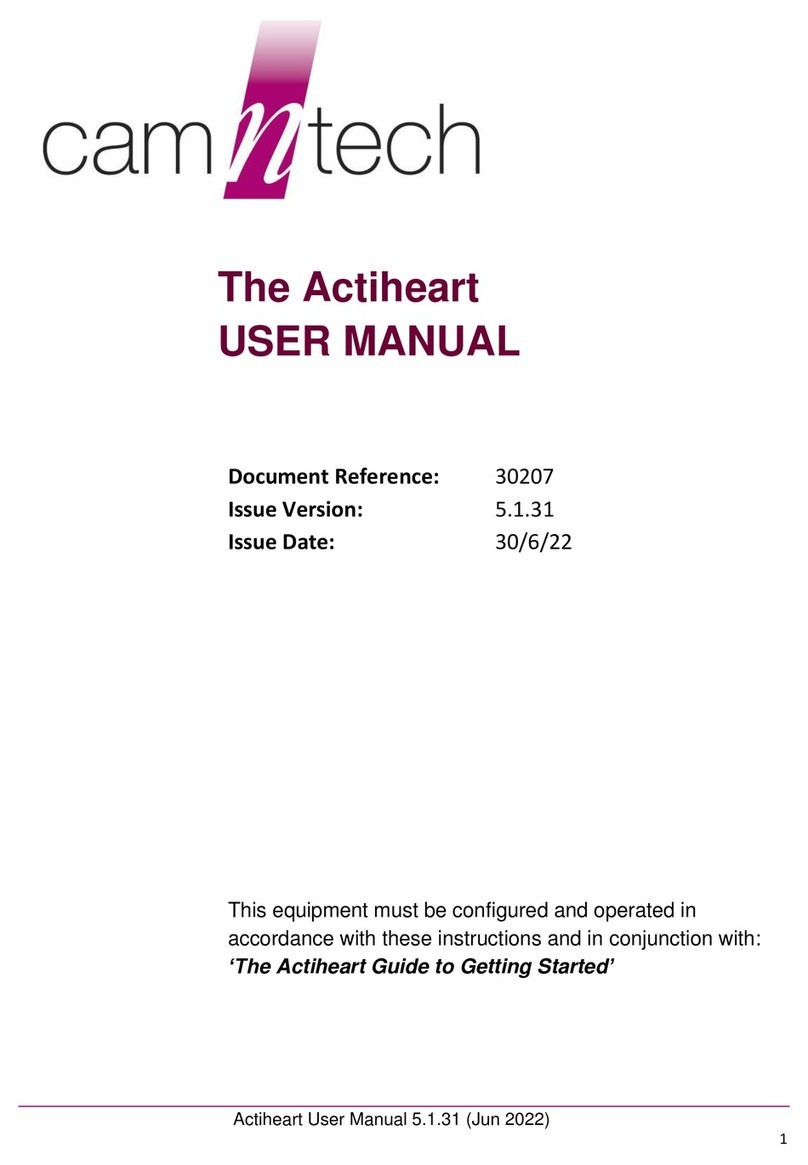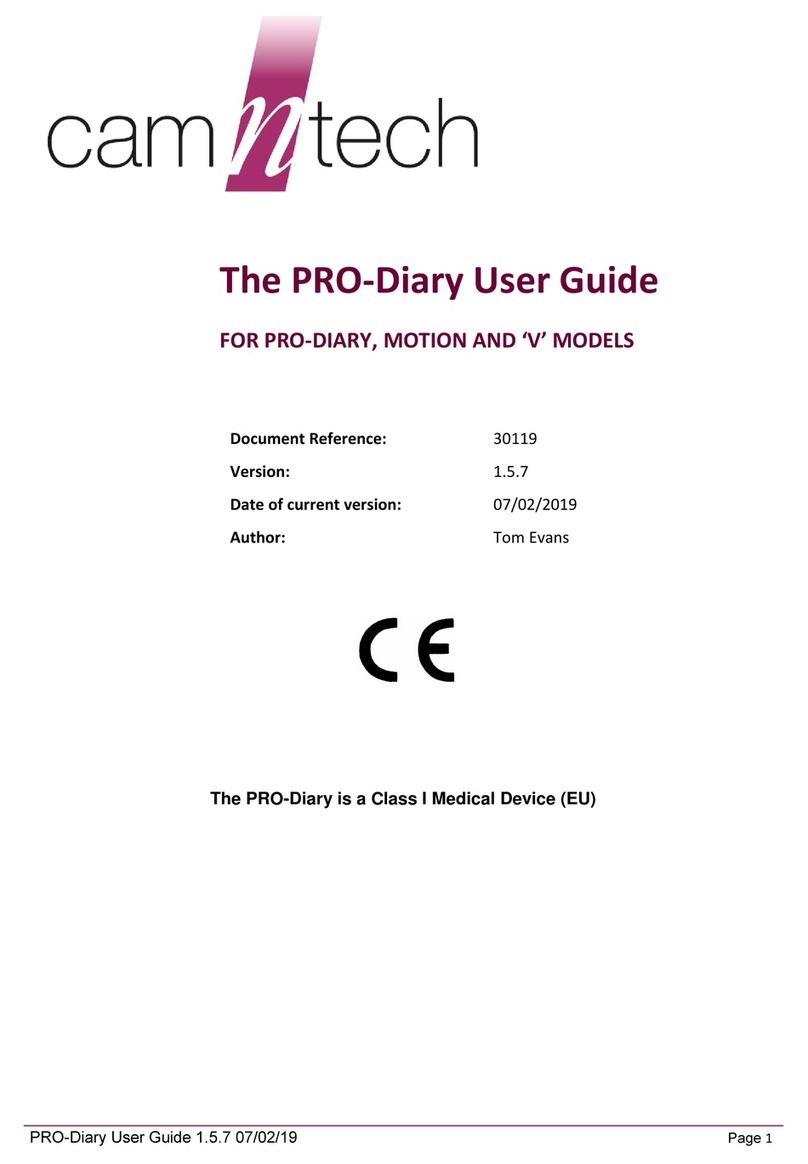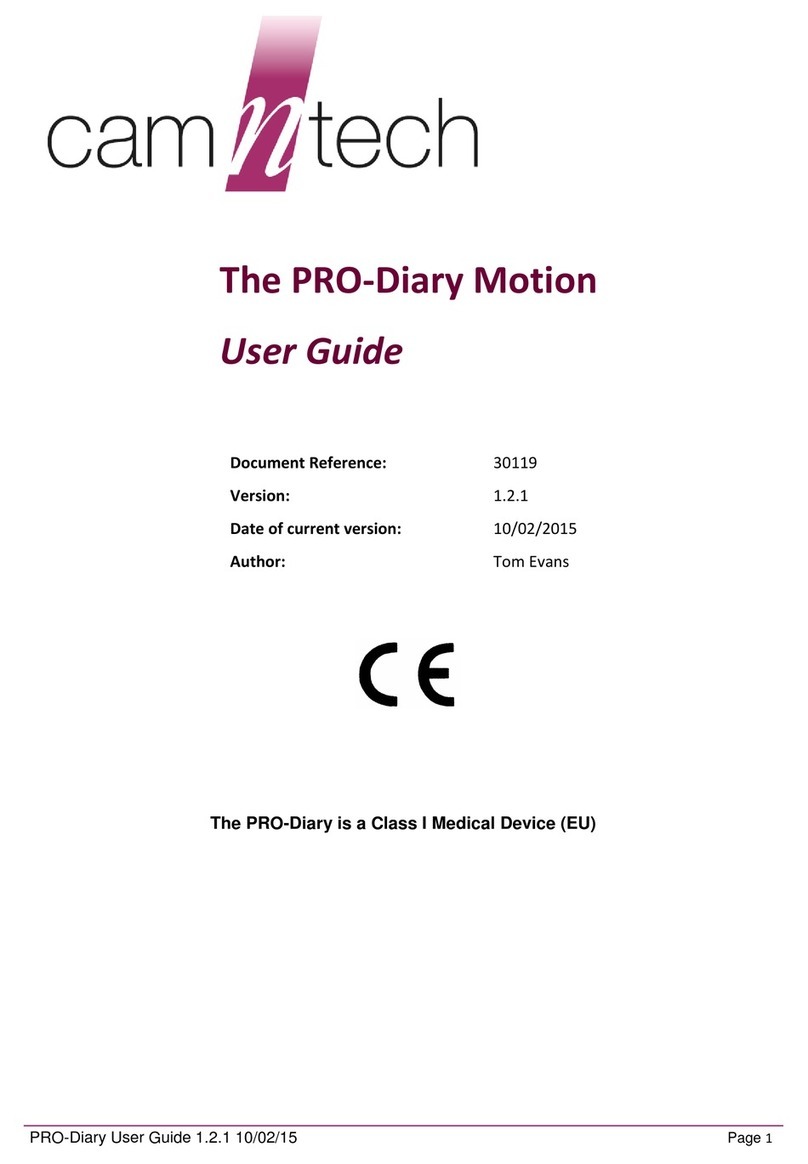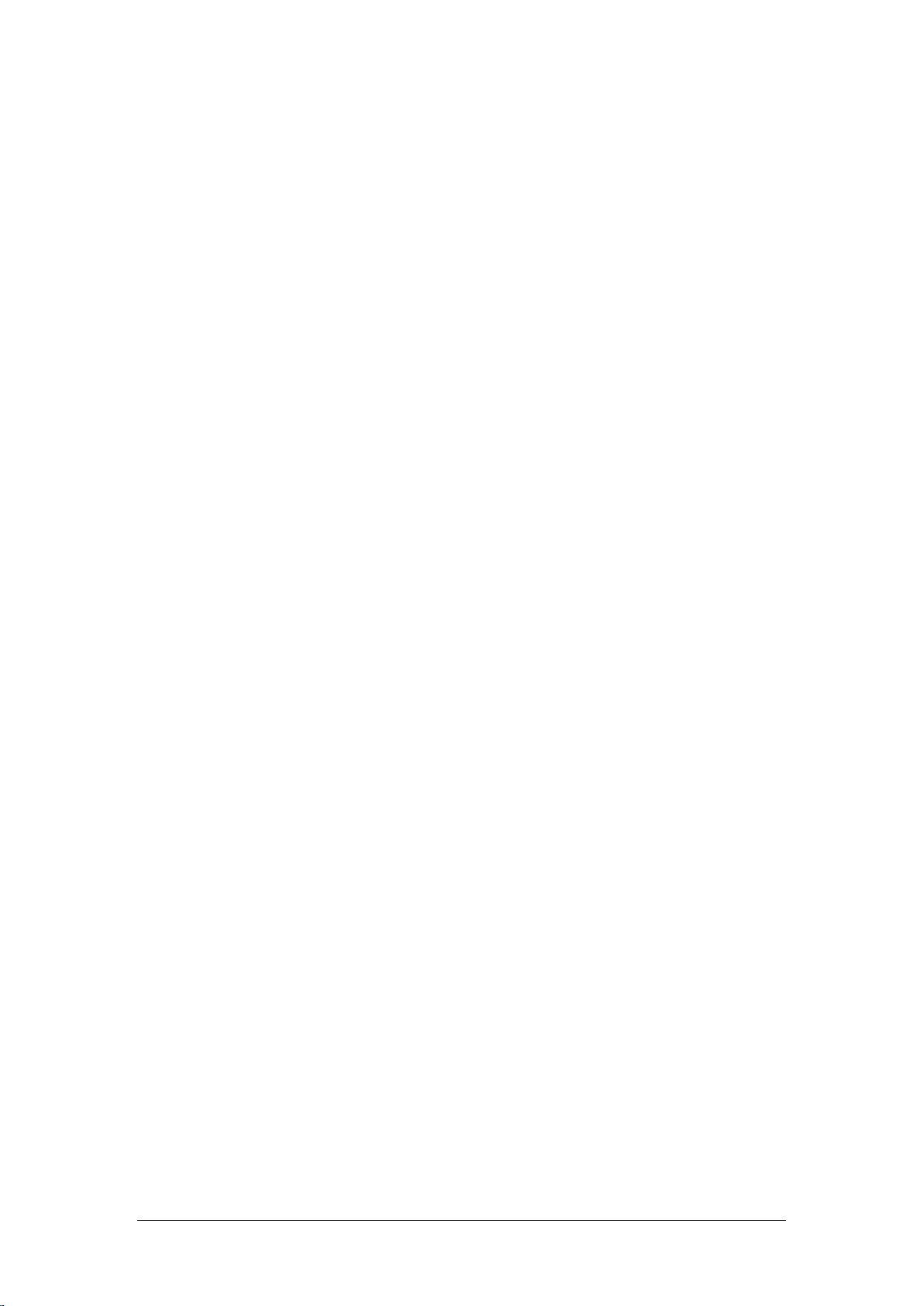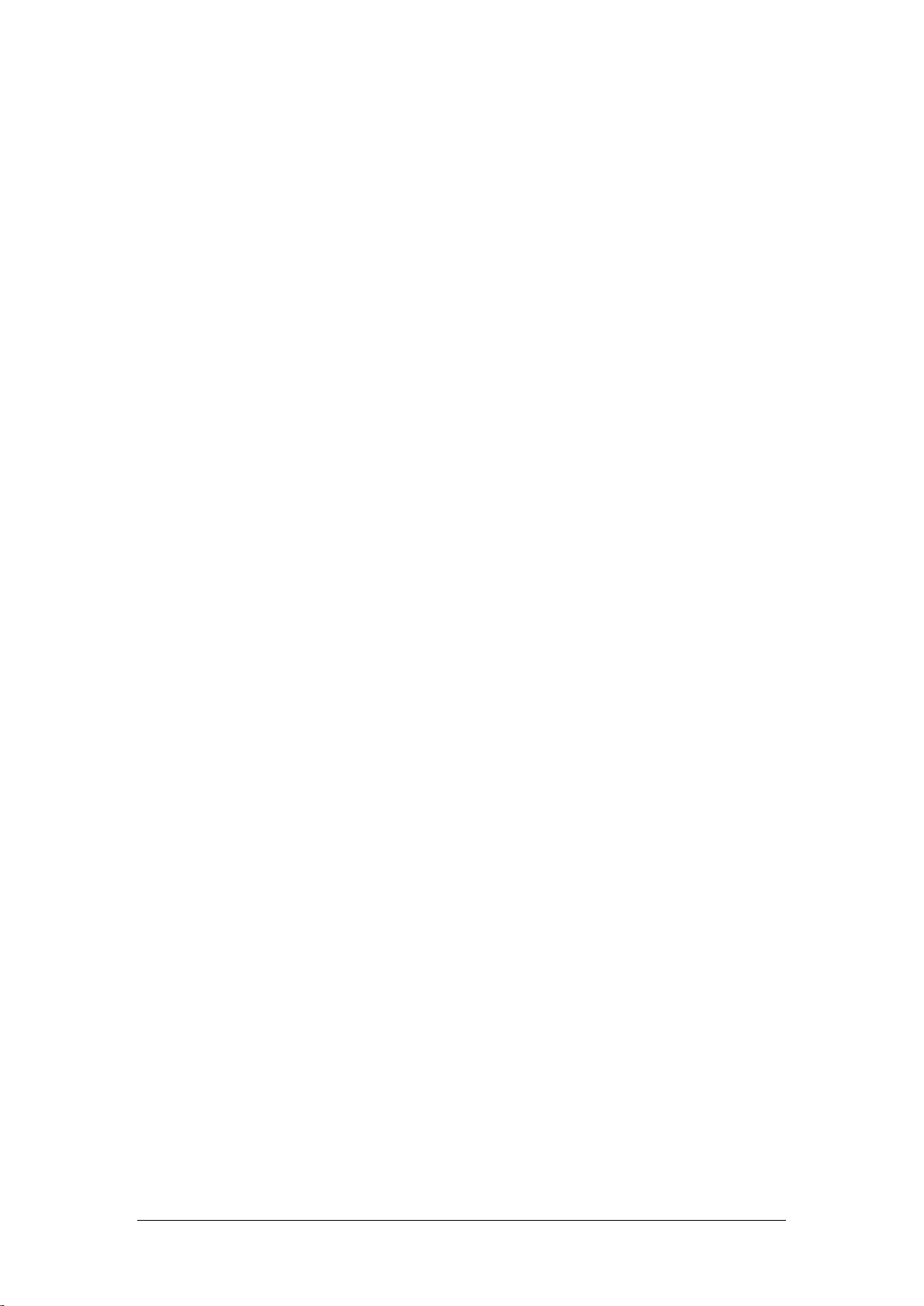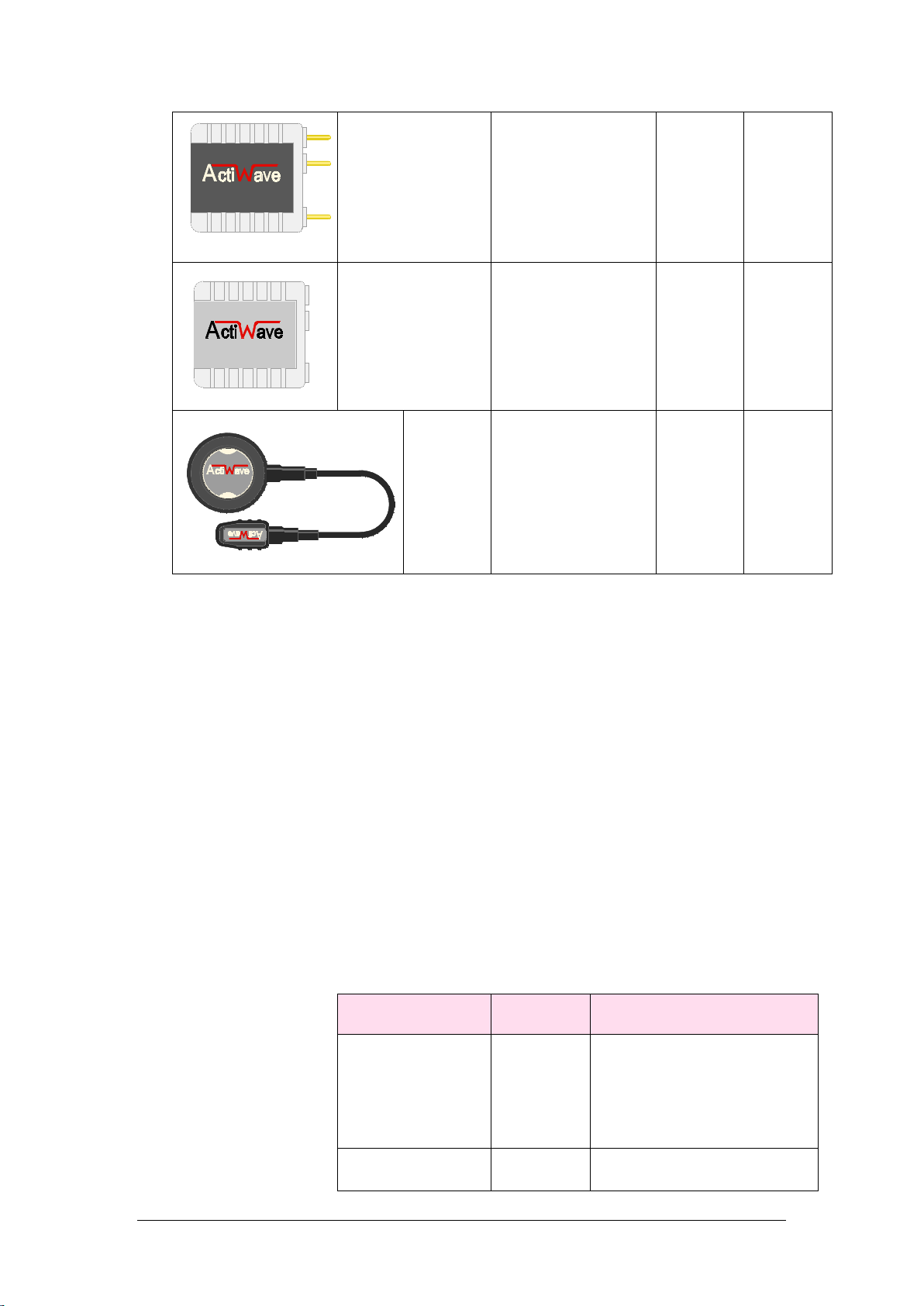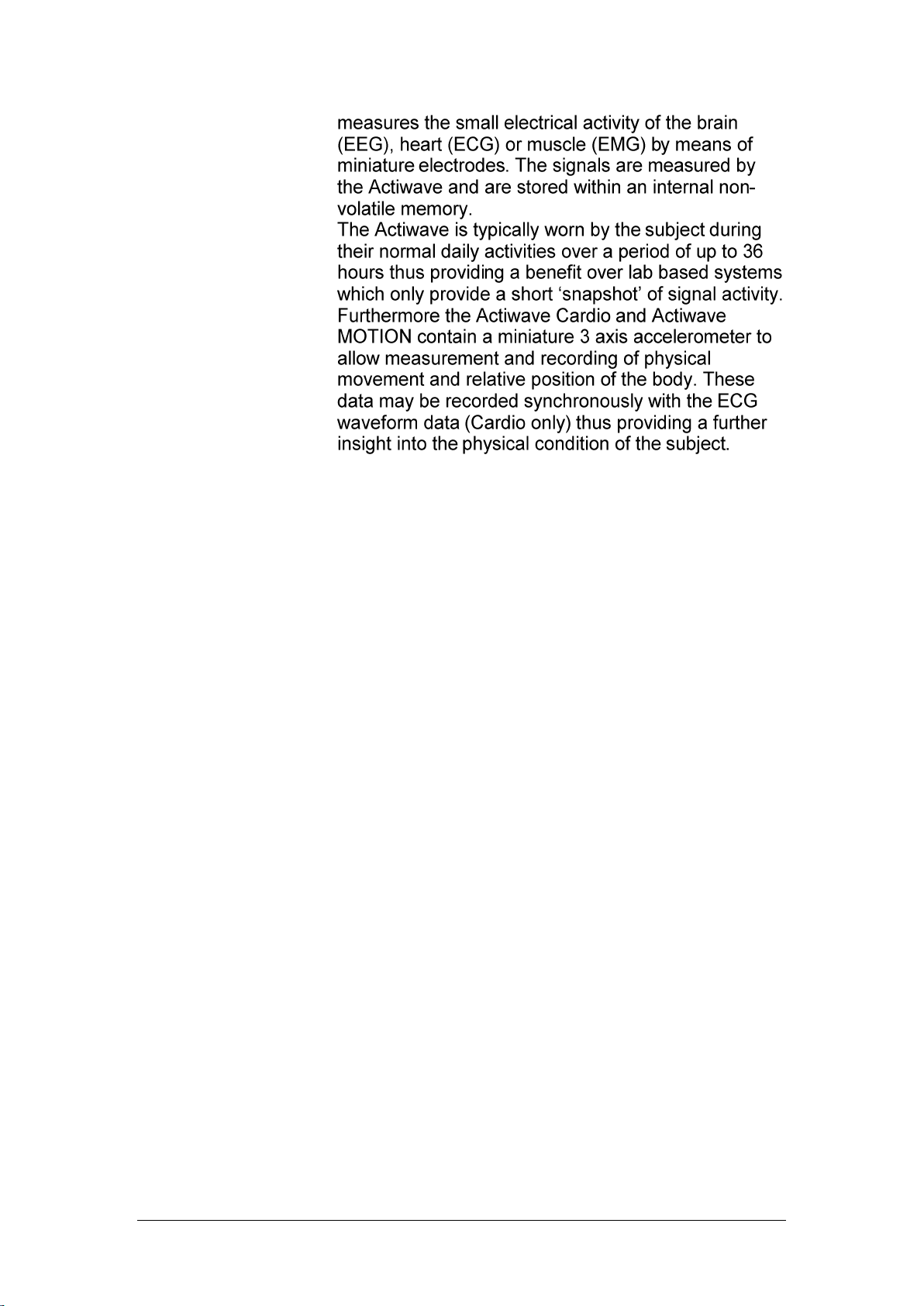Actiwave User Guide - Issue 2.0.18 Page 4
Contents
Regulatory Information........................................................................................... 1
European Union ................................................................................................. 2
Manufacturer:..................................................................................................... 2
IMPORTANT SAFETY INFORMATION.................................................................... 3
WARNINGS ....................................................................................................... 3
Safety Classification Information:........................................................................ 3
Device and Packaging Symbols and Markings:.................................................. 3
1Introduction to the Actiwave System.............................................................. 6
1.1 An Overview of the Actiwave System......................................................... 6
Components required for a system............................................................ 6
The Actiwave Recorders............................................................................ 6
Actiwave Electrodes/Subject Connections................................................. 7
The Actiwave Interface Docks.................................................................... 8
1.2 Contraindications....................................................................................... 9
1.3 Required Skills, Training & Knowledge of Intended Users.......................... 9
1.4 General Principle of Operation................................................................... 9
2Installing the Actiwave Software................................................................... 11
2.1 System Requirements............................................................................ 11
2.2 Installing the Software.............................................................................. 11
2.3 Updating the software.............................................................................. 12
2.4 Installing the USB drivers for the Interface Dock...................................... 12
2.5 Running the Software for the first time..................................................... 13
3Connecting the Actiwave & Charging the Battery........................................ 14
3.1 Overview.................................................................................................. 14
3.2 Correct orientation and position in the dock............................................. 14
3.3 Charging the Actiwave from the PC......................................................... 15
3.4 Charging using the Mains Power Supply.................................................. 16
4Selecting an Actiwave and Viewing Status................................................... 17
4.1 Selecting an Actiwave.............................................................................. 17
4.2 Viewing Actiwave Status.......................................................................... 17
17
5Setting up an Actiwave for a Recording....................................................... 18
5.1 Actiwave Set-up....................................................................................... 18
5.2 Additional Actiwave Cardio Options......................................................... 19
5.3 Additional Actiwave EMG Options............................................................ 19
5.4 Completing the setup............................................................................... 19
5.5 Erasing the Actiwave Memory.................................................................. 19
6Preparing for an Actiwave Cardio ECG Recording...................................... 21
6.1 Electrode pad selection............................................................................ 21
6.2 Skin Preparation...................................................................................... 21
Procedure for Skin Preparation................................................................ 21
6.3 Electrode Positioning............................................................................... 22
6.4 Positioning of the Actiwave cardio............................................................ 22
6.5 Use of the Actiwave Cardio in water ........................................................ 23
7Preparing for a 3 or 5 Channel ECG Recording ........................................... 24
7.1 Electrode pad Selection and Skin Preparation......................................... 24
7.2 Pad placement......................................................................................... 24
8Preparing for an EMG recording ................................................................... 26