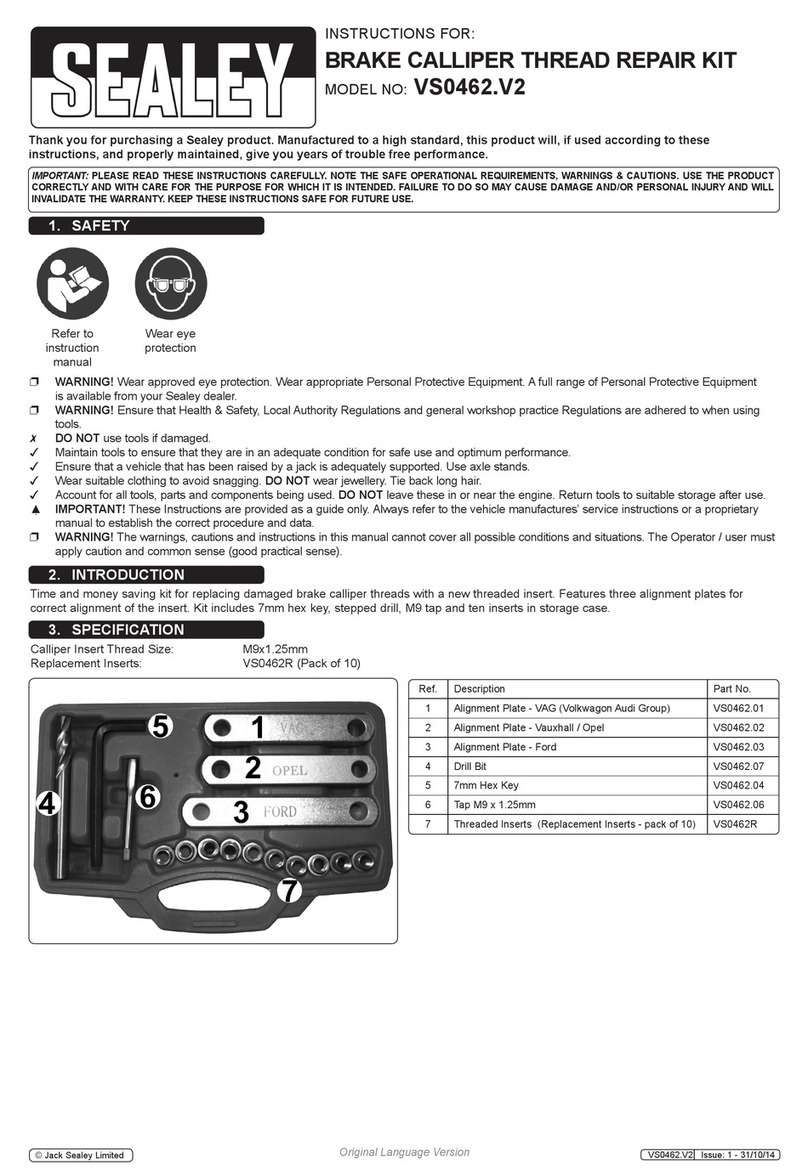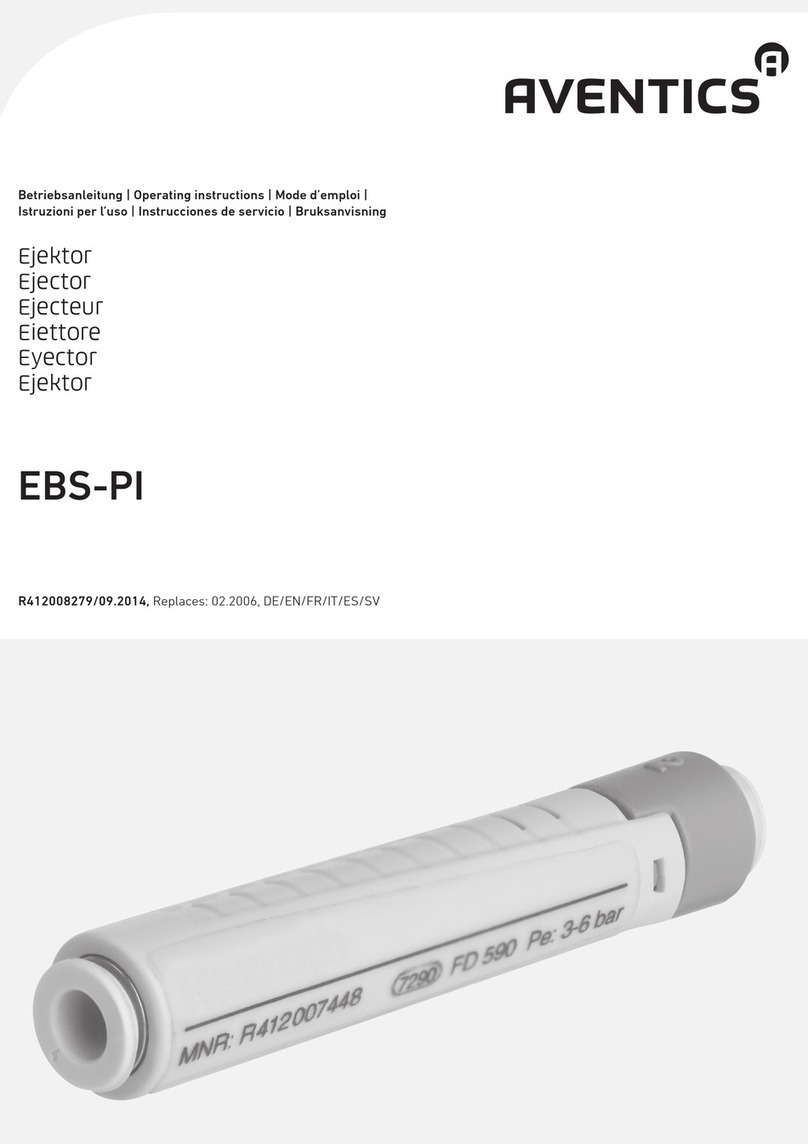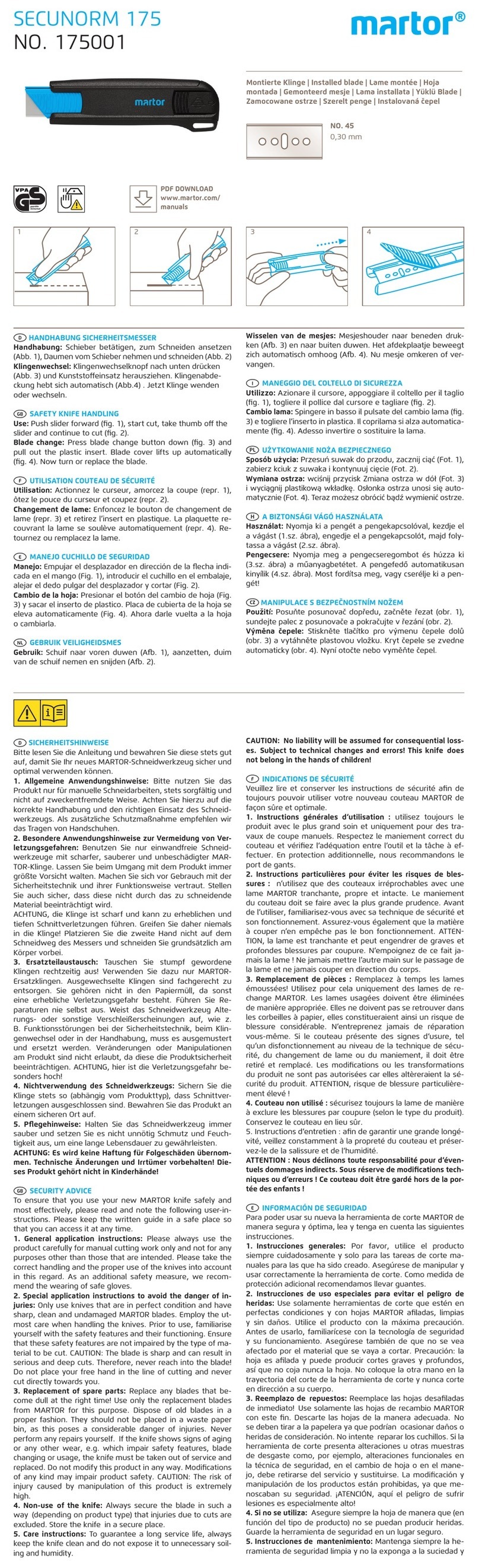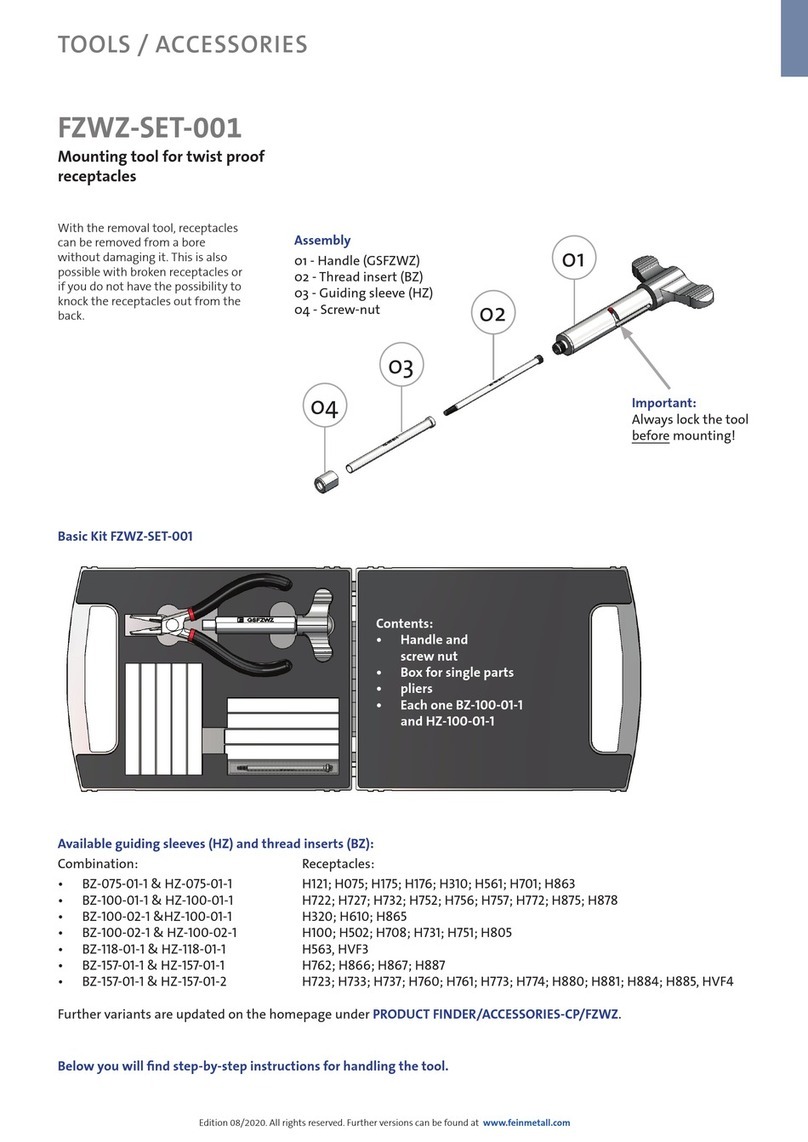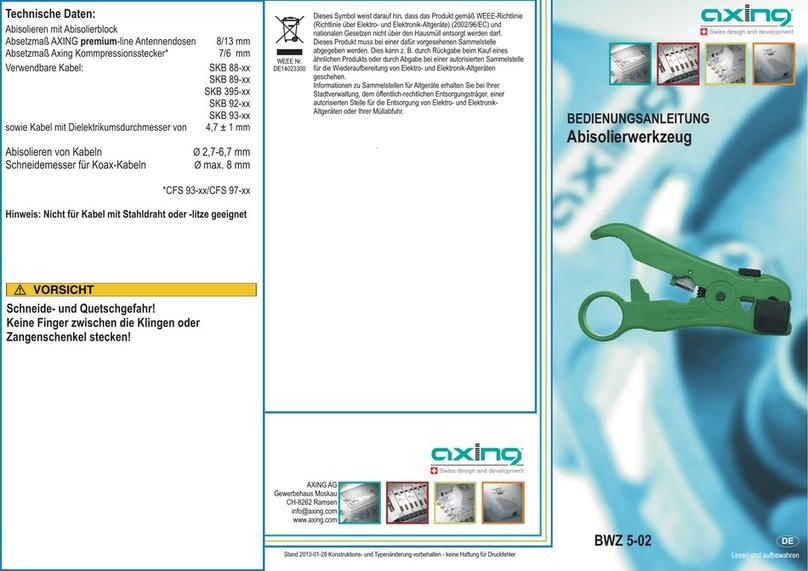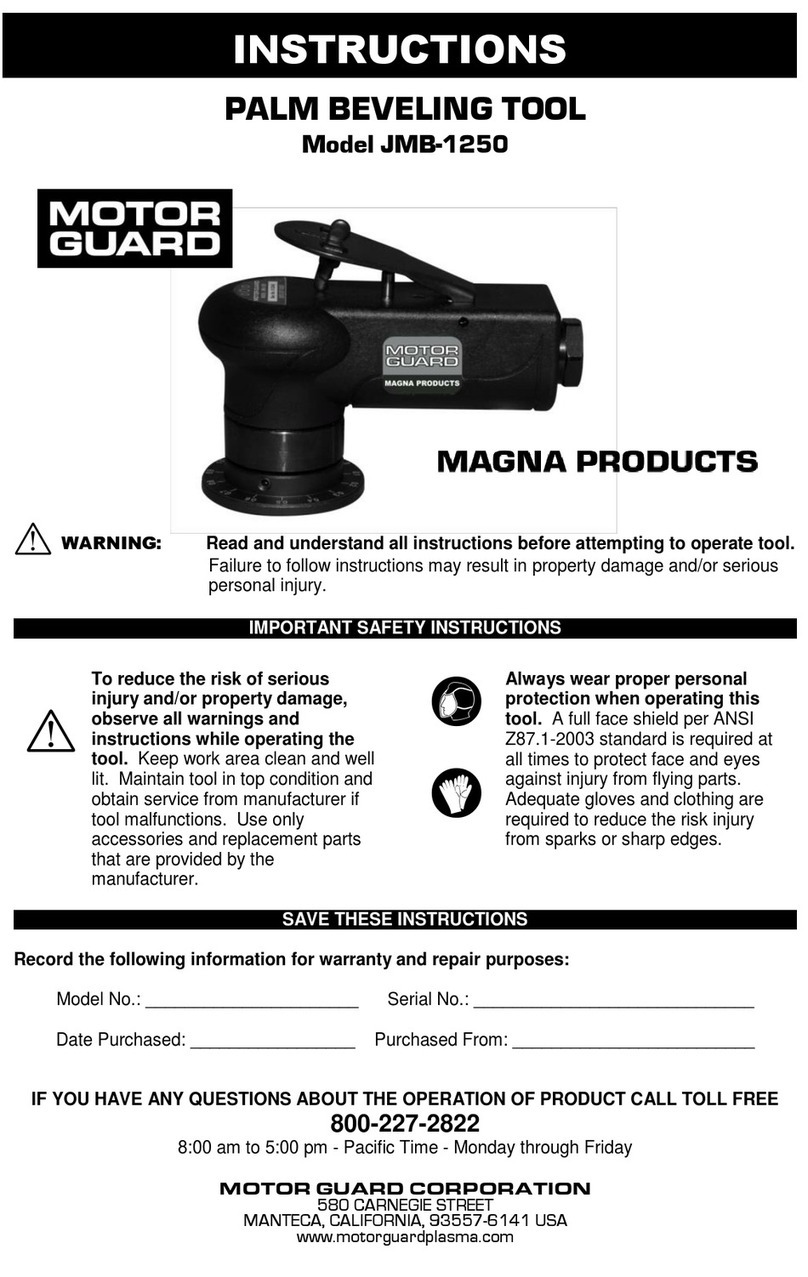CAN Smart Tweezers User manual

Controllers Area Networks Inc. Smart Tweezers User Manual Version 1.0
Page 1 of 16
Controllers
Area
Network Inc.
Smart Tweezers
User Manual Version 1.0
This Device Invented, Developed, and Manufactured in
CANADA
Patent Pending

Controllers Area Networks Inc. Smart Tweezers User Manual Version 1.0
Page 2 of 16
Notice
The contents of this document is believed to be accurate, but is not guaranteed by
Controller Area Networks. The information contained within may be changed at any
time and Controller Area Networks and its distributors do not assume any
responsibility for omissions or errors in this document.
Safety Information
Warnings
• Inspect the Smart Tweezers case before using. Look for cracks and any
damage. Pay close attention to the insulation around the tips. Inspect test
leads for damaged insulation and exposed metal. Do not use the device if it
appears to be damaged.
• Do not use the device if it operates abnormally.
• Do not attempt to measure any components in-circuit when your circuit is
under the power.
Cautions
To avoid possible damage to Smart Tweezers or to the equipment under test,
follow these guidelines:
• Disconnect circuit power and discharge all high-voltage capacitors before
testing resistance, inductance, or capacitance.
• Do not measure voltages more than 800 mV when in automatic mode.
• Use proper terminals and functions for your measurements.
• Use the correct batteries to power Smart Tweezers.
Distributors:
USA: Excelta Corporation, www.excelta.com
Mexico: Excelta Corporation, www.excelta.com
For further information please contact us at www.smarttweezers.com.

Controllers Area Networks Inc. Smart Tweezers User Manual Version 1.0
Page 3 of 16
Table of Contents
Notice ..................................................................................................................... 2
Safety Information................................................................................................. 2
Warnings.............................................................................................................. 2
Cautions............................................................................................................... 2
Distributors:.......................................................................................................... 2
Table of Contents .................................................................................................... 3
Overview ................................................................................................................. 4
Quick Reference .................................................................................................... 5
Display Area ........................................................................................................ 5
Primary Display ................................................................................................ 5
Secondary Display ........................................................................................... 5
The Jog Dial Button ............................................................................................. 6
Reset Button ........................................................................................................ 6
Virtual Ground...................................................................................................... 6
Slide Switch ......................................................................................................... 6
Using the Smart Tweezer...................................................................................... 7
Turning Smart Tweezers ON ............................................................................... 7
Automatic Power Off............................................................................................ 7
Battery ................................................................................................................. 7
Low Battery Indication...................................................................................... 7
Menu Structure ...................................................................................................... 8
Changing from the Default Setting....................................................................... 8
Returning to Factory Defaults ............................................................................ 10
Saving Setup Options ........................................................................................ 10
Measurements ..................................................................................................... 11
Maintenance......................................................................................................... 14
General Maintenance ........................................................................................ 14
Replacing the Batteries...................................................................................... 14
Troubleshooting .................................................................................................. 14
SPECIFICATIONS ................................................................................................ 14
Basic Specifications........................................................................................... 15
Detailed Accuracy Specifications....................................................................... 15
Resistance ......................................................................................................... 15
Capacitance:...................................................................................................... 15
Inductance: ........................................................................................................ 15
Feature Summary .............................................................................................. 15

Controllers Area Networks Inc. Smart Tweezers User Manual Version 1.0
Page 4 of 16
Overview
Smart Tweezers is an R-L-C meter in a set of tweezers. Smart Tweezers is
designed for production line component evaluation, on board impedance testing,
and SMD components sorting. With automatic recognition of measurement mode
(R, L and C) Smart Tweezers is ideal for identifying surface mounted devices
R= 20.03K 10 kHz
C 750.33 pF
Jog Dial Button
Virtual
Ground
Connecto
r
Reset
Slide switch for extended
Voltage measurements
Figure 1.
Smart Tweezers has a unique mechanical and electronic design that incorporates
a built-in direct precision SMD probe designed for component evaluation on the
production line, PCB debugging, component impedance testing and the sorting
SMD components.
The integrated SMD probe and measurement head, combined with automatic
recognition of measurement modes (R, C, and L) and the range of measurement,
allows the operator focus on the component under test. As a result testing, sorting
and evaluation of components becomes more efficient and cost effective.

Controllers Area Networks Inc. Smart Tweezers User Manual Version 1.0
Page 5 of 16
Quick Reference
Display Area
Smart Tweezers has two display modes, Primary and Secondary.
R= 20.03K 10 kHz
C 750.33 pF
PRIMARY DISPLAY
SECONDARY DISPLAY
BAR GRAPH
Figure 2.
Primary Display
The Primary Display is located in the middle of the display and is the larger of the
two displays available. It shows the present reading. For most functions the
primary display shows 5 digits.
If OUT OF RANGE is displayed an overload condition is present.
Secondary Display
The Secondary Display is located at the top of the display and is the smaller of the
two displays. It shows the present reading of additional parameters, or
measurement conditions when the primary display shows some other feature (e.g.
L, C).
When multiple features are present, secondary display shows one of the values.
For example, ESR value can appear in the secondary display while capacitor value
appears in the primary display.
Bar Graph
The bar graph provides an analog indication of the measured input and is located
at the bottom of the display.

Controllers Area Networks Inc. Smart Tweezers User Manual Version 1.0
Page 6 of 16
The Jog Dial Button
The Jog Dial button (Figure. 3) is used to choose the selected function or to change a
setting.
To change the menu displayed press and move the button left or right.
To select or execute a function press the button down (Figure 3).
10 kHz
Figure 3.
Reset Button
The reset button resets the unit. This may need to be pressed after changing the
batteries.
Virtual Ground
Use the Virtual Ground connector when performing in-circuit measurements to
eliminate the influence of grounded components. Connect this point to the circuit
Ground.
Important: Do NOT use the virtual ground when the tested circuit is under the
power.
Slide Switch
The slide switch can optionally be used to measure DC voltage up to 8V by
enabling a 1/10 voltage divider.
Important: The slide switch should be turned off once the voltage measurement is
completed. If it is not turned off incorrect results in automatic mode may occur. The
slide switch is not an automatic control option.

Controllers Area Networks Inc. Smart Tweezers User Manual Version 1.0
Page 7 of 16
Using the Smart Tweezers
Turning Smart Tweezers ON
To turn the Smart Tweezers ON, press the jog dial button to any position.
The sign in the low left corner of the display indicates that device is ON and ready
to perform measurements. A, R, Lor Cindicate auto, resistance, inductance and
capacitance respectively.
A
Figure 4.
Automatic Power Off
The unit will automatically power off, the display goes blank and the device goes
into a “sleep” mode if no component has been touched or button pressed for
approximately 30 seconds.
Pressing the Jog Dial button turns Smart Tweezers back on and the device then
returns to the display for the previously selected function.
Automatic power off does not occur when the device is in VOLTAGE, TRACE or
MENU mode.
Battery
Smart Tweezers uses three 1.5V alkaline or air zinc “button” type batteries, size
11.2 x 5.6mm (Type 357A or LR44).
Low Battery Indication
The Low Battery message and battery icon in the display is the notification that
the batteries are low and should be replaced (Fig. 4). The warning appears when
the batteries are about 90% depleted. The unit is still operational for a short time,
however the batteries should be replaced as soon as possible.
c
LOW BATTERY
3.42 V
Figure 5.

Controllers Area Networks Inc. Smart Tweezers User Manual Version 1.0
Page 8 of 16
Menu Structure
From the main menu it is possible to set the Smart Tweezers back to their default
setting (AUTOSET) or go to SYSTEM or MEASURE menus (Fig. 6).
c*
AUTOSET
SYSTEM
MEASURE
EXIT
Figure 6.
c*
AUTOSET
SYSTEM
MEASURE
EXIT
SELECTED ITEM
ACTUAL SETTING
Figure 7.
Changing from the Default Setting
The Meter allows you to change the DEFAULT operating configuration of Smart
Tweezers by changing the options. All setup options affect general operations and
are active in all functions.
Smart Tweezers factory setting
Frequency: AUTO range
Meter automatically selects frequency for the best accuracy.
Measurement: AUTO range
Meter automatically selects R, C or L measurement.
Period: 1s
Sound: OFF
Display: RIGHT
To enter SETUP mode turn on the device and go to MAIN menu.

Controllers Area Networks Inc. Smart Tweezers User Manual Version 1.0
Page 9 of 16
SYSTEM Setting Menu
Use SYSTEM menu to set up system parameters for all functions (Fig. 8).
c*
SOUND
DISPLAY
PERIOD
EXIT
Figure 8.
SOUND Menu
Use the SOUND setting to turn the beeper ON or OFF as shown in Fig. 9.
c*
ON
OFF
Figure 9.
MAIN SYSTEM SOUND ON
OFF
EXIT
DISPLAY orientation setting
Use the DISPLAY setting to change the display orientation, the contrast and the
timeout as shown in Fig. 10.
c*
LEFT
RIGHT
CONTR
TIMEOUT
Figure 10.
MAIN SYSTEM DISPLAY LEFT
RIGHT
EXIT
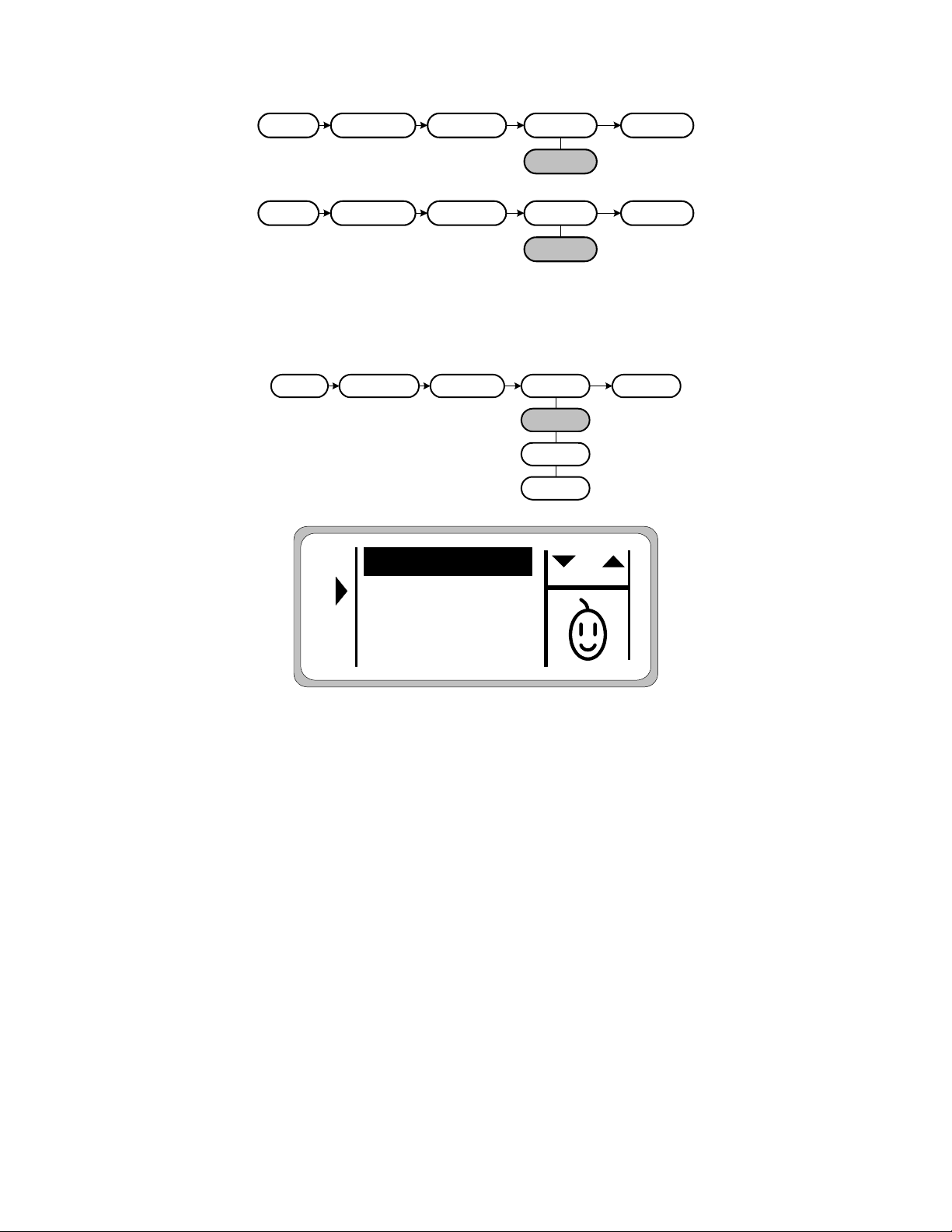
Controllers Area Networks Inc. Smart Tweezers User Manual Version 1.0
Page 10 of 16
MAIN SYSTEM DISPLAY CONTR
CONTRAST
EXIT
MAIN SYSTEM DISPLAY TIMEOUT
TIMEOUT
EXIT
Setting testing PERIOD
To change the reading PERIOD setting as shown in Fig. 11
Use PERIOD.
MAIN SYSTEM PERIOD 2 SEC
1 SEC
1/2 SEC
1/4 SEC
EXIT
c*
0.25 SEC
1.0 SEC
0.5 SEC
2.0 SEC
Figure 11.
Returning to Factory Defaults
Smart Tweezers comes with the setup options preset at the factory.
To return to these settings:
1. Go to the MAIN menu.
2. Set AUTOSET.
3. Set EXIT and all factory settings are restored.
Saving Setup Options
Choose EXIT to save the last option from the current menu. This option is marked
by the arrow symbol. Choose EXIT to exit from the main menu.
Table of contents
Other CAN Tools manuals