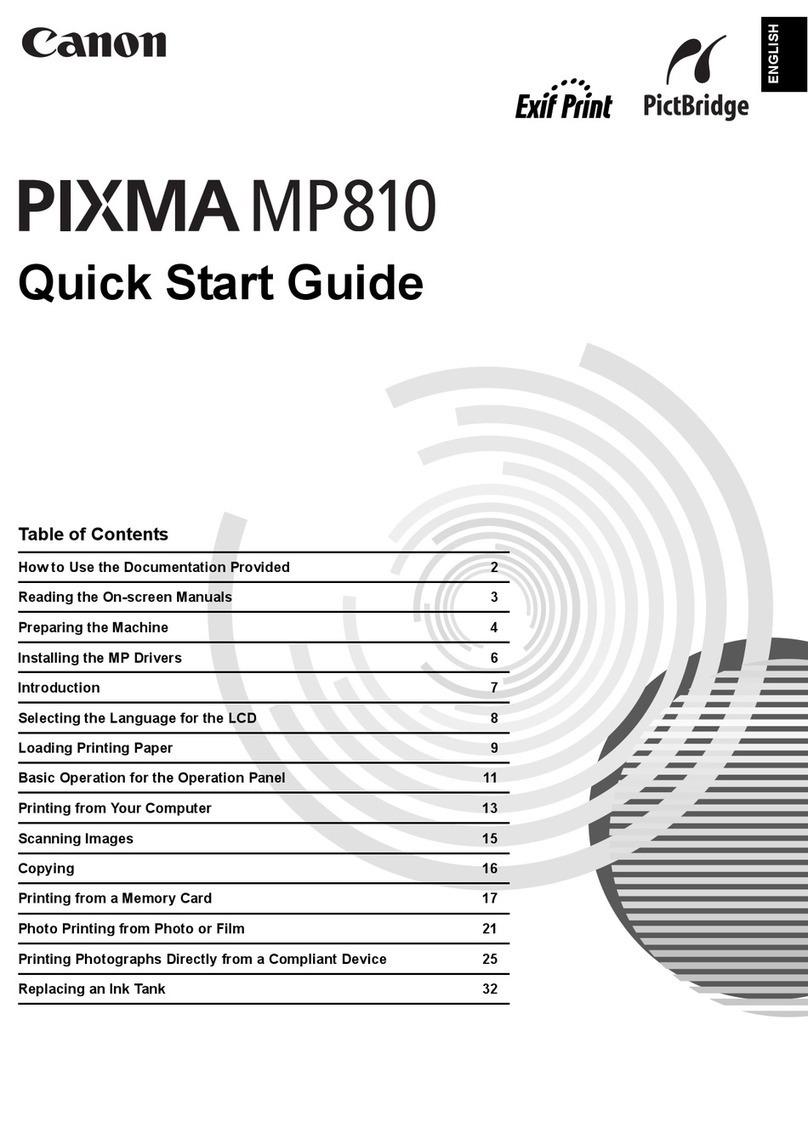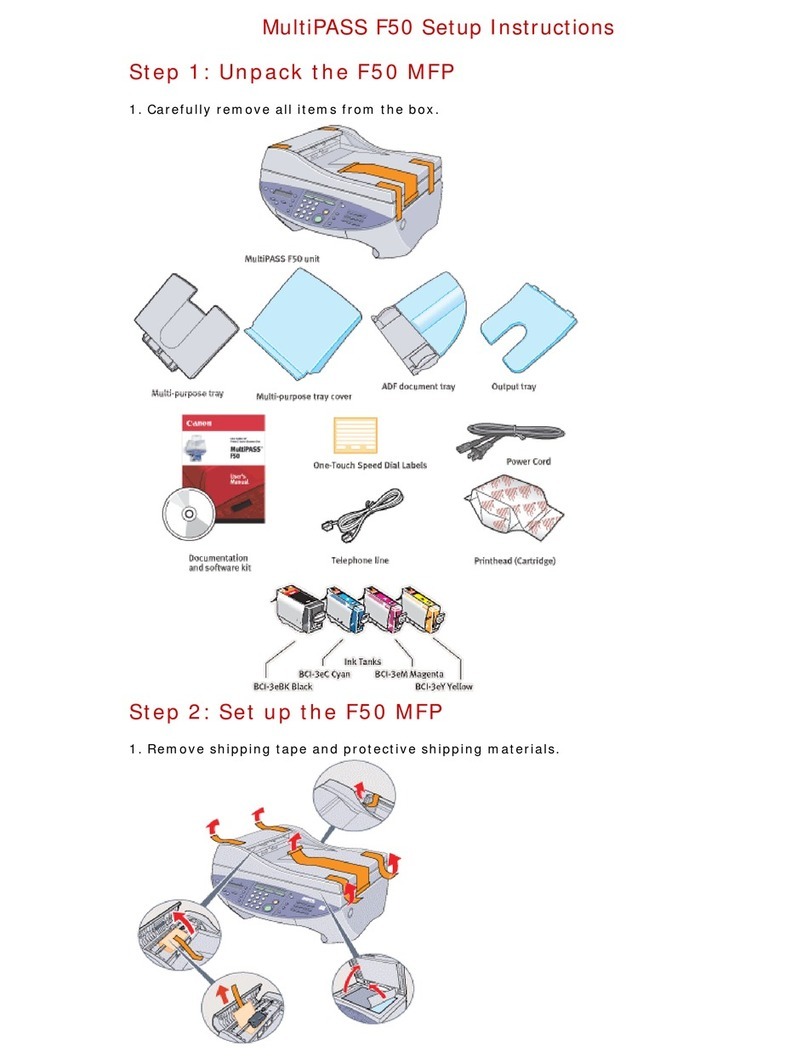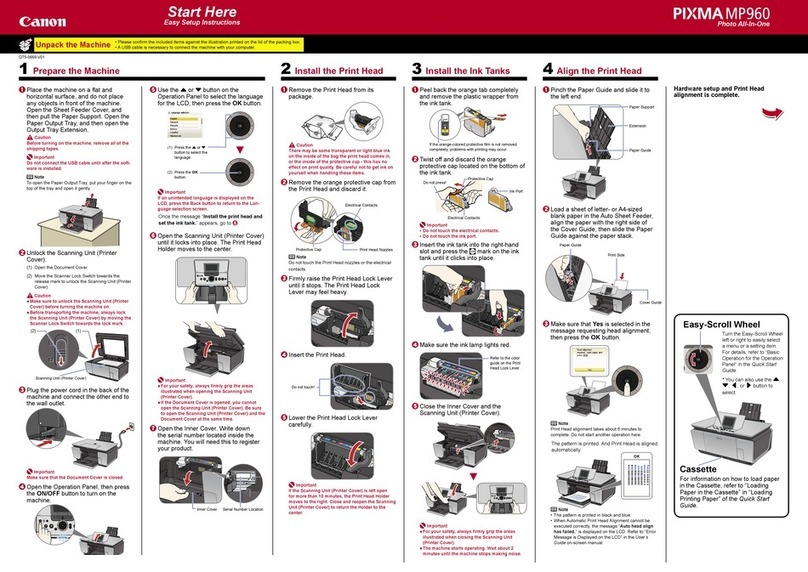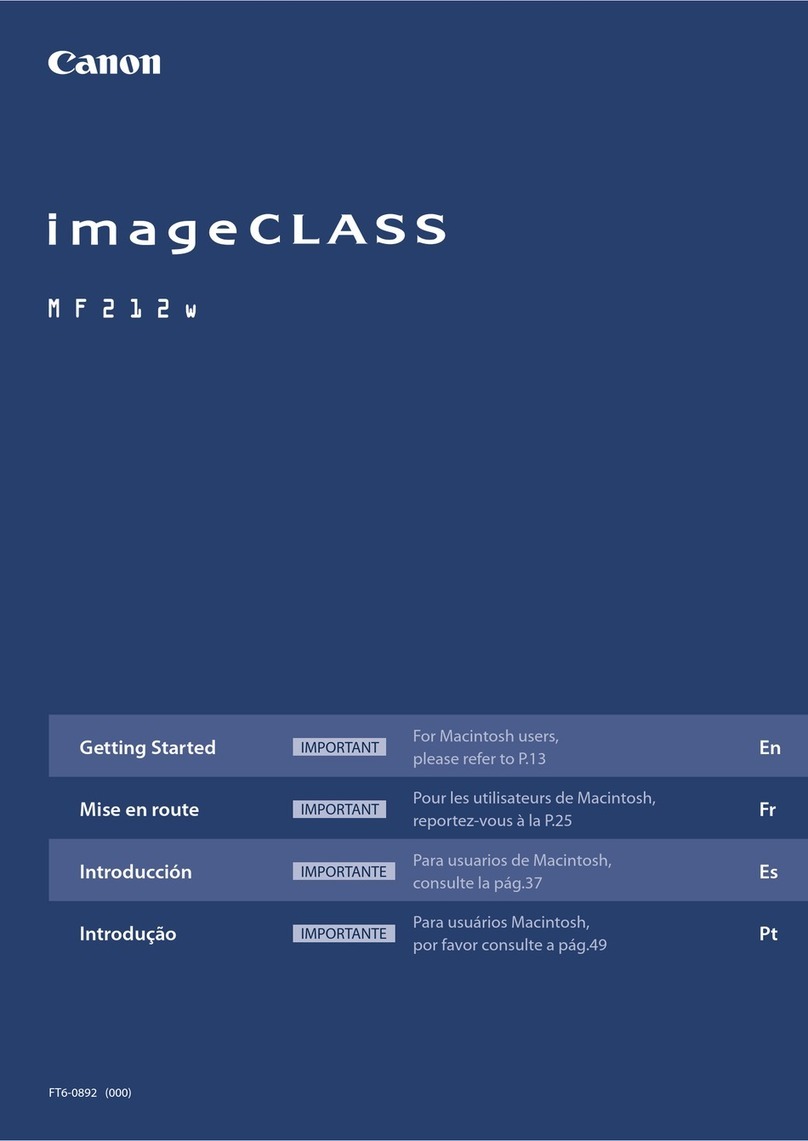4
Press [OK].
You can perform color correction by
selecting <Yes> to obtain optimum
copy results or printout results.
For details on the procedure, see
the following "Performing Color
Correction."
•
Adjust image to
reproduce original
color?
NoYes
Use numeric keys, and then press [OK].
Move the cursor with [ ] or [ ].
Switch to <AM> or <PM> with [ ] or [ ].
•
•
Current Time Settings
2010 01/01 12:52AM
Performing Color Correction
Make sure that paper is loaded,
and then press [OK].
Confirm the procedures for the color
correction, and then press [OK]. Open the feeder.
Place the test chart with the printing side face down.
Supported paper:
Size: A4, LTR, 16K
Type: Plain 1/2, Rec
OK
Steps (Start:Press OK)
1. Print Adj. Image 1
2. Scan Adj. Image 1
Step 1
Printing adj. image 1.
Close the feeder.
The test chart (adjusted image 1) is printed.
Press [ ] (Start).
Place adj. image 1 on
the glass with black
side toward the back.
Press [Color] start.
Step 2
Scanning adj. image 1.
Copy Image Adjustment
˴˴˴˴˴˴˴˴˴˴
˴˴˴˴˴˴˴˴˴˴
˴˴˴˴˴˴˴˴˴˴
˴˴˴˴˴˴˴˴˴˴
Remove the test chart (adjusted image 1) placed on the platen glass in Step .
Check the temperature of the installation site.
If the room temperature is low, correction may not be performed properly.
If <Adjustment failed.> appears
Is the paper loaded correctly?
Load plain paper or recycled paper of A4/Letter size in the paper cassette.
Is the test chart placed on the platen glass correctly?
Place the test chart with the printing side face down and the black streak toward
the back of the machine.
Has a paper jam occurred?
Remove the jammed paper.
•
→
•
→
•
→
Color correction takes approximately 165
seconds.
Place the paper setting the direction of black streak to the
back side of the platen glass.
Copy: Press Start
100% A4
Density: 0
Original Type: Text...
2-Sided: Off
1
+
-
1
Initial screen appears, and
initial setting is finished.