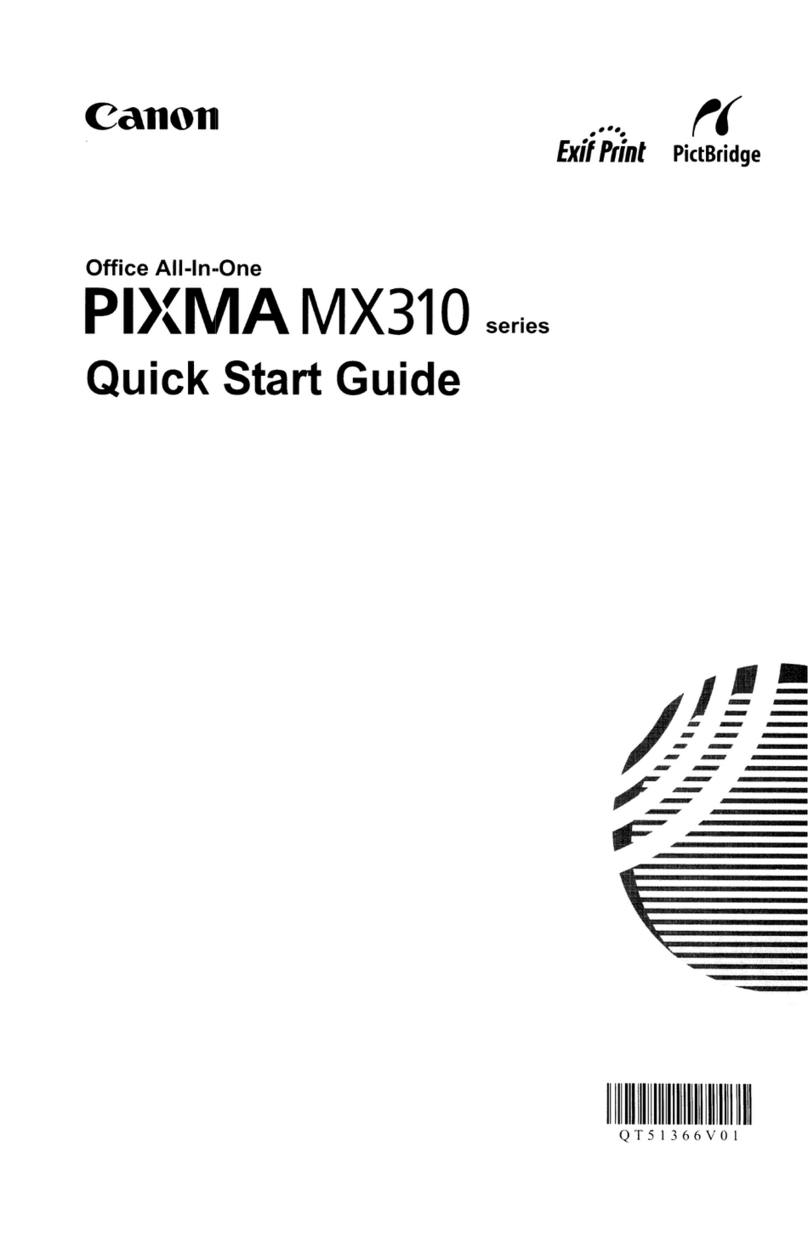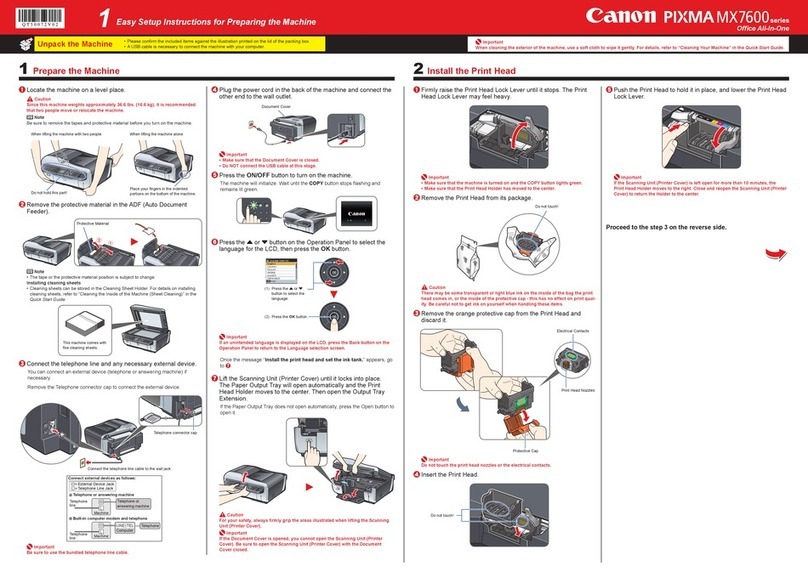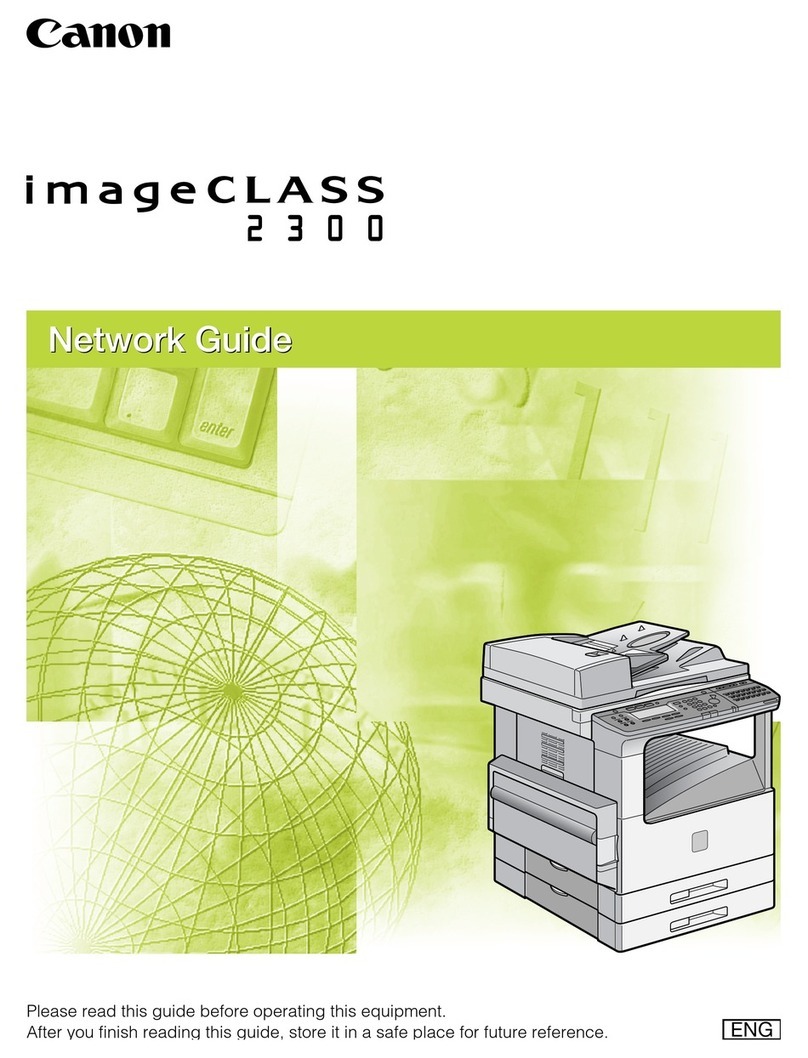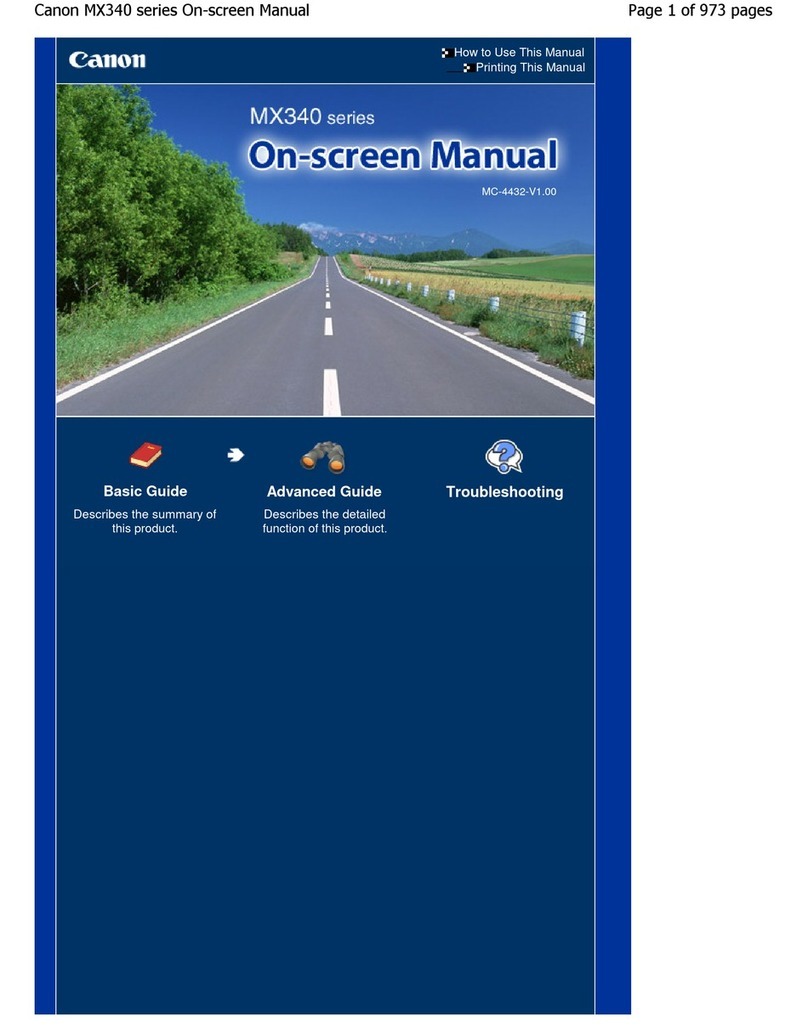Canon MP540 User manual
Other Canon All In One Printer manuals

Canon
Canon imagepress C7000VPE User manual

Canon
Canon IR3250 Installation and maintenance instructions

Canon
Canon TS5100 series User manual
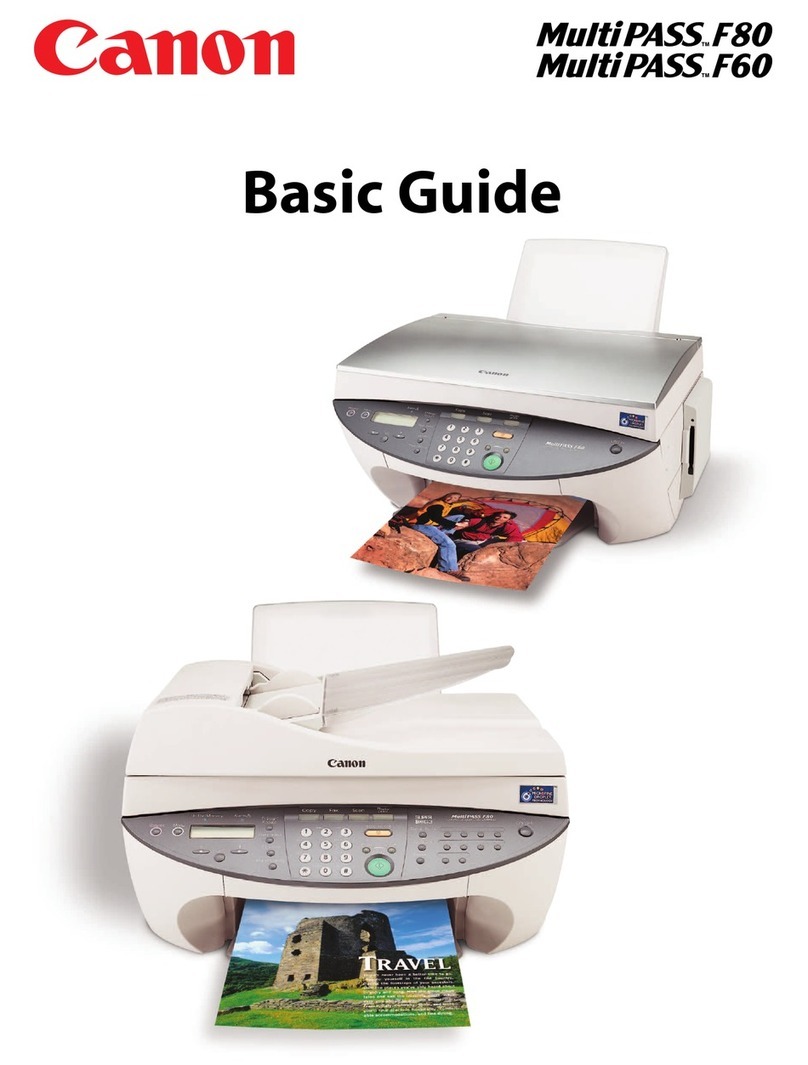
Canon
Canon MultiPASS F60 User guide

Canon
Canon imageCLASS MF4450 User manual

Canon
Canon PIXMA MP500 Instruction Manual

Canon
Canon PIXMA MX860 series User manual

Canon
Canon iR1600 Series User manual

Canon
Canon MX920 series Setup guide
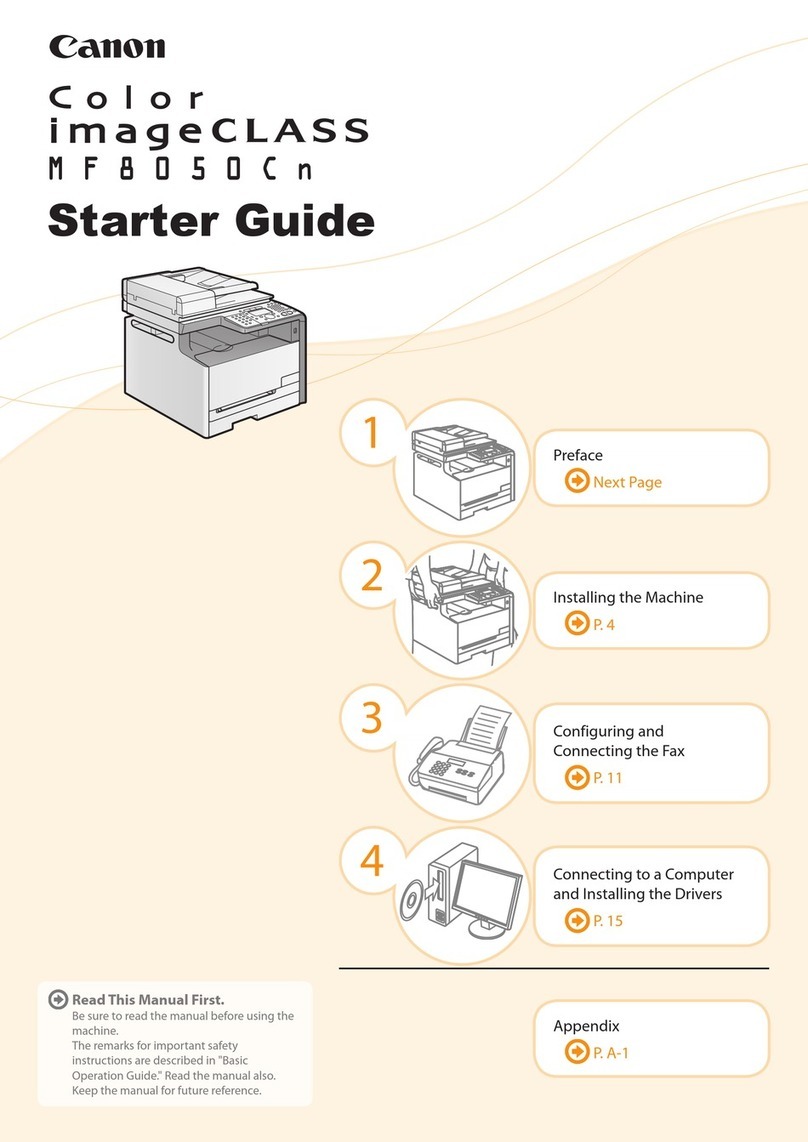
Canon
Canon Color imageCLASS MF8050Cn Safety guide
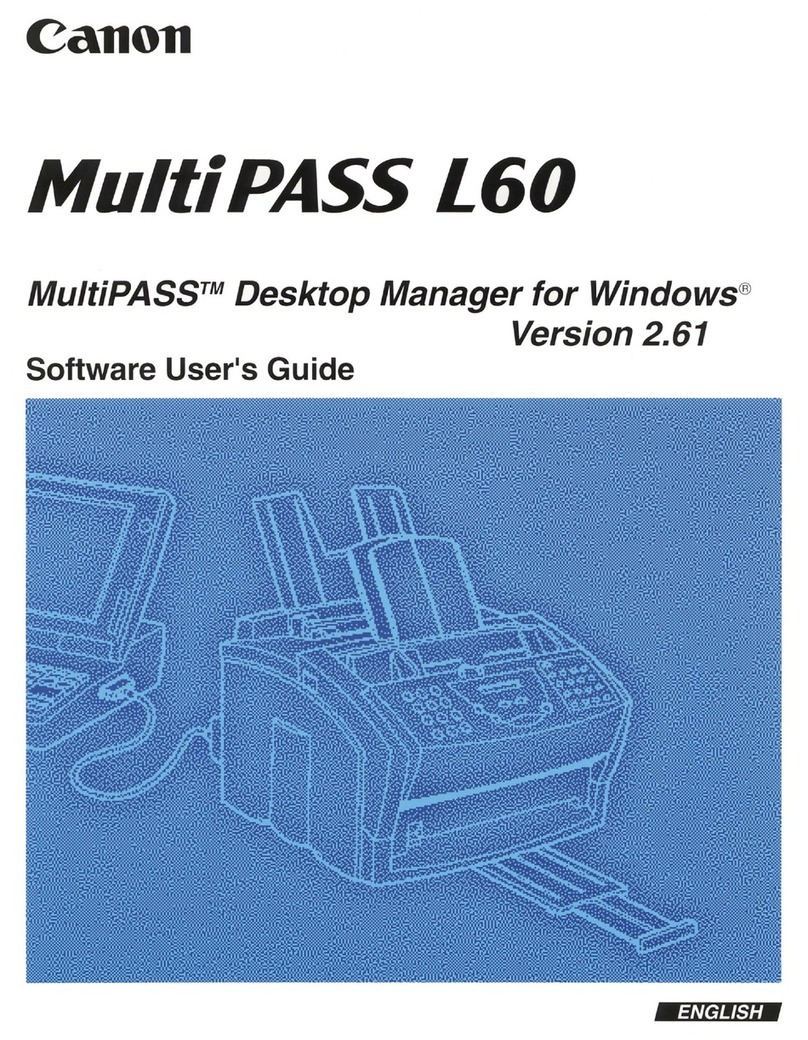
Canon
Canon MultiPASS L60 Safety guide

Canon
Canon Pixma MG2160 User manual
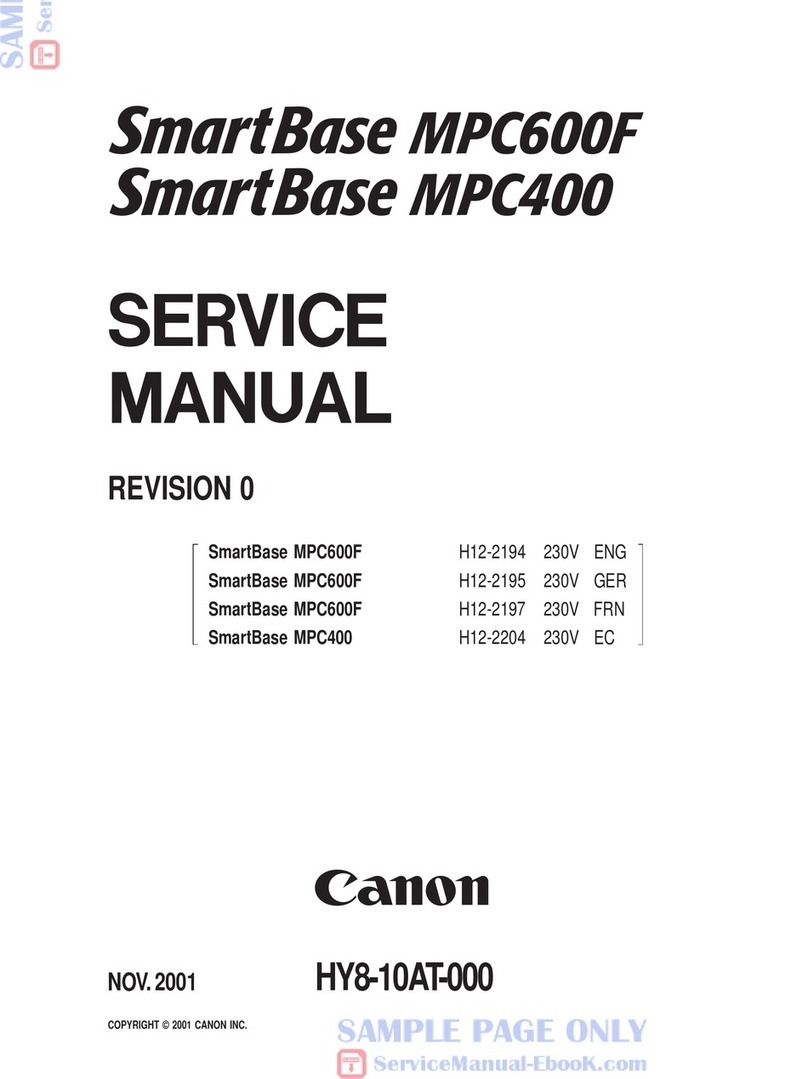
Canon
Canon SmartBase MPC600F User manual

Canon
Canon imageCLASS MF7470 Installation instructions

Canon
Canon PIXMA MG3170 User manual
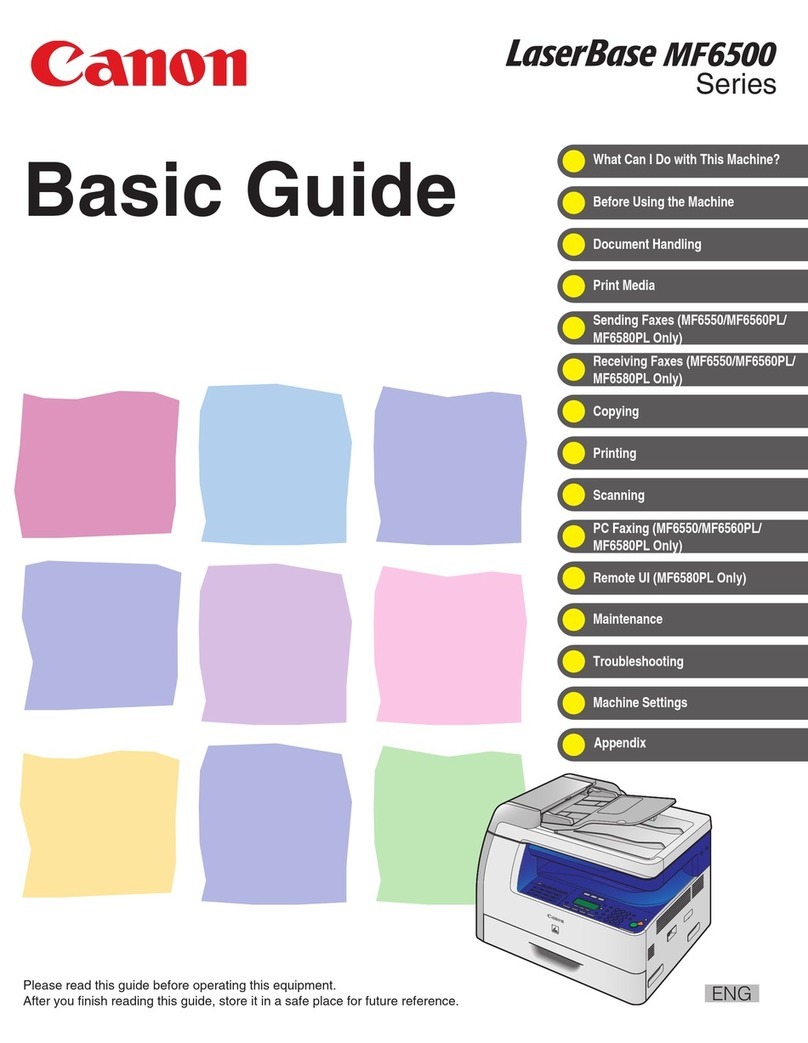
Canon
Canon imageCLASS MF6500 Series User guide

Canon
Canon ImageRunner iR8500 Series User manual
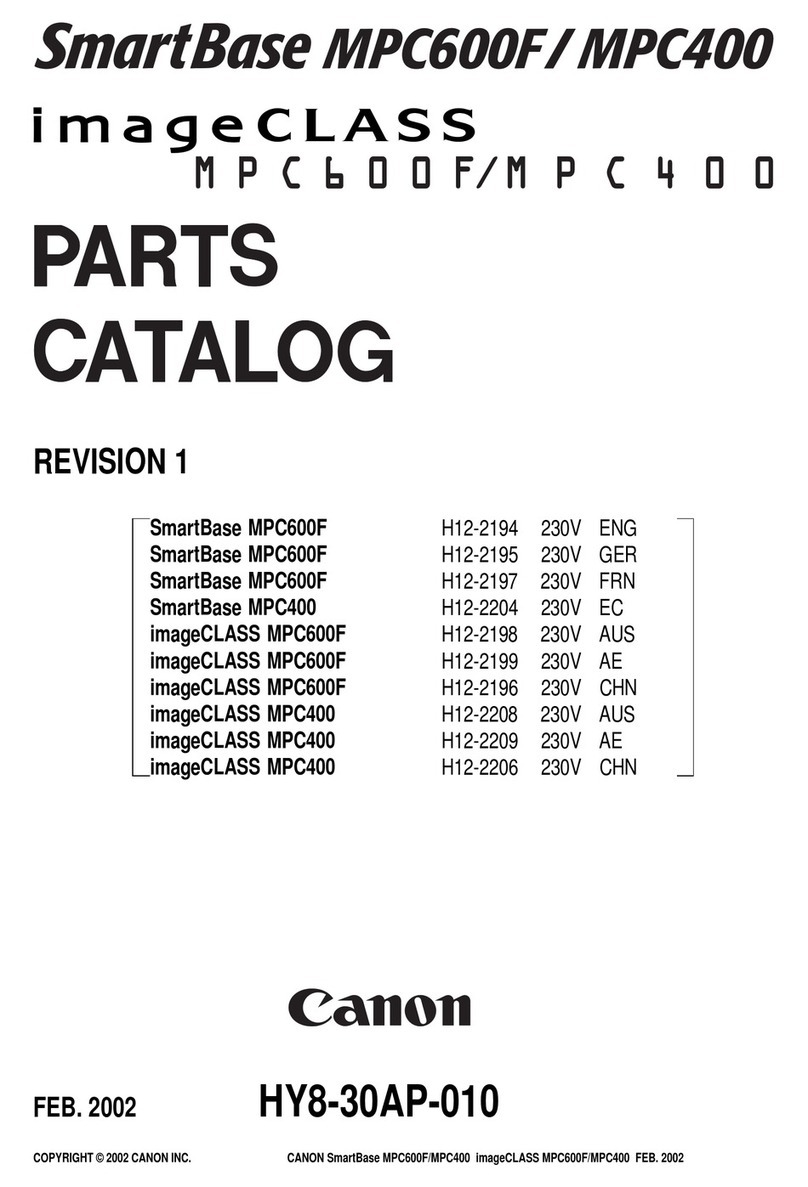
Canon
Canon SmartBase MPC400 Instruction Manual

Canon
Canon Pixma MG2500 Series Setup guide
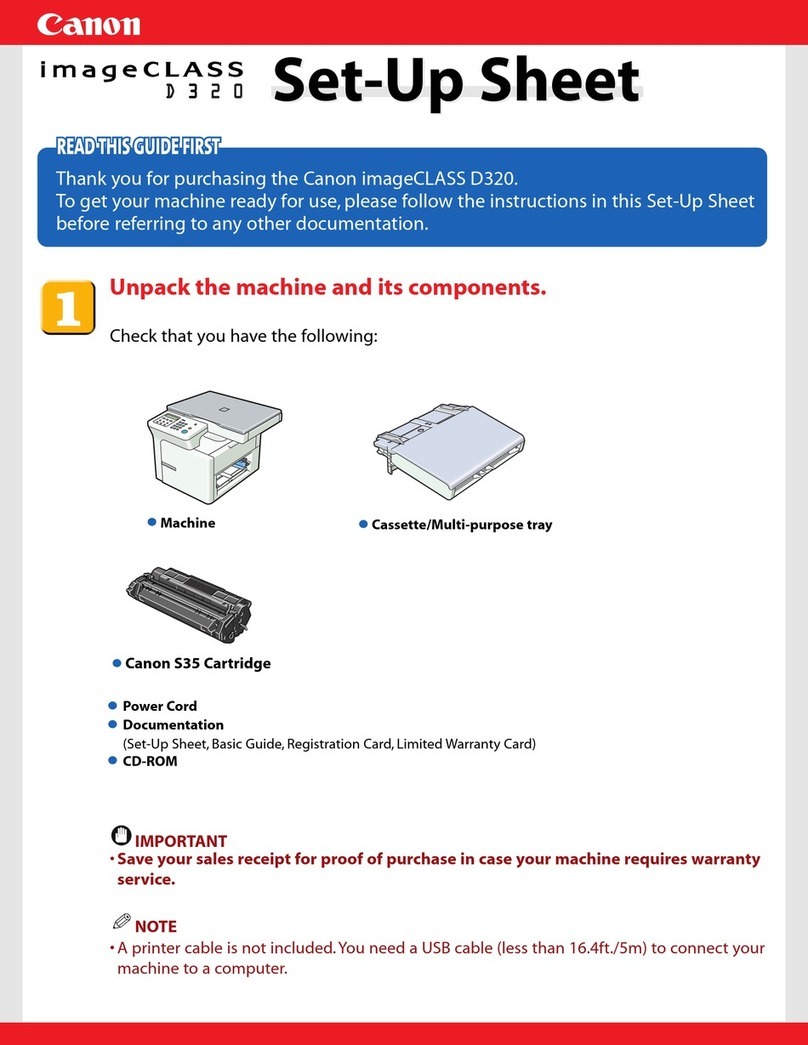
Canon
Canon imageCLASS D320 Manual