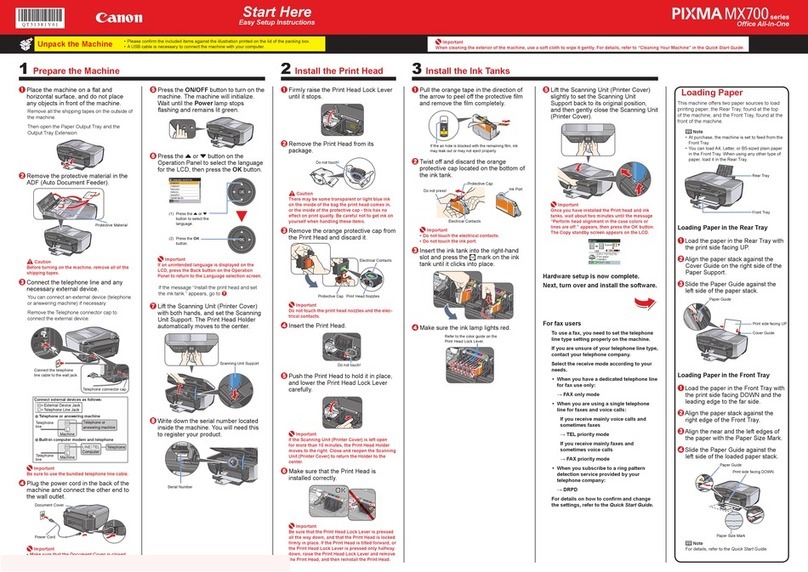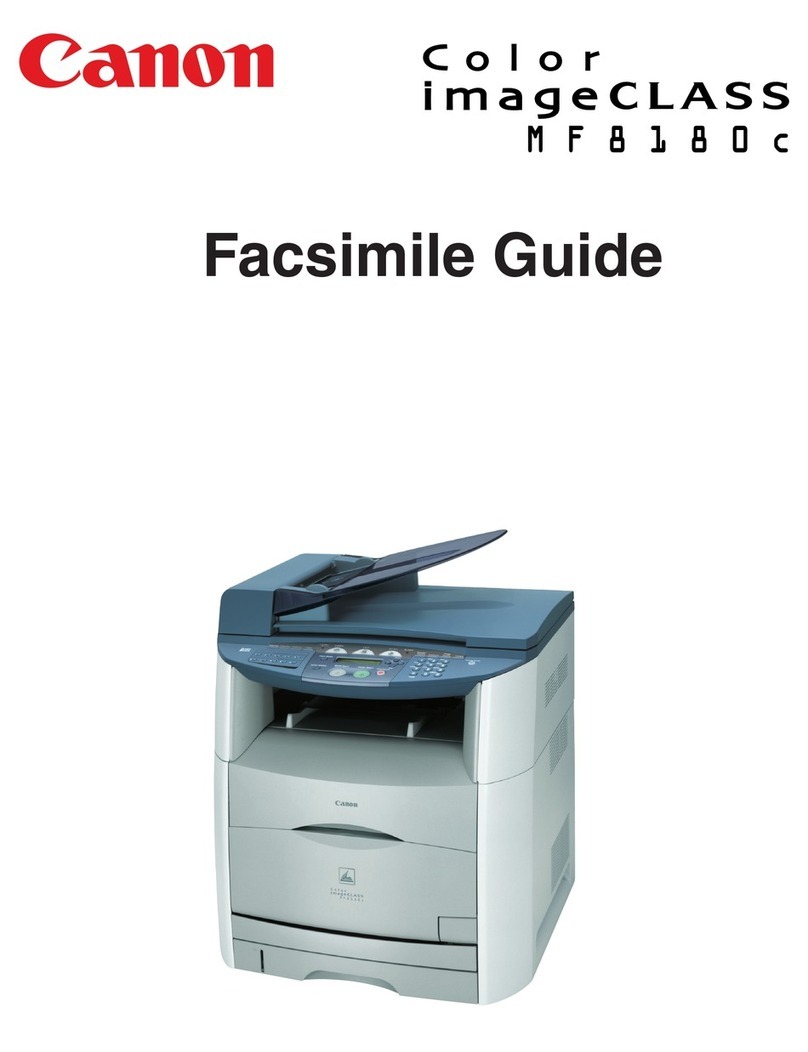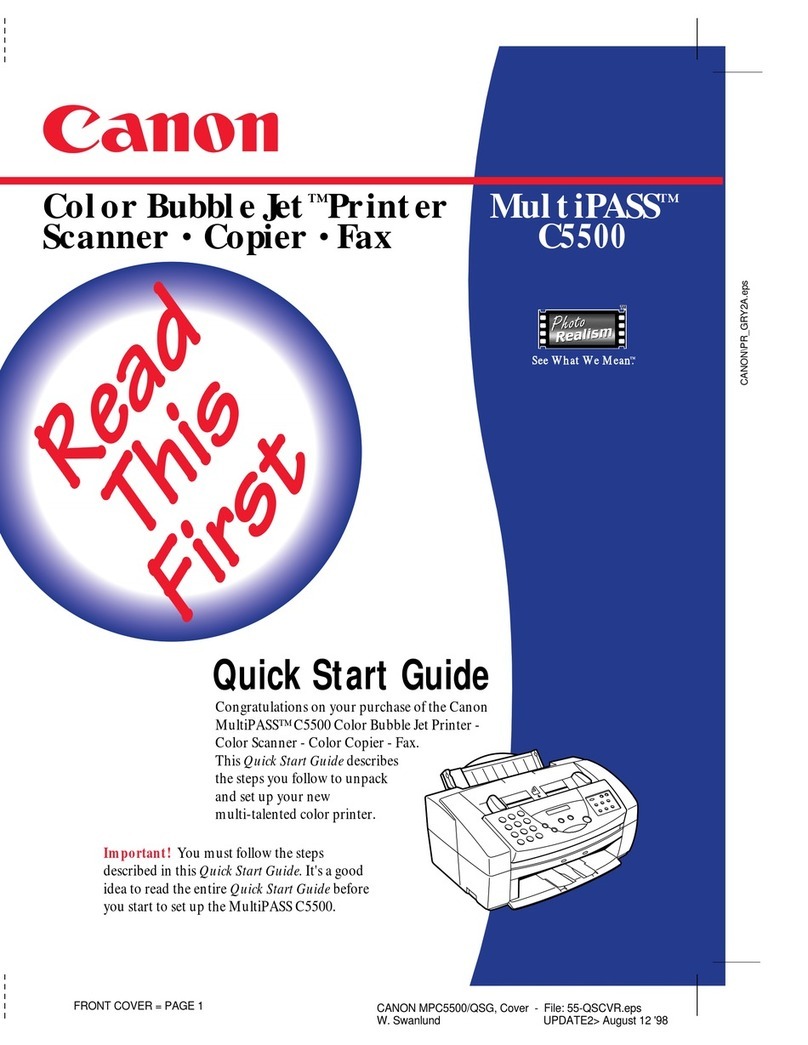Note
The screens below refer to Windows XP Service Pack 2 installation.
Screens may vary depending on the operating system you are using.
For Windows XP or Windows 2000, log on to Windows as a member of the
Administrators group before continuing.
Before installing the driver, disable all anti-virus programs and automatically loading
programs.
aBe sure to TURN THE MACHINE OFF before continuing.
(1) Press the ON/OFF button.
(2) Make sure that the POWERlampstopsashing.
bTurn the computer on and start Windows.
Important
If you see the Found New Hardware Wizard, remove the USB cable. Click Cancel
to quit the screen. Next, turn off the machine. Then proceed from step cto
install the MP Drivers.
cInsert the Setup CD-ROM. The setup program should run
automatically.
Note
The setup program should run automatically. If the installer in the CD-ROM does not
run automatically, click Start and select My Computer, then double-click the CD-ROM
icon .
dWhen the main menu appears, click Easy Install.
Note
Select Easy Install in order to install the MP Drivers, on-screen manuals, and
application software. Select Custom Install in order to choose the options you would
like to install.
To install Adobe®RGB (1998), click Custom Install and follow the on-screen
instructions.
eWhenthelistofapplicationstoinstallappears,conrmthe
contents, click Install.
Note
Move the cursor over items to display explanations of each application.
fRead the License Agreement carefully and click Yes. Follow
the on-screen instructions to install the software. If a message
askingforyourconrmationtorestartyourcomputerappears,
click OK.
gWhen the Printer Connection screen appears, connect
one end of the USB cable to the computer, the other to the
machine, then TURN THE MACHINE ON. The software will
begin identifying the printer port being used.
Important
If you cannot go to the next procedure after two minutes, refer to “Troubleshoot-
ing” instructions in the User’s Guide on-screen manual.
•
•
•
•
•
hWhen the Print Head Alignment Recommended screen
appears, click Next.
iWhen the User Registration screen appears, click Register.
Note
Follow on-screen instructions to register your product. You will need your product
serial number, which is located on the inside of the machine. See Step 1- gon the
front page.
We would appreciate it if you would take part in the PIXMA Extended Survey
Program regarding the use of Canon machine. For details, refer to the on-screen
instructions.
jWhen the Installation completed successfully screen
appears, click Exit.
If Restart is displayed, make sure that the Restart the system now
(recommended) check box is selected, then click Restart.
Note
If the straight line is misaligned or print quality is not satisfactory after installing the MP
Drivers, you may need to align the Print Head. Refer to “Aligning the Print Head” in
the Quick Start Guide.
Software installation is now complete.
•
•
Windows®MP Drivers Installation
Important
Since Mac® OS 9, Mac OS X Classic environments, or Mac OS X v.10.2.7 or ear-
lier are not supported, do not connect the machine to these.
Note
Use Mac OS X v.10.2.8 to 10.4.x.
The screens below refer to Mac OS X v.10.4.x installation. Screens may vary
depending on the operating system you are using.
Log on as an Administrator before continuing.
Before installing the driver, disable all anti-virus programs and automatically loading
programs.
aConnect one end of the USB cable to the computer, the other
to the machine.
bTurn on your Mac and your machine and insert the Setup CD-
ROM.
Note
If the CD-ROM folder does not open automatically, double-click the CD-ROM icon
on the desktop.
cDouble-click the Setup icon.
dWhen the Authenticate screen appears, enter your
administrator name and password. Click OK.
If you do not know your administrator name or password, click
, then follow the on-screen instructions.
eWhen the main menu appears, click Easy Install.
Note
Select Easy Install in order to install the MP Drivers, on-screen manuals, and
application software. Select Custom Install in order to choose the options you would
like to install.
fWhenthelistofapplicationstoinstallappears,conrmthe
contents, then click Install.
Note
Move the cursor over items to display explanations of each application.
gRead the License Agreement carefully and click Yes. Follow
the on-screen instructions to install the software.
•
•
•
•
Macintosh®MP Drivers Installation
hWhen the User Registration screen appears, click Register.
Note
Follow on-screen instructions to register your product. You will need your product
serial number, which is located on the inside of the machine. See Step 1- gon the
front page.
iWhen the Installation completed successfully screen
appears, click Restart.
The system is restarted automatically.
When using Mac OS X v.10.2.8 to v.10.3.3:
Restarting the computer while connected to the machine may cause the
machine not to be detected. To resolve this, either unplug the USB cable
then plug it back in again, or turn the machine off then back on again.
jAfter restarting the computer, start Printer Setup Utility
(start Print Center if you are using Mac OS X v.10.2.8) and
then check that the printer name you want to use is shown in
Printer List. If the printer name is not displayed, click Add to
add the machine.
For more detailed instructions, refer to the Mac on-screen Help.
Note
If the straight line is misaligned or print quality is not satisfactory after installing the MP
Drivers, you may need to align the Print Head. Refer to “Aligning the Print Head” in
the Quick Start Guide.
Software installation is now complete.
Part no. QT5-0973-V01 © 2007 Canon Inc. “Windows” is a trademark of Microsoft Corporation, registered in the United States and other countries. Windows Vista is either a registered trademark or trademark of Microsoft Corporation in the United States and/or other countries. “Macintosh” and “Mac” are trademarks of Apple Computer, Inc., registered in the U.S. and other countries. “Adobe” and
“AdobeRGB(1998)”areeitherregisteredtrademarksortrademarksofAdobeSystemsIncorporatedintheUnitedStatesand/orothercountries.Allotherproductandbrandnamesaretrademarksoftheirrespectiveowners.Specicationssubjecttochangewithoutnotice. XXXXXXXX PRINTEDINVIETNAM
Register your Canon PIXMA today, and you
will be entitled to the following benefi ts:
Canon Sweepstakes!!!
Register your PIXMA product and you will be automatically
enteredtowingreatCanonprizes!
Visit http://www.usa.canon.com/sweepstakes01 for details.
Receive information on new products, tips and promotions
Receive our monthly Printer Newsletter with Canon savings, fun Creative
Park projects, and helpful tips.
Receive software upgrades
Canon USA often updates the software for its printers. You will be among
thersttoreceivenotications.
Protect your product
We will keep the model number and date of purchase of your new Canon
PIXMAprinteronletohelpyourefertothisinformationandexpedite
your call in the event of an insurance claim such as loss or theft.