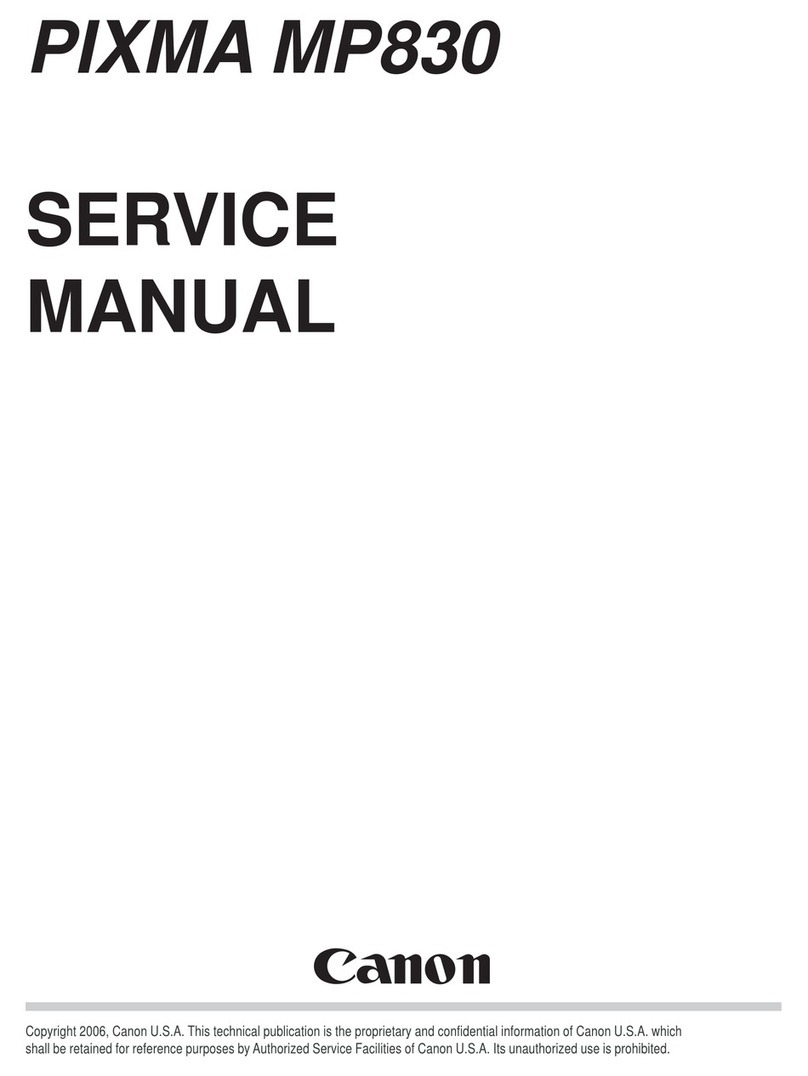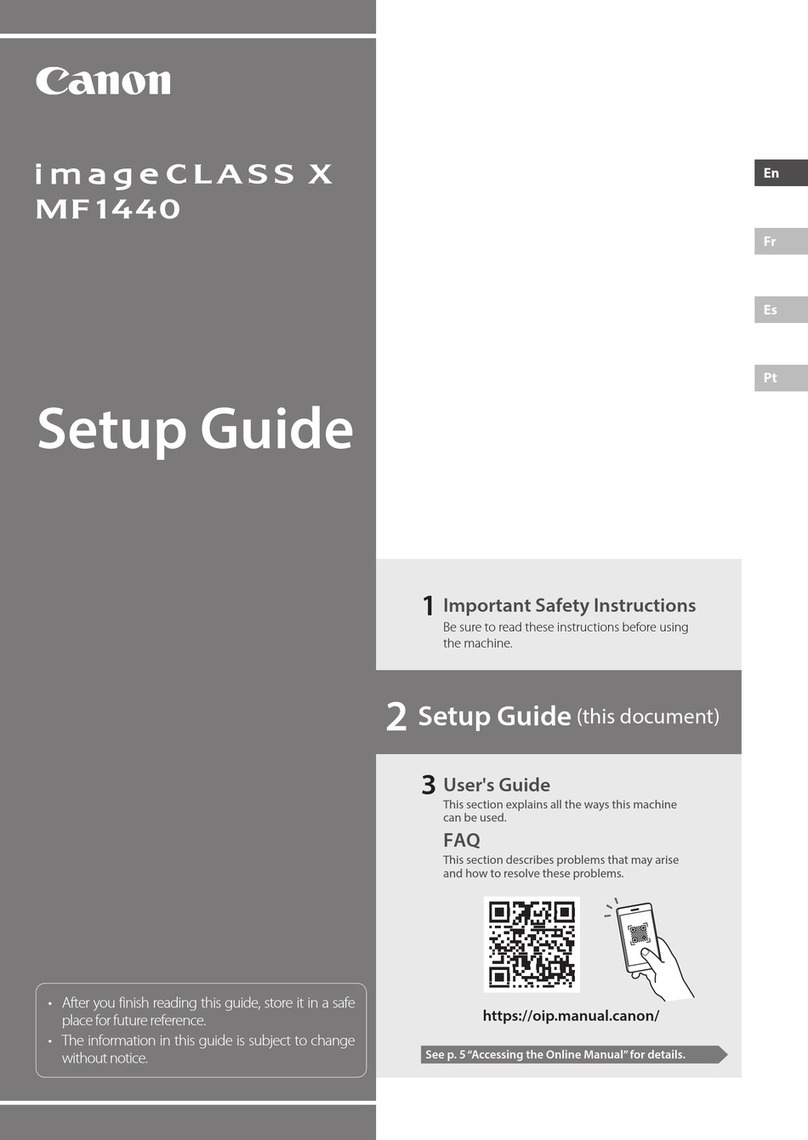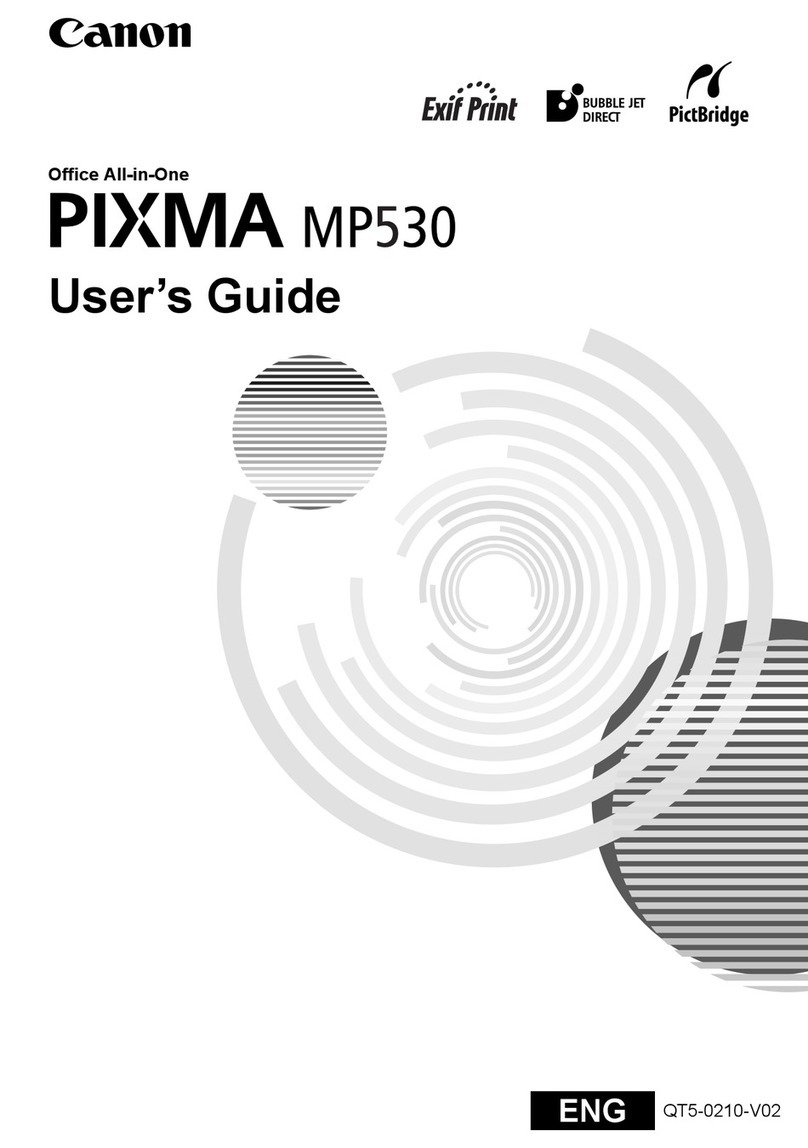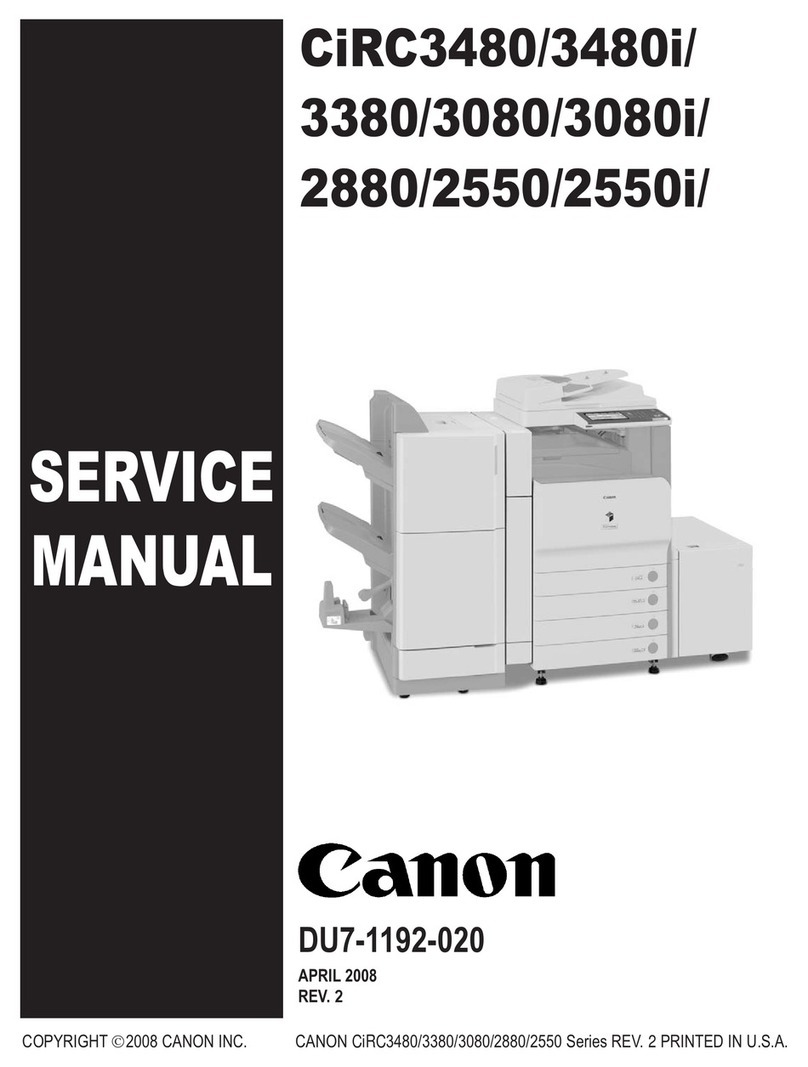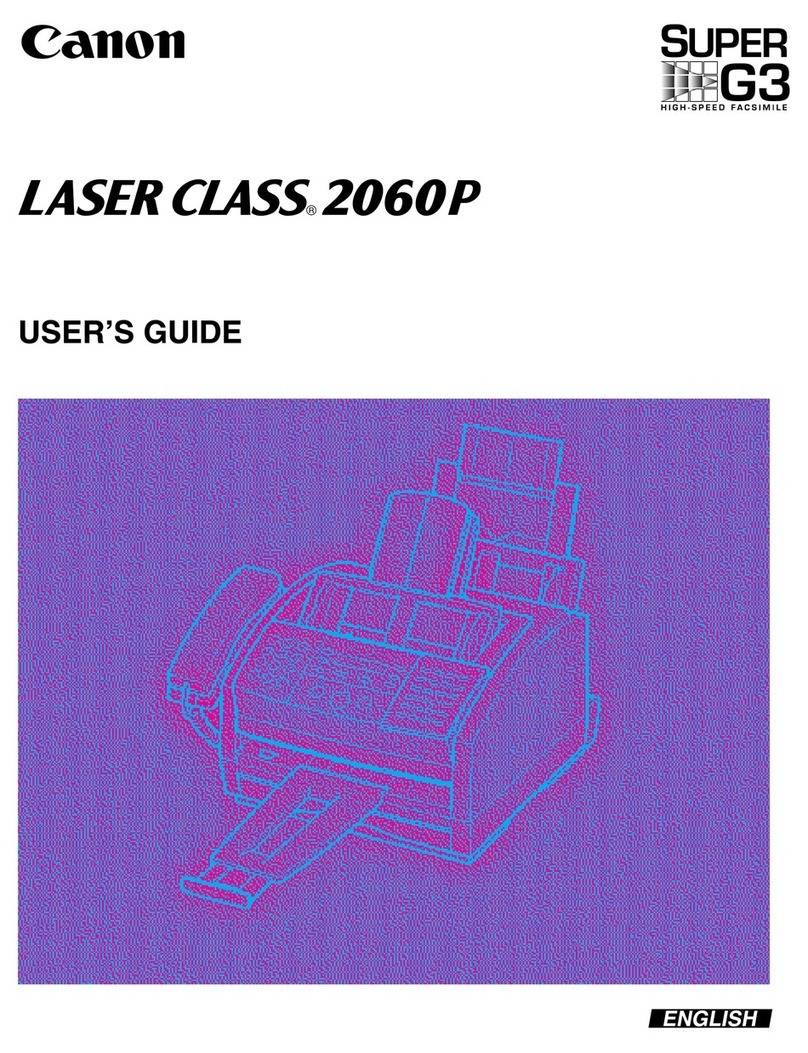Note
The screens below refer to Windows Vista™ operating system Ultimate Edition
(hereafter referred to as “Windows Vista”) installation.
Screens may vary depending on the operating system you are using.
Log into a user account with the administrator privilege.
Before installing the software, disable all anti-virus programs and automatically
loading programs.
A message asking for your confirmation to restart your computer may appear
during the installation process. If this message is displayed, follow the on-screen
instructions and click OK.
The installation resumes from where it left off when your computer has been
restarted.
a Be sure to TURN THE MACHINE OFF before continuing.
(1) Press the ON/OFF button.
(2) Make sure that the Power lamp stops ashing.
b Turn the computer on and start Windows.
Important
If the Found New Hardware or Found New Hardware Wizard screen appears
automatically, remove the USB cable connected to your computer. Click Cancel
to quit the screen. In Windows Vista, the screen may close automatically when
the USB cable is unplugged. Then turn off the machine and proceed from step
cto install the software.
c Insert the Setup CD-ROM. The setup program should run
automatically.
In Windows Vista, go to Step d. In Windows XP and Windows 2000, go to
Step f.
d If the AutoPlay screen appears, click Run Msetup4.exe.
e If the User Account Control screen appears, click Continue.
If the same screen reappears in subsequent steps, click
Continue.
f When the main menu appears, click Easy Install.
The MP Drivers, On-screen Manuals, and application software are installed
automatically.
Note
If you want to select particular items to install, click Custom Install and follow the on-
screen instructions to proceed with the installation.
•
•
•
•
g When the list of software to install appears, conrm the
contents, click Install.
Note
Move the cursor over items to display explanations of each application.
h Read the License Agreement carefully and click Yes. The
software installation screen may appear during the installation
process. Follow the on-screen instructions to install the
software.
i When the Printer Connection screen appears, connect one
end of the USB cable to the computer and the other to the
machine, then TURN THE MACHINE ON. The MP Drivers will
begin identifying the printer port being used.
Important
If you cannot go to the next procedure after three minutes, refer to
“Troubleshooting” instructions in the User’s Guide on-screen manual.
USB
To Computer
→
j When the Print Head Alignment Recommended screen
appears, click Next.
k When the Setup Complete screen appears, click Next.
l When the User Registration screen appears, click Next.
Note
To register later, click Cancel and go to Step m. After software installation is
complete, double-click on the desktop.
Follow on-screen instructions to register your product. You will need your
product serial number, which is located on the inside of the machine. See
Step 1- j on the front page.
m When the PIXMA Extended Survey Program screen
appears, conrm the message. We would appreciate it if you
would take part in this program regarding the use of Canon
printers. If you can agree, click Agree.
n When the Installation completed successfully screen
appears, click Exit.
If Restart is displayed, make sure that the Restart the system now
(recommended) check box is selected, then click Restart.
Note
If straight lines are misaligned or print quality is not satisfactory after installing the MP
Drivers, you may need to align the Print Head. Refer to “Aligning the Print Head” in the
Quick Start Guide.
Software installation is now complete.
Windows®Software Installation
Note
Since Mac® OS 9, Mac OS X Classic environments, or Mac OS X v.10.2.7 or earlier
are not supported, do not connect the machine to these.
The screens below refer to Mac OS X v.10.4.x installation. Screens may vary
depending on the operating system you are using.
Log on as an Administrator.
Before installing the software, disable all anti-virus programs and automatically
loading programs.
a Connect one end of the USB cable to the computer and the
other to the machine.
Note
Make sure the machine is turned on.
USB
b Turn on your Mac and insert the Setup CD-ROM.
Note
If the CD-ROM folder does not open automatically, double-click the CD-ROM icon
on the desktop.
c Double-click the Setup icon.
d When the Authenticate screen appears, enter your
administrator name and password. Click OK.
If you do not know your administrator name or password, click
, then follow the on-screen instructions.
e When the main menu appears, click Easy Install.
The MP Drivers, On-screen Manuals, and application software are installed
automatically.
Note
If you want to select particular items to install, click Custom Install and follow the on-
screen instructions to proceed with the installation.
f When the list of software to install appears, conrm the
contents, then click Install.
Note
Move the cursor over items to display explanations of each application.
g Read the License Agreement carefully and click Yes. The
software installation screen may appear during the installation
process. Follow the on-screen instructions to install the
software.
h When the Print Head Alignment Recommended screen
appears, click Next.
•
•
•
•
Macintosh®Software Installation
i When the Setup Complete screen appears, click Next.
j When the User Registration screen appears, click Next.
Note
To register later, click Cancel and go to Step k. After software installation is
complete, double-click on the desktop.
Follow on-screen instructions to register your product. You will need your
product serial number, which is located on the inside of the machine. See
Step 1- j on the front page.
k When the Installation completed successfully screen
appears, click Restart.
The system is restarted automatically.
When using Mac OS X v.10.2.8 to v.10.3.3:
Restarting the computer while connected to the machine may cause the
machine not to be detected. To resolve this, either unplug the USB cable
then plug it back in again, or turn the machine off then back on again.
Note
When using Mac OS X v.10.2.8 to v.10.3.x, before using the Operation Panel on
the machine to save originals scanned to the computer, it is necessary to select
MP Navigator EX 1.0 or MP Navigator EX 1 as the launch application on Image
Capture under Applications. For details, refer to “Scanning Images” in the User’s
Guide on-screen manual.
If straight lines are misaligned or print quality is not satisfactory after installing the
MP Drivers, you may need to align the Print Head. Refer to “Aligning the Print Head”
in the Quick Start Guide.
Software installation is now complete.
•
•
Part no. QT5-1005-V01 © 2007 Canon Inc. “Microsoft” is a registered trademark of Microsoft Corporation. “Windows” is a trademark of Microsoft Corporation, registered in the U.S. and other countries. “Windows Vista” is a trademark of Microsoft Corporation. “Macintosh” and “Mac” are trademarks of Apple Inc., registered in the U.S. and other countries.
XXXXXXXX PRINTED IN VIETNAM