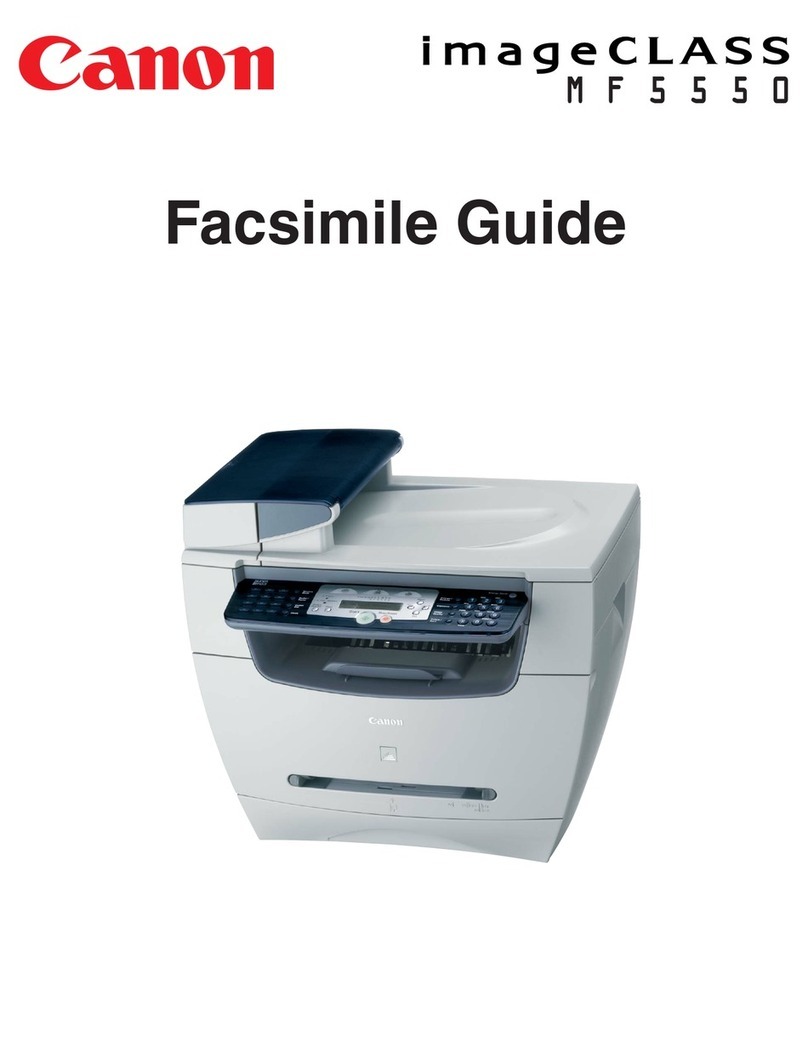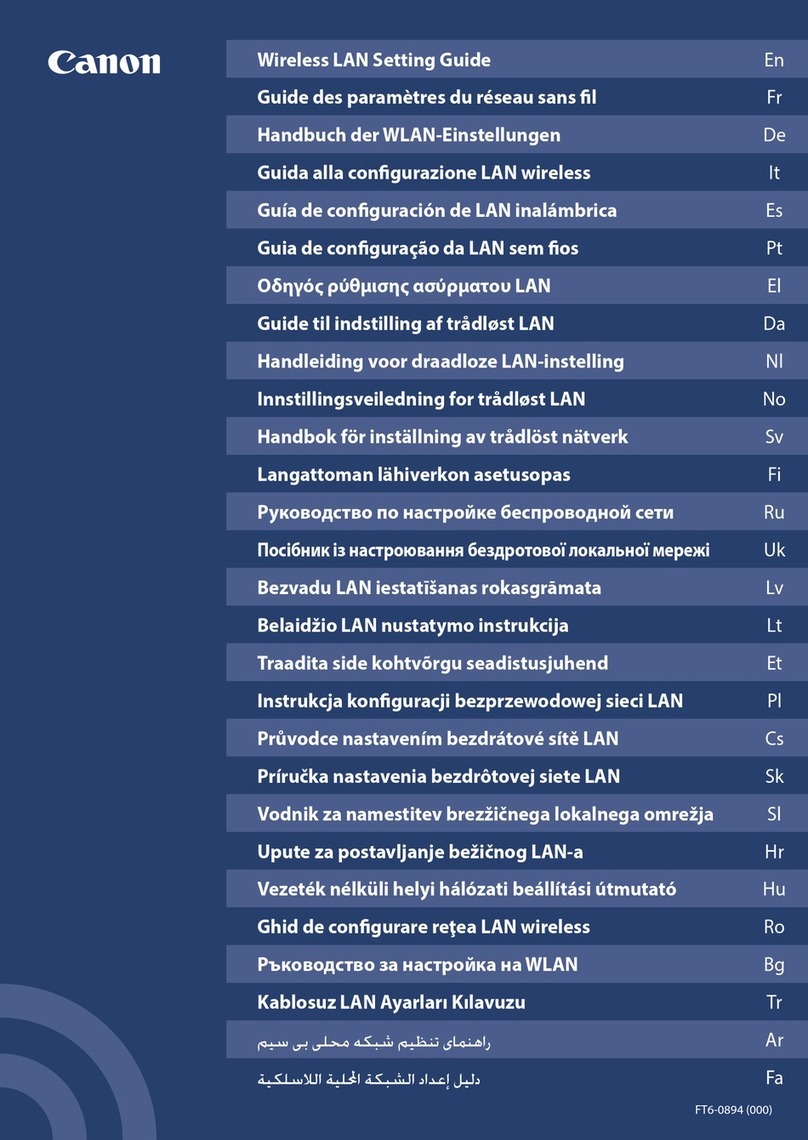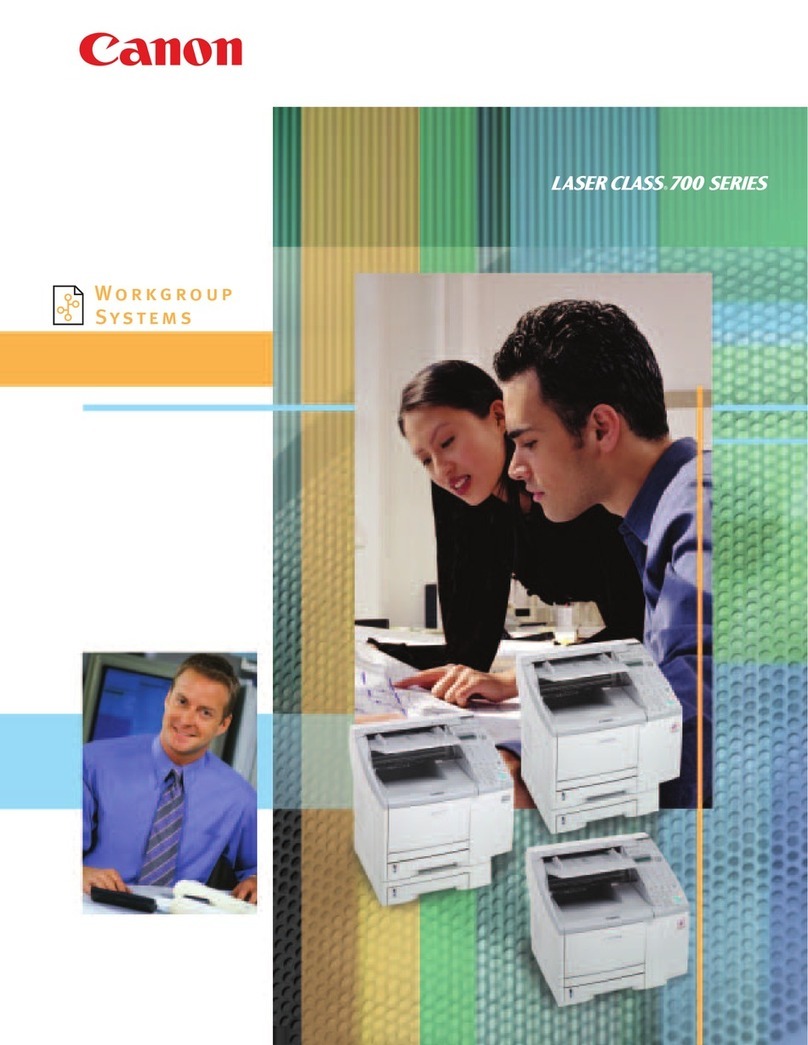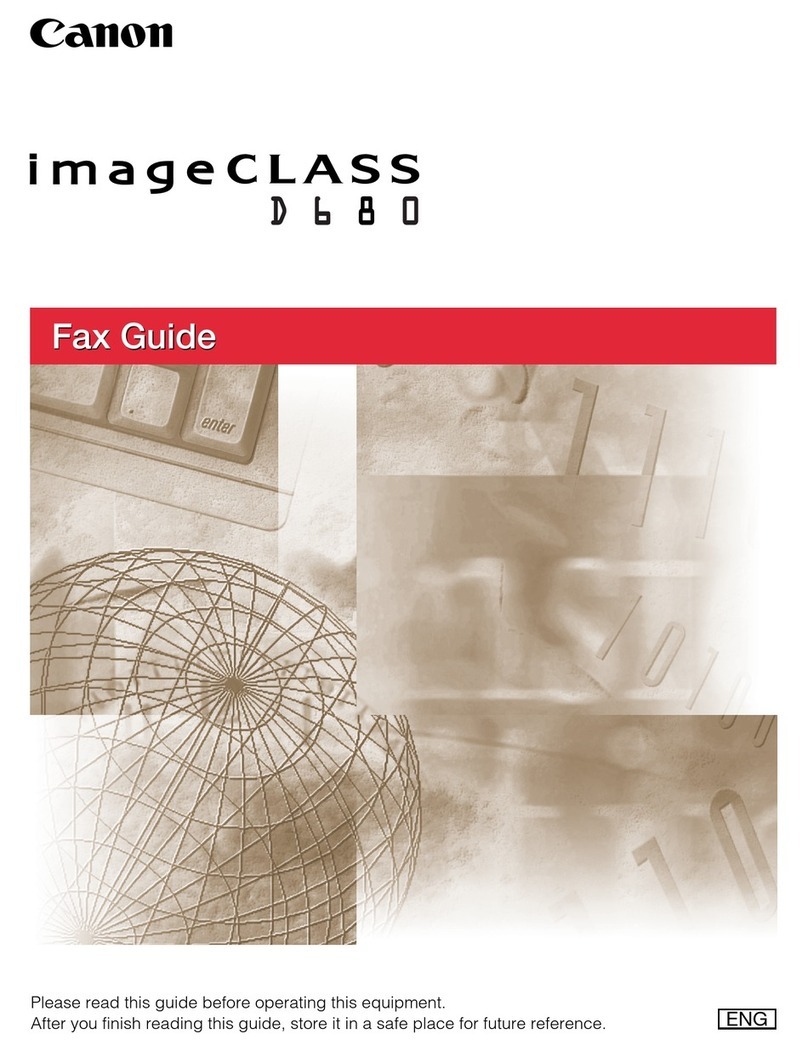Table
of
Contents
Before Using the Machine 2
How to Navigate Menus on the LCD 2
Turning the Machine On and
Off
5
Handling the Original Document 6
Loading Printing Paper 8
Hints for Handling the Paper Sources
11
Changing the Paper Source 14
Loading Paper 15
Loading Envelopes 19
Loading Small-Sized Paper
__
._
22
Copying 24
Making Copies 24
Using Useful Copy Functions 25
Printing from aMemory Card
26
Memory Cards Supported by This Machine.26
Inserting the Memory Card 27
Removing the Memory Card 28
Printing Photographs Saved on aMemory
Card 28
Using Useful Printing Functions
32
Using Useful Display Functions
32
Printing by Using the Photo Index Sheet.. 33
Photo Printing from Printed Photo 34
Using Useful Printing Functions 35
Using Useful Display Functions 35
Printing from Your
Computer
36
Printing with Windows 36
Printing with Macintosh 37
Scanning Images
38
Scanning Methods
38
Printing Photographs Directly from aPict-
Bridge Compliant
Device
40
Printing Photographs Directlyfrom aPictBridge
Compliant Device 40
About PictBridge Print Settings 42
Routine Maintenance
46
Replacing an Ink Tank 46
Keeping the Best Printing Results
51
When Printing Becomes Faint or
Colors Are Incorrect..
52
Printing the Nozzle Check Pattern 53
Examining the Nozzle Check Pattern 54
Print Head Cleaning 56
Print Head Deep Cleaning 57
Aligning the Print Head 58
Cleaning Your Machine 63
Troubleshooting
68
An Error Message Is Displayed on the LCD. 70
LCD Cannot Be Seen At
AII.
72
An Unintended Language
Is
Displayed on the
LCD 72
Cannot Install the MP Drivers 73
Cannot Connect to Computer Properly 74
Print Results Not Satisfactory 75
The Print Result Not Satisfactory
When Copying 78
Printing Does Not Start 79
Machine Moves But Ink
Is
Not Ejected 80
Paper Does Not Feed Properly
81
Paper Does Not Feed from the Paper Source
Specified
in
the Printer Driver
81
Paper Jams
82
Error Message Appears on the Computer
Screen 86
Error Message Appears
on
aPictBridge
Compliant Device 88
Cannot Print Properly through Infrared
Communication 90
Cannot Print Properly via Bluetooth
Communication 90
Cannot Print Properly from aPhoto Index
Sheet 90
Cannot Remove aMemory Card 90
Scanning Problems
91
Appendix
92
How to Use the Documentation Provided 92
Reading the On-screen Manuals 93
Specifications 94
Safety
Precautions
97
Legal Limitations on Use
of
Your Product and
Use
of
Images 100
Users
in
the U.S.A.
101
Index
105
1
Table
of
Contents
Before Using the Machine 2
How to Navigate Menus on the LCD 2
Turning the Machine On and
Off
5
Handling the Original Document 6
Loading Printing Paper 8
Hints for Handling the Paper Sources
11
Changing the Paper Source 14
Loading Paper 15
Loading Envelopes 19
Loading Small-Sized Paper
__
._
22
Copying 24
Making Copies 24
Using Useful Copy Functions 25
Printing from aMemory Card
26
Memory Cards Supported by This Machine.26
Inserting the Memory Card 27
Removing the Memory Card 28
Printing Photographs Saved on aMemory
Card 28
Using Useful Printing Functions
32
Using Useful Display Functions
32
Printing by Using the Photo Index Sheet.. 33
Photo Printing from Printed Photo 34
Using Useful Printing Functions 35
Using Useful Display Functions 35
Printing from Your
Computer
36
Printing with Windows 36
Printing with Macintosh 37
Scanning Images
38
Scanning Methods
38
Printing Photographs Directly from aPict-
Bridge Compliant
Device
40
Printing Photographs Directlyfrom aPictBridge
Compliant Device 40
About PictBridge Print Settings 42
Routine Maintenance
46
Replacing an Ink Tank 46
Keeping the Best Printing Results
51
When Printing Becomes Faint or
Colors Are Incorrect..
52
Printing the Nozzle Check Pattern 53
Examining the Nozzle Check Pattern 54
Print Head Cleaning 56
Print Head Deep Cleaning 57
Aligning the Print Head 58
Cleaning Your Machine 63
Troubleshooting
68
An Error Message Is Displayed on the LCD. 70
LCD Cannot Be Seen At
AII.
72
An Unintended Language
Is
Displayed on the
LCD 72
Cannot Install the MP Drivers 73
Cannot Connect to Computer Properly 74
Print Results Not Satisfactory 75
The Print Result Not Satisfactory
When Copying 78
Printing Does Not Start 79
Machine Moves But Ink
Is
Not Ejected 80
Paper Does Not Feed Properly
81
Paper Does Not Feed from the Paper Source
Specified
in
the Printer Driver
81
Paper Jams
82
Error Message Appears on the Computer
Screen 86
Error Message Appears
on
aPictBridge
Compliant Device 88
Cannot Print Properly through Infrared
Communication 90
Cannot Print Properly via Bluetooth
Communication 90
Cannot Print Properly from aPhoto Index
Sheet 90
Cannot Remove aMemory Card 90
Scanning Problems
91
Appendix
92
How to Use the Documentation Provided 92
Reading the On-screen Manuals 93
Specifications 94
Safety
Precautions
97
Legal Limitations on Use
of
Your Product and
Use
of
Images 100
Users
in
the U.S.A.
101
Index
105
1