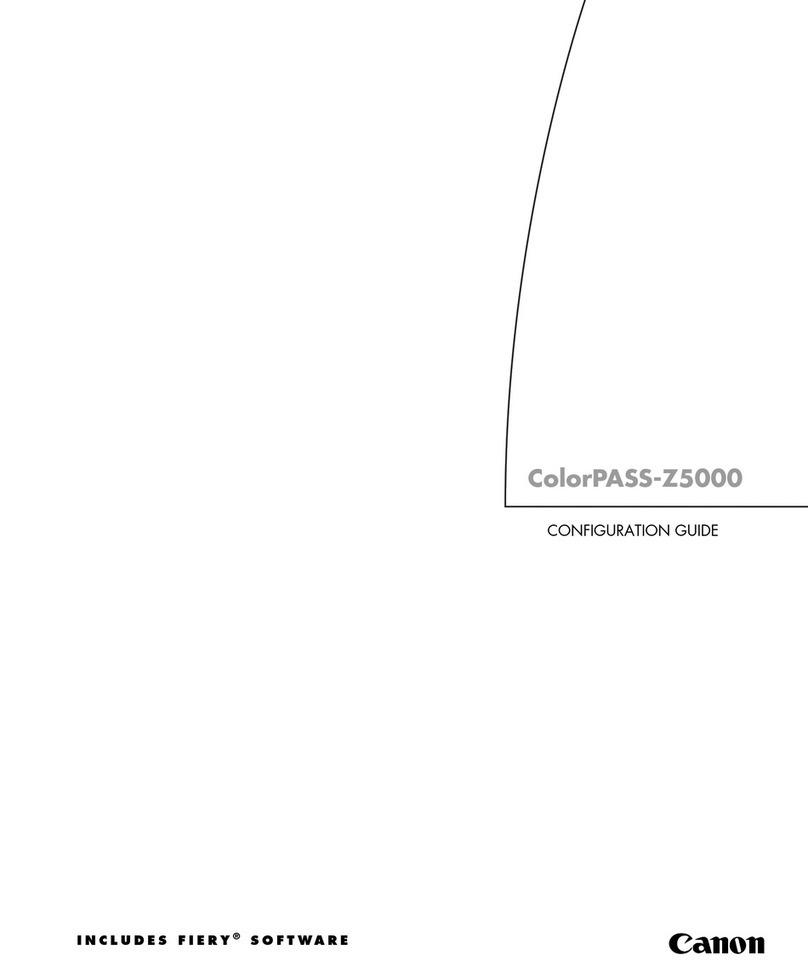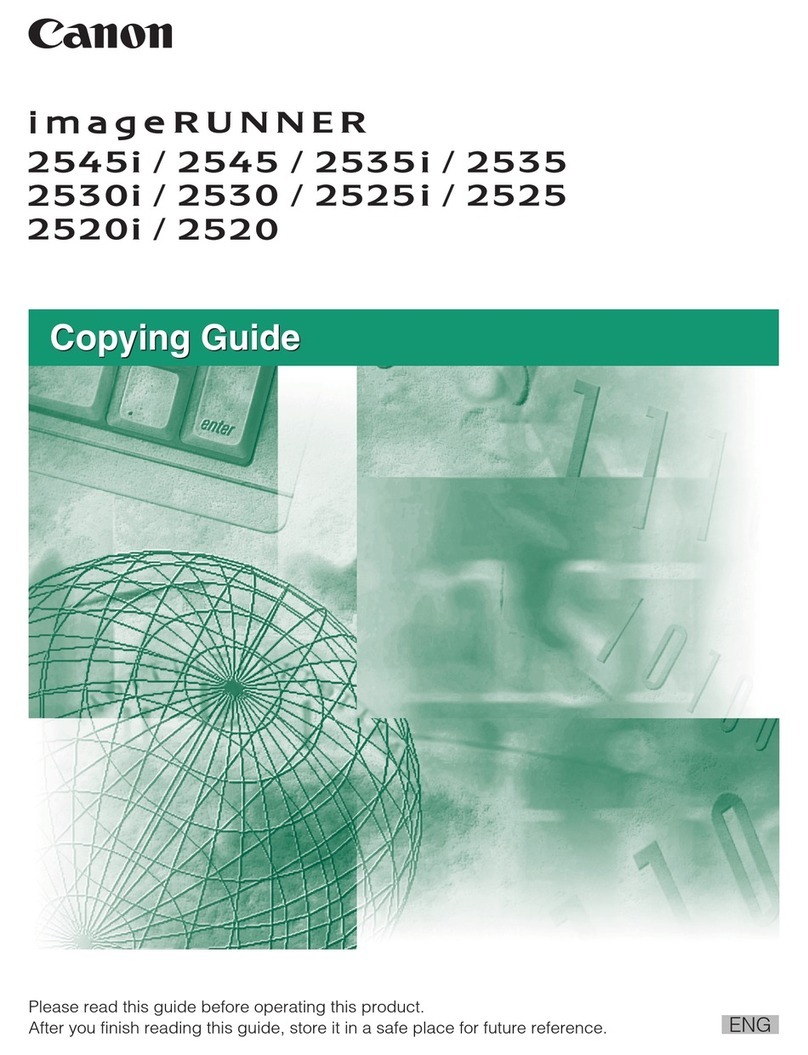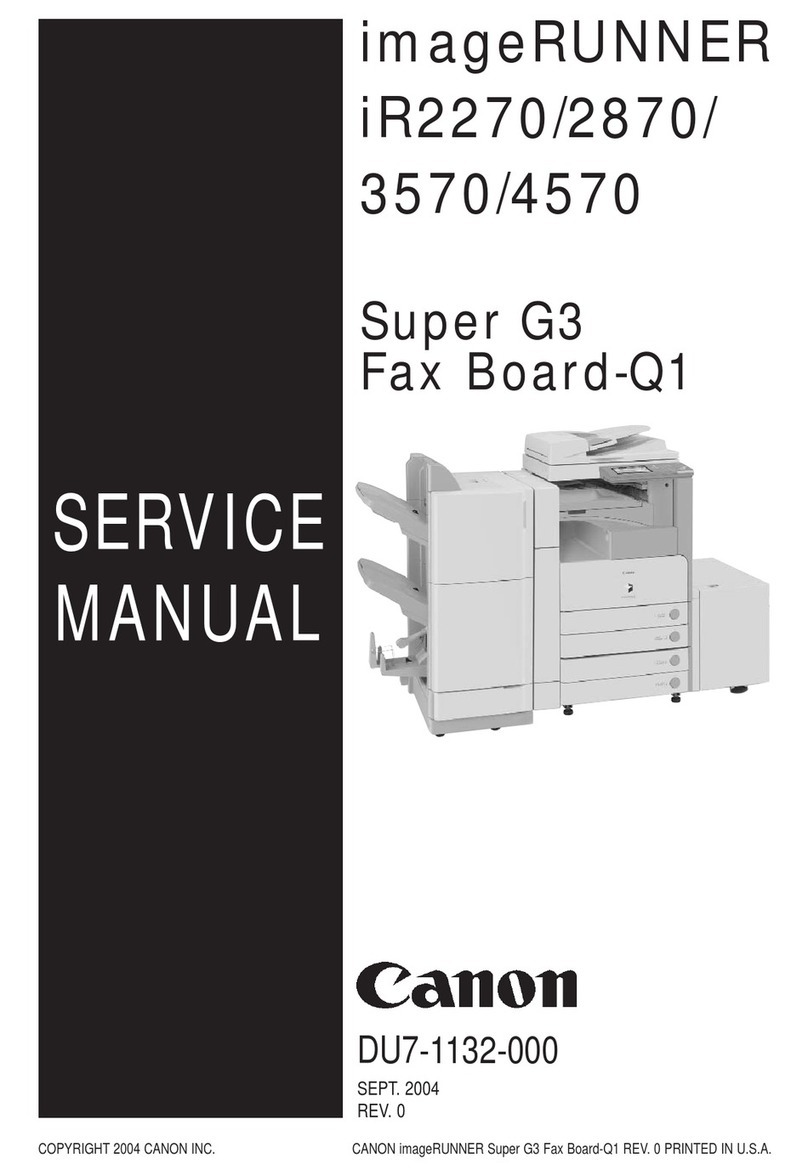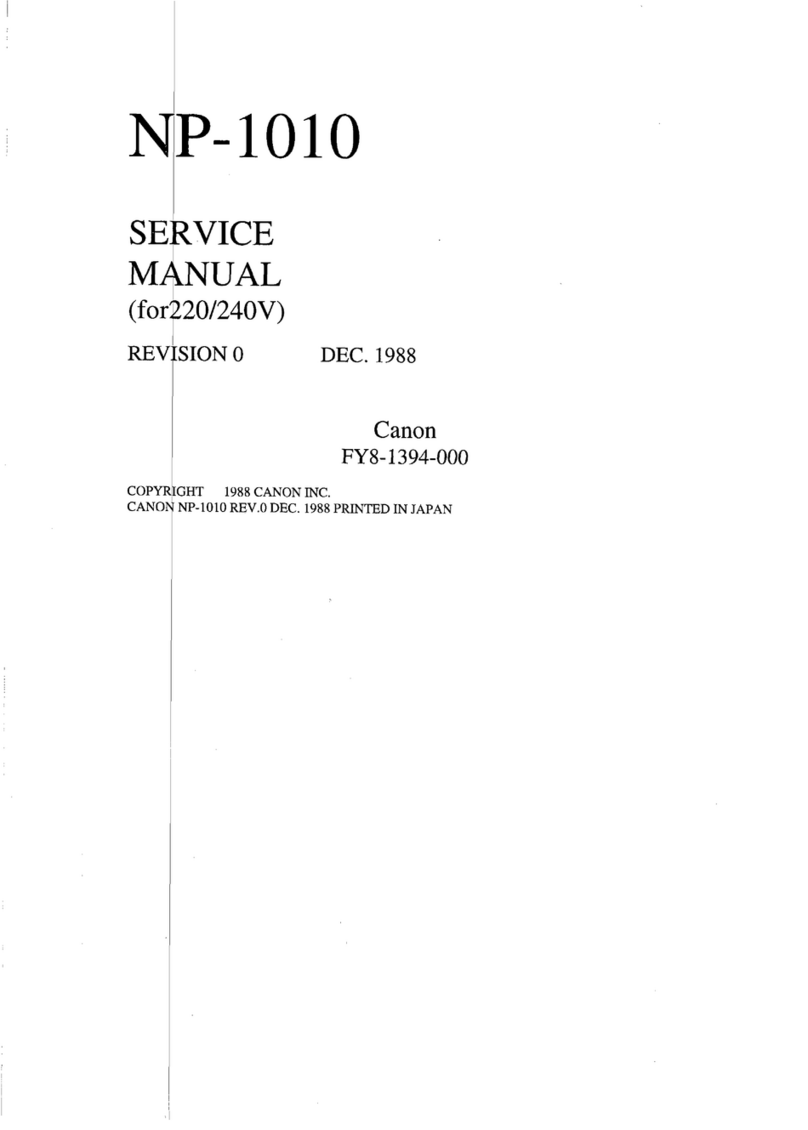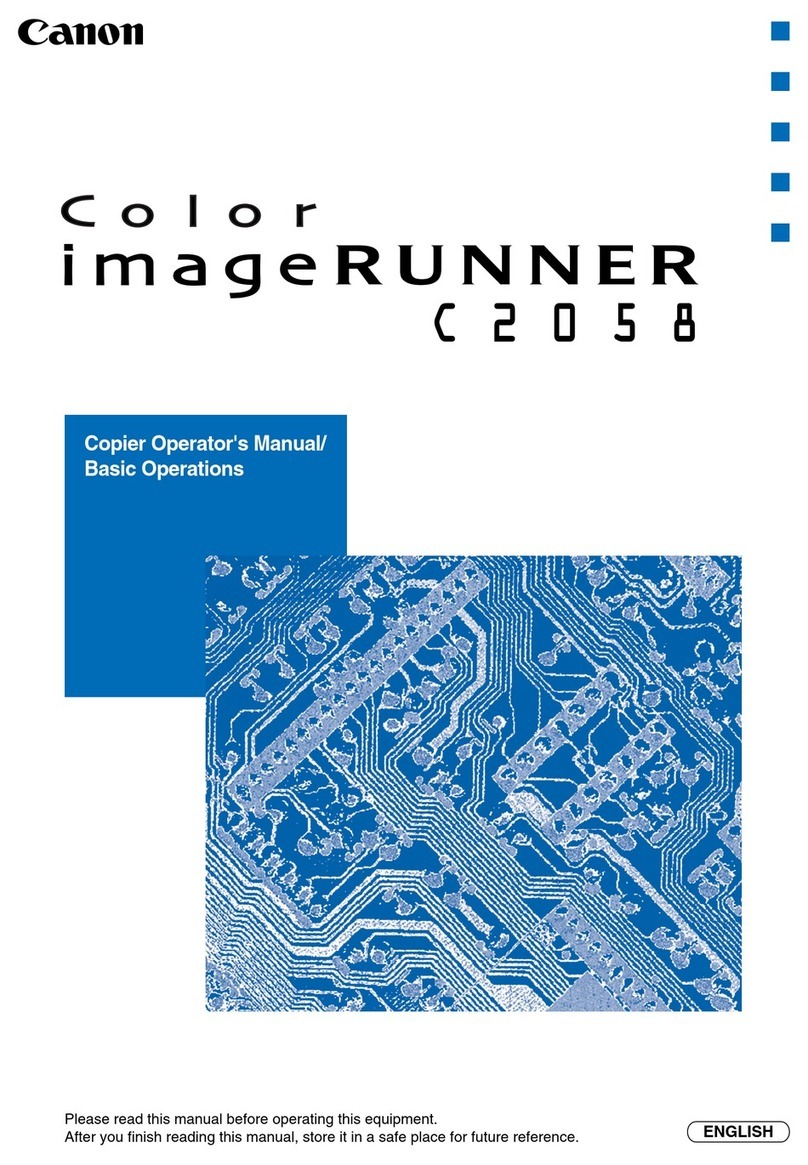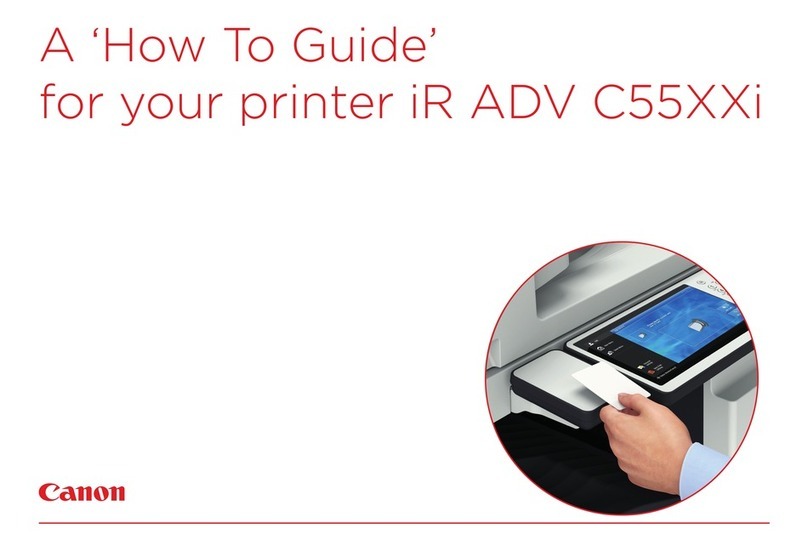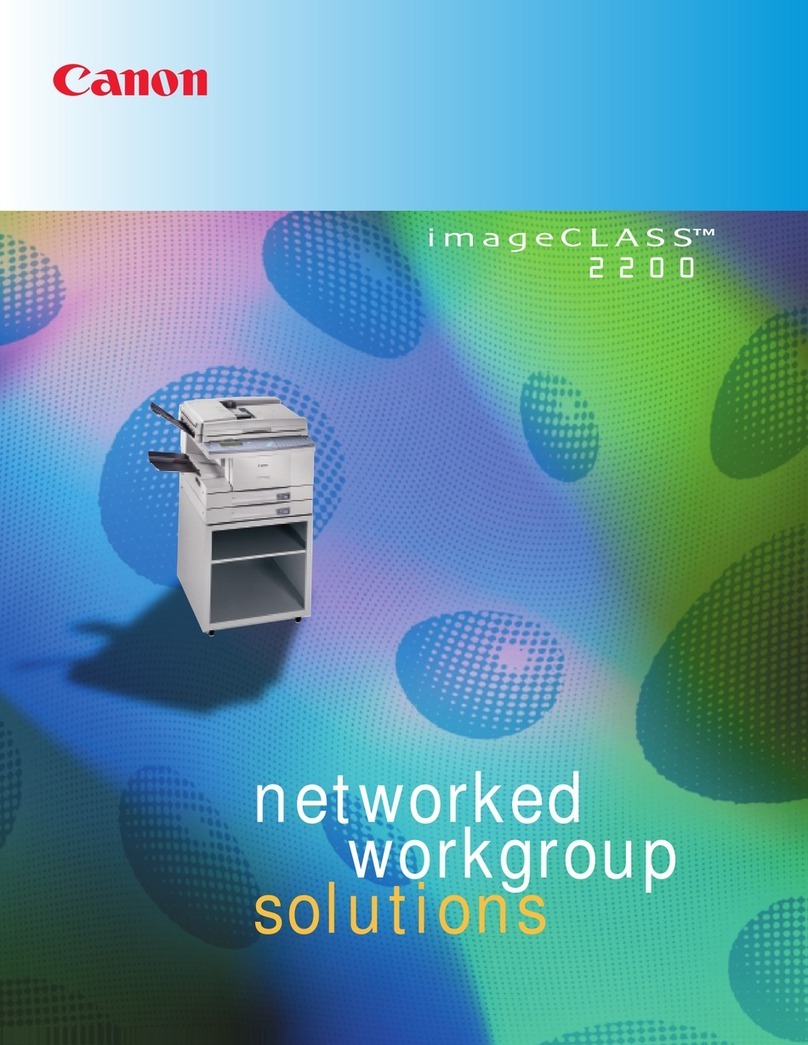IGENERAL DESCRIPTION I
B. Basic Copying Operation
1
)
Set the power switch to ON (I).
a) If the temperature of the fixing roller is
too low for copying, the indicator of
the COPY START key will blink green.
b) When the temperature of the fixing
roller becomes high enough for
copying, the indicator will glow green.
c) The normal waiting time at room
temperature (20*C) is about ,75
seconds.
2) Raise the copyboard cover, place an
original on the copyboard with the side to
be copied facing downward, and align it
with the size indication.
3) To adjust the copy density manually, the
AE key indicator should be OFF; press
the key once if it is ON. Set the COPY
DENSITY lever to suit the original.
4) Check the size of paper in the cassette,
a) If the cassette does not have the
desired size of paper, remove it and
install acassette with the desired
size.
5) Set the required number of copies (1 to
99) using the NUMERIC keypad and
confirm that the correct number appears
on the COPY COUNT/RATIO indicator,
a) If an error was made in inputting the
number of copies, press the
CLEAR/STOP key and reset the
number of copies.
6) Press the COPY START key
a) To stop acontinuous copying operation,
press the CLEAR/STOP key or RESET
key. The copier will complete the copy in
progress, then stop.
The COPY COUNT/RATIO indicator
will display the initially set copy
quantity.
b) It is possible to switch from automatic
exposure control to manual density
adjustment at any time from the start of
copying to the completion of the final
copy. However, it is not possible to
switch from manual density adjustment
to automatic.
Example:
If the copy is too dark or too faint using AE,
cancel AE and vary the copy density with the
COPY DENSITY lever.
c) If the ADD PAPER indicator goes ON
during copying, the copier will stop.
Refill the cassette and press the COPY
START key. The remaining number of
copies will be made automatically.
d) If the copier has aADF, place adocument
(original) on the document tray. The
document will be fed automatically and
copying will start.
e) If ^no other operation is performed, the
copier will return to the STANDARD
mode approximately 2minutes after it
completes acopy or after the last key
operation.
C. PiCk-Up from Multifeeder
1
)
Set documents on the copyboard.
2) Press the PAPER SELECT key to select
the multifeeder.
3) Open the multifeeder tray.
4) Open the multifeeder cover.
5) Set the slide guide to the size of the copy
paper.
6) Set copy paper.
•As may as 50 sheets (80 g/m) may be
set:
Close the multifeeder cover.
Set the desired reproduction ratio using
the DIRECT, REDUCE, ENLARGE, or
ZOOM key.
Cancel the AE mode, and set the COPY
DENSITY lever if manual adjustment of
the density is desired.
10) Enter the number of copies using the
NUMERIC keypad.
11) Press the COPY START key.
7)
8)
9)
1-8 COPYRIGHT© 1992 CANON INC. CANON NP-1550 REV.1 SEPT. 1992 PRINTED IN JAPAN (IMPRIME AU JAPON)