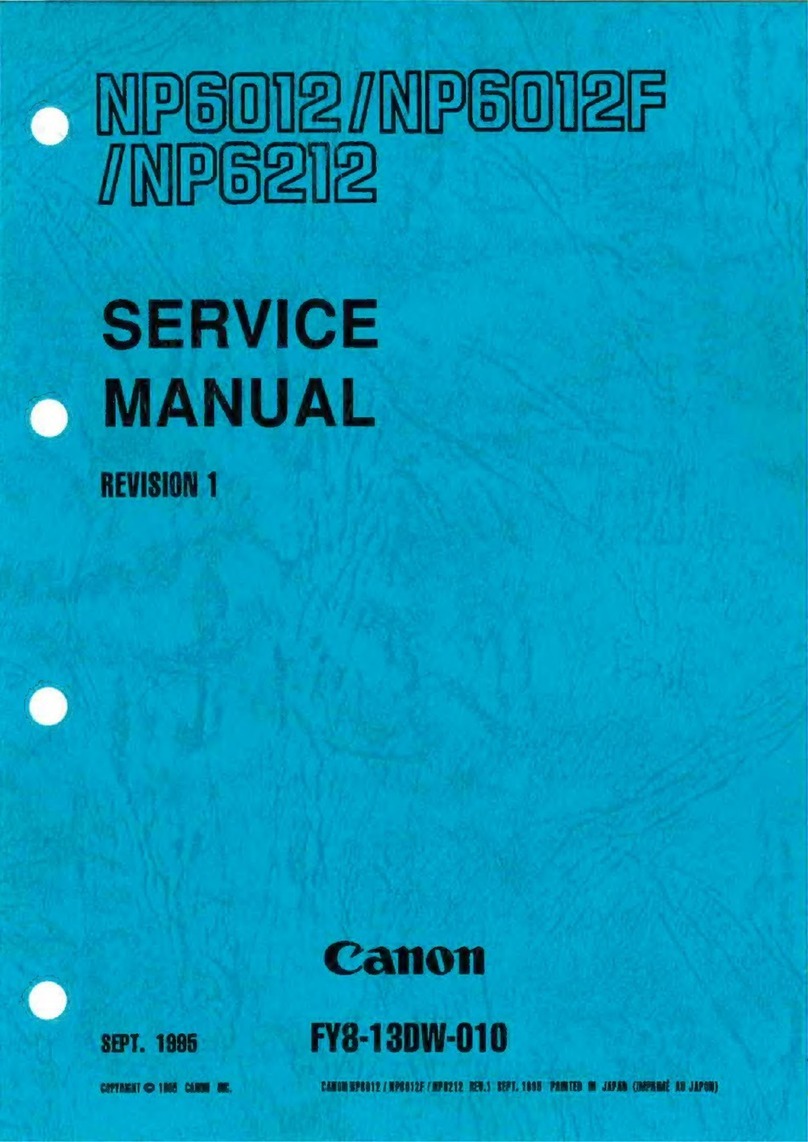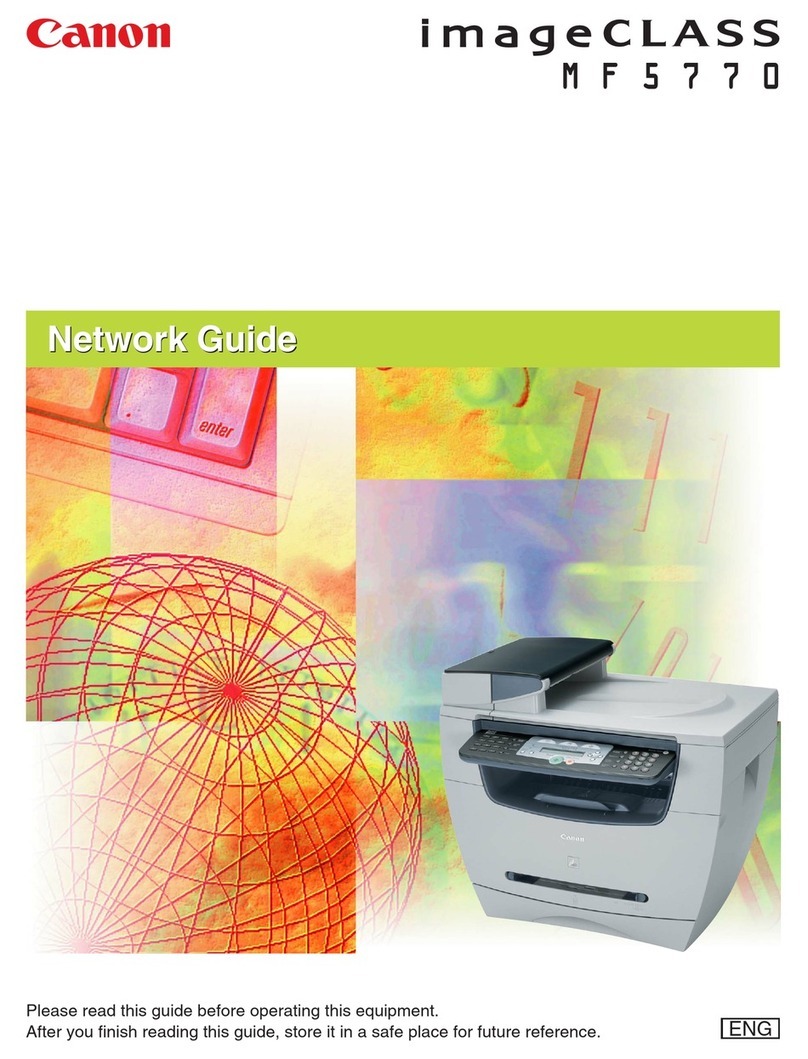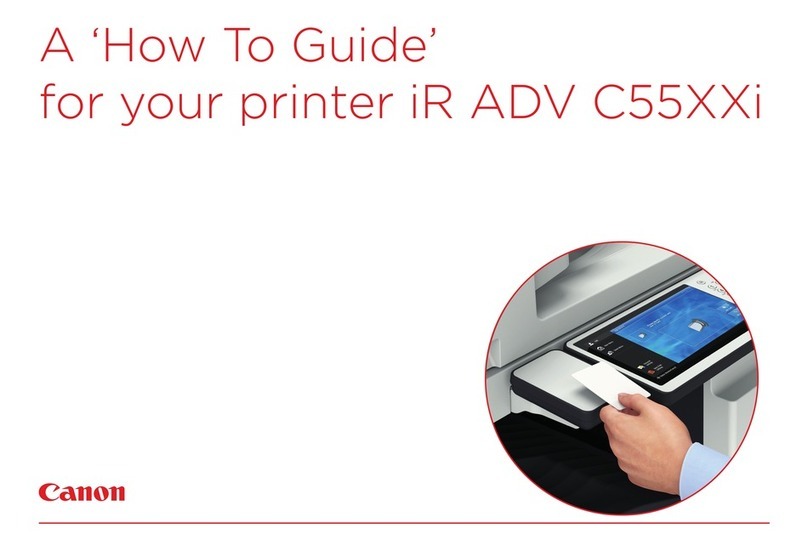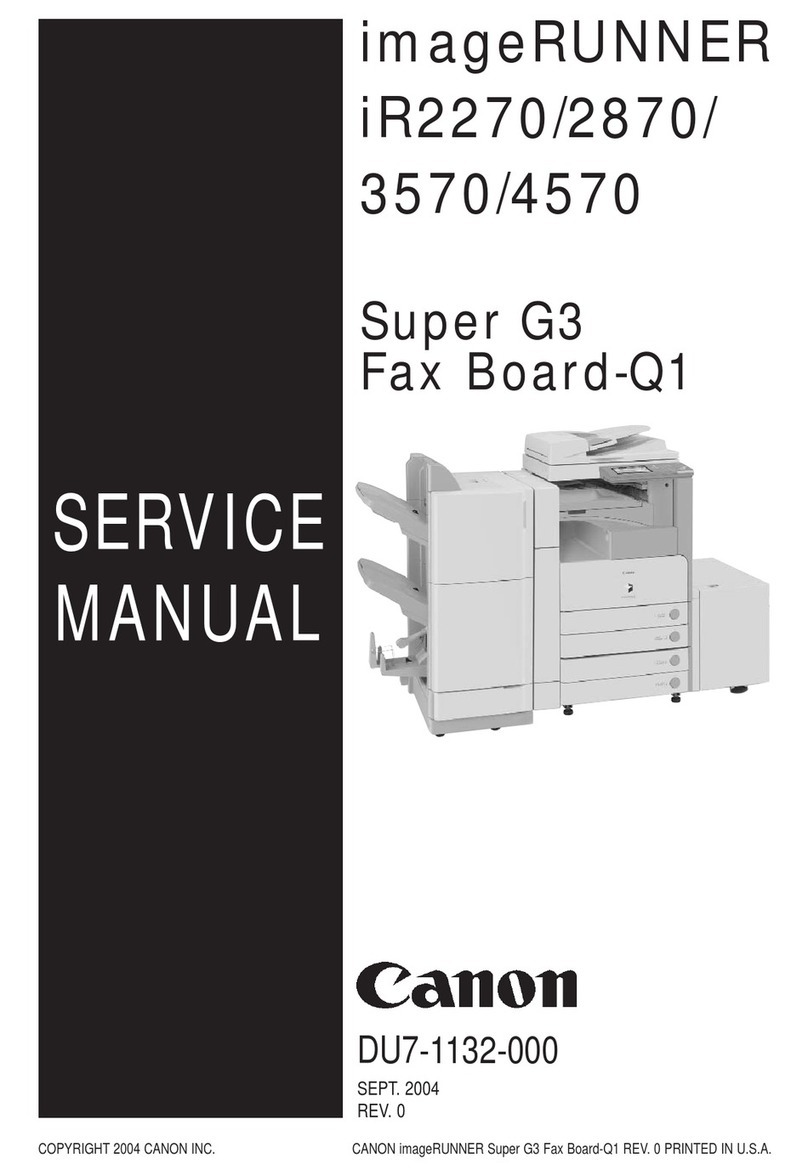SERVICE BULLETIN COPIER
NP6251
MODEL:
Major quality issues
Field quality problems
Quality upgrade/production efficiency
Miscellaneous
LOCATION:
SUBJECT:
Issued by Canon Europa N.V.
LENS MOUNT
ADJUSTING IMAGE AFTER REPLACING THE LENS STAGE
Outline
Notification is made here of how to perform adjustment if for the reason of problem with the lens a lens
stage has been replaced, and then after this replacement the lens fails to yield good resolution.
Lens stage replacement procedure (refer to the Service Manual)
1) Disconnect the plug and remove the copyboard glass and lens hood.
2) Move the mirror 1 mount to the right and remove the stage wire fixture (1in Figure 1; 2 locations).
3) Remove the lens stage cable (2in Figure 1, Figure 2 enlargement; connector, ground wire).
After replacing the lens stage, attach the cable following the same path as before so that the movement of
the lens stage is not affected.)
4) Move the mirror 1 mount to the left direction.
5) Remove the light blocking curtain (3in Figure 1; 2 locations)
The light blocking curtain is pasted to the lens with two-sided tape; be careful when peeling off the light
blocking curtain so as to avoid tearing it (enlarged Figure 3). After replacing the lens stage, re-attach it
with a two-sided tape.
6) Remove the sheet guide (1) (4in Figure 1).
Sheet guide (1) is also attached to the new lens stage but since the light blocking sheet needs to be pasted
again, it is advisable to reuse the removed sheet guide.
7) Lift the left side of the lens stage and remove the bushing (5 in Figure 1) from the rail (2 locations).
8) After replacing the lens stage with a new one, attach the removed parts.
- 1/4 -
Fig. 1 Lens mount
Mirror mount 1
2
1
5
3
4
No.: 6251-001
(H2-12E-036)
DATE:30.01.98