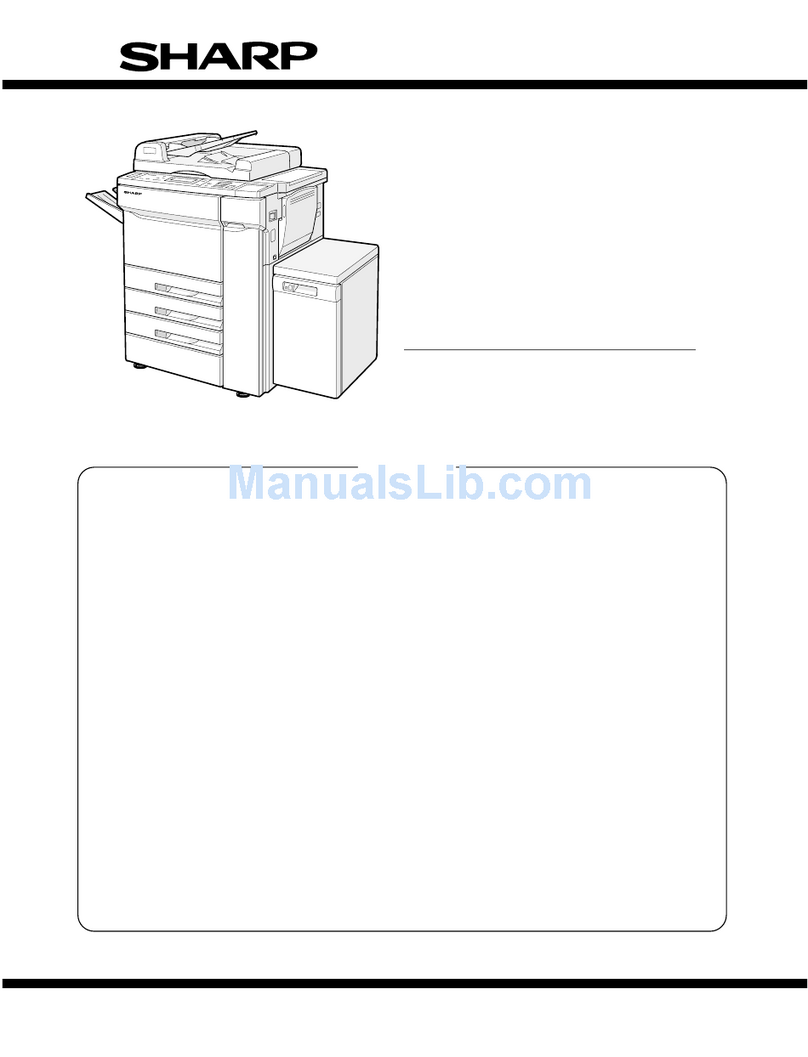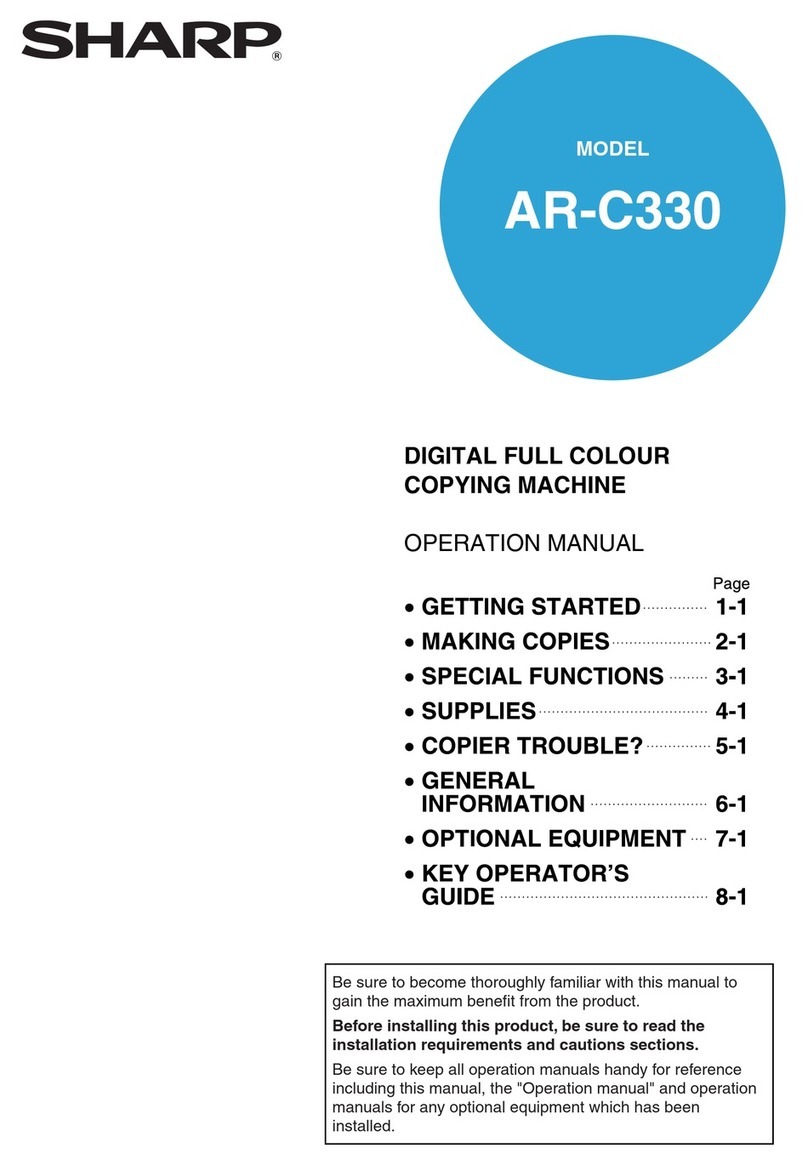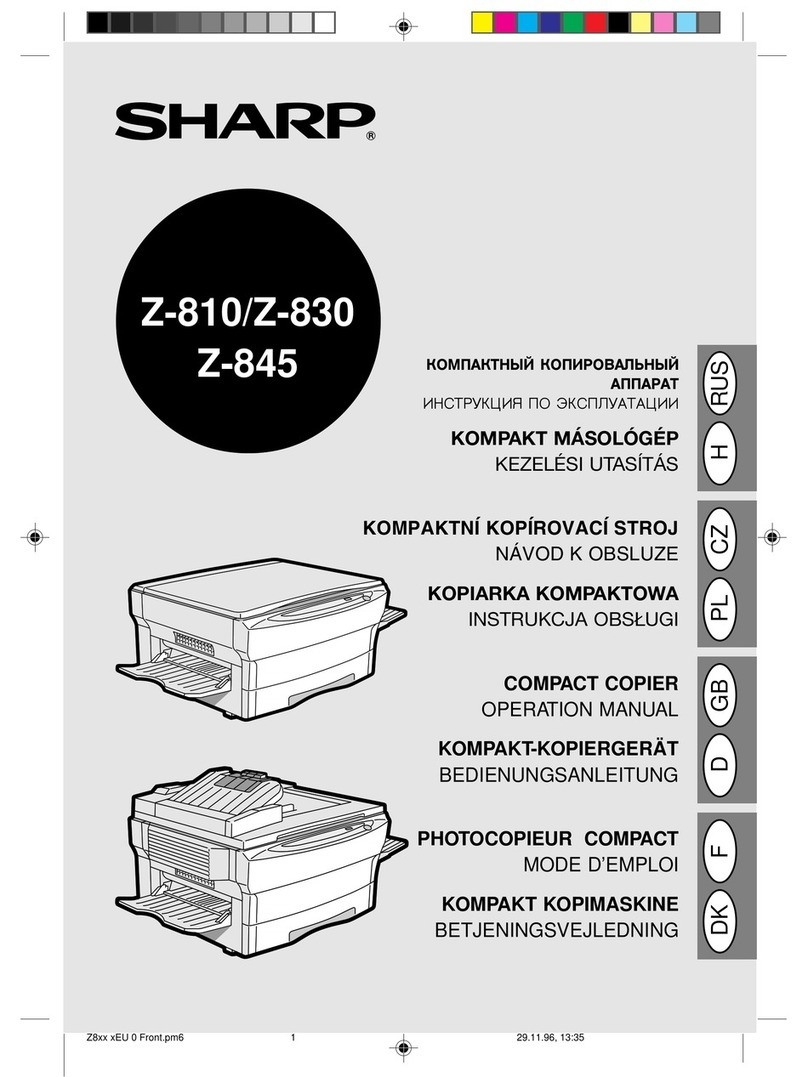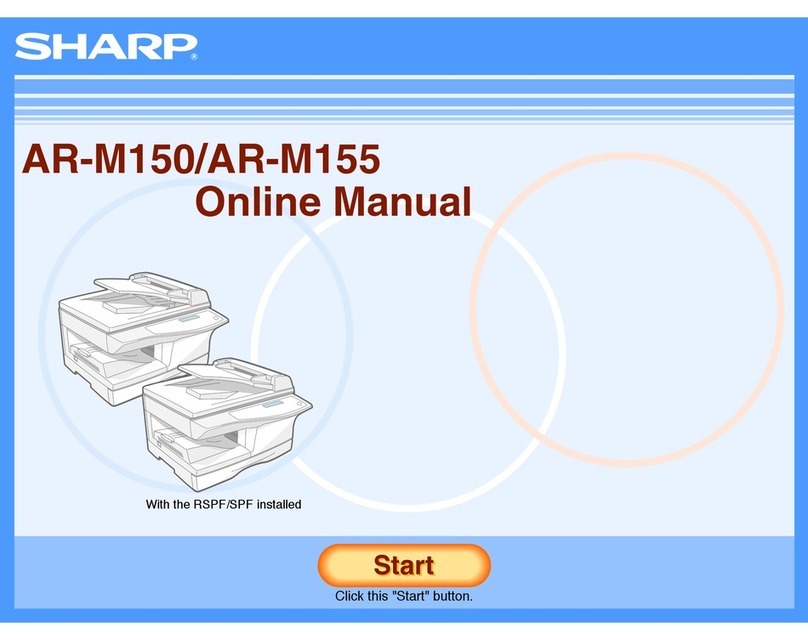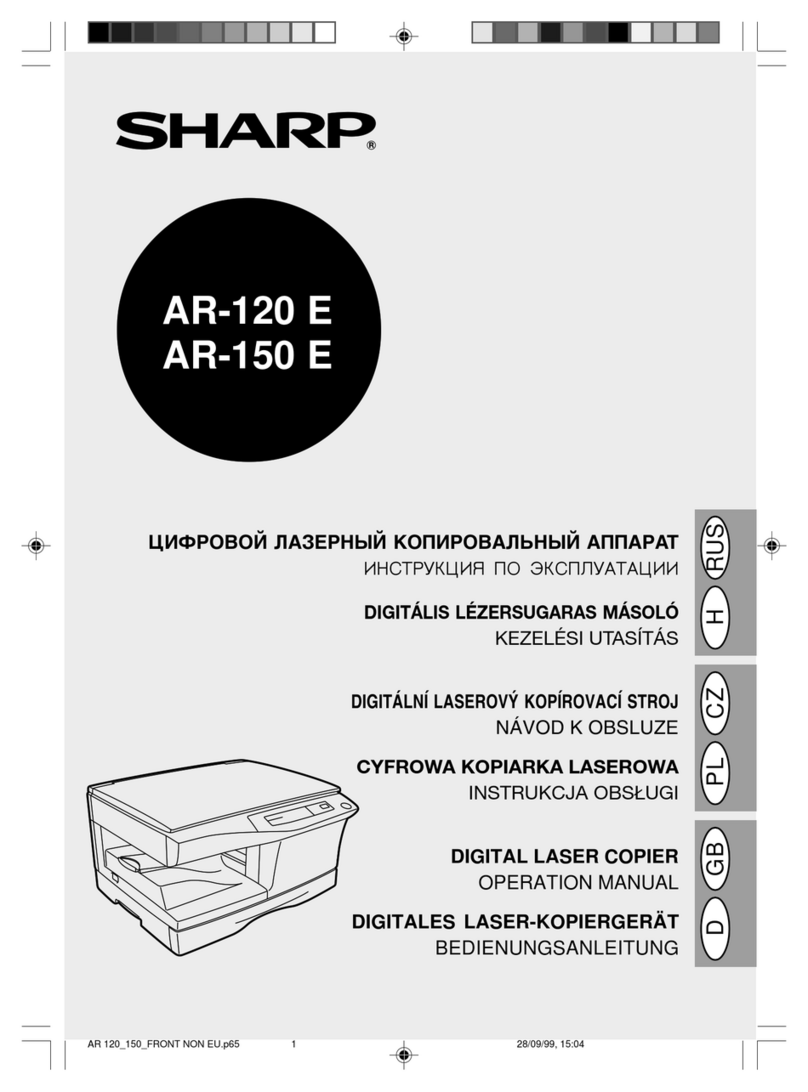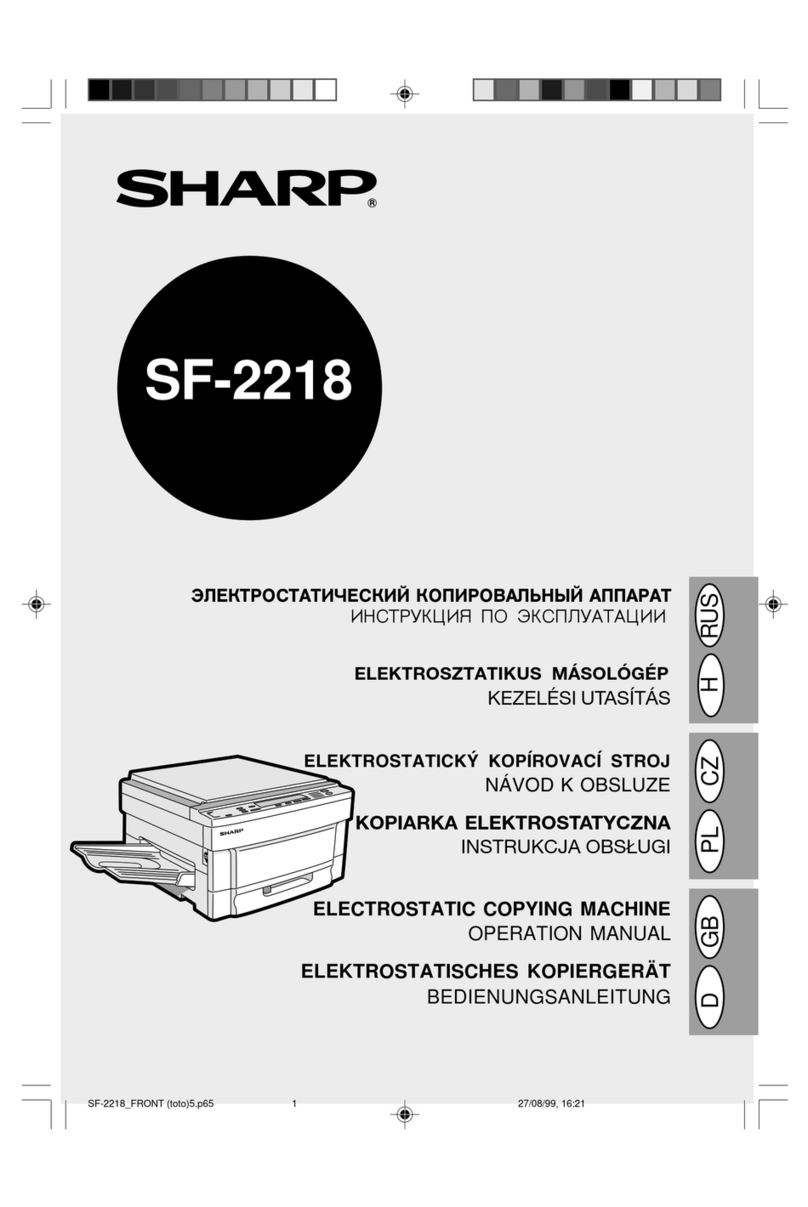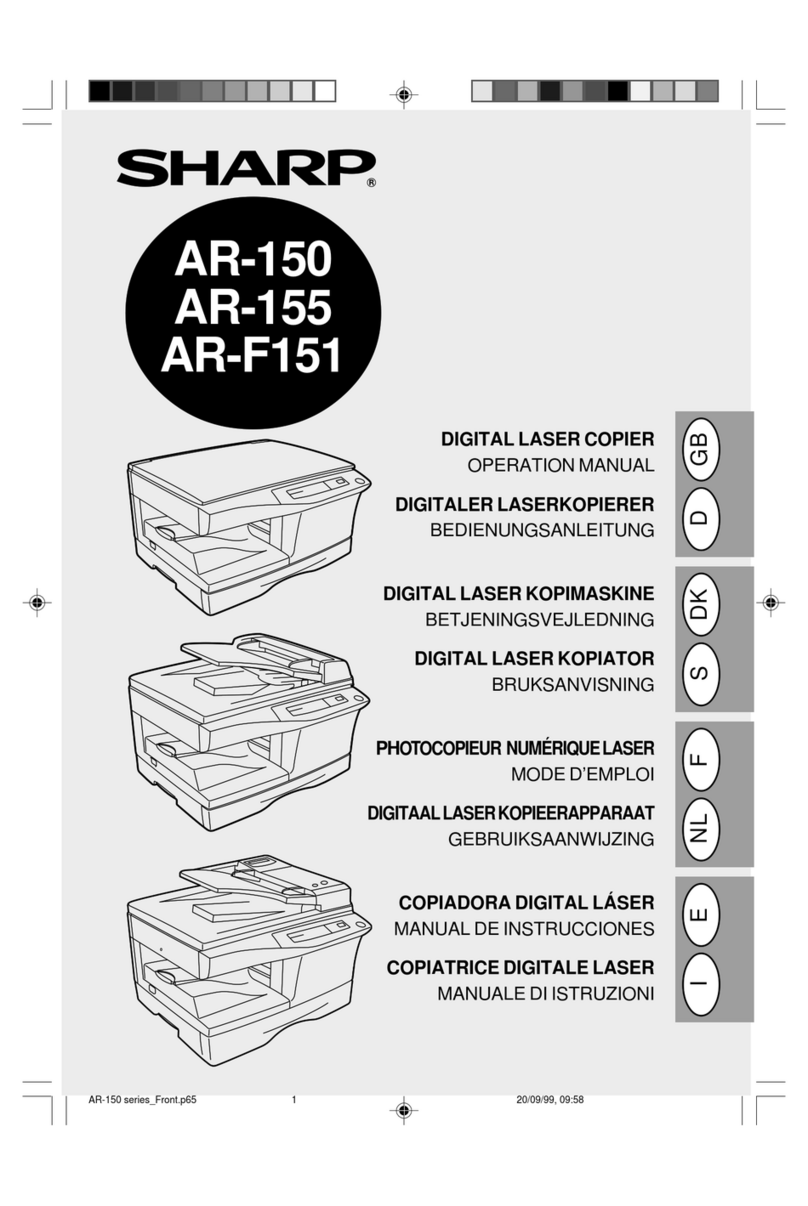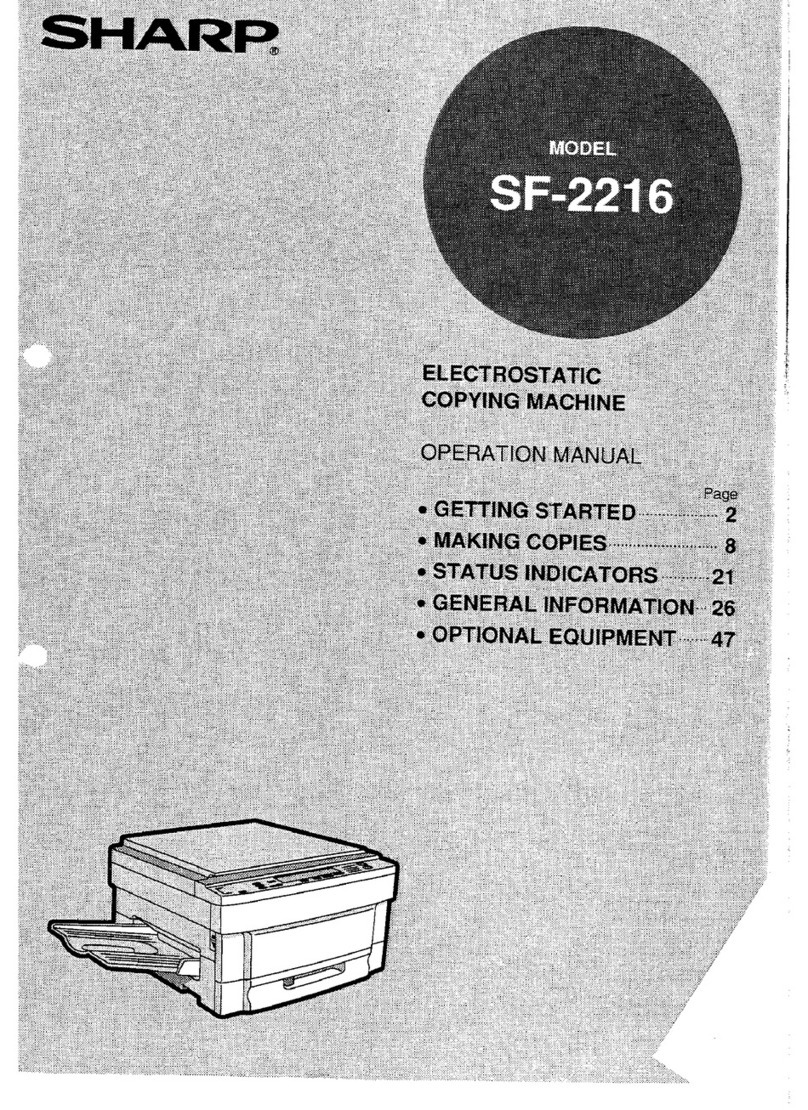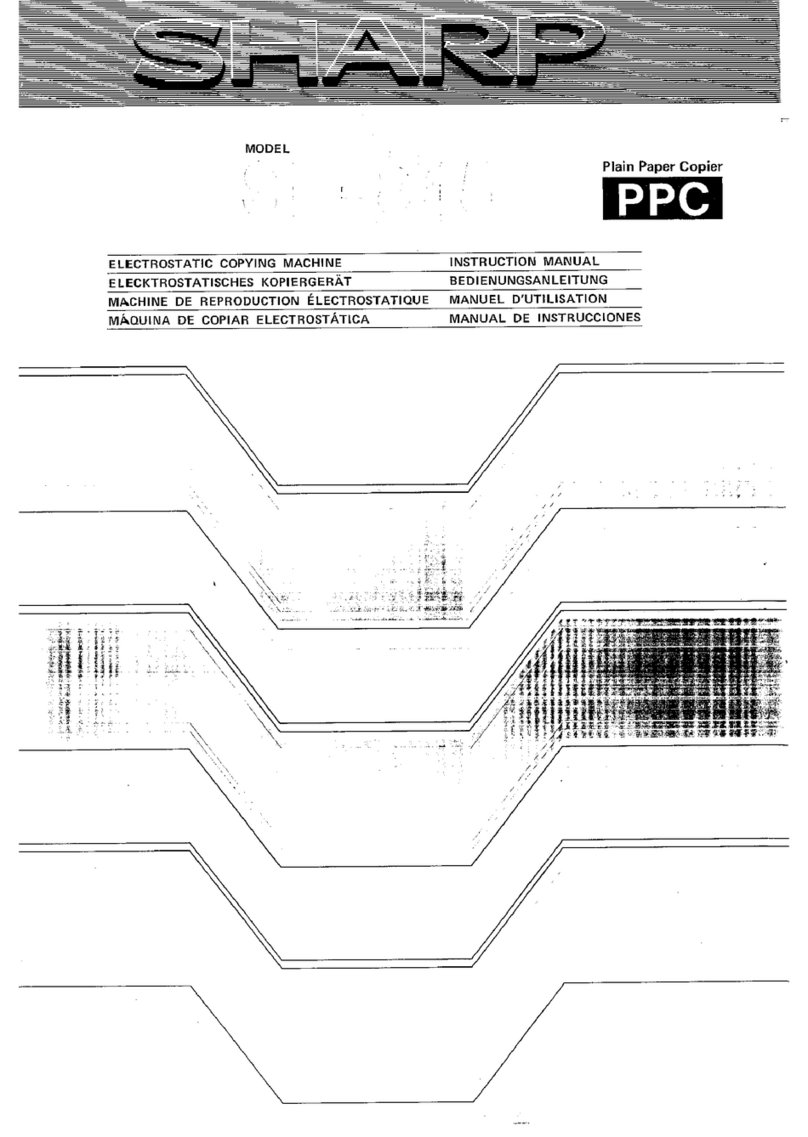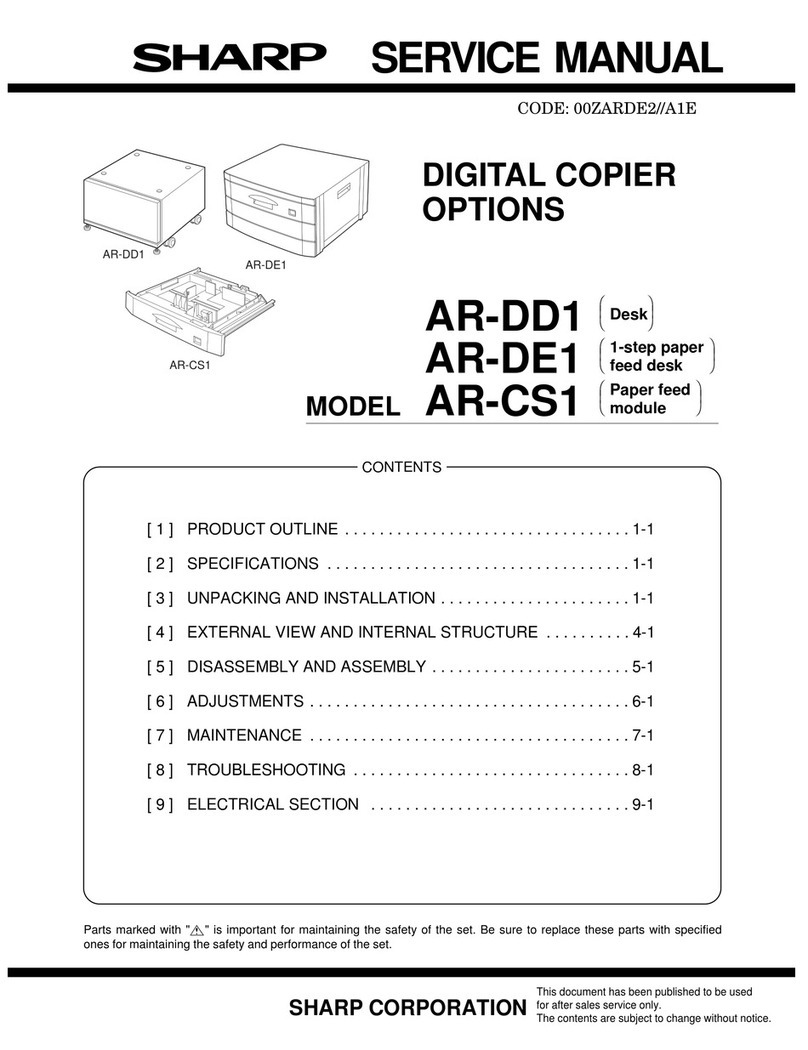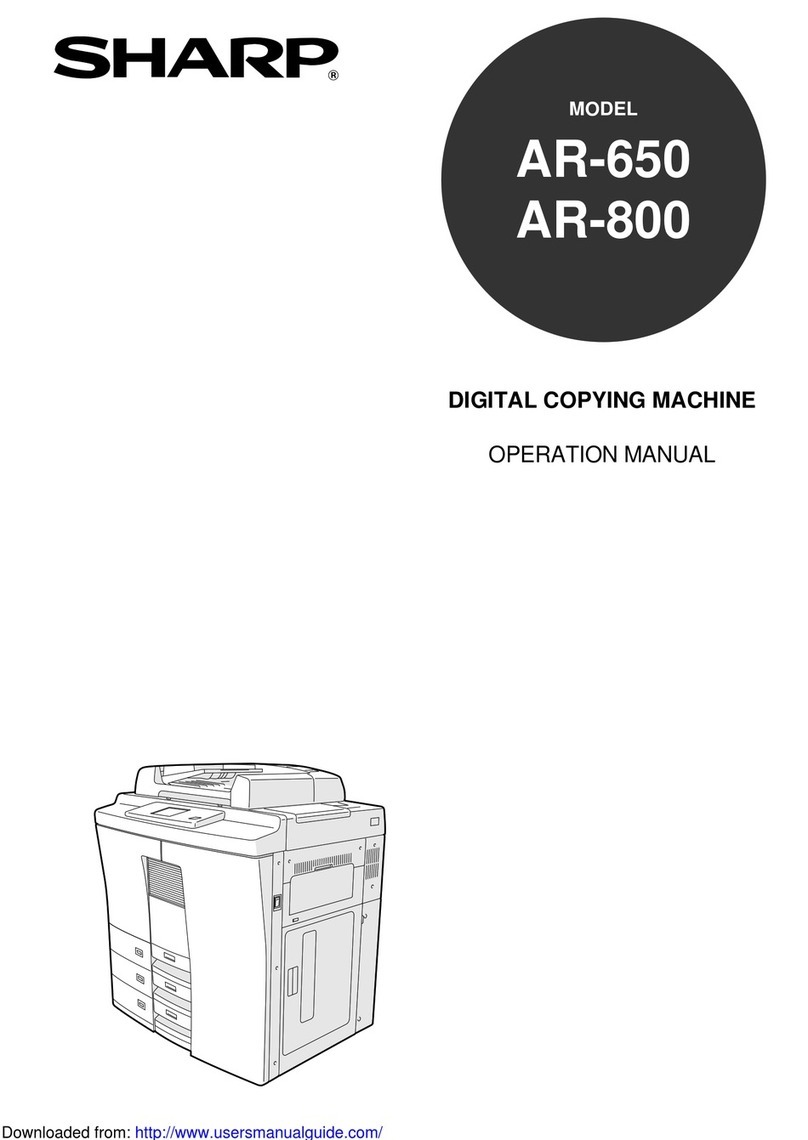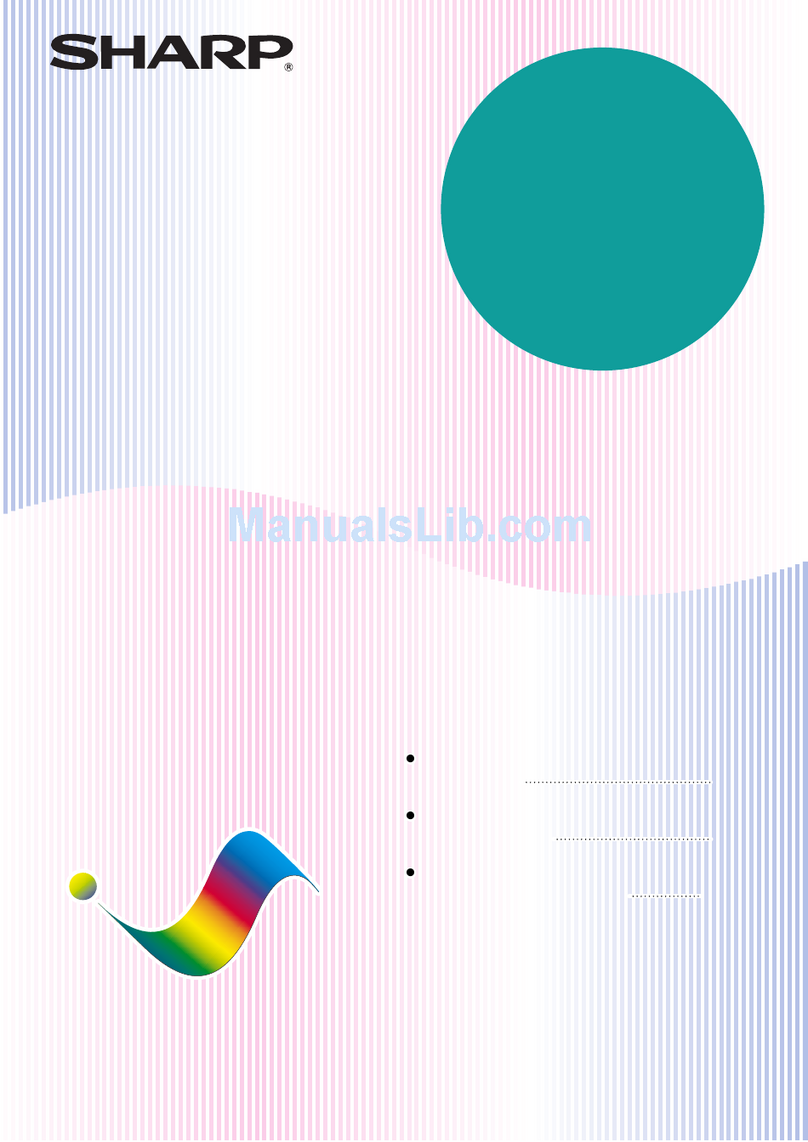9. Switch the size of side plates F and R
Remove the screws which secure the upper and lower parts of side
plates F and R and remove side plates F and R.
Then fit the lower parts of side plates F and R to the position with B5
indication, position also the upper parts to the B5 size position, and
secure the plates using two screws (blue) for each plate.
10. Mount the stopper of the paper tray.
Push in the paper tray a little, mount the stopper which has been
removed in step 9, and secure it using the screw. At this time, check
that the pawl of the stopper is caught by the stopper block of the large
capacity tray.
Then push back gently the paper tray to its original position.
Paper size switching is complete here.
Insert the power plug of the copier to an outlet,
turn the power switch to the "ON" position and
then perform the following procedure.
11. Register the paper size.
•Register the paper size with the key operation of the copier.
The LCC size selection window will be displayed in the message
display with the operation above.
Select the number of the size to be registered in the message dis-
play, enter the number using the keys on the operation panel and
press the OK key to register it.
Then turn the power switch to the "OFF" position and then to the
"ON" position again.
12. Adjust the center position.
Since adjustment has been made at shipment, adjustment is basically
not needed. However, if the center should be displaced, adjust it
using the procedure below.
Make a copy. If the center is displaced as shown in Fig. 1 or Fig. 2,
pull out gently the paper tray until it stops.
Then, loosen the 2 screws at portion a which secure the tray lock
plate and the 8 screws at portion b (right and left sides) which secure
the tray cover unit to the frame and adjust the center position using
the procedure below.
Side plate R
Screws (blue)
Screws (blue)
Side plate F
Stopper block
Pawl
Stopper
Screw
2 6 2C
P
Left side Right side
Portion b
Portion a
Tray cover unit
Portion a
Direction A
Direction B
Scale (pitch in mm)
Tray lock plate
Portion b
3 – 4