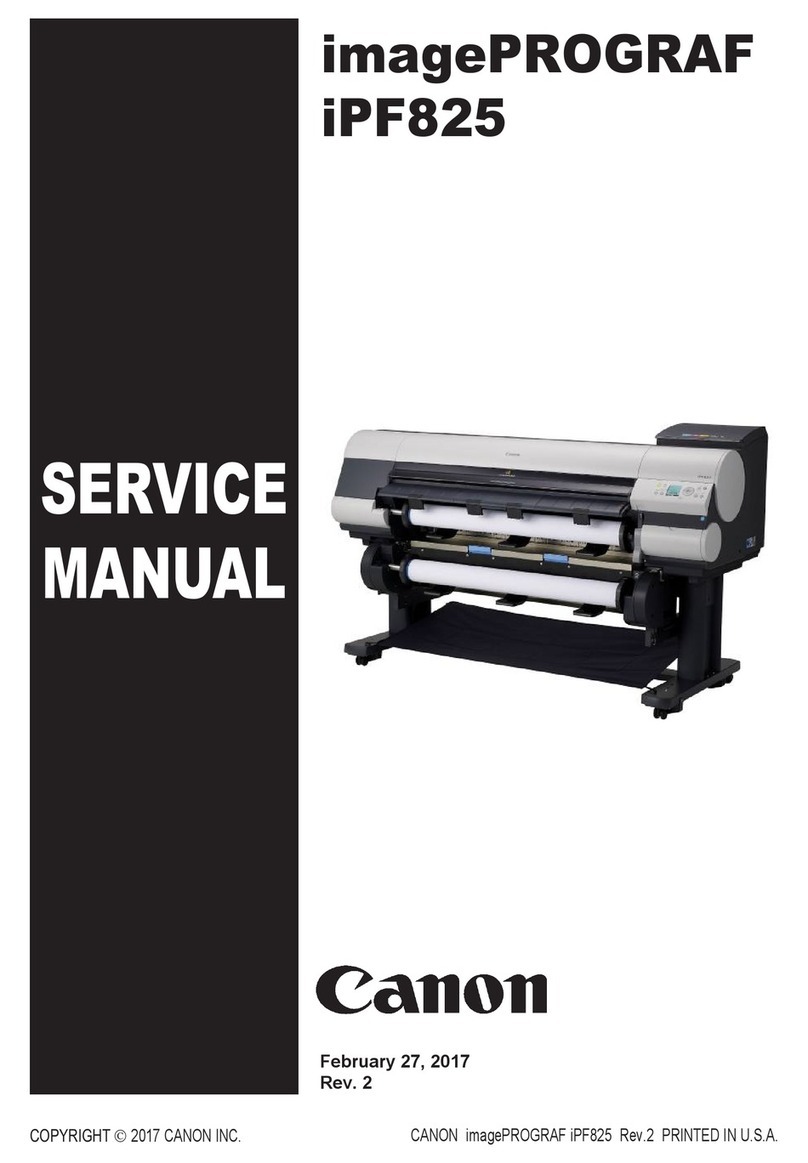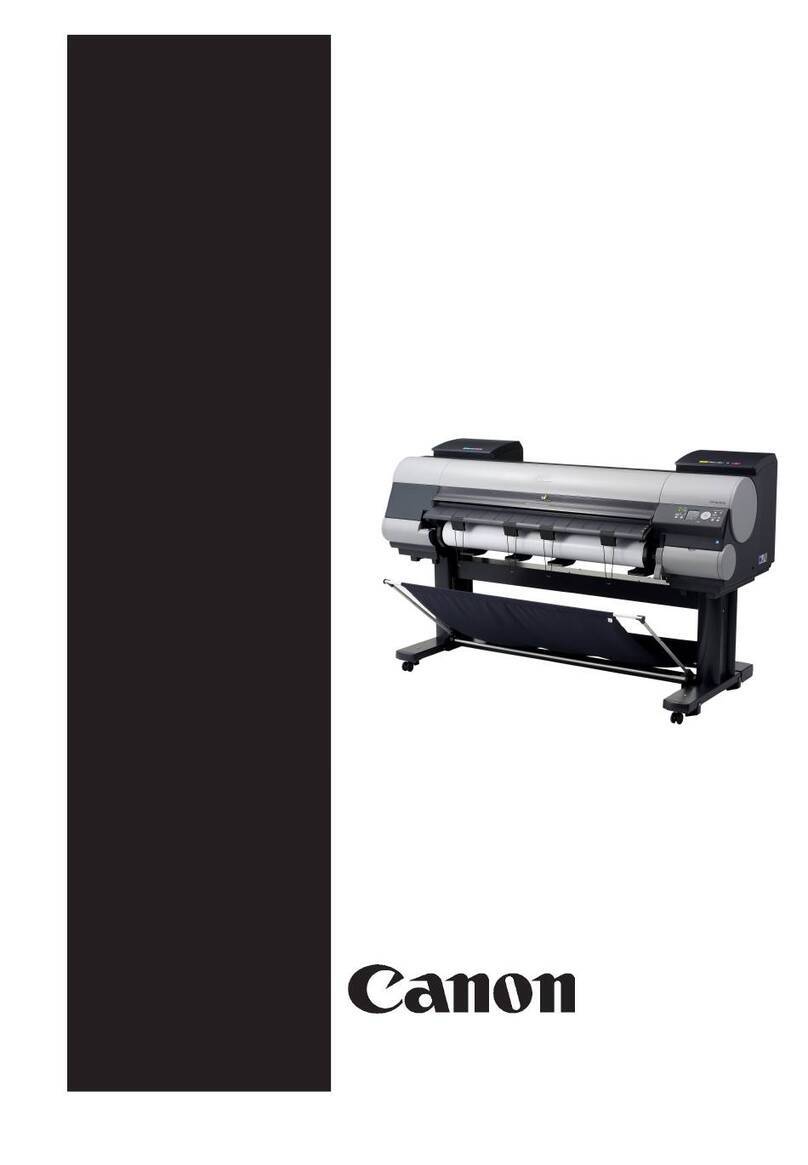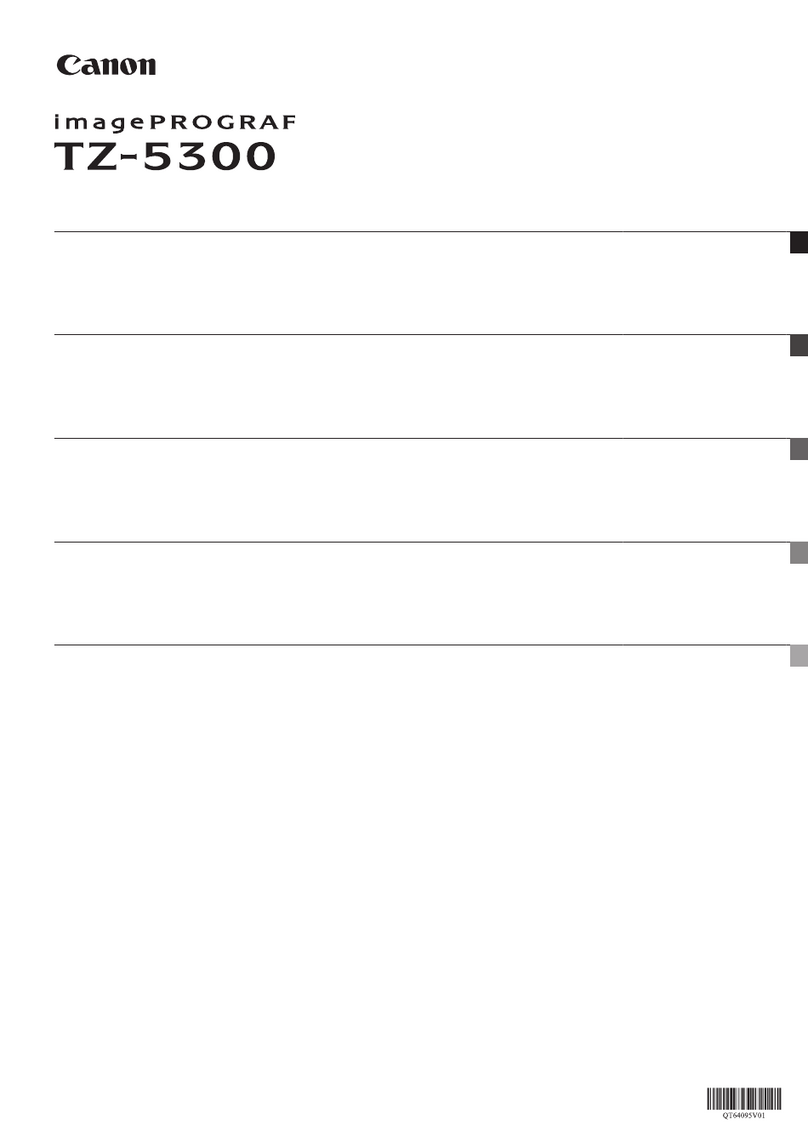Conents
Chapter 1 Using This Guide................................................................................................ 1-1
1. Using This Guide ......................................................................................................................................... 1-1
2. Model Groups .............................................................................................................................................. 1-2
Chapter 2 Trouble Database ................................................................................................2-1
1. Index of Symptoms and Imaging Failures ................................................................................................... 2-1
A. Imaging Failures ...................................................................................................................................... 2-2
B. Operational Failures ................................................................................................................................ 2-2
C. Functional Failures .................................................................................................................................. 2-2
D. Cutting Failures ....................................................................................................................................... 2-2
E. Unusual Noises ........................................................................................................................................ 2-2
F. Application-Dependent ............................................................................................................................. 2-2
2. Error Code Index ......................................................................................................................................... 2-4
Chapter 3 More Sophisticated Fault Isolation Tasks .........................................................3-1
1. 【2F13】AD converter external trigger output error (HW-1 fault) ............................................................... 3-1
2. 【2F1F】Purge sensor error .......................................................................................................................... 3-2
3. 【2F26】Carriage operation disabled ........................................................................................................... 3-4
4. 【2F2F】Non-ejection detection error, 【2F30】Non-ejection detecting position adjustment error ................ 3-6
5. 【200C】Roll paper leading edge detection error, 【200D】Cut sheet leading edge detection error ............ 3-8
6. 【2010】Skew detection error, 【2017】Paper right side detection error, 【2018】Paper left side detection
error, 【2405】Borderless printing disabled ................................................................................................ 3-12
7. 【2E27】Paper jam while feeding, ejecting or printing on paper (Jam 1) ................................................... 3-14
8. 【2E25】Paper jam while feeding, ejecting or printing on paper (Jam 2) ................................................... 3-15
9. 【2E24】Faulty roll paper unit, 【2E0E】Roll paper unit not available ......................................................... 3-16
10. 【2015】Cutting failure (Cannot cut sheet) ............................................................................................... 3-17
11. 【2F24】Cutter shift timeout error ............................................................................................................. 3-18
12. Cutting failures without error indications ................................................................................................. 3-20
13. 【403E】,【403F】Printhead abnormal temperature rises .......................................................................... 3-21
14. 【4027】Carriage lifting error .................................................................................................................... 3-22
15. Imaging Failures ①Soiled print side, ink dropping, soiled reverse side, black/white dots, roller marks
.................................................................................................................................................................... 3-24
16. Imaging Failures ②Lines, streaks and bands ...................................................................................... 3-26
17. Imaging Failures ③Blurred, ghost, spread, shaken or undersharp images ........................................ 3-30
18. Imaging Failures ④Line and character errors ...................................................................................... 3-32
19. Imaging Failures ⑤Defective toning and color misregistration ............................................................ 3-34
20. Imaging Failures ⑥Missing lines or images ......................................................................................... 3-36
21. Imaging Failures ⑦Printing in a size different from the specification ................................................... 3-38
22. Imaging Failures ⑧No printing ............................................................................................................. 3-39
23. Operational Failures ①PosterArtist won’t launch ................................................................................. 3-40
24. Operational Failures ②The main unit won’t start or the power turns off automatically (without an
error occurring) .......................................................................................................................................... 3-41
25. Operational Failures ③Cannot install ................................................................................................... 3-42
Chapter 4 Fault Isolation Tool Collection.............................................................................4-1
T01 Interpreting Nozzle Check Patterns ......................................................................................................... 4-1
T02 Nozzle Check Print Fault Isolation Tool ................................................................................................... 4-5
T03 Carriage Encoder Fault Isolation Tool.......................................................................................................4-11
T04 Information required to request investigation ..........................................................................................4-11
T05 Collecting a PRN File (Windows only) ................................................................................................... 4-12