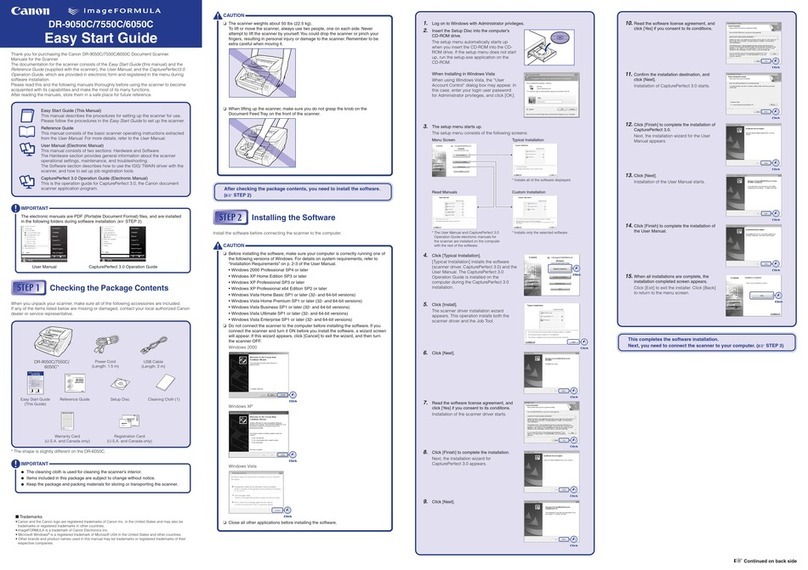Canon ScanFront 220 Technical manual
Other Canon Scanner manuals

Canon
Canon imageFORMULA DR-G1100 Production Document... User manual

Canon
Canon PS-7000 User manual
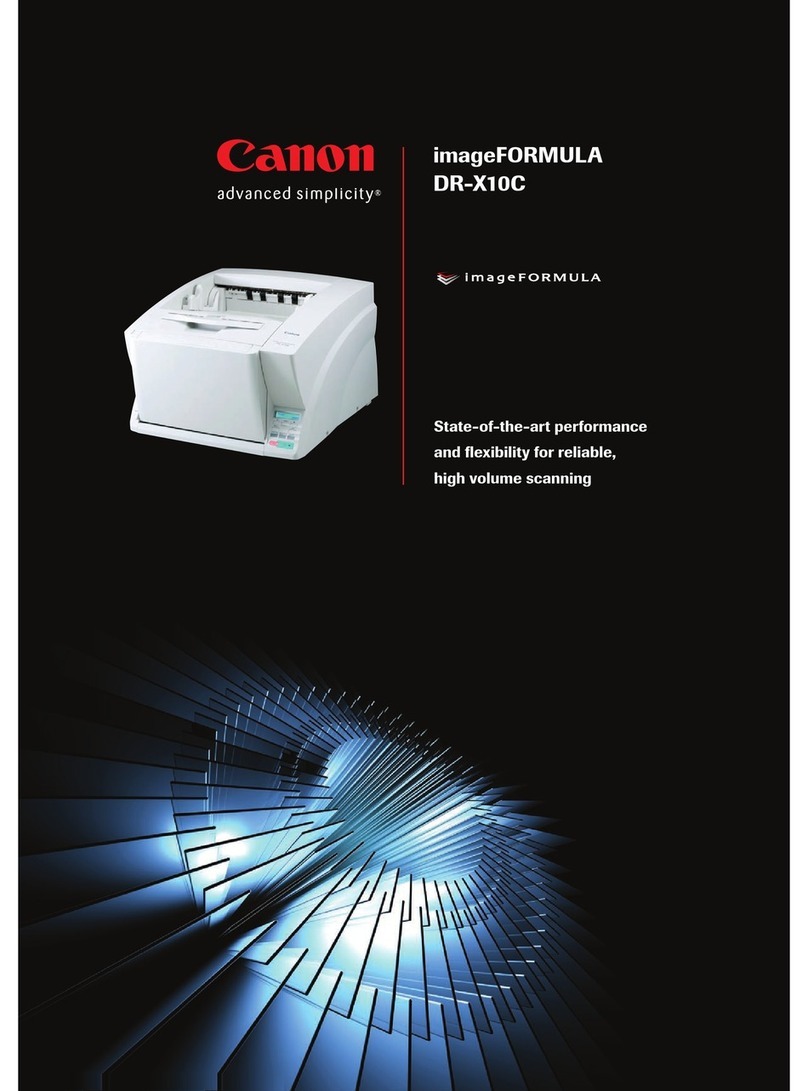
Canon
Canon DR-X10C - imageFORMULA - Document Scanner User manual

Canon
Canon imageFORMULA DR-1210C User manual

Canon
Canon DR-3010C - imageFORMULA - Document Scanner User manual

Canon
Canon CR-50 Operating manual
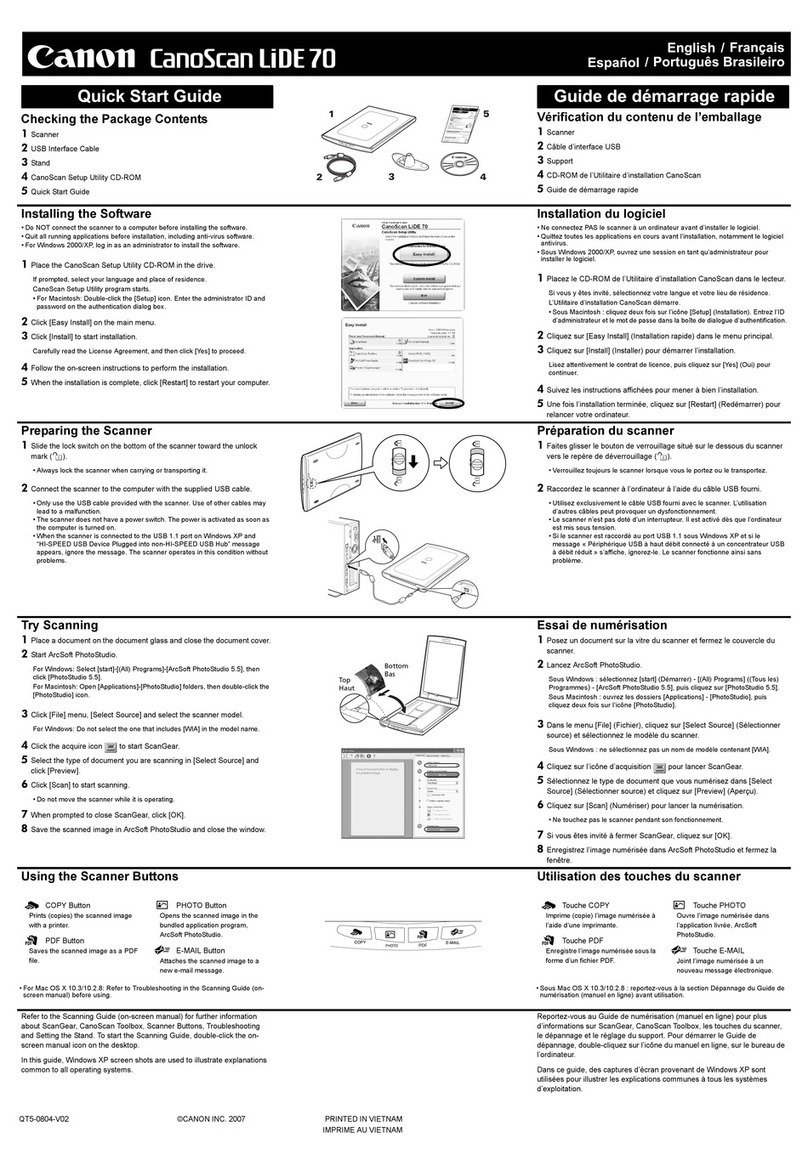
Canon
Canon CANOSCAN LIDE 70 User manual

Canon
Canon imageFORMULA DR-6030C User manual

Canon
Canon imageFORMULA DR-M160 User manual

Canon
Canon imageFORMULA P-150 Portable Scanner User manual

Canon
Canon imageFORMULA DR-2080C User manual

Canon
Canon Microfilm Scanner 800II User manual

Canon
Canon imageFORMULA DR-M160II User manual

Canon
Canon IRIScan Express 4 Instruction manual

Canon
Canon CanoScan FS4000US User manual

Canon
Canon 4400F - CanoScan - Flatbed Scanner User manual

Canon
Canon imageFORMULA DR-2050C User manual

Canon
Canon imageFormula DR-C125 User manual
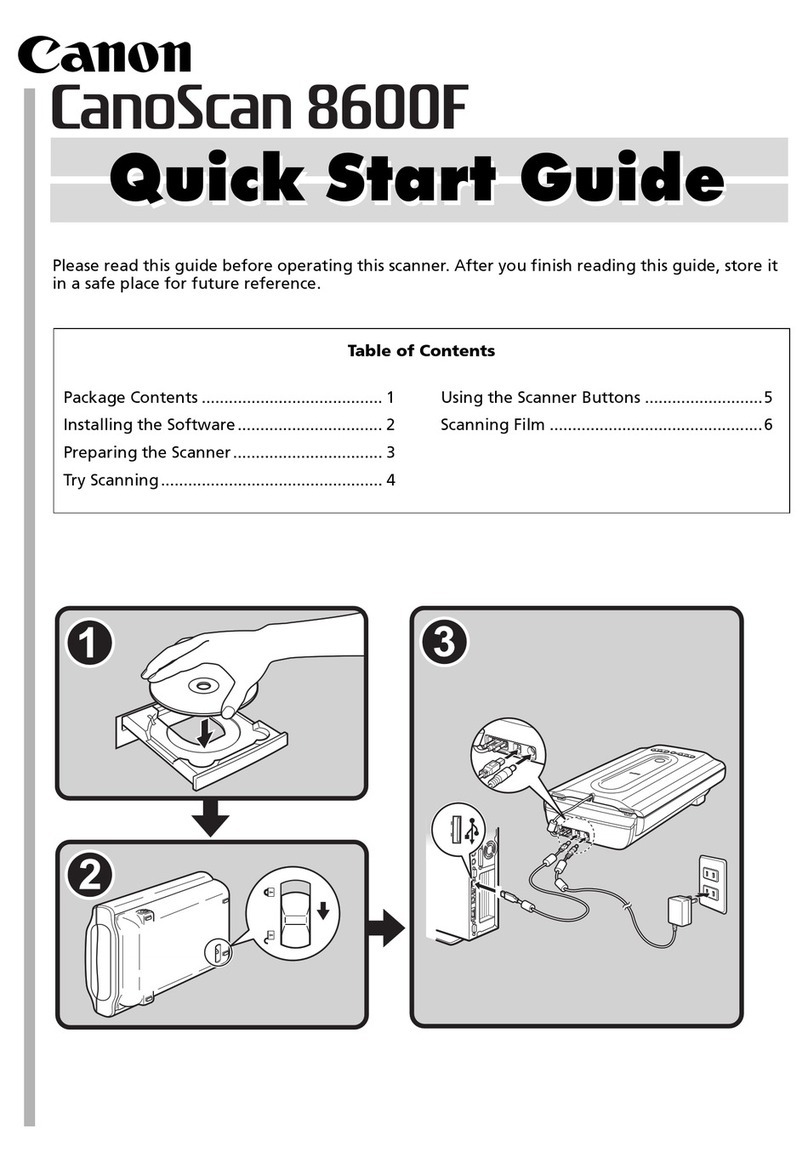
Canon
Canon K10294 User manual
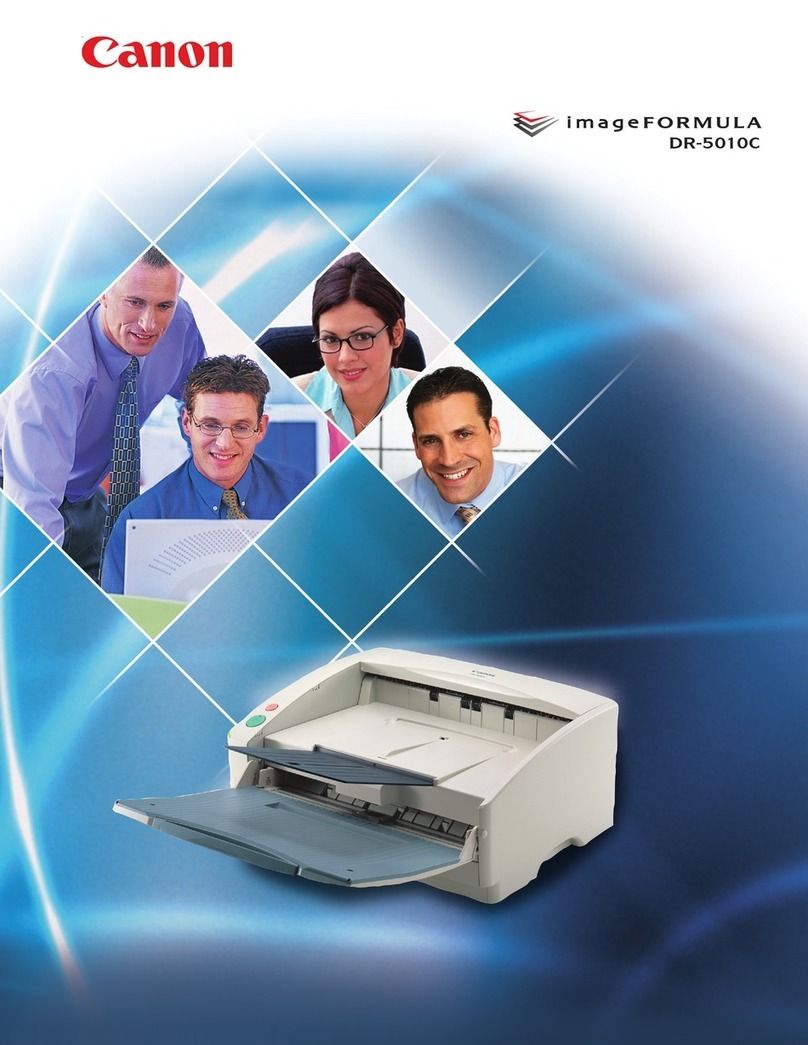
Canon
Canon DR 5010C - imageFORMULA - Document Scanner User manual