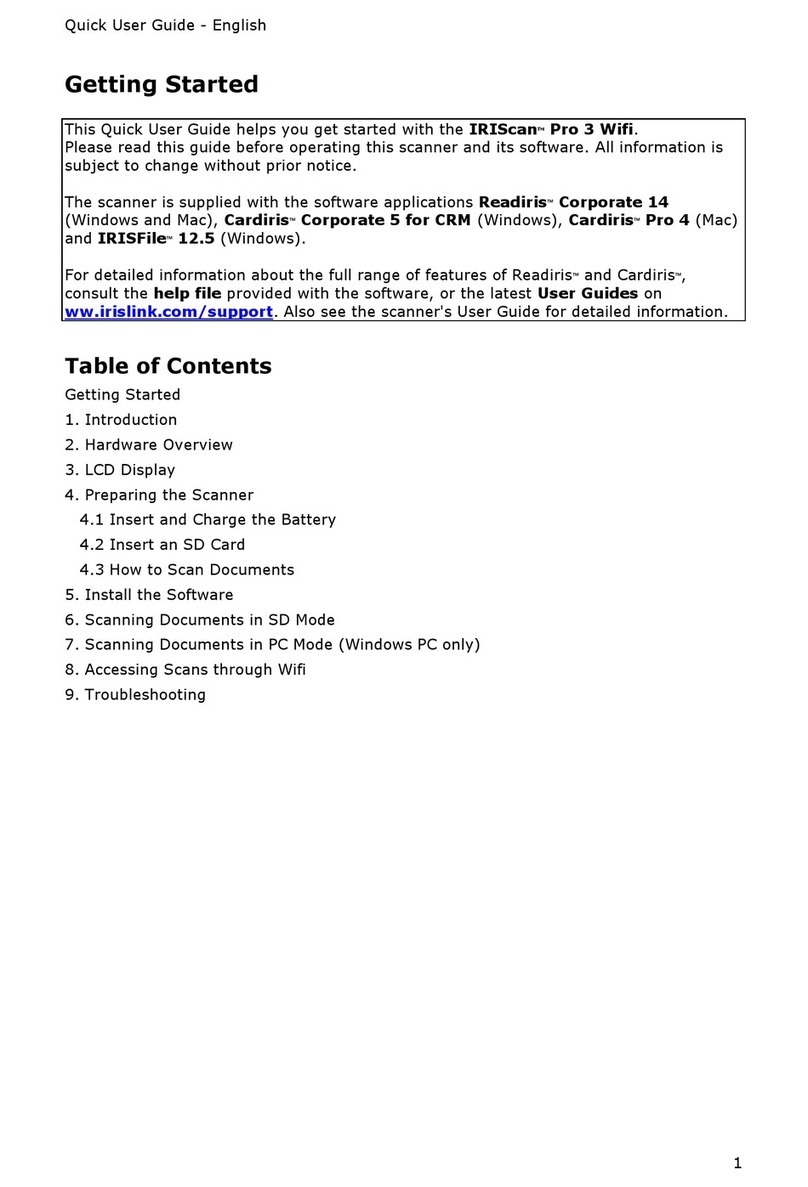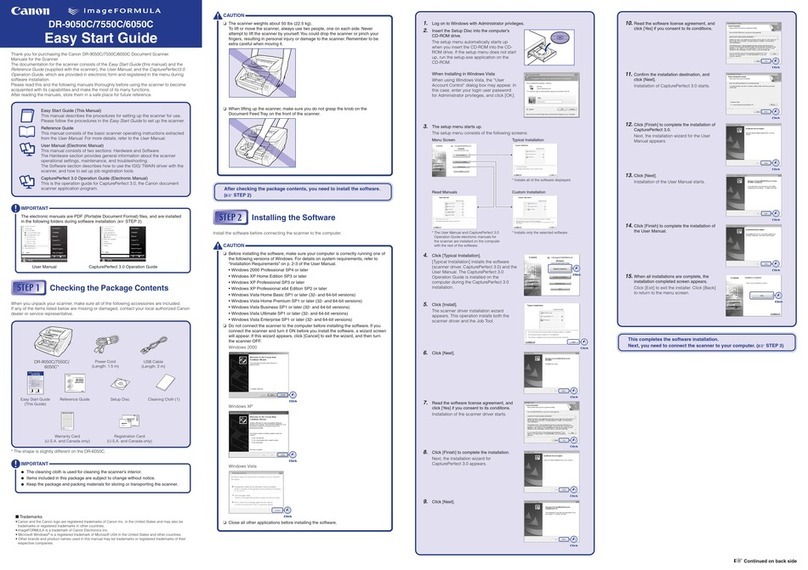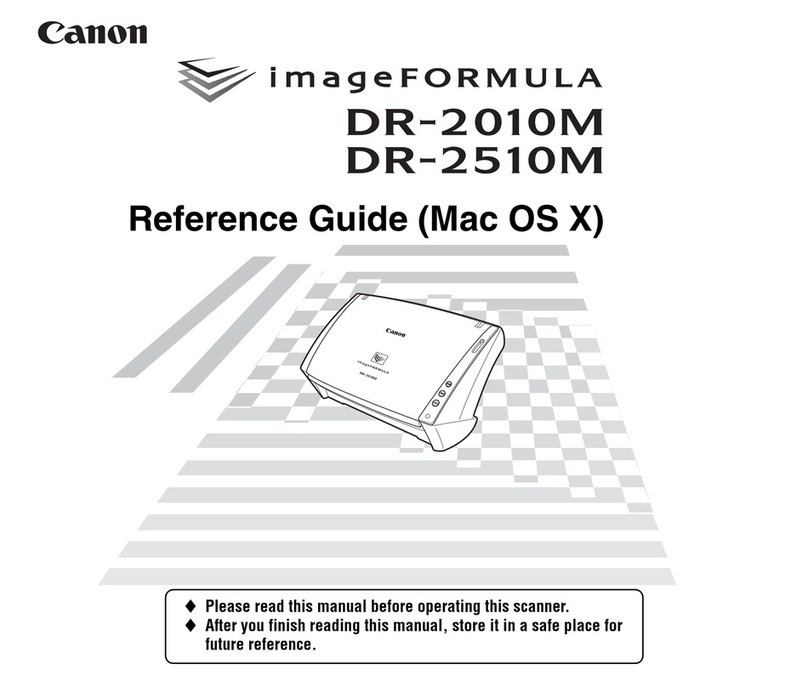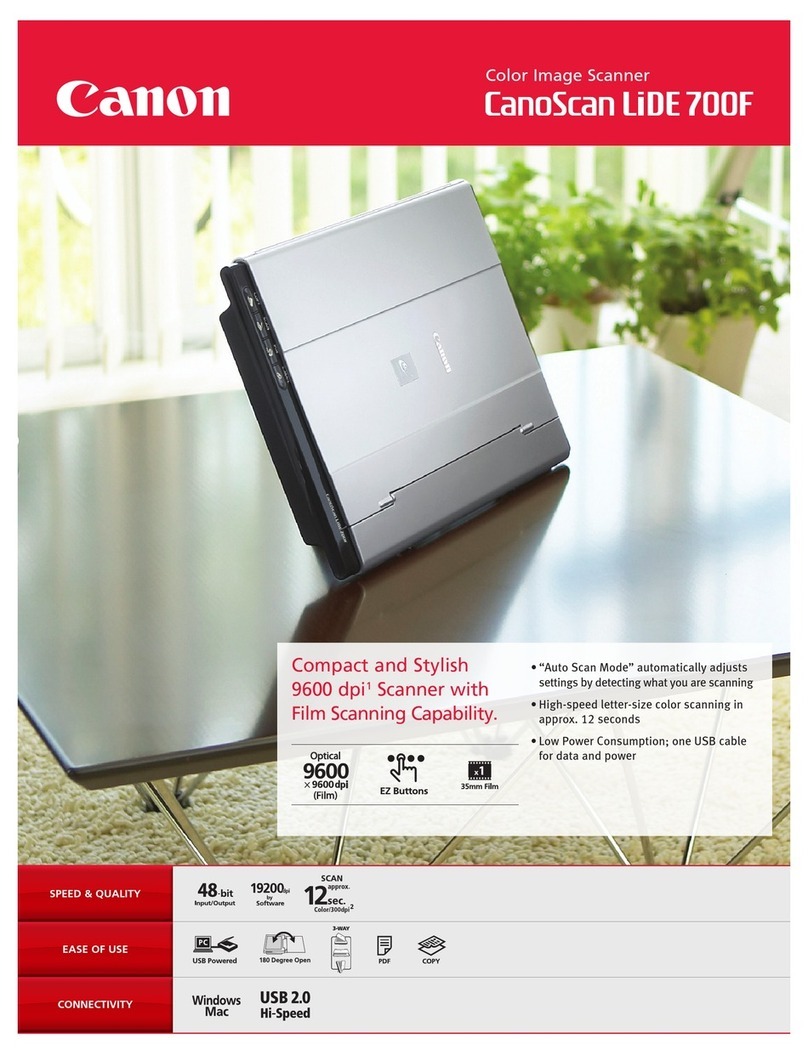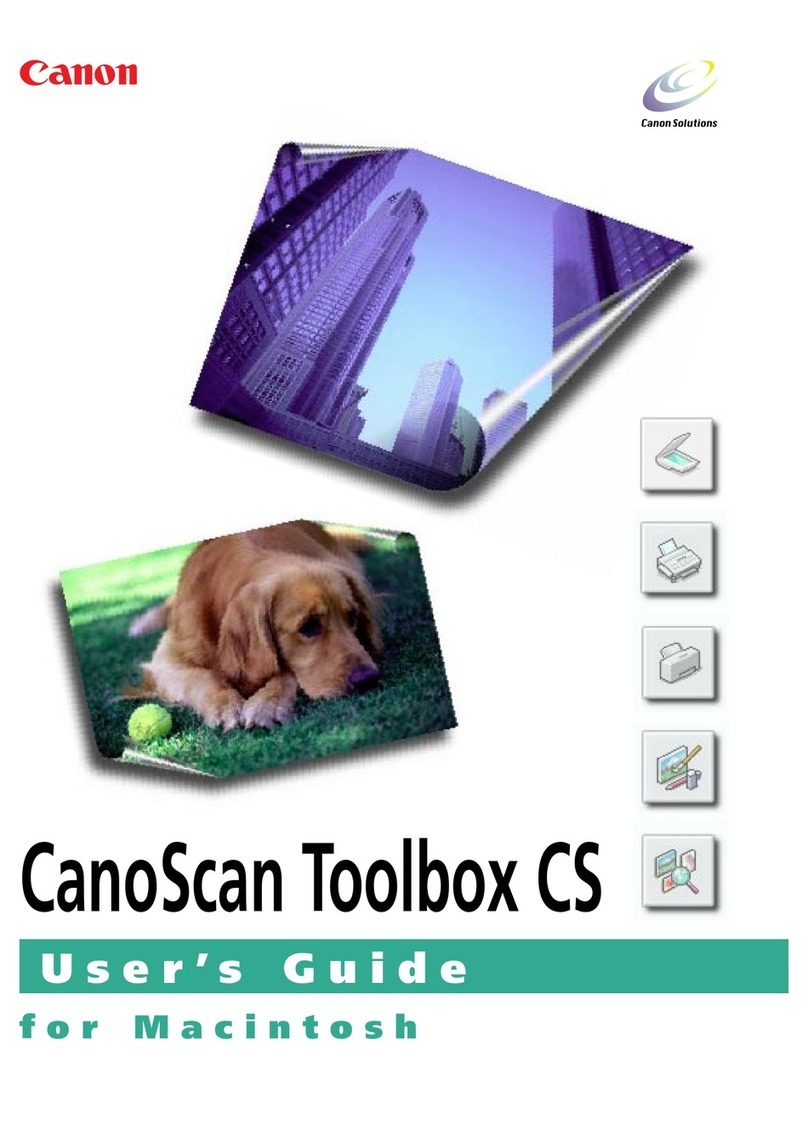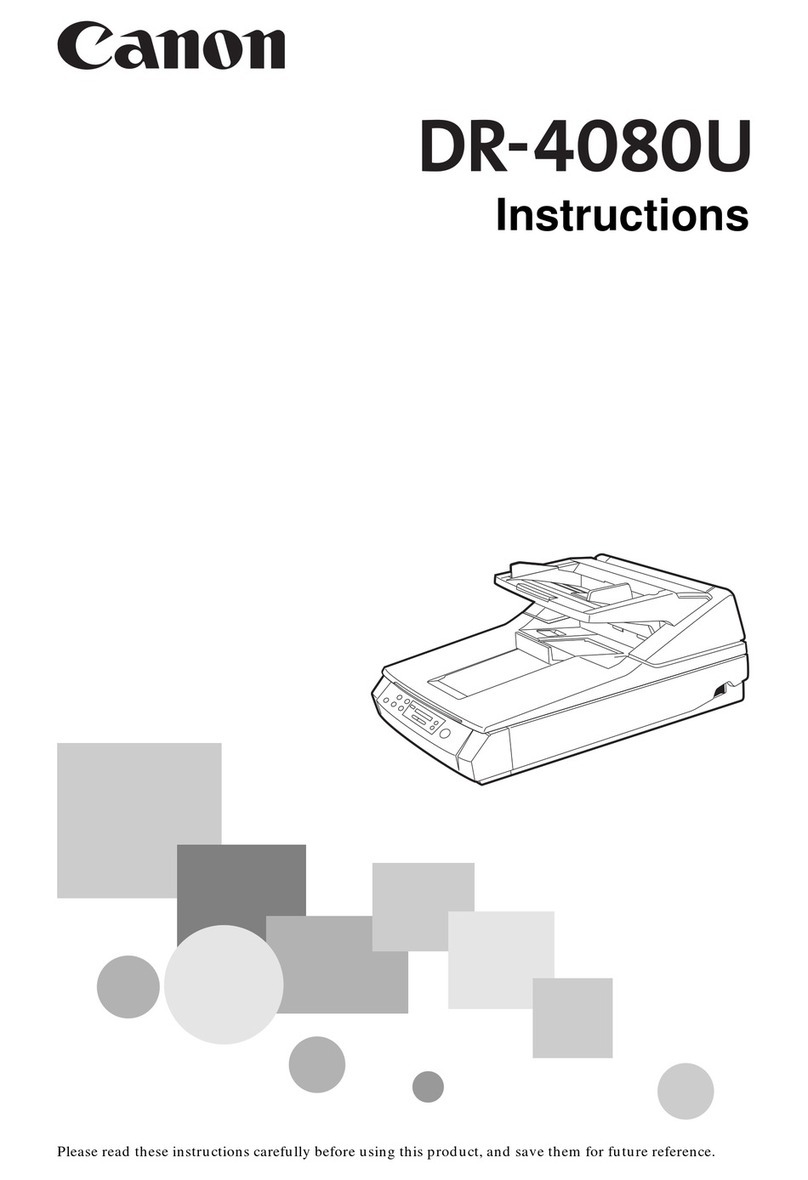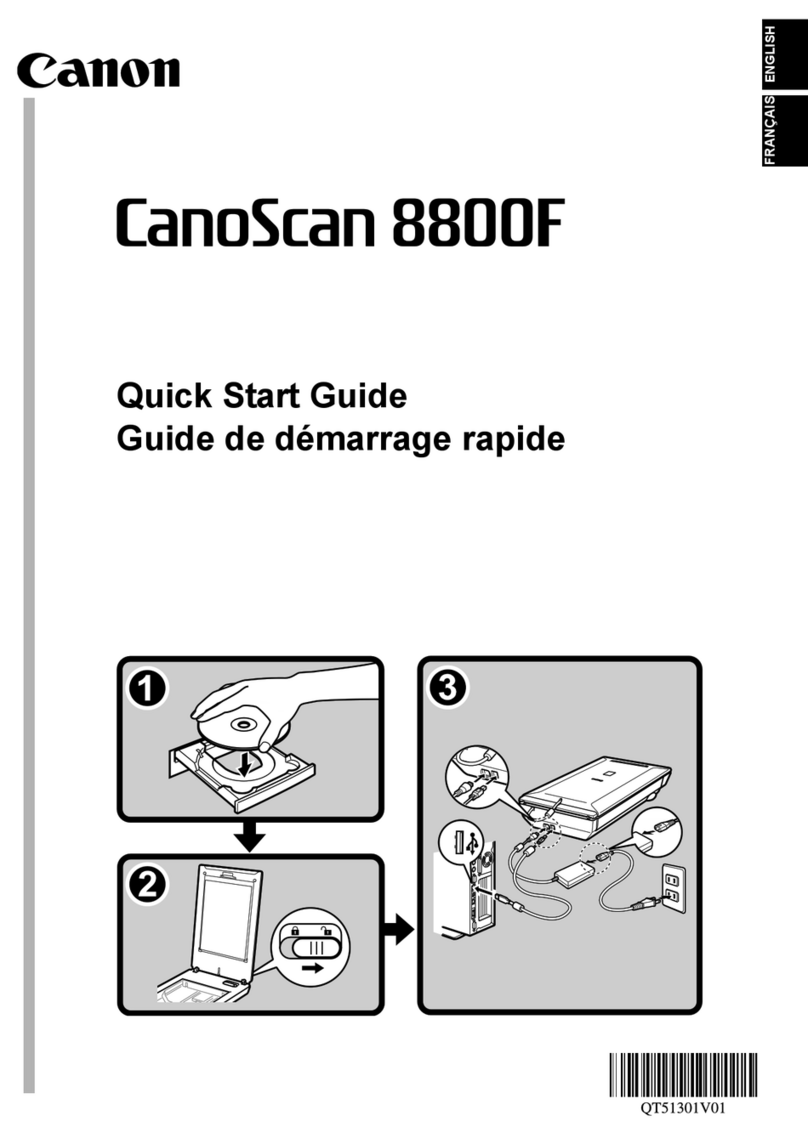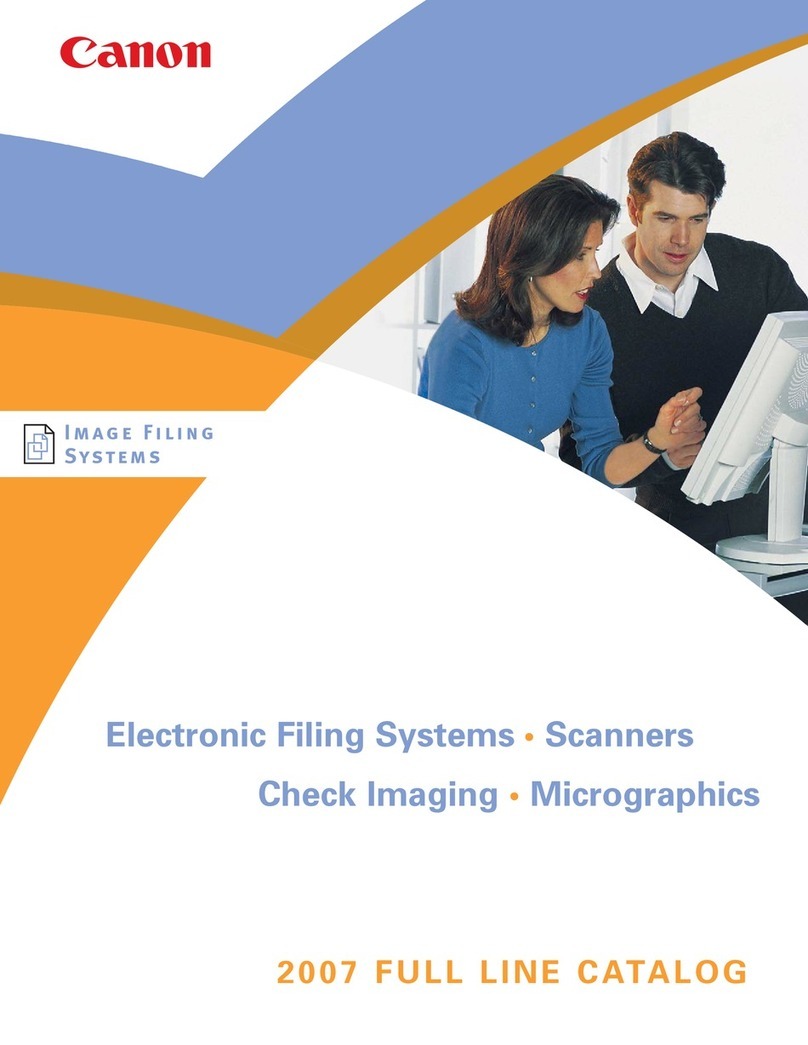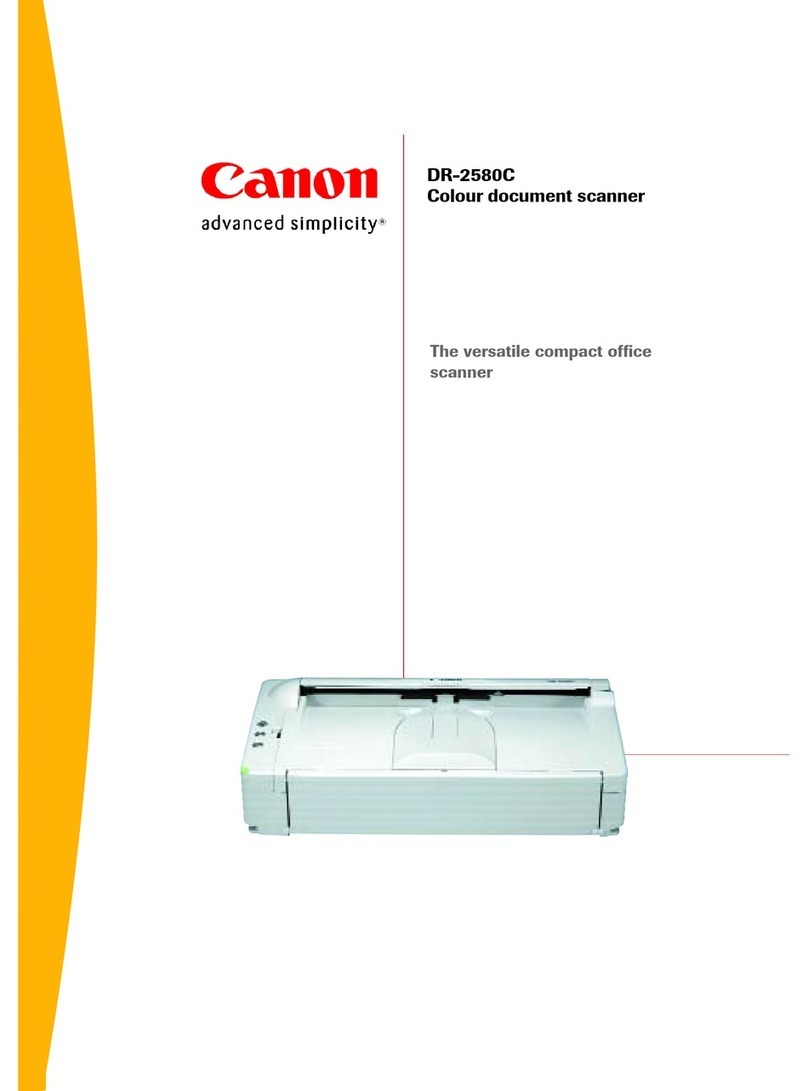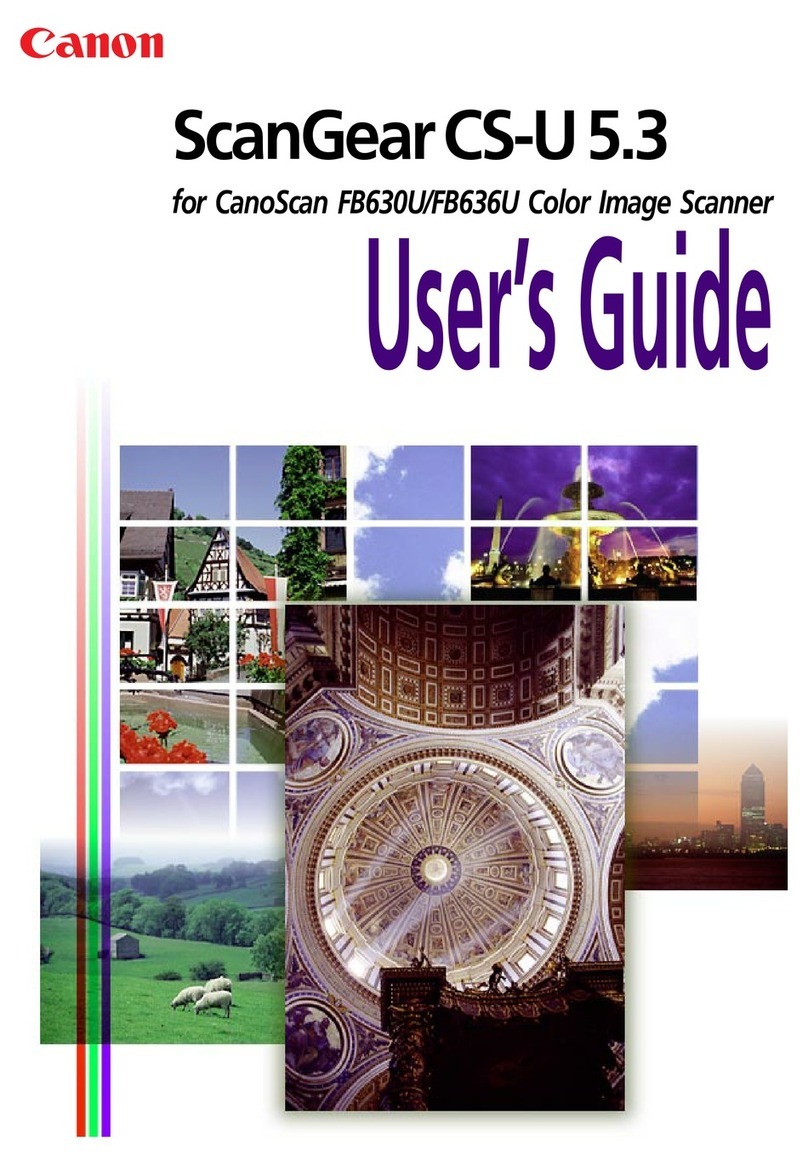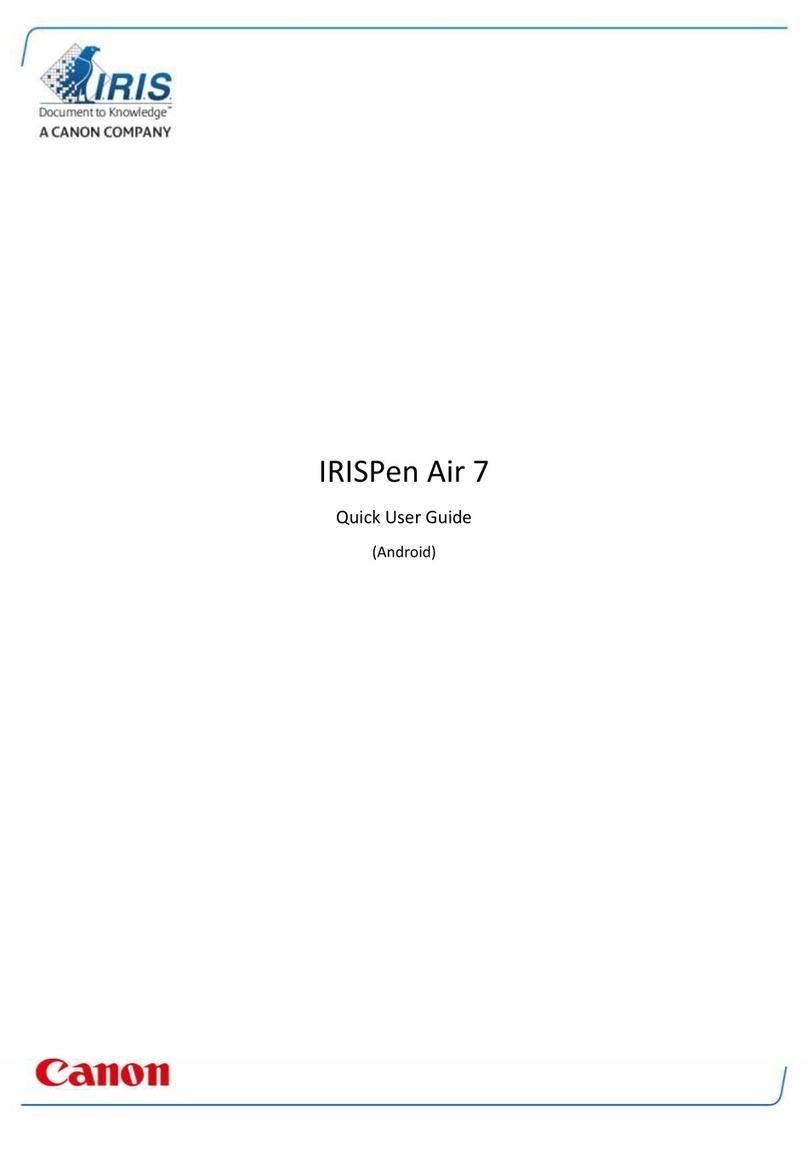☞Continued from front side
Connecting the Scanner to Your PC
The scanner can be connected to a computer in two ways: by USB connection to a
standard USB port on the computer, or by SCSI connection to a SCSI card installed in
one of the computer’s expansion slots. Select a connection method appropriate to
your computing environment.
SCSI ID Dip Switches
SCSI Connector (Half-pitch 50-pin, pin-type)
Power
Connector
USB Connector
Warning
❏Do not connect a USB cable and SCSI cable at the same time.
❏Use only the supplied power cord.
❏Connect the scanner to your computer while the scanner is turned OFF.
❏Before connecting the scanner with a SCSI cable, turn your computer OFF.
❏A SCSI cable is not supplied. Acquire a SCSI cable beforehand that matches
the shape of the connectors on your SCSI card and the scanner.
Turning the Power ON (Scanner
Recognition)
When you turn ON the DR-4010C after connecting it to your computer, Windows uses the
Plug and Play feature to recognize the scanner and automatically installs the necessary
driver.
The scanner is now connected to your computer.
Next, you need to turn on the scanner and ensure Windows
recognizes it. (☞STEP5)
❏When the scanner is connected by a SCSI cable, always turn ON the scanner
before the computer. Turning ON the computer first may prevent it from
recognizing the scanner properly.
❏Be sure to log on with Administrator privileges when logging on to Windows.
❏Wait at least 10 seconds before turning the scanner ON again after turning it
OFF.
❏If the scanner will not be used for an extended period, be sure to unplug it
from the power outlet for safety.
Warning
The scanner is now correctly recognized by your computer.
Next, you need to select the scanner with the scanning software.
(☞STEP6)
●In Windows XP, a message appears when installation is complete.
●The installation complete message does not appear in Windows 2000.
The scanner is registered on the computer as “CANON DR-4010C USB” (or
“CANON DR-4010C SCSI”) in the “Imaging Devices” directory of the Device
Manager.
❏When using the scanner in a daisy-chain connection with other SCSI devices,
pay attention to the following points:
●The default setting for the SCSI ID is “SCSI ID=2.” Set the DIP switches so that the
scanner’s SCSI ID is different from all other SCSI devices on the chain.
1
ON
2
SCSI ID
2
3
4
5
SW1
OFF
ON
OFF
ON
SW2
OFF
OFF
ON
ON
OFF
DIP Switches
Default Position
(SCSI ID=2)
●The scanner has a built-in SCSI terminator that is permanently set to ON. When
using the scanner in a daisy-chain connection, make sure that it is connected as
the terminating device and that the terminators of all other SCSI devices in the
chain have been set to OFF.
Scanning
When you have finished installing the software and the scanner has been recognized, you
can load a document and test that scanning is performed correctly.
With the DR-4010C, you can start scanning simply by pressing one of the job buttons on the
left side of the scanner. Follow the steps below to load a document and test that it is scanned
properly with a job button.
●The following functions are assigned by default to the job buttons.
Job button 1: Scan start
Job button 2: Scan stop
Job button 3: Scan
●The job button functions can be changed. For details, refer to “Scanning With the
Job Function” in the User Manual.
●By default, scanned image files are saved in the “My Pictures” folder in “My
Documents.”
●By default, scanned image files are saved as PDF files with a 17-digit file name
that indicates the date and time when the image was scanned.
●You can change the scan settings and save destination folder by using the “Job
Registration Tool” located in the Programs menu of Windows.
The setup is now complete
●This completes the setup of the DR-4010C. Details on how to use the DR-4010C
are described in the User Manual packaged with the scanner. Before you start
using the scanner, make sure to thoroughly read the User Manual.
●For details on how to use “CapturePerfect 3.0,” refer to CapturePerfect 3.0
Operation Guide located in the Programs menu of Windows.
Note
When Connecting by USB
1.
Make sure the scanner’s power switch is in the OFF position.
If the power switch is in the ON position, press the switch to turn it OFF.
OFF Position ON Position
Power Switch
2.
Plug the power cord into the power connector on the rear of the scanner (11
11
1).
3.
Plug the power cord into the power outlet (22
22
2).
4.
Connect the scanner to your computer with the supplied USB cable.
Type B
Type A
Insert the plug with the mark facing down.
When Connecting by SCSI
1.
Make sure your computer is turned OFF before connecting the SCSI cable.
2.
Make sure the scanner’s power switch is in the OFF position.
If the power switch is in the ON position, press the switch to turn it OFF.
OFF Position ON Position
Power Switch
3.
Plug the power cord into the power connector on the rear of the scanner (11
11
1).
4.
Plug the power cord into the power outlet (22
22
2).
5.
Connect the scanner to your computer with the SCSI cable.
A SCSI cable is not supplied. Acquire a SCSI cable beforehand that matches the
shape of the connectors on your SCSI card and the scanner.
1.
Open the document feed tray.
2.
Thoroughly fan the pages of your document, and make sure their edges are
aligned.
3.
Load your document in the document feed tray with the printed side facing up,
and adjust the document guides to the width of the document.
4.
Make sure the feed selection lever is set to the bottom position (page
separation).
Be careful not to set the feed selection lever to the top position (bypass) because
this will cause the document pages to feed as a stack, rather than separately. For
details on the feed selection lever, refer to the User Manual.
5.
Press job button 3.
The “Monitor for DR-4010C” window appears at the bottom right of the computer
screen, and scanning starts.
Job Buttons
6.
When “Sending complete” appears in the monitor window, scanning is finished.
Click [Close] to close the “Monitor for DR-4010C” window.
Warning
9.
Read the software license agreement, and click
[Yes] if you consent to its conditions.
10.
Confirm the installation destination, and click
[Next].
Installation of CapturePerfect 3.0 starts.
11.
Click [Finish] to complete the installation of
CapturePerfect 3.0.
Next, the installation wizard for the User
Manual appears.
12.
Click [Next].
Installation of the User Manual starts.
13.
Click [Finish] to complete the installation of the
User Manual.
14.
When all installations are complete, the
installation completed screen appears.
Click [Exit] to exit the installer. Click [Back] to
return to the menu screen.
This completes the software installation.
Next, you need to connect the scanner to your computer. (☞STEP4)
1.
Check the connection between the scanner and the computer.
2.
Press the power switch to turn the scanner ON (when connecting by SCSI).
The power indicator lights green.
ON Position
Power Switch
Power Indicator
3.
Tu rn ON your computer (when connecting by SCSI).
4.
Windows recognizes the DR-4010C as new hardware and install the device
driver automatically.
(Windows 2000)
(Windows XP)