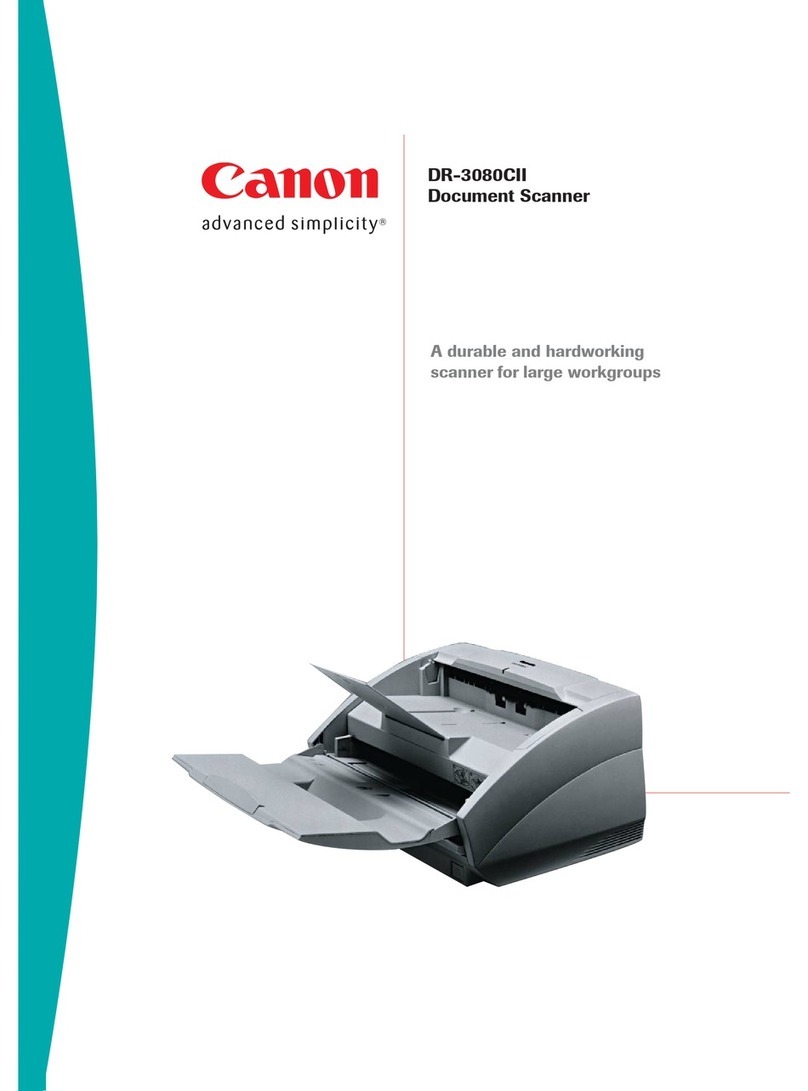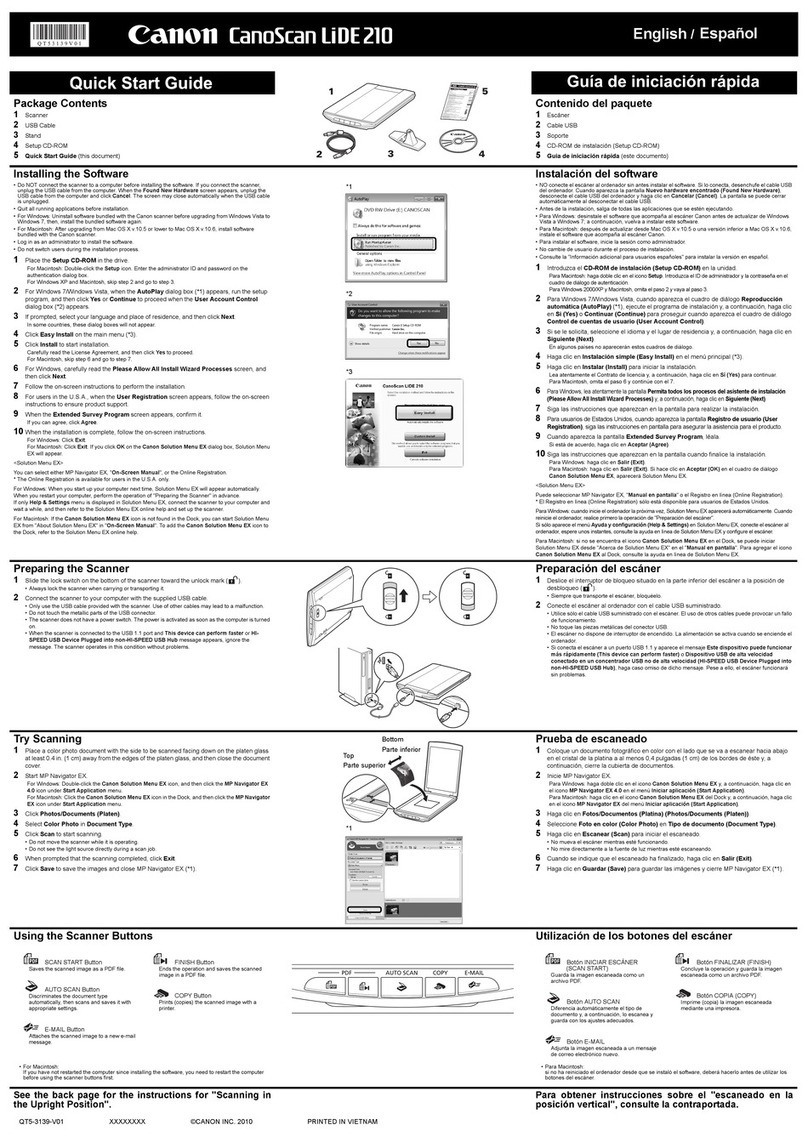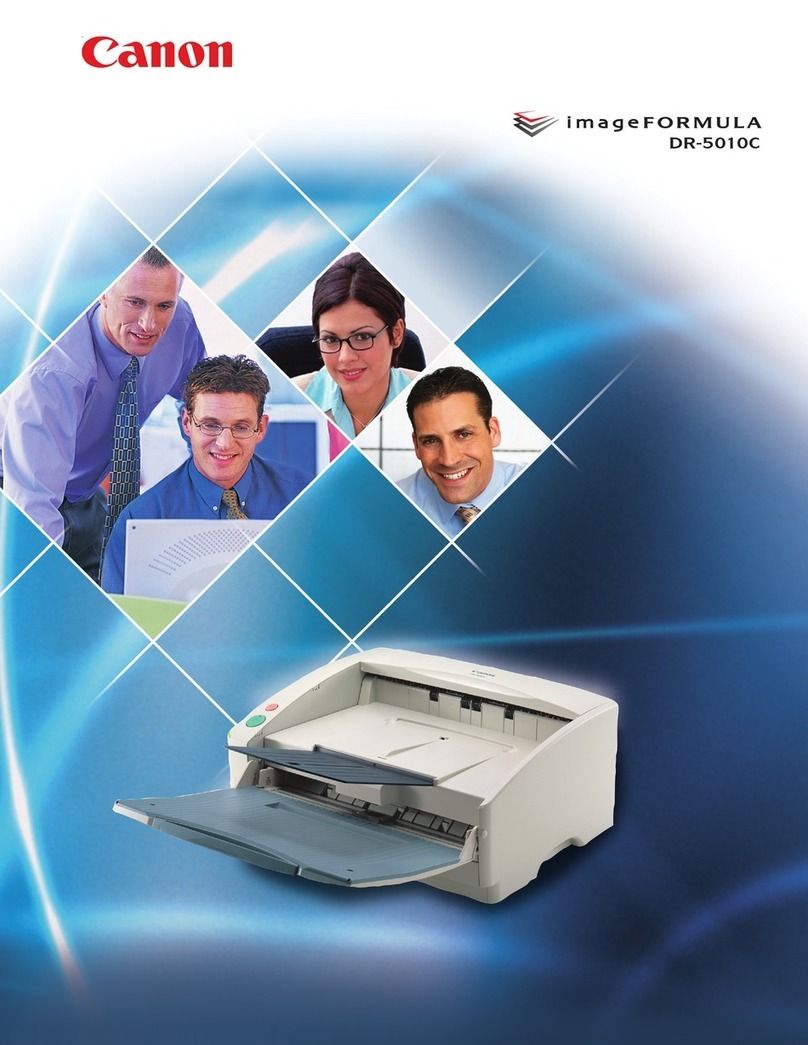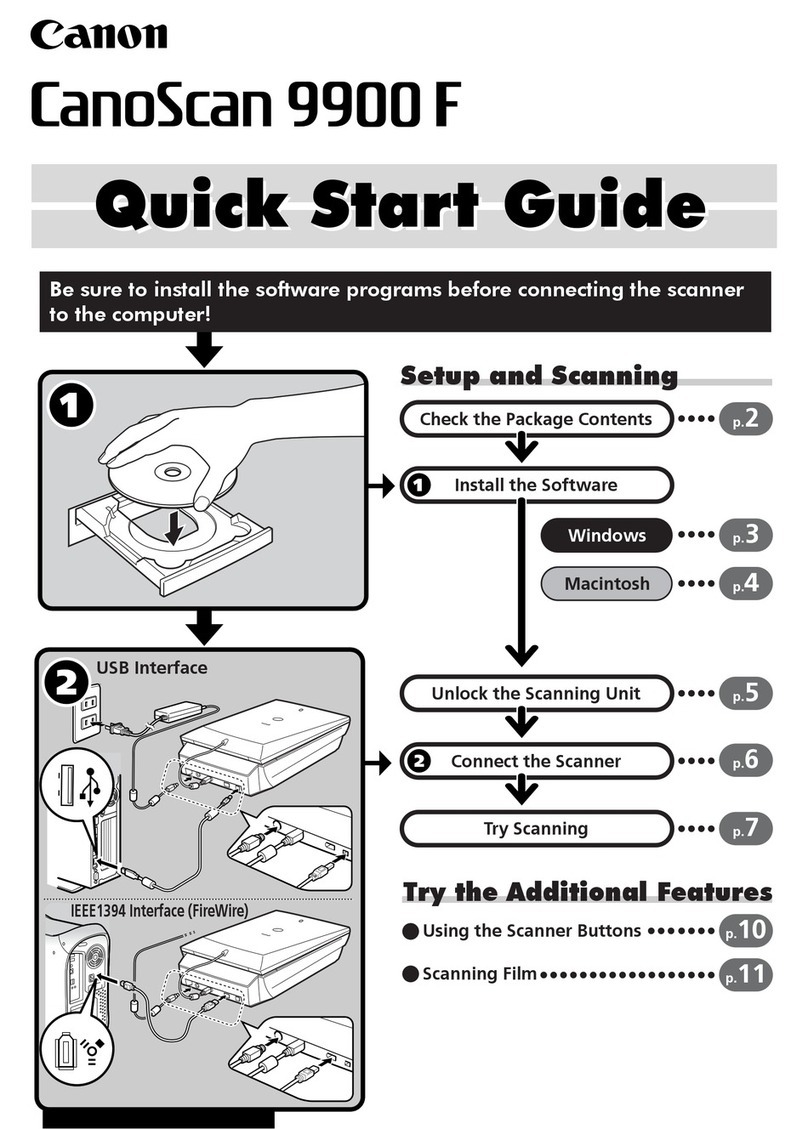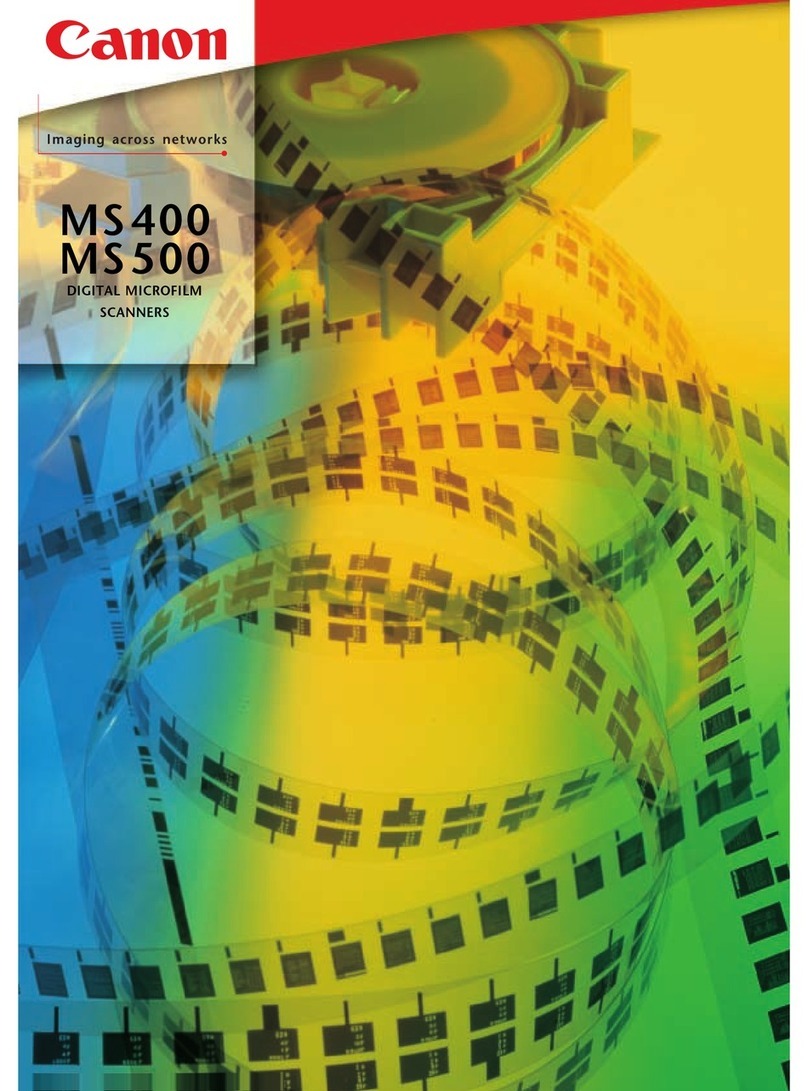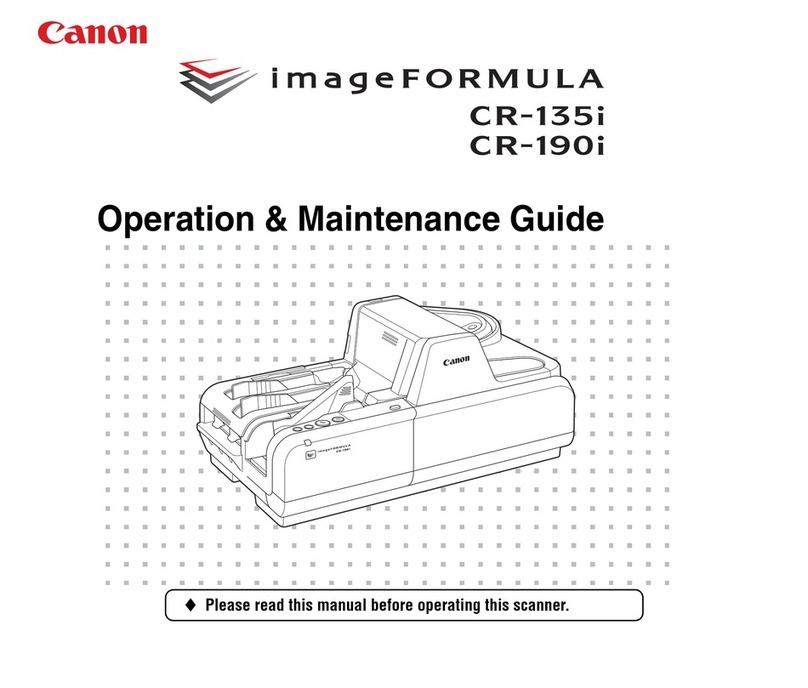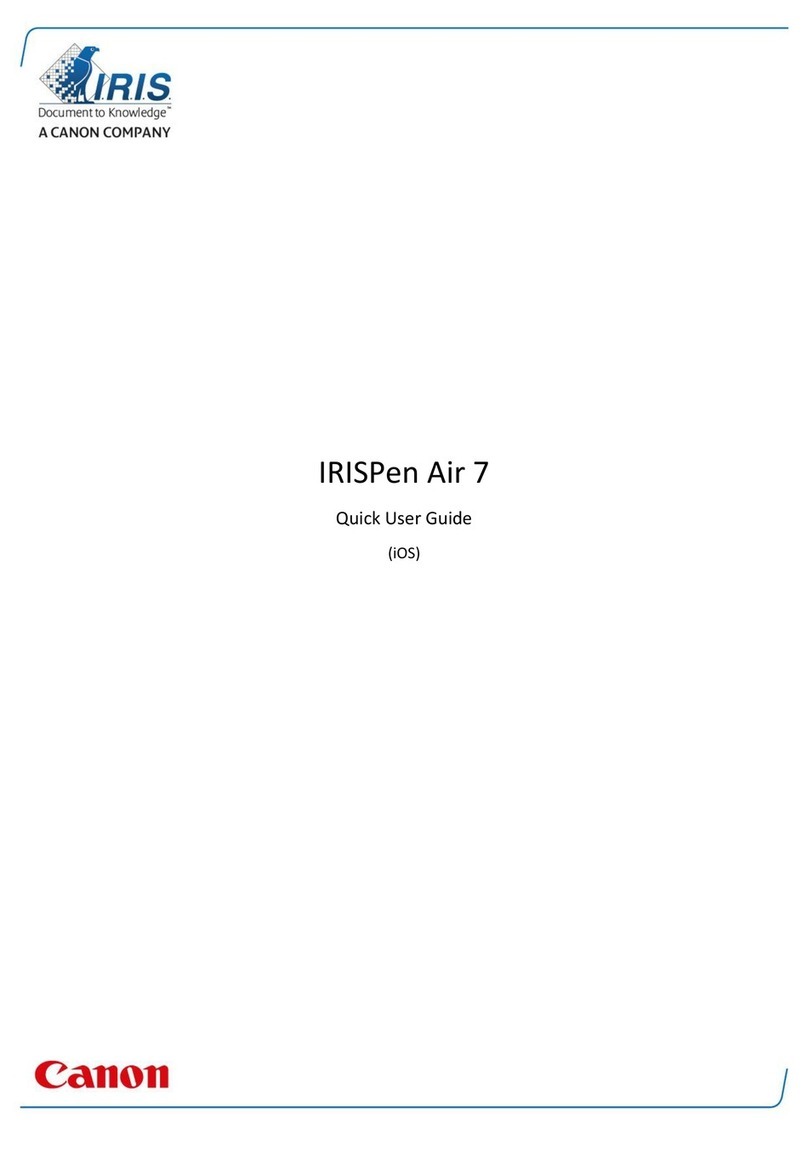☞Continued on back side
PUB. CE-IE-586 © CANON ELECTRONICS INC. 2007
Easy Start Guide
Document Scanner DR-X10C
ENGLISH
Thank you for purchasing the Canon imageFORMULA DR-X10C Document Scanner.
Manuals for the Scanner
The documentation for the scanner consists of the
Easy Start Guide
(this manual) and the
Reference Guide
(supplied with the scanner), the
User Manual
, and the
CapturePerfect3.0
Operation Guide
, which are provided in electronic form and registered in the menu during
software installation.
Please read this and the following manuals thoroughly before using the scanner to become
acquainted with its capabilities and make the most of its many functions.
After reading the manuals, store them in a safe place for future reference.
■ Trademarks
•Canon and the Canon logo are registered trademarks of Canon Inc. in the United States and may also be
trademarks or registered trademarks in other countries.
• Microsoft Windows®is a registered trademark of Microsoft USA in the United States and other countries.
• Other brands and product names used in this manual may be trademarks or registered trademarks of their
respective companies.
Checking the Package Contents
When you unpack your scanner, make sure all of the following accessories are included.
If any of the items listed below are missing or damaged, contact your local authorized Canon
dealer or service representative.
Installing the Rollers
Install the supplied pickup roller and feed roller in the scanner.
●The pickup roller and feed roller are installed in the following locations after
opening the upper unit.
●Be sure to install the pickup roller and feed roller, as documents will not feed if the
rollers are not installed.
1.
Press the Open/Close button, and carefully raise the upper unit until it stops.
2.
Hold the roller cover as shown, and lower it toward you.
Do not hold the glass portion when opening and closing the roller cover.
3.
Set the pickup roller (11
11
1) in place, and push the mounting lever (22
22
2) back to
secure it.
4.
Push the lock lever for the feed roller down (11
11
1) and to the right (22
22
2).
5.
Align the notches in the shaft of the feed roller with the pins on the shaft in the
scanner, and place the feed roller into position.
Feed Roller
❏The scanner weights about 39 kg.
To lift or move the scanner, always use two people, one on each side. Never
attempt to lift the scanner by yourself.You could drop the scanner or pinch your
fingers, resulting in personal injury or damage to the scanner. Remember to be
extra careful when moving it.
IMPORTANT
CAUTION
Installing the Software
Install the software before connecting the scanner to the computer.
1.
Log on to Windows with Administrator privileges.
2.
Insert the DR-X10C Setup Disc into the
computer’s CD-ROM drive.
The setup menu automatically starts up
when you insert the CD-ROM into the CD-
ROM drive. If the setup menu does not start
up, run the setup.exe application on the
CD-ROM.
When Installing in Windows Vista
When using Windows Vista, the “User
Account Control” dialog box may appear. In
this case, enter your login user password
for Administrator privileges, and click [OK].
3.
The setup menu starts up.
The setup menu consists of the following screens:
4.
Click [Typical Installation].
[Typical Installation] installs the software
(scanner driver, CapturePerfect 3.0) and the
User Manual. The CapturePerfect 3.0
Operation Guide is installed on the
computer during the CapturePerfect 3.0
installation.
5.
Click [Install].
The scanner driver installation wizard
appears. This operation installs both the
scanner driver and the Job Tool.
6.
Click [Next].
7.
Read the software license agreement, and
click [Yes] if you consent to its conditions.
Installation of the scanner driver starts.
8.
Click [Finish] to complete the installation.
Next, the installation wizard for
CapturePerfect 3.0 appears.
9.
Click [Next].
6.
Push the lock lever for the feed roller to the left (11
11
1) and up (22
22
2) to lock the feed
roller in place.
7.
Push the roller cover up until it clicks into place.
8.
Carefully lower the upper unit (11
11
1). Press down on both sides of the upper unit to
ensure that it is securely closed (22
22
2).
IMPORTANT
●The cleaning cloth is used for cleaning the scanner’s interior.
●The roller cleaning sheets are adhesive sheets (with peel-off protective sheets)
used for removing dust and particles from the transport rollers. Use them when you
enable the scanner’s Cleaning Mode. (Do not remove the protective sheets until
you are ready to use the sheets.)
●Items included in this package are subject to change without notice.
●Keep the package and packing materials for storing or transporting the scanner.
●A print version of
Reference Guide
is supplied in English. PDF files of the
Reference Guide
in other languages can be found on the Setup Disc CD-ROM.
●Use the supplied clear binder to store manuals printed from the Setup Disc.
The electronic manuals are PDF (Portable Document Format) files, and are installed
in the following folders during software installation. (☞STEP 2)
User Manual CapturePerfect 3.0 Operation Guide
IMPORTANT
Easy Start Guide (This Manual)
This manual describes the procedures for setting up the scanner for use.
Please follow the procedures in the
Easy Start Guide
to set up the scanner.
Reference Guide
This manual consists of the basic scanner operating instructions extracted
from the
User Manual
. For more details, refer to the
User Manual
.
User Manual (Electronic Manual)
This manual consists of two sections: Hardware and Software.
The Hardware section provides general information about the scanner
operational settings, maintenance, and troubleshooting.
The Software section describes how to use the ISIS/ TWAIN driver with the
scanner, and how to set up job registration tools.
CapturePerfect 3.0 Operation Guide (Electronic Manual)
This is the operation guide for CapturePerfect 3.0, the Canon document
scanner application program.
After checking the package contents, you need to install the supplied
pickup roller and feed roller. (☞STEP 2)
Pickup Roller
Open/Close Button
❏Before installing the software, make sure your computer is correctly running one of
the following versions of Windows. For details on system requirements, refer to
“Installation Requirements” on p. 2-3 of the User Manual.
•Windows 2000 Professional SP4 or later
•Windows XP Home Edition SP2 or later
•Windows XP Professional SP2 or later
•Windows XP Professional x64 Edition
•Windows Vista Home Basic (32- and 64-bit versions)
•Windows Vista Home Premium (32- and 64-bit versions)
•Windows Vista Business (32- and 64-bit versions)
•Windows Vista Ultimate (32- and 64-bit versions)
•Windows Vista Enterprise (32- and 64-bit versions)
❏Do not connect the scanner to the computer before installing the software. If you
connect the scanner and turn it ON before you install the software, a wizard screen
will appear. If this wizard appears, click [Cancel] to exit the wizard, and then turn
the scanner OFF.
Windows 2000
Windows XP
Windows Vista
❏Close all other applications before installing the software.
CAUTION
Typical Installation
Menu Screen
* Installs all of the software displayed.
Read Manuals
*The User Manual and CapturePerfect 3.0
Operation Guide electronic manuals for
the scanner are installed on the computer
with the rest of the software.
Custom Installation
*Installs only the selected software.
Easy Start Guide
Document Scanner DR-X10C
ENGLISH
DR-X10C Power Cord
(Length: 1.5 m)
USB Cable
(Length: 2 m)
Pickup Roller Feed Roller
Easy Start Guide
(This Guide)
Reference Guide
DR-X10C
Setup Disc Roller Cleaning
Sheets (4)
Cleaning Cloth (1) Clear Binder (1)
After installing the rollers, you need to install the software.
(☞STEP 3)
Avant l’utilisation
Vor dem Gebrauch
Antes de la utilización
Prima dell’uso
Voor gebruik
Before Use Software license
agreement