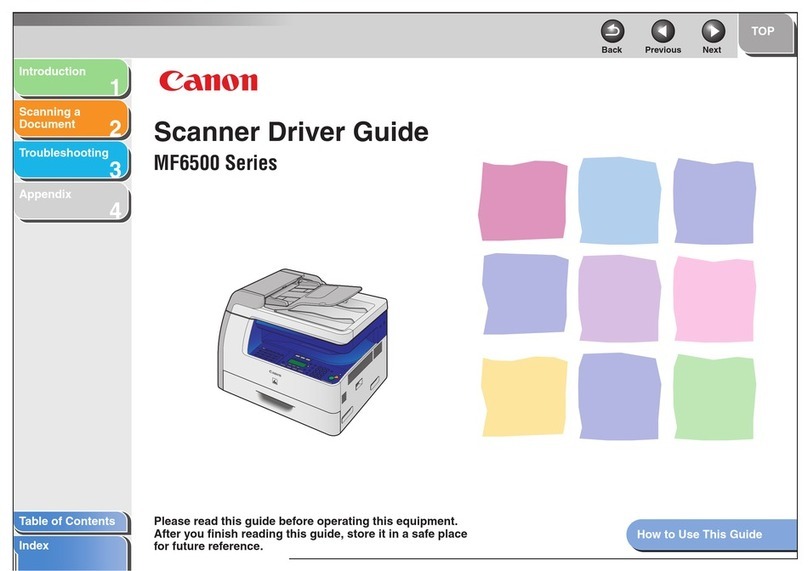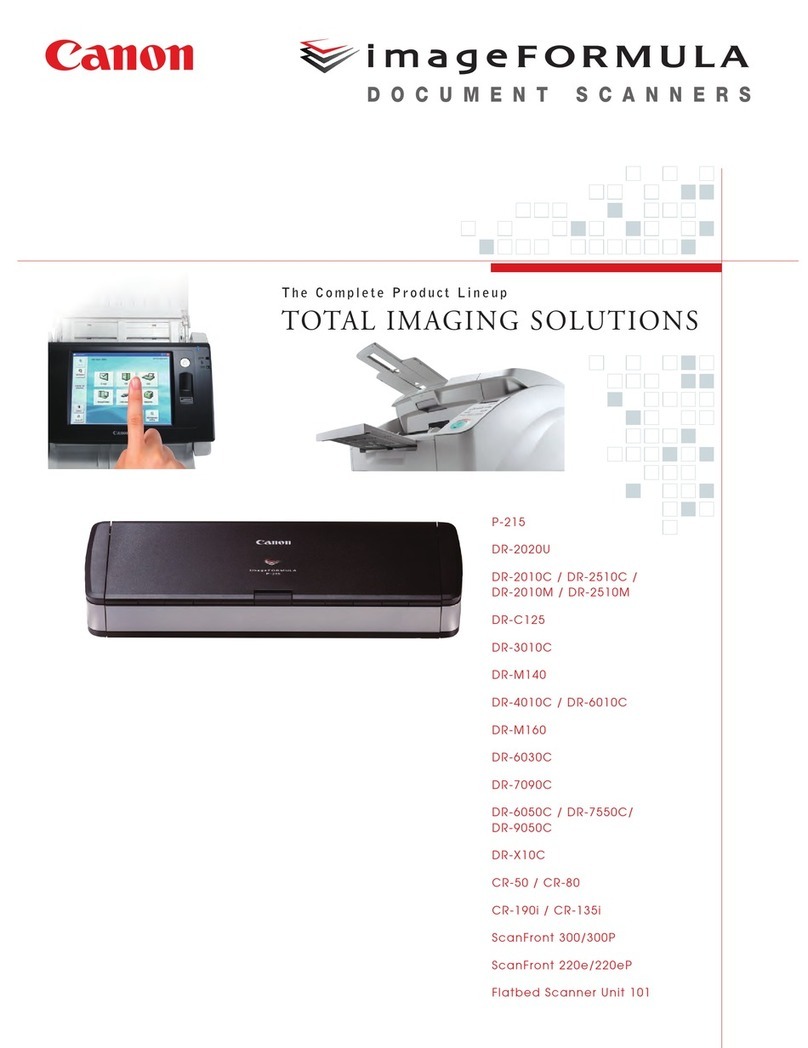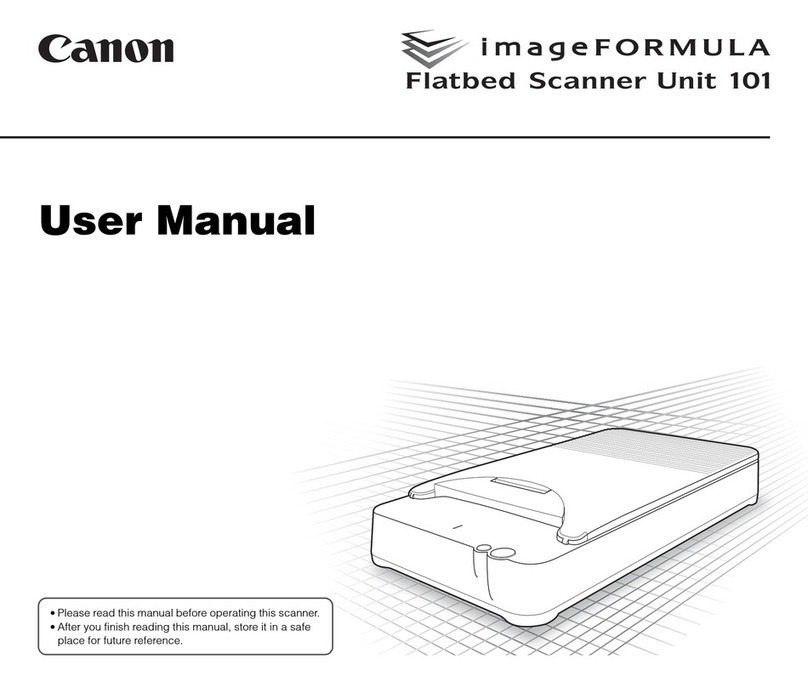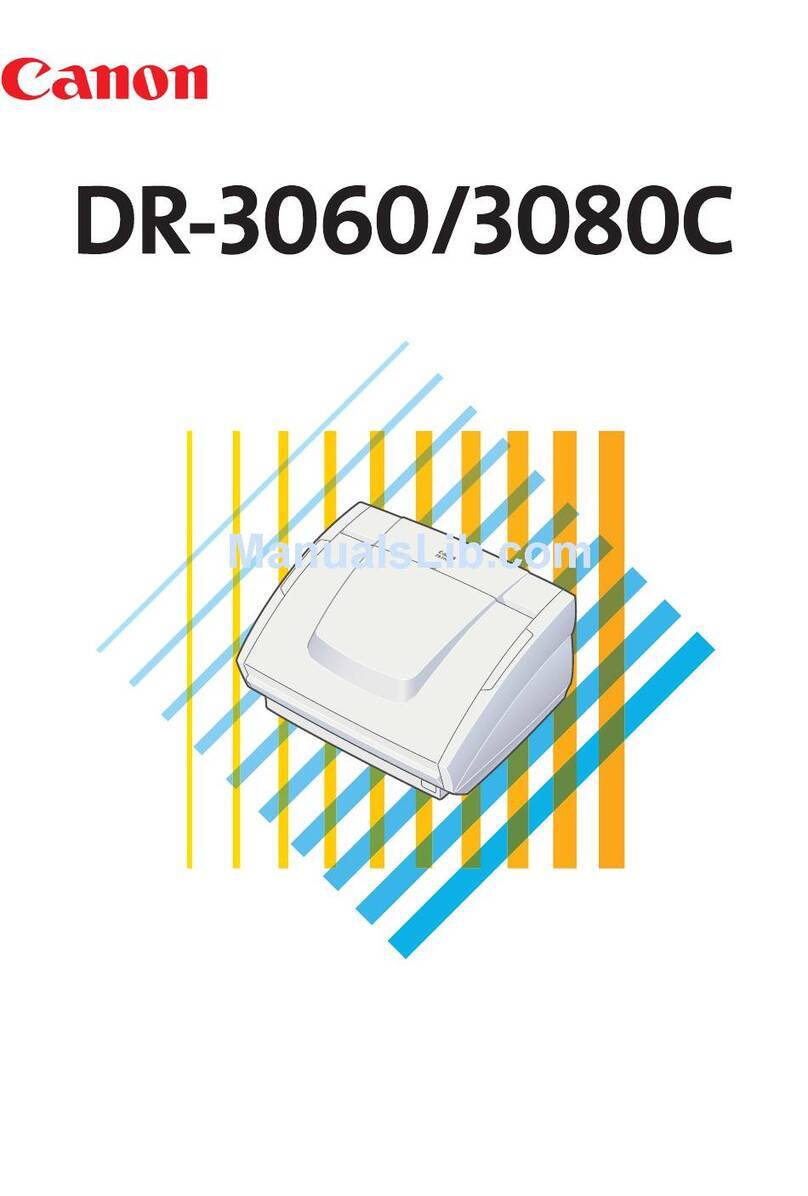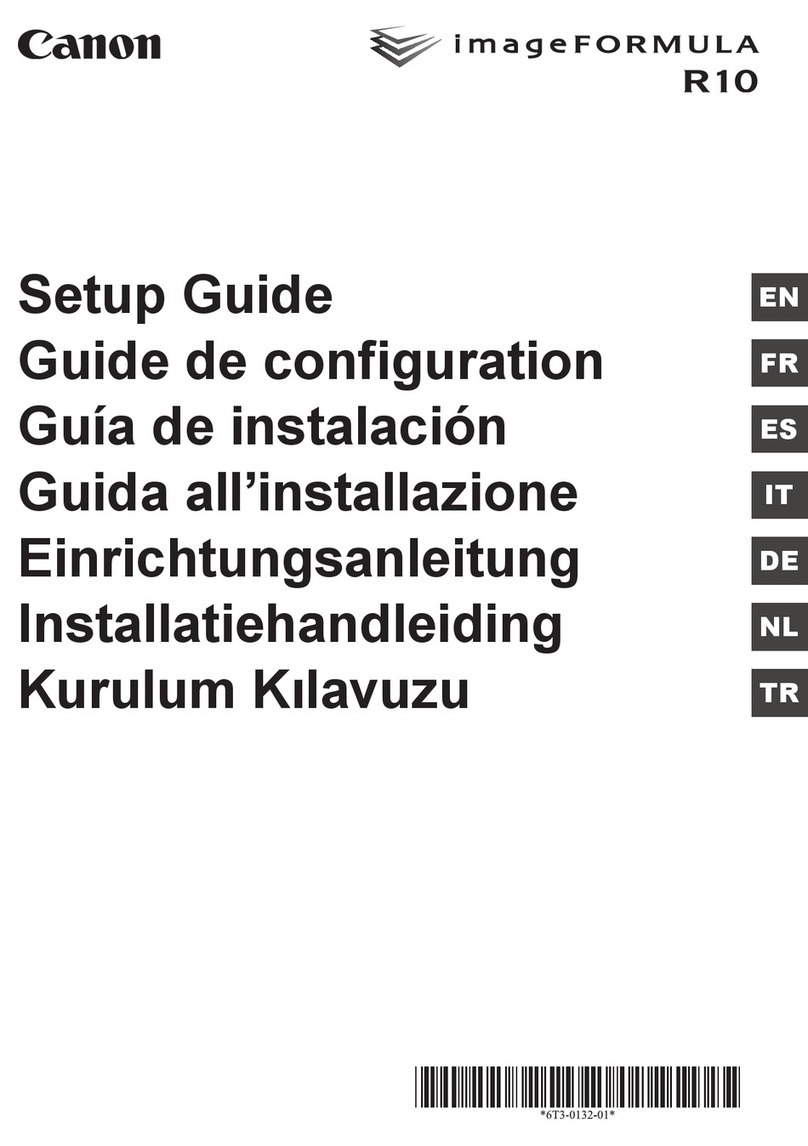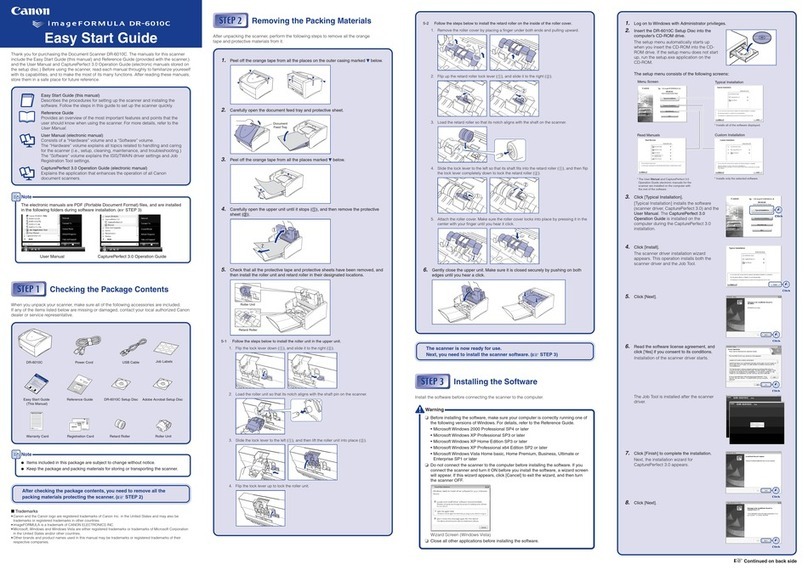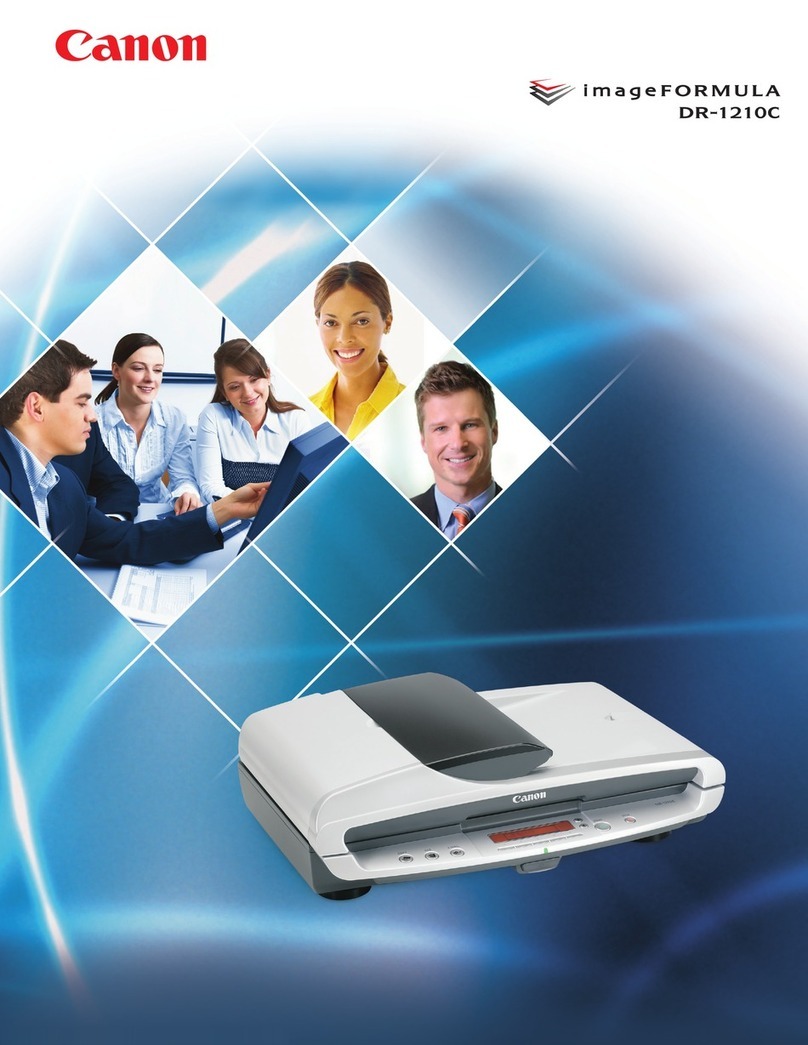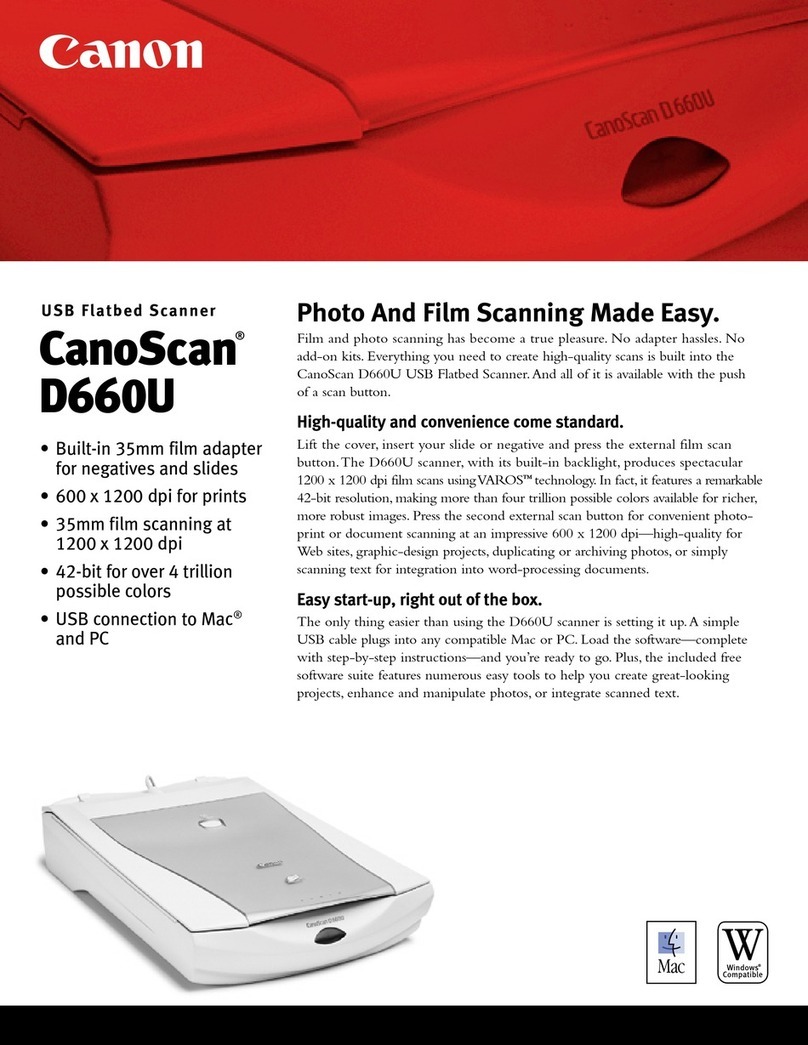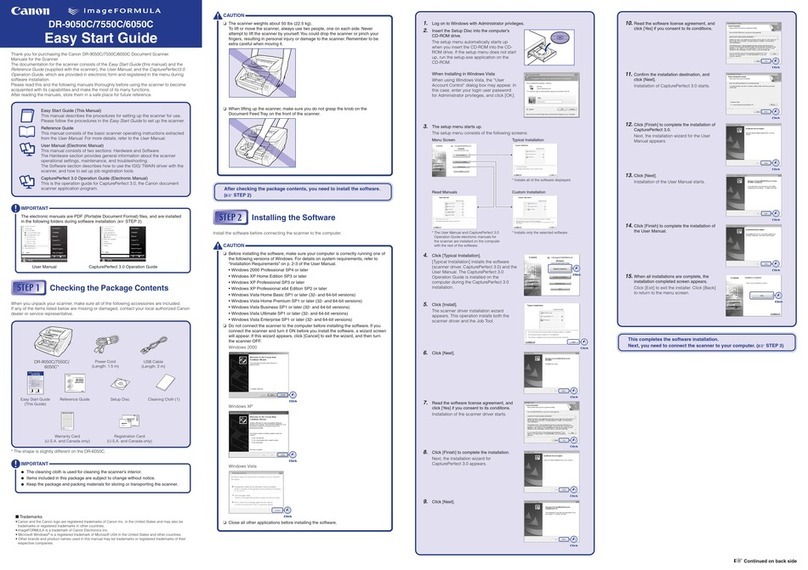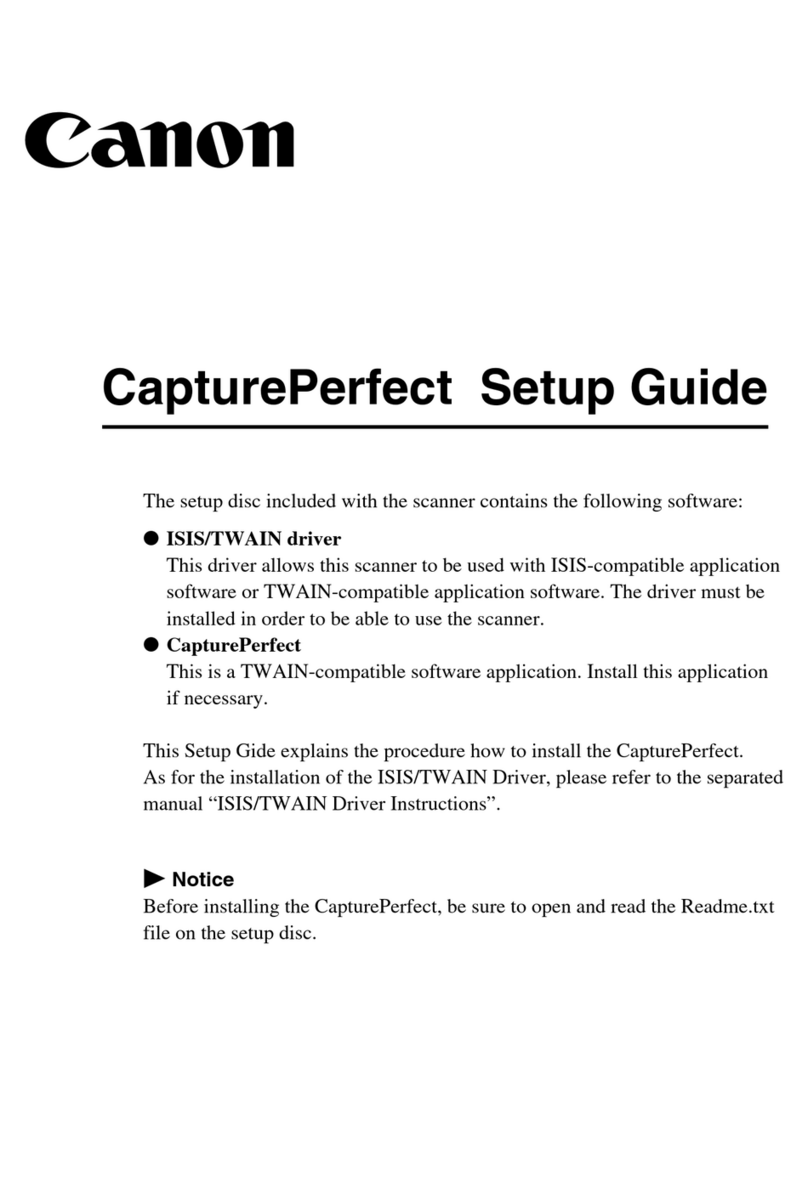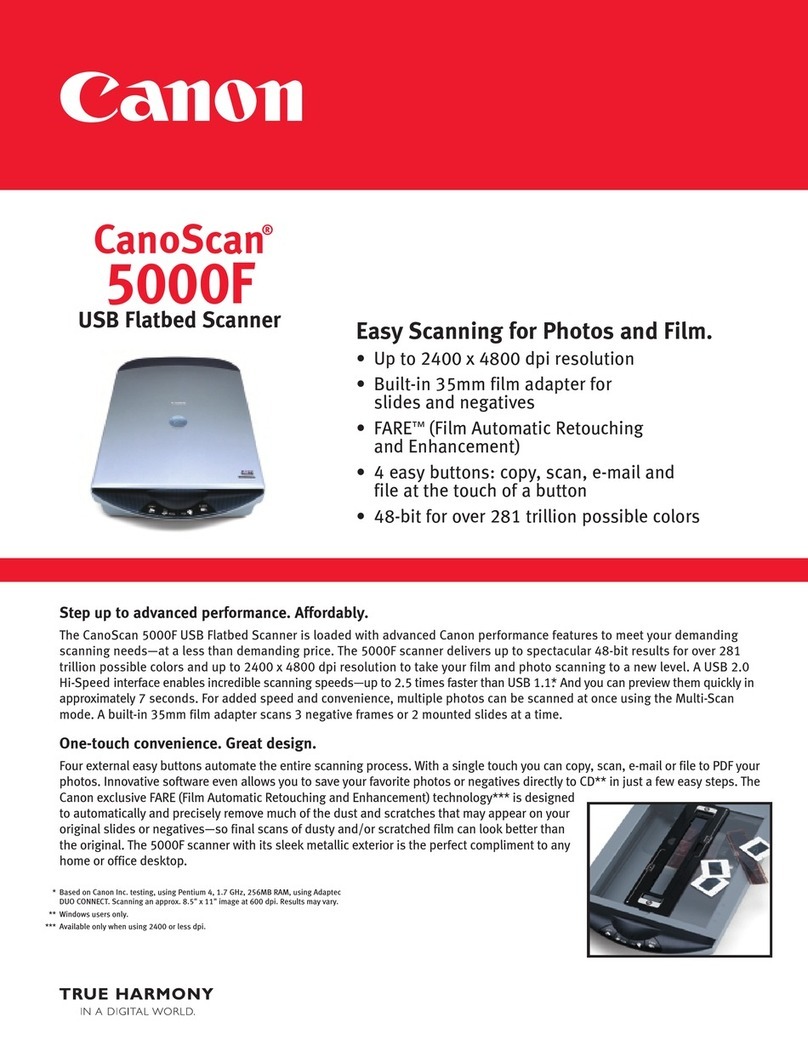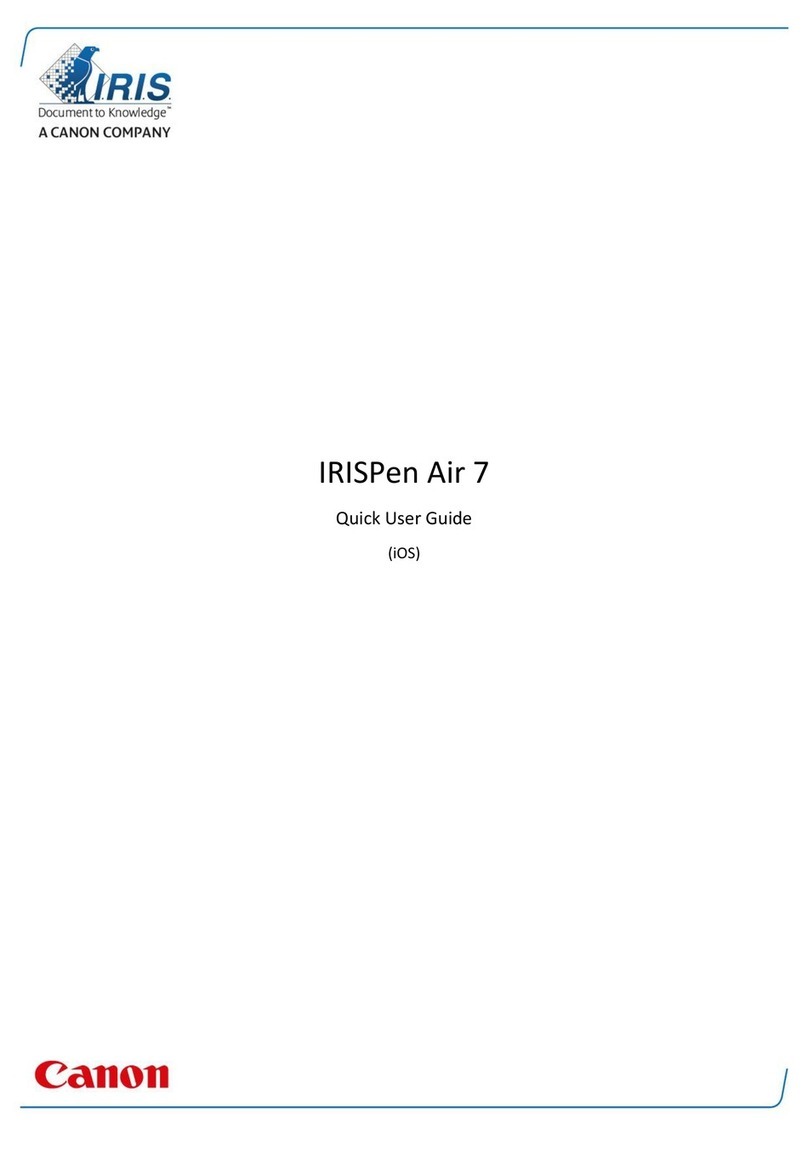QUARTERLY REPORT
JulyJuneMayApril
August
Profitscontinued to increase at a healthy
pace in this past quarter.These positive gains
areattributable to three major factors: our
recentgroup efforts at re-evaluating the
demands of our coreclients, implementation of
a strategic initiative to streamlineclient
responsetime, and the development of new
overseas markets.
Focusing specifically on the activities of our
construction unit, the following graph displays
the growthrate of the unit over the past five
months. The figuresrepresent net income
during this period. Key projectscompleted:
Mass transit rail link fromSectors C through J;
Pegasus reclamationproject; Stage 2 of the
XRTWorld Trade Center Annex.
QUARTERLY REPORT
JulyJuneMayApril
August
Profitscontinued to increase at a healthy
pace in this past quarter.These positive gains
areattributable to three major factors: our
recentgroup efforts at re-evaluating the
demands of our coreclients, implementation of
a strategic initiative to streamlineclient
responsetime, and the development of new
overseas markets.
Focusing specifically on the activities of our
construction unit, the following graph displays
the growthrate of the unit over the past five
months. The figuresrepresent net income
during this period. Key projectscompleted:
Mass transit rail link fromSectors C through J;
Pegasus reclamationproject; Stage 2 of the
XRTWorld Trade Center Annex.
Design1
Design6
Design2
Design7
Design3
Design8
Design4
Design9
Design5
Design10
Followingthe positive reception of last year’s spring and summer collections, our designers were encouraged to improvise even further
on the basic motifs associated with our client’scorporate identity. The visual ideas displayed here represent the initial approach we
have taken for the 2001 spring collection series. Each of the ten designs corresponds to a different product line, and reinforces the
positivetraits of that product using an aesthetic scheme which was found to have a strong appeal among the target consumer gro up.
The prominence of natural images is synergistic with our client’s reputation as a leader in eco-friendly manufacturing processes.
Design1
Design6
Design2
Design7
Design3
Design8
Design4
Design9
Design5
Design10
Followingthe positive reception of last year’s spring and summer collections, our designers were encouraged to improvise even further
on the basic motifs associated with our client’scorporate identity. The visual ideas displayed here represent the initial approach we
have taken for the 2001 spring collection series. Each of the ten designs corresponds to a different product line, and reinforces the
positivetraits of that product using an aesthetic scheme which was found to have a strong appeal among the target consumer gro up.
The prominence of natural images is synergistic with our client’s reputation as a leader in eco-friendly manufacturing processes.
Image Rotation
Mirror Image
Scan & project any document
Suppose you’re in a meeting, and you have a document you think
others should have a look at. With the Canon PR-200S, you can use
your data projector to share that document – easily, quickly, and with
excellent visual quality. Simply scan the sheet and your material is
projected for everyone to see. But that’s not all. By using the special
Carrier Sheet, you can even project a newspaper clipping or a
photograph right then and there. The unit’s high quality scanning
ensures that the fine details of your materials are clearly captured,
and images can be freely enlarged or reduced via remote control.
Enhanced versatility
Whether it’s used for a business situation or in an
educational setting, the PR-200S turns your data projector
into an extremely versatile presentation system. Since it
handles overhead transparencies, all that’s required is a
single data projector plus the PR-200S. What’s more,
setting up this system is remarkably easy to do. The PR-
200S plugs directly into any standard data projector (without
requiring a PC connection), and its portable design makes it
simple to carry from one location to another.
Automatic stack feeding
What if you have many pages you want to show? No
problem. The PR-200S comes equipped with a document
feed tray that allows loading of up to 20 sheets of standard
A4/Letter-size papers at once. And thanks to the unit’s
precise automatic feeding mechanism, each sheet is fed
smoothly and reliably into the machine.
Memory capabilities
When scanning multiple sheets, you can take advantage of
the unit’s buffer memory to do two things. First, you can get
the PR-200S to scan the next one or two pages of your
stack, so that your next display is ready when you need it.
Second, with up to seven pages stored in memory,* you
have the option to go back through material which has
already been scanned and once again display the page you
were looking for.
* Buffer memory storage will vary according to scan resolution. Please refer
to the product specifications for exact values.
Easy operation
The PR-200S has also been cleverly designed to include
easy solutions to potential inconveniences. Suppose you
are feeding a stack of papers into the PR-200S, and that
one of the pages in your stack is oriented in the wrong
direction. Using the Image Rotation function on the remote
control, you can have that page projected correctly with just
a few button presses. Or, if you’re scanning overhead
transparencies, the Mirror Image function provides a one-
touch way out of those occasions when a transparency has
been placed upside down in the stack.
■ The innovative, user-friendly Presentation Assistant!
Step 1:
Connect the
PR-200S
directly to your
projector.
Step 2:
Push the
Open/Lock
button to open
the feed tray.
Step 3:
Load your
document and
start scanning.
Your document
is projected for
all to see.
The Carrier Sheet allows scanning of
diverse materials, including newspaper or
magazine clippings, photographs, and
handwritten memos.
THE KEY TO A VERSATILE PRESENTATION SYSTEM, THE PR-200S.