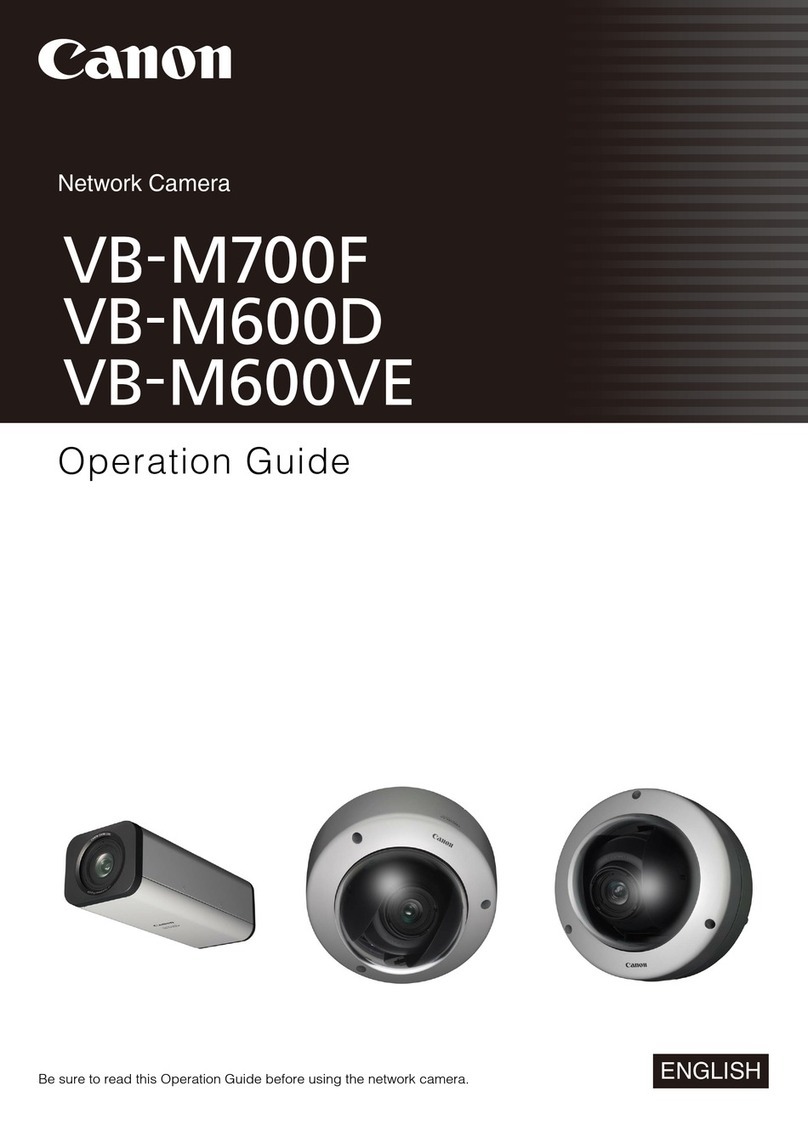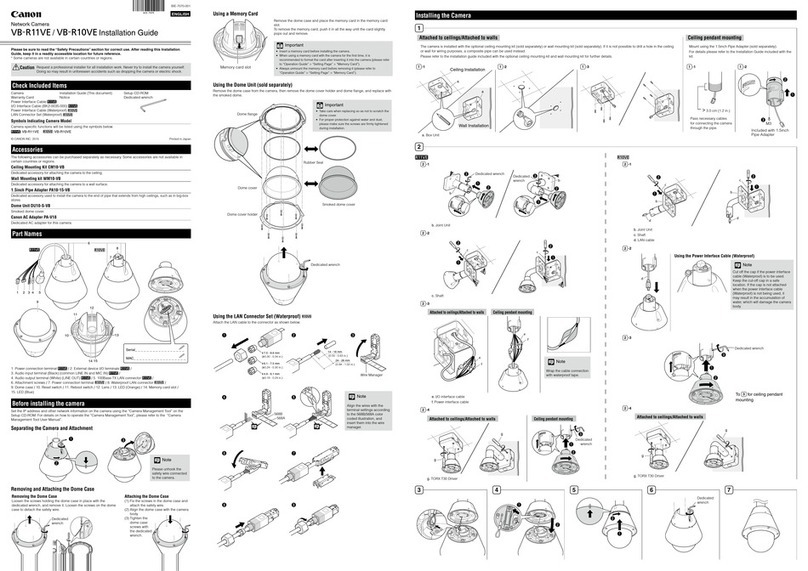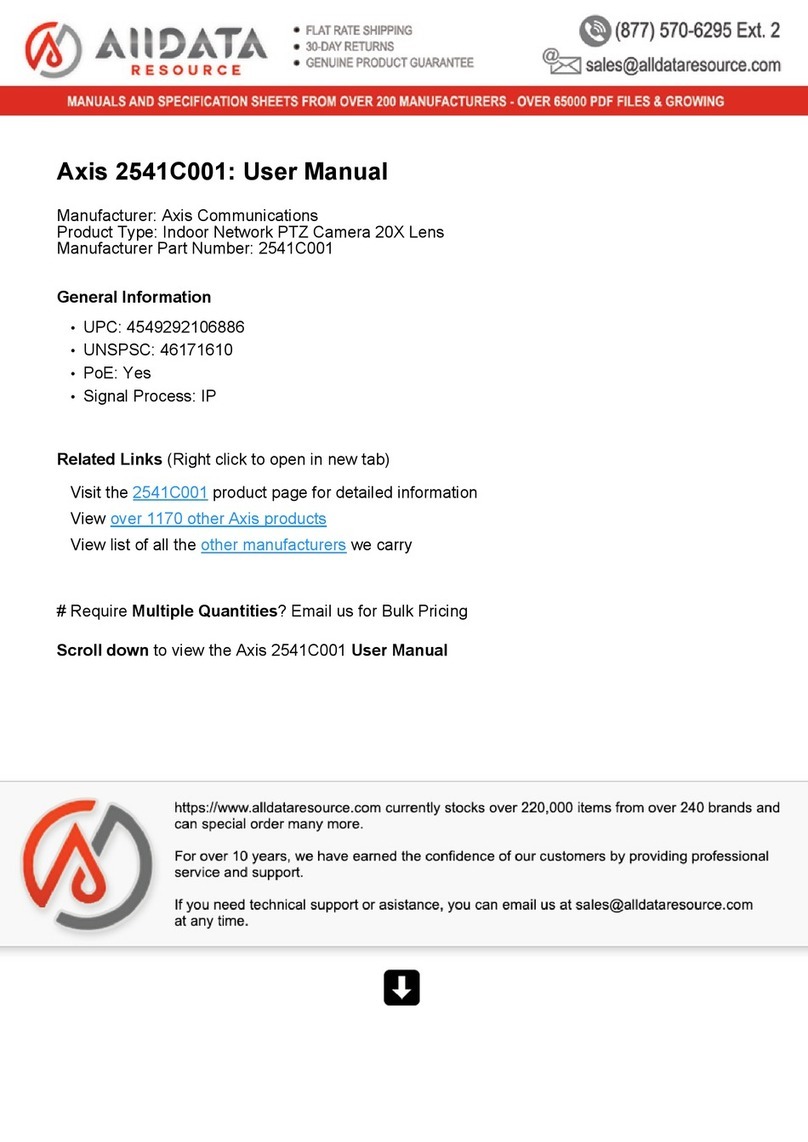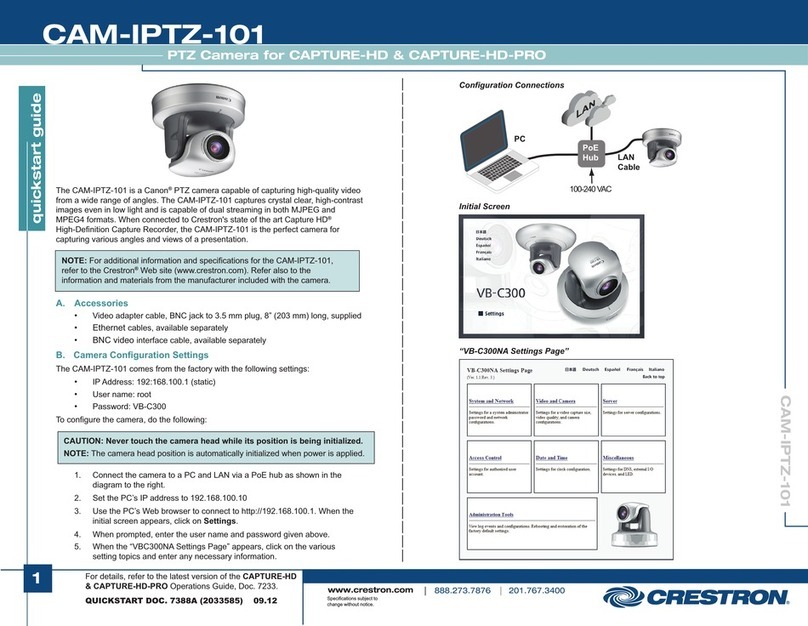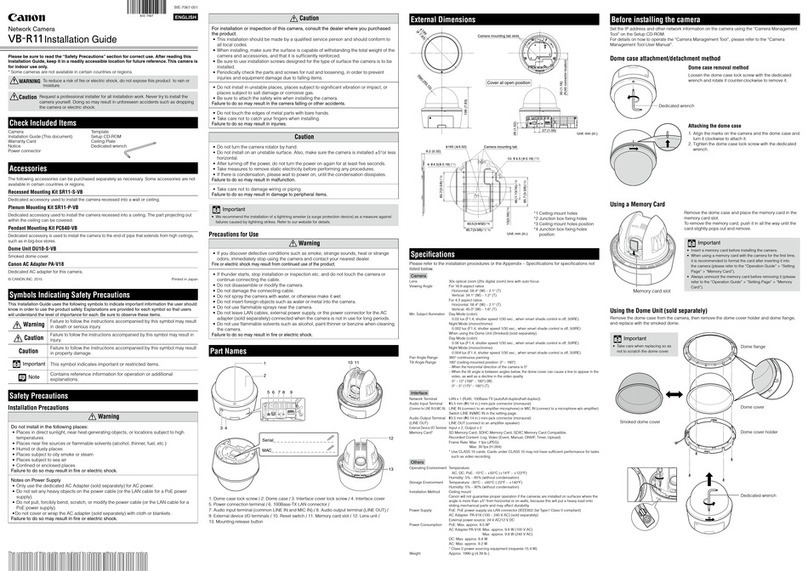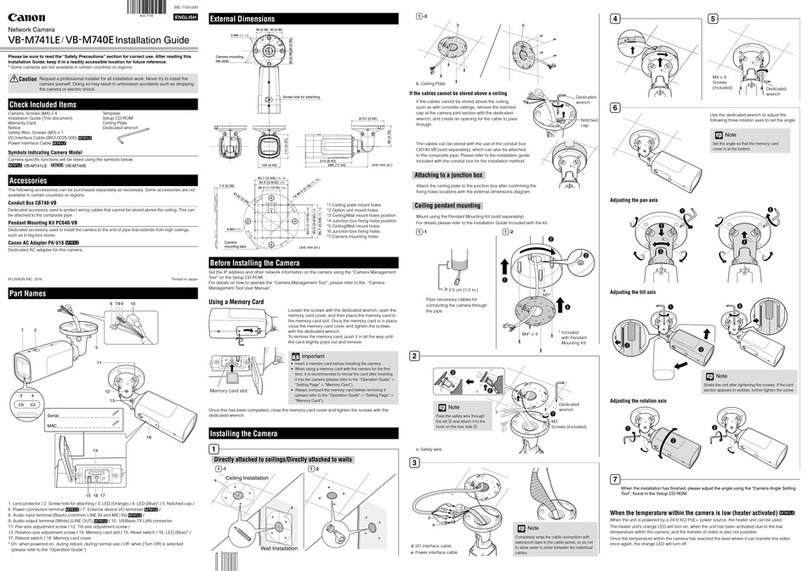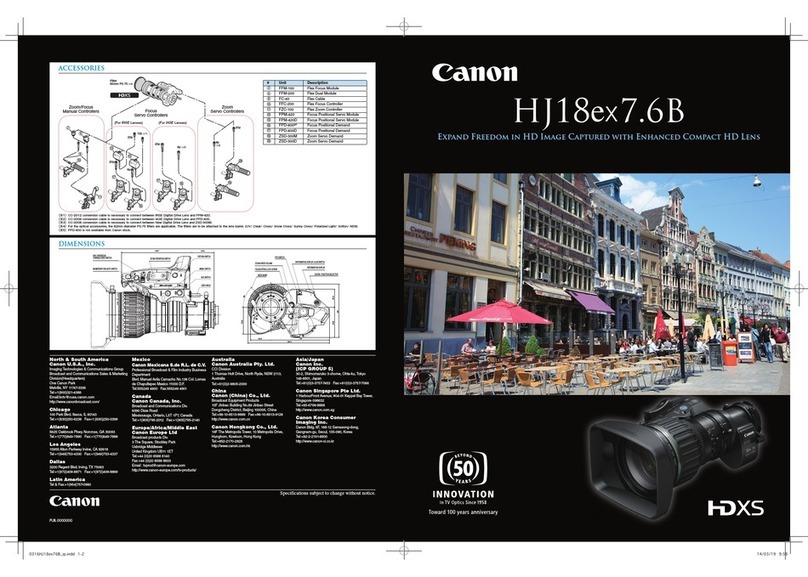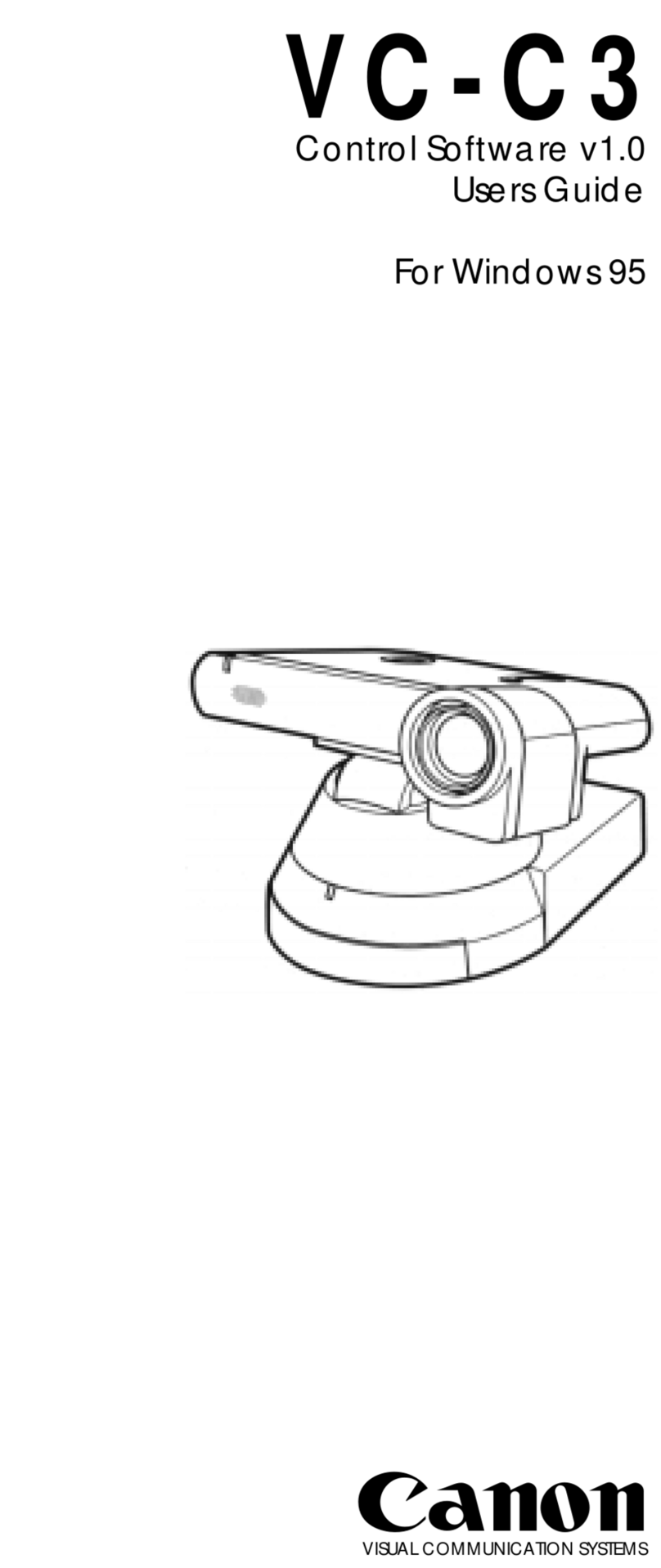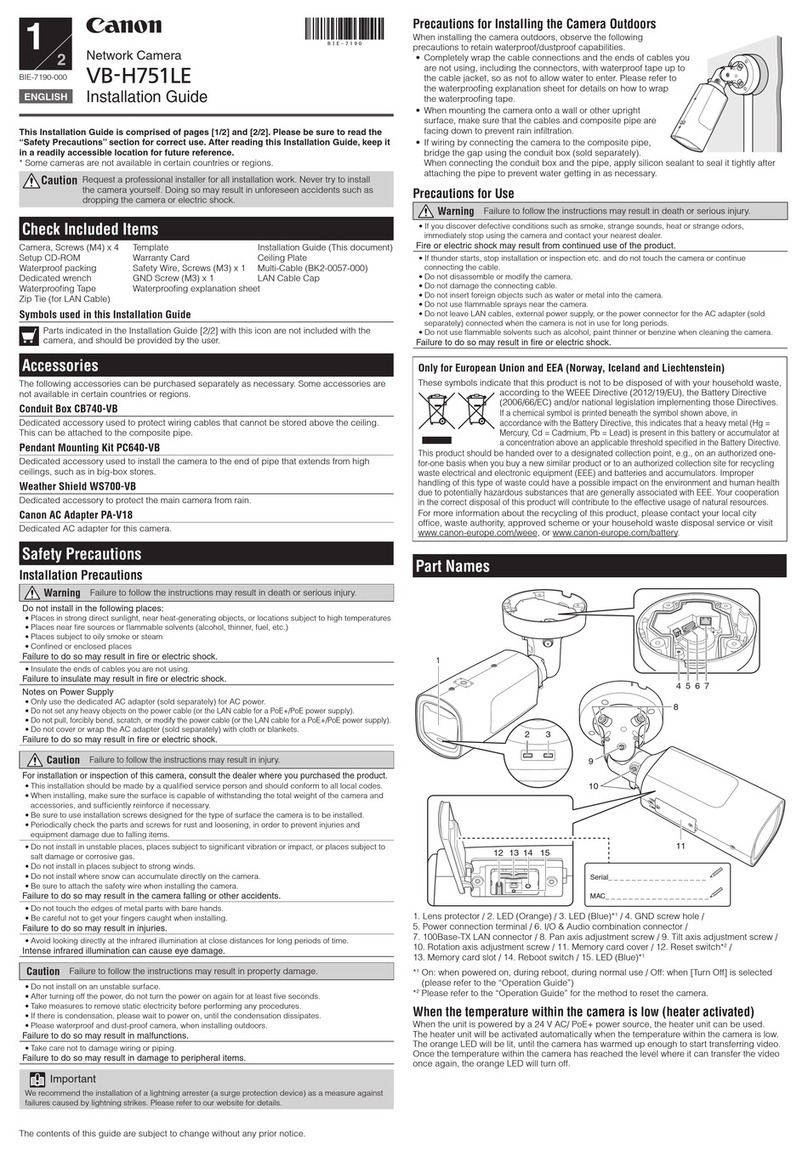4
Overvie
Note
<Backup Tool / Restore Tool>
● Don’t unplug or turn off the camera during the backup/restore process, or it might
cause damage to the camera.
● Don’t run Backup Tool or Restore Tool at the same time on multiple PCs, which are
connected to the same network. It might cause damage to the cameras.
● When you use VB-C300 with Windows Vista, don’t store exe files for Backup Tool
[VBC300BK.exe] and Restore Tool [VBC300RS.exe] onto [C:¥windows] or [C:¥Program
Files]. The log file might not be saved appropriately. Also, don’t save backup files onto
[C:¥windows] or [C:¥Program Files].
● Quit all other applications before using Backup Tool and Restore Tool, and make sure the
network camera is disconnected from other software, such as NC Viewers and
VK-64/VK-16 Viewers.
● Use the tool in a stable network environment, such as an intranet.
● Both tools don’t support backup/restore operation via a proxy server.
<Backup Tool>
● If a backup file is saved as the same name as the log file, the log information will be
added to the backup file. So, don’t use the same name for backup files as the log file.
The log file name is originally set to [VBC300BK.log].
<Restore Tool>
● With Restore Tool, it is possible to restore the administrator password, authorized user
passwords and the user list. (see page 19)
● Whether restoring the administrator password, authorized user passwords and the user
list is optional, and can be chosen using the check box.
● When the administrator password, authorized user passwords and user lists are
restored, those setting values return to the one that were taken when the backup
file was created. Before starting the restore process, please be sure to check the
administrator password, authorized user passwords and the user list which were
taken when the backup file was created.
● Changed Backup Files, such as edited or processed, cannot be used to restore.
● Restore Tool doesn’t restore setting values of network (Address Setting Method, IP
address, Subnet Mask and Default Gateway) and time settings (Date, Time and Time
Zone), so the information remains the same as the camera’s current settings