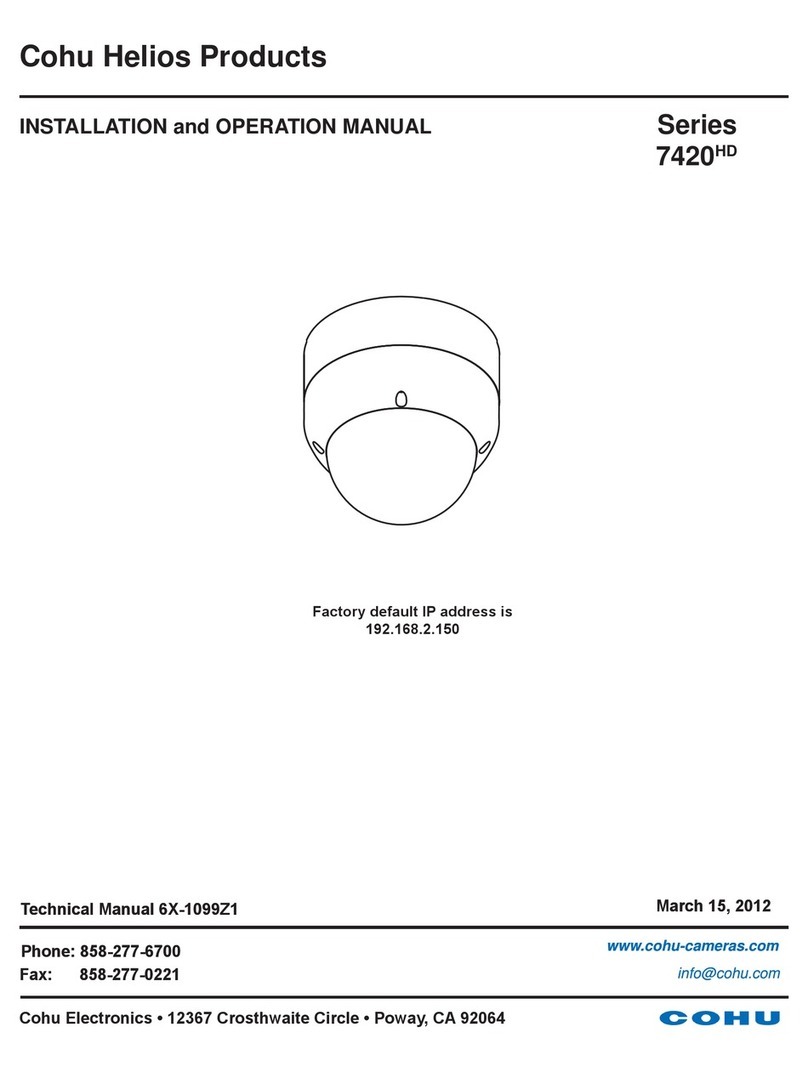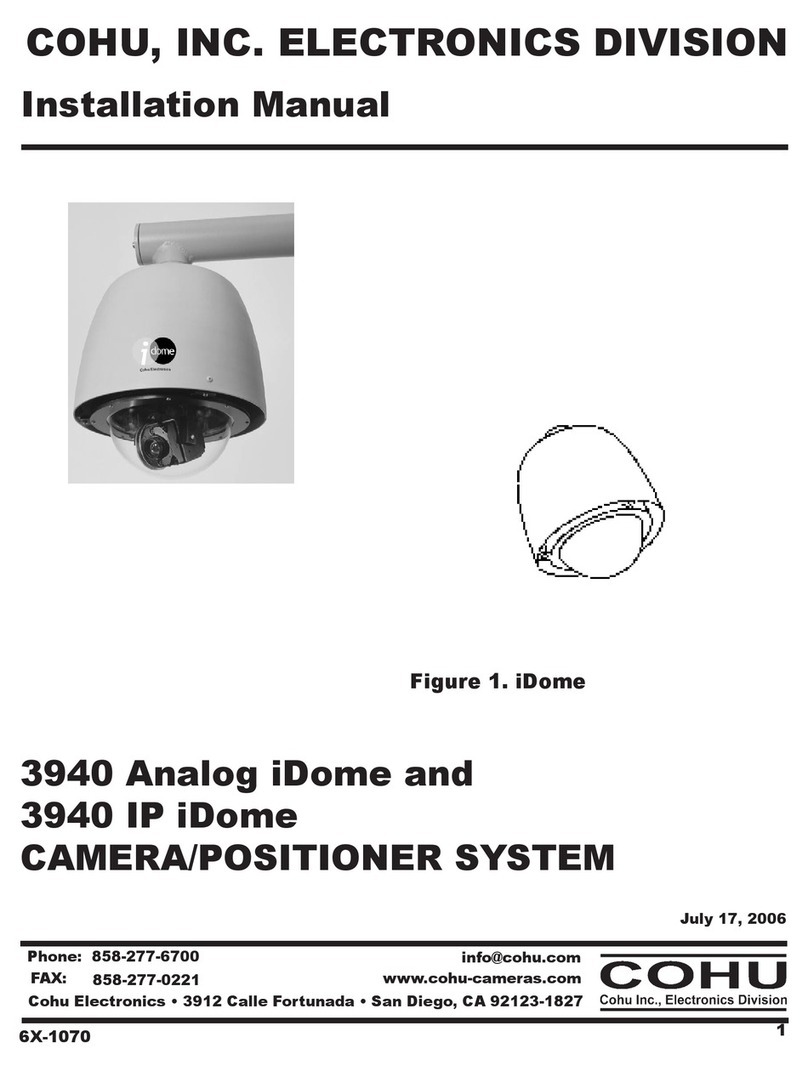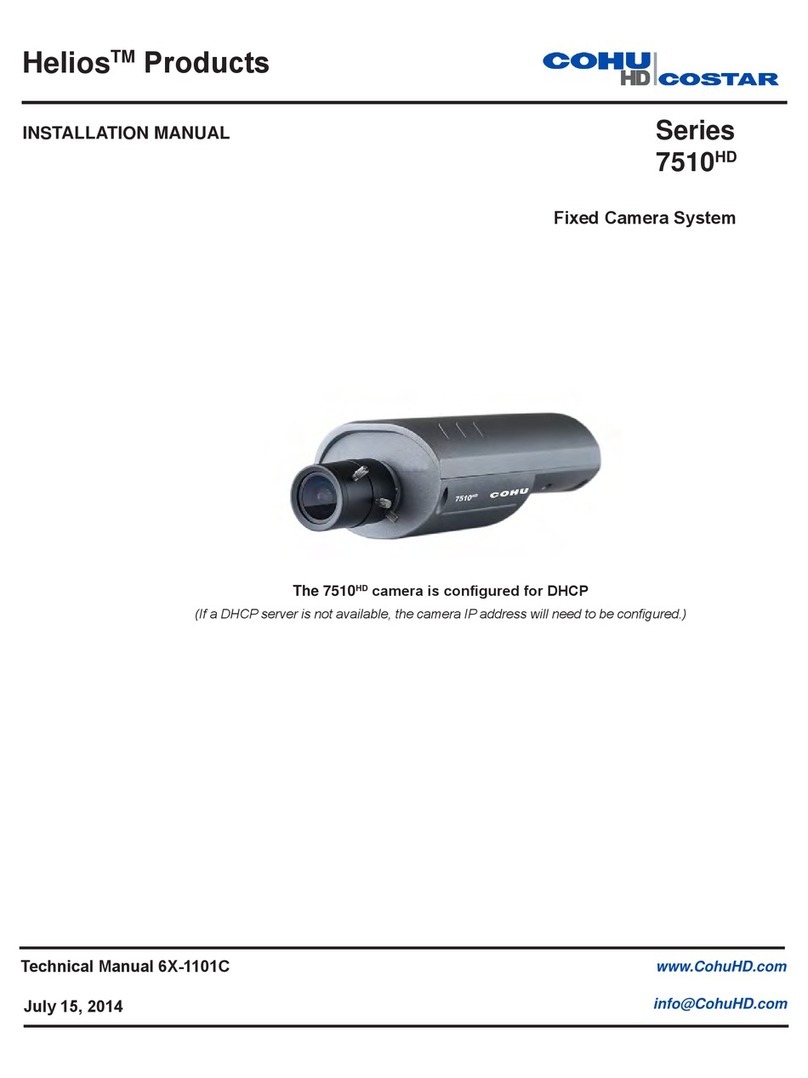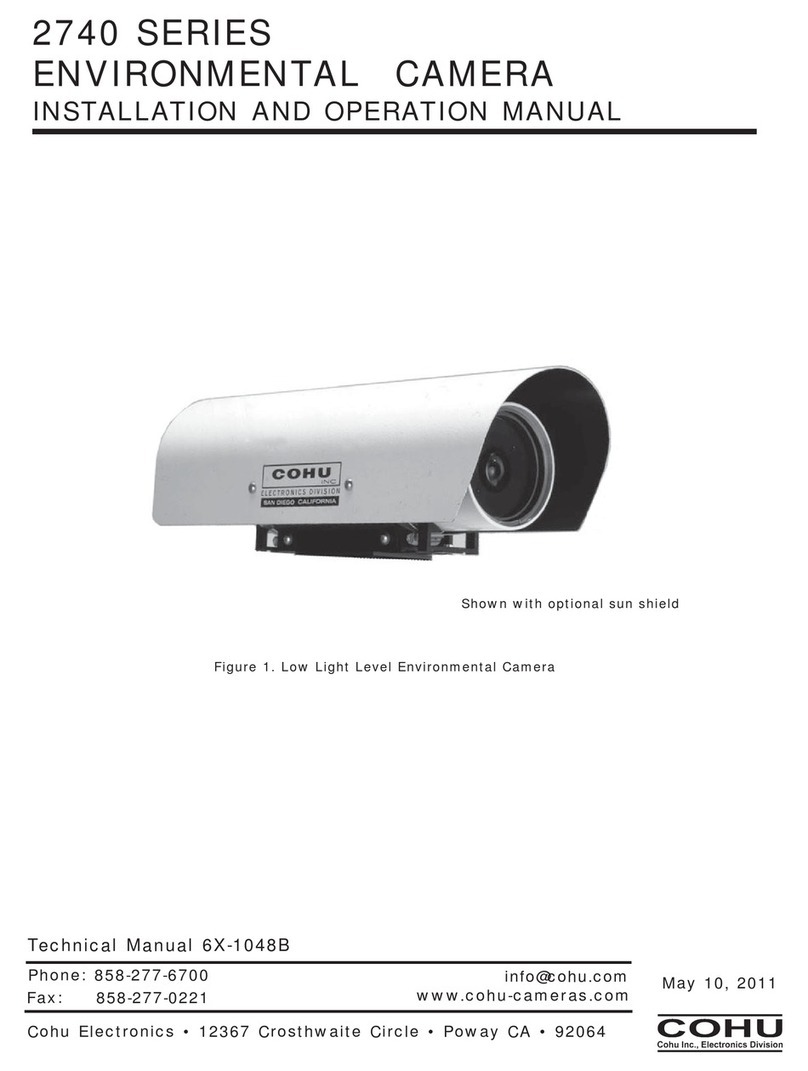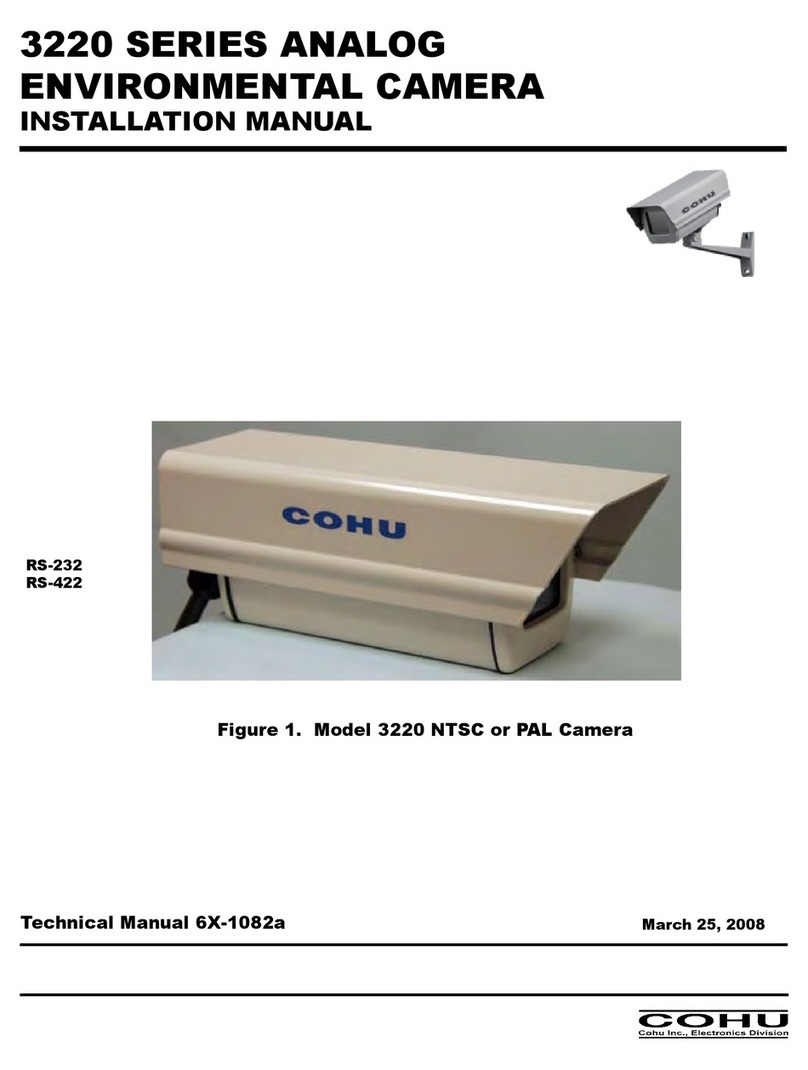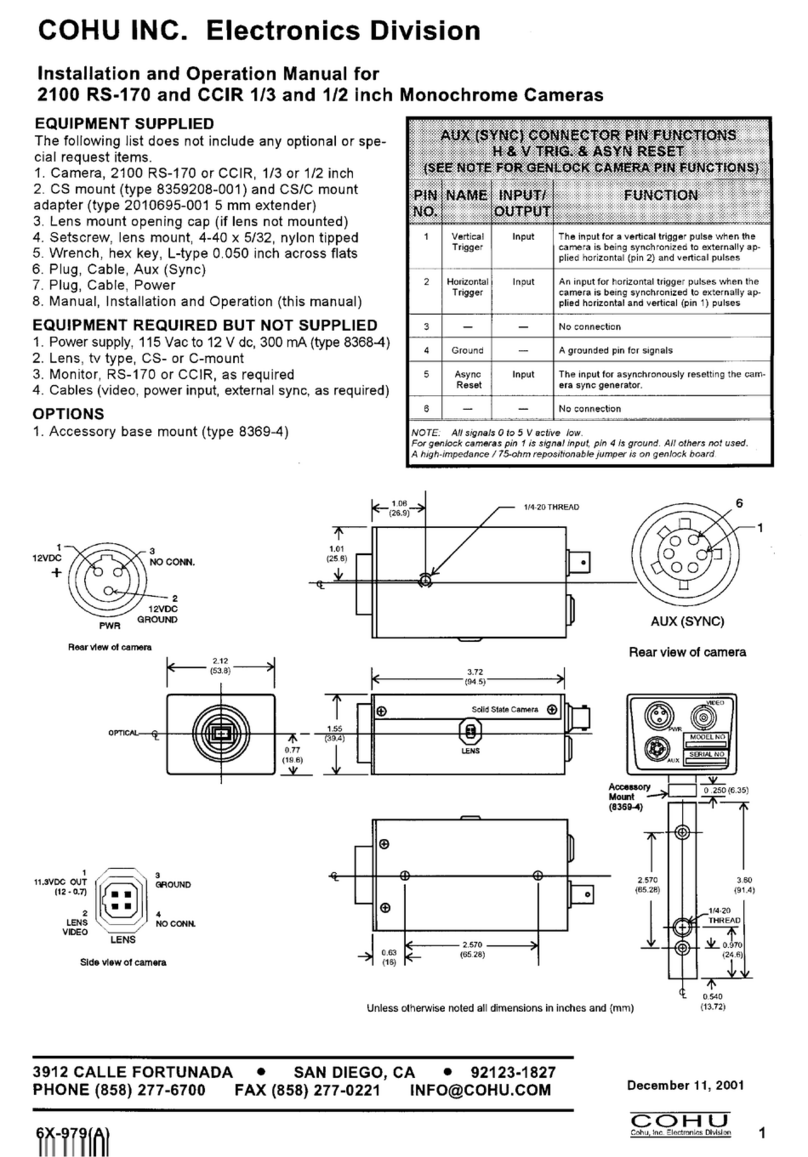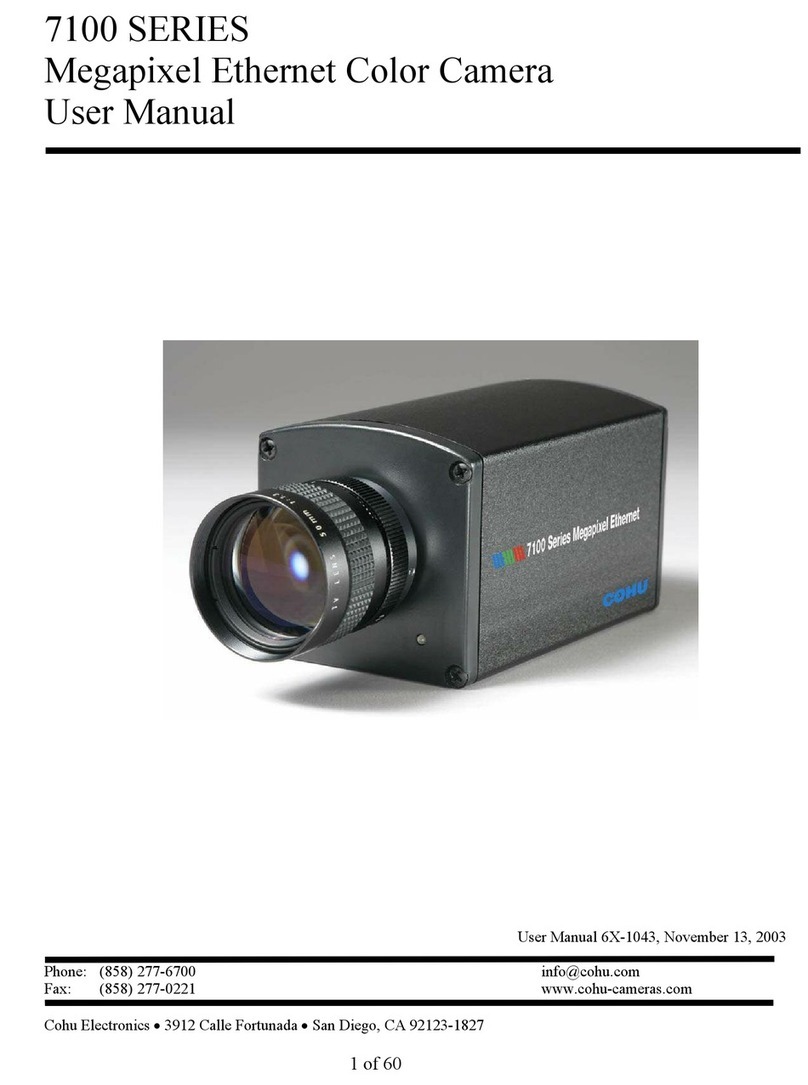6X-1027a
4
INSTALLATION AND OPERATION 3950 iVIEW
1.0 GENERAL DESCRIPTION
The 3950 iView series is a camera system that
integrates a high performance digital signal process-
ing camera, pan-and-tilt Positioner, and control
receiver into one package.
Throughout this manual the entire assembly will
typically be referred to the “3950,” the “Positioner” or
the“iView.”
Specifications are contained in table 1.Amodel
number interpretation is provided in figure 2. This
can be used to interpret an existing model number.
WARNING
Some versions of this Positioner operate from
115 V ac or 230 V ac. Use all appropriate care
when installing and maintaining any equip-
ment operating from these voltages.
1.1 ELECTRICAL CHARACTERISTICS
The camera uses digital signal processing (DSP).
It has an internal source ID generator. Integration
control plus a built-in video storage card provides full
color continuous video even at very low light levels.
The positioner speeds are variable with maxi-
mums of 100° per second in pan mode and 20° per
second in tilt while sustaining 90 mph winds. Pan
range is a continuous 360 degrees while the tilt
range is +40 to -90 degrees from the horizontal.
There are 64 preset positions with a preset accu-
racy of one-quarter degree. When responding to
standard pan-preset the Positioner can move with a
pan speed of 100° per second.
This camera/positioner will operate in temperature
ranges from -40° to +55° C and with winds of up to
90 mph. The enclosure protects against salt, grime,
dirt, and moisture.
The integrated receiver/driver, contained within the
iView, communicates using Cohu protocol mes-
sages to control all camera functions. All iView
functions are operable via RS-422 serial communi-
cations.
The Positioner is fully compatible with existing
Cohu controllers. In case of power failure, all 64
preset positions of all Positioners are stored in
nonvolatile memory.
Each iView “address” within a surveillance system
can be selected electronically from the Monitoring
Center. There are no mechanical dip switches to set
at the camera, and each unit responds to the central
command only if addressed. This provides greater
integration flexibility for the designer and more
dynamic camera control for the operator
1.1.1 Control Software
The Cohu camera system control software, is
designed to control the camera, camera DSP
functions, positioner, lens functions, as well those of
auxiliary equipment such as VCRs, screen splitters,
and monitor selection. The protocol and message
structure for camera is common for all cameras. No
proprietary protocol and message structure is used.
Three versions of control software are available:
Win MPC
Win MPC Graphical User Interface (GUI) software
is available for setting the address and performing
field tests for each iView. This can be obtained at no
cost from either the cohu-cameras.com web site or
by mail on floppy disk
Cams
The Cams protocol software is intended for
controlling multi-camera/positioner systems when
the Cohu MPC Master Control Panel is the central
control “intelligence” for the system. All control and
respond commands among the various equipment
in the system pass through the Master Control
Panel.
Net Cams
The Net Cams software is intended for controlling
multi-camera/positioner systems when a Windows
based PC is the central control “intelligence” for the
system. All control and respond commands among
the various equipment in the system pass through
the Net Cams Server.
1.2 MECHANICAL CHARACTERISTICS
Although the camera/positioner is a single me-
chanical assembly for installation purposes, it
actually consists of two subassemblies: (1) the
camera and (2) the positioner.
All camera circuits are contained within a sealed
and pressurized environmental housing having a
clear window at one end for viewing by the camera