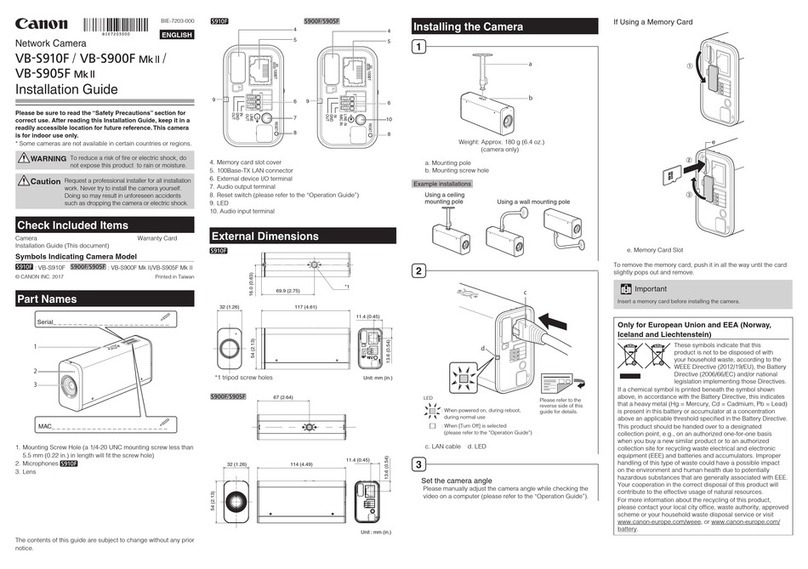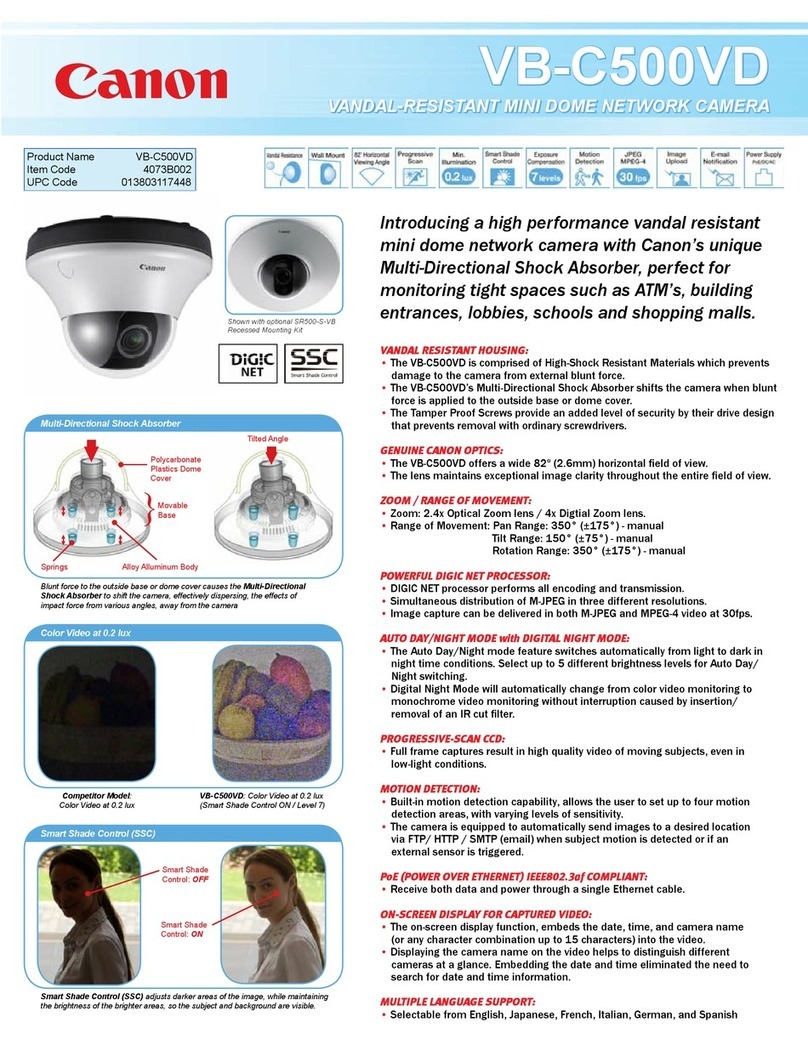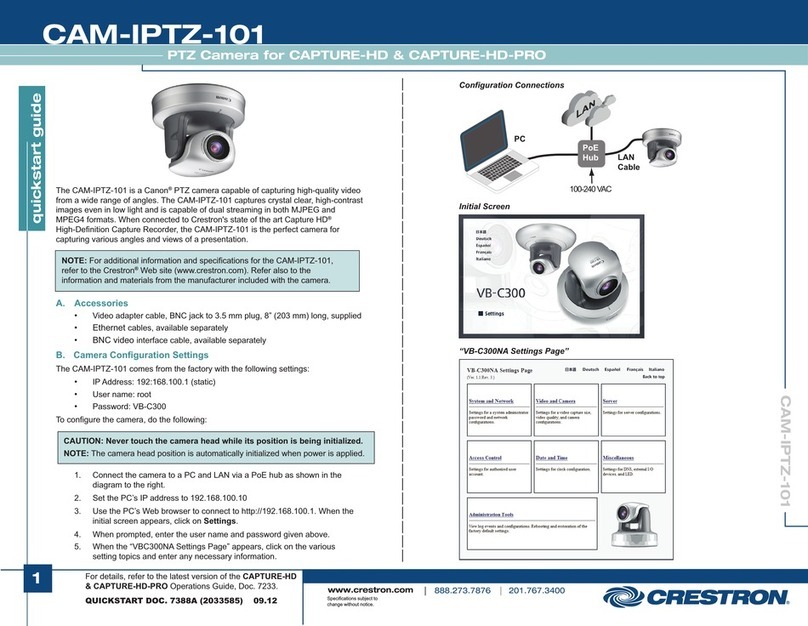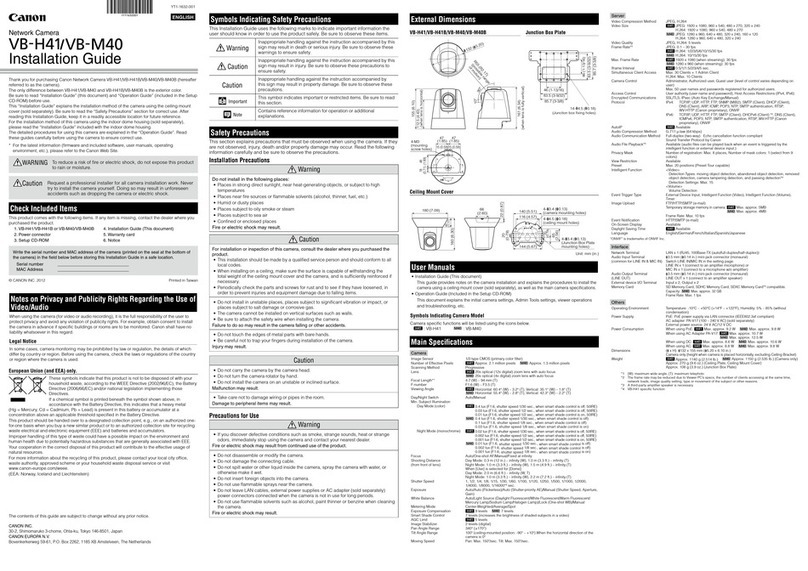Network Camera
//Installation Guide
Please be sure to read the “Safety Precautions” section for correct use. After reading this
Installation Guide, keep it in a readily accessible location for future reference. This camera is
for indoor use only.
* Some cameras are not available in certain countries or regions.
WARNING
To reduce a risk of fire or electric shock, do not expose this product to rain or
moisture.
Caution Request a professional installer for all installation work. Never try to install the
camera yourself. Doing so may result in unforeseen accidents such as dropping
the camera or electric shock.
Check Included Items
Camera, Screws (M4) x 3 Template
Installation Guide
Setup CD-ROM Warranty Card
(This document)
Safety Wire, Screws (M3) x 1 Ceiling Plate Notice
Audio Interface Cable Power Connector Dedicated wrench
Symbols Indicating Camera Model
Camera specific functions will be listed using the symbols below.
: VB-H651V : VB-M641V : VB-M640V
Accessories
The following accessories can be purchased separately as necessary. Some accessories are not
available in certain countries or regions.
Recessed Mounting Kit SR640-S-VB
Dedicated accessory used to install the camera recessed into a ceiling.
Plenum Mounting Kit SR640-P-VB
Dedicated accessory used to install the camera recessed into a ceiling. The part projecting out
within the ceiling can be covered.
Pendant Mounting Kit PC640-VB
Dedicated accessory
used to install the camera to the end of pipe that extends from high ceilings,
such as in big-box stores.
Dome Unit DU640-S-VB
Smoked dome cover.
Canon AC Adapter PA-V18
Dedicated AC adapter for this camera.
BIE-7150-000
© CANON INC. 2016 Printed in Japan
Symbols Indicating Safety Precautions
This Installation Guide uses the following symbols to indicate important information the user should
know in order to use the product safely. Explanations are provided for each symbol so that users
will understand the level of importance for each. Be sure to observe these items.
Warning Failure to follow the instructions accompanied by this symbol may result
in death or serious injury.
Caution
Failure to follow the instructions accompanied by this symbol may result in
injury.
Caution Failure to follow the instructions accompanied by this symbol may result
in property damage.
Safety Precautions
Installation Precautions
Warning
Do not install in the following places:
• Places in direct sunlight, near heat-generating objects, or locations subject to high
temperatures
• Places near fire sources or flammable solvents (alcohol, thinner, fuel, etc.)
• Humid or dusty places
• Places subject to oily smoke or steam
• Places subject to sea air
• Confined or enclosed places
Failure to do so may result in fire or electric shock.
Notes on Power Supply
• Only use the dedicated AC adapter (sold separately) for AC power.
• Do not set any heavy objects on the power cable (or the LAN cable for a PoE power
supply).
• Do not pull, forcibly bend, scratch, or modify the power cable (or the LAN cable for a
PoE power supply).
• Do not cover or wrap the AC adapter (sold separately) with cloth or
blankets.
Failure to do so may result in fire or electric shock.
Caution
For installation or inspection of this camera, consult the dealer where you purchased
the product.
• This installation should be made by a qualified service person and should conform to
all local codes.
• When installing, make sure the surface is capable of withstanding the total weight of the
camera and accessories, and sufficiently reinforce if necessary.
• Be sure to use installation screws designed for the type of surface the camera is to be
installed.
• Periodically check the parts and screws for rust and loosening, in order to prevent
injuries and equipment damage due to falling items.
• Do not install in unstable places, places subject to significant vibration or impact, or
places subject to salt damage or corrosive gas.
•
Be sure to attach the safety wire when installing the camera.
Failure to do so may result in the camera falling or other accidents.
• Do not touch the edges of metal parts with bare hands.
• Be careful not to get your fingers caught when installing.
Failure to do so may result in injuries.
Caution
• Do not move the lens unit by hand.
• Do not install on an unstable surface.
• To maximize shock resistant specifications, do not install on insufficiently strong
surfaces or surfaces subject to significant vibration.
• After turning off the power, do not turn the power on again for at least five seconds.
• Take measures to remove static electricity before performing any procedures.
• If there is condensation, please wait to power on until the condensation dissipates.
Failure to do so may result in malfunctions.
• Take care not to damage wiring or piping.
Failure to do so may result in damage to the peripheral items.
Important
• We recommend the installation of a lightning arrester (a surge protection device) as a measure against
failures caused by lightning strikes. Refer to our website for details.
Precautions for Use
Warning
• If you discover defective conditions such as smoke, strange sounds, heat or strange
odors, immediately stop using the camera and contact your nearest dealer.
Fire or electric shock may result from continued use of the product.
• If thunder starts, stop installation or inspection etc. and do not touch the camera or
continue connecting the cable.
• Do not disassemble or modify the camera.
• Do not damage the connecting cable.
• Do not spray the camera with water, or otherwise make it wet.
• Do not insert foreign objects such as water or metal into the camera.
• Do not use flammable sprays near the camera.
• Do not leave LAN cables, external power supply, or the power connector for the AC
adapter (sold separately) connected when the camera is not in use for long periods.
• Do not use flammable solvents such as alcohol, paint thinner or benzine when cleaning
the camera.
Failure to do so may result in fire or electric shock.
External Dimensions
150 (5.91)
R50 (R1.97)
Unit: mm (in.)
Unit: mm (in.)
Camera mounting tab slots
Camera mounting tabs
129 (5.08)
42.0
(1.65)
20.3
(0.80)
20.3
(0.80)
30.6 (1.20)
30.6 (1.20)
85.7 (3-3/8) (*3, *4)
46.0 (1-13/16) (*4)
10- 4.5 ( 0.18)
(*1, *2)
6.8 (0.27)
144 (5.67)
83.5 (3-9/32) (*4)
85.7 (3-3/8) (*3, *4)
3-M4
(*5)
*1 Ceiling/Wall mount holes
*2 Junction box fixing holes
*3 Ceiling/Wall mount holes
position
*4 Junction box fixing holes
position
*5 Camera mounting holes
Part Names
Serial_ _ _ _ _ _ _ _ _ _ _ _ _ _ _ _ _
MAC_ _ _ _ _ _ _ _ _ _ _ _ _ _ _ _ _ _
3
8 9 10 11
2
1
54 6 7
1. Dome case lock screw / 2. Dome case / 3. Lens unit / 4. LED (Blue)* /
5. Memory card slot / 6. Reboot switch / 7. Reset switch / 8. 100Base-TX LAN connector /
9. Power connection terminal / 10. Audio I/O terminal /
11. External device I/O terminals
* On: when powered on, during reboot / Off: during normal use
Specifications
Please refer to the installation procedures or the Appendix – Specifications for specifications not
listed below.
Camera
Lens 2.4x optical zoom (4x digital zoom) lens (electric drive)
Viewing Angle
For 16:9 aspect ratios
Horizontal: 122.1° (W) – 50.1° (T)
Vertical: 65.8° (W) – 28.2° (T)
For 4:3 aspect ratios
Horizontal: 89.2° (W) – 37.6° (T)
Vertical: 65.8° (W) – 28.2° (T)
For 16:9 aspect ratios
Horizontal: 111.5° (W) – 46.2° (T)
Vertical: 60.5° (W) – 25.9° (T)
For 4:3 aspect ratios
Horizontal: 111.5° (W) – 46.2° (T)
Vertical: 81.7° (W) – 34.6° (T)
Min. Subject Illumination
Day Mode (color):
0.035 lux (F1.2, shutter speed 1/30 sec., when smart shade control is off, 50IRE)
Night Mode (monochrome):
0.002 lux (F1.2, shutter speed 1/30 sec., when smart shade control is off, 50IRE)
When using the Dome Unit (Smoked) (sold separately)
Day Mode (color):
0.07 lux (F1.2, shutter speed 1/30 sec., when smart shade control is off, 50IRE)
Night Mode (monochrome):
0.004 lux (F1.2, shutter speed 1/30 sec., when smart shade control is off, 50IRE)
Day Mode (color):
0.02 lux (F1.2, shutter speed 1/30 sec., when smart shade control is off, 50IRE)
Night Mode (monochrome):
0.001 lux (F1.2, shutter speed 1/30 sec., when smart shade control is off, 50IRE)
When using the Dome Unit (Smoked) (sold separately)
Day Mode (color):
0.04 lux (F1.2, shutter speed 1/30 sec., when smart shade control is off, 50IRE)
Night Mode (monochrome):
0.002 lux (F1.2, shutter speed 1/30 sec., when smart shade control is off, 50IRE)
Pan Angle Range 350° (±175°)
Tilt Angle Range 150° (±75°)
Rotation Angle Range 350° (±175°)
Interface
Network Terminal
LAN x 1 (RJ45, 100Base-TX (auto/full-duplex/half-duplex))
Audio Input Terminal 3.5 mm ( 0.14 in.) mini-jack connector (monaural)
(Common for LINE IN & MIC IN)
LINE IN (connect to an amplifier microphone) or
MIC IN (connect to a microphone w/o amplifier)
Switch LINE IN/MIC IN in the setting page.
Audio Output Terminal
3.5 mm ( 0.14 in.) mini-jack connector (monaural)
(LINE OUT)
LINE OUT (connect to an amplifier speaker)
External Device I/O Terminal
Input x 2, Output x 2
Memory Card* microSD Memory Card, microSDHC Memory Card, microSDXC Memory Card Compatible.
* To insure reliability in the recording speed, it is recommended to use CLASS 10 rated
products. Even when using CLASS 10 products, reliability cannot be guaranteed during
heavy access loads (e.g., when recording and deleting data at the same time).
Others
Operating Environment
Temperature:
AC, DC, PoE: -10°C – +50°C (+14°F – +122°F)
Humidity: 5% – 85% (without condensation)
Temperature:
PoE: -10°C – +50°C (+14°F – +122°F)
Humidity: 5% – 85% (without condensation)
Storage Environment Temperature: -30°C – +60°C (-22°F – +140°F)
Humidity: 5% – 90% (without condensation)
Installation Method Ceiling mount/Surface mount
Power Supply
PoE: PoE power supply via LAN connector (IEEE802.3at Type1 compliant)
AC Adapter: PA-V18 (100 – 240 V AC) (sold separately)
External power source: 24 V AC/12 V DC
PoE: PoE power supply via LAN connector (IEEE802.3at Type1 compliant)
Before installing the camera
Set the IP address and other network information on the camera using the “Camera Management
Tool” on the Setup CD-ROM.
For details on how to operate the “Camera Management Tool”, please refer to the “Camera
Management Tool User Manual”.
Removing the dome case and the lens rotation prevention tape
Remove the dome case, then remove the tape preventing the lens from rotating which was
attached for shipping.
❶
❷Dedicated
wrench
Dedicated
wrench
❸
❺
❹
Using a Memory Card
Remove the dome case and place the memory card in the
memory card slot.
To remove the memory card, push it in all the way until the
card slightly pops out and remove.
Important
• Insert a memory card before installing the camera.
• When using a memory card with the camera for the first time,
it is recommended to format the card after inserting it into the
camera (please refer to the “Operation Guide”).
• Always unmount the memory card before removing it (please
refer to the “Operation Guide”).
Memory card slot
Using the Dome Unit (sold separately)
Remove the dome case from the camera, then remove the dome cover holder and dome flange,
and replace with the smoked dome.
Important
• Take care when replacing so as not to
scratch the dome cover.
Dome flange
Dome cover
Dome cover holder
Dedicated wrench
Smoked dome cover
ENGLISH
The contents of this guide are subject to change without any prior notice.
Power Consumption PoE: Max. approx. 8.4 W*
AC Adapter PA-V18: Max. approx. 9.9 W (100 V AC)
Max. approx. 9.8 W (240 V AC)
DC: Max. approx. 8.7 W
AC: Max. approx. 8.1 W
PoE: Max. approx. 8.4 W*
AC Adapter PA-V18: Max. approx. 9.8 W (100 V AC)
Max. approx. 9.8 W (240 V AC)
DC: Max. approx. 8.7 W
AC: Max. approx. 8.1 W
PoE: Max. approx. 8.4 W*
* Class 0 power sourcing equipment (requests 15.4 W)
Weight Approx. 890 g (1.97 lb.)
Approx. 880 g (1.95 lb.)
Impact Resistance IK10 (20J)