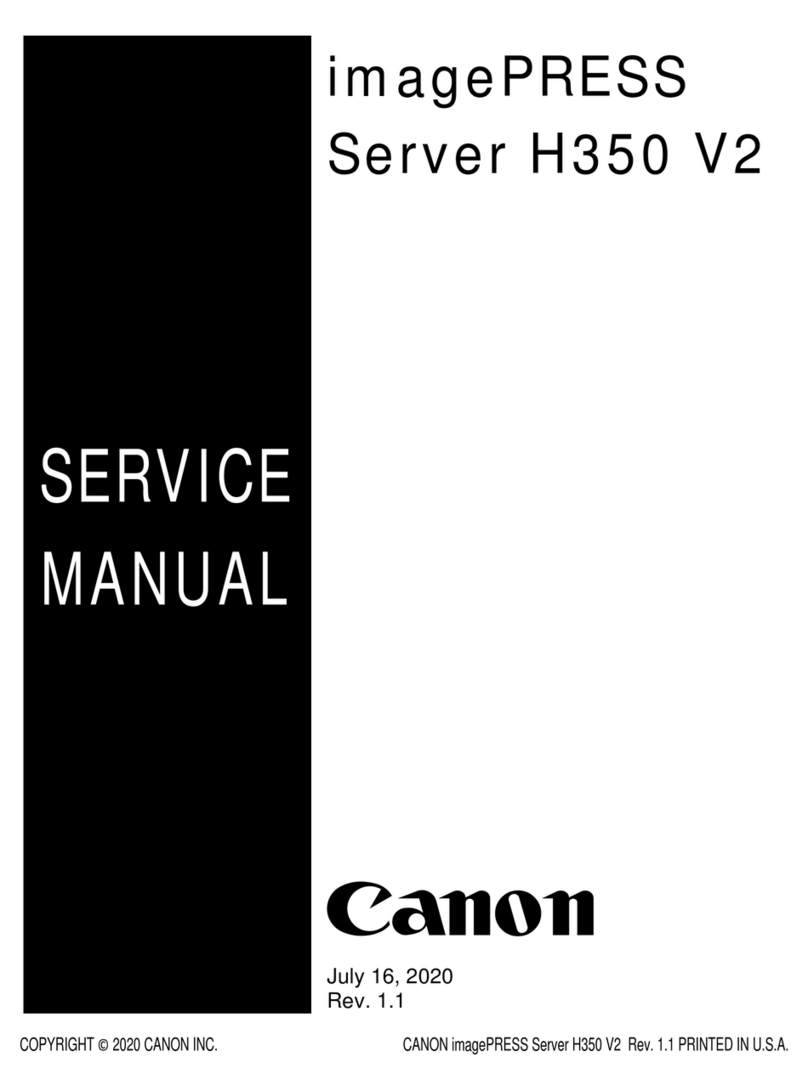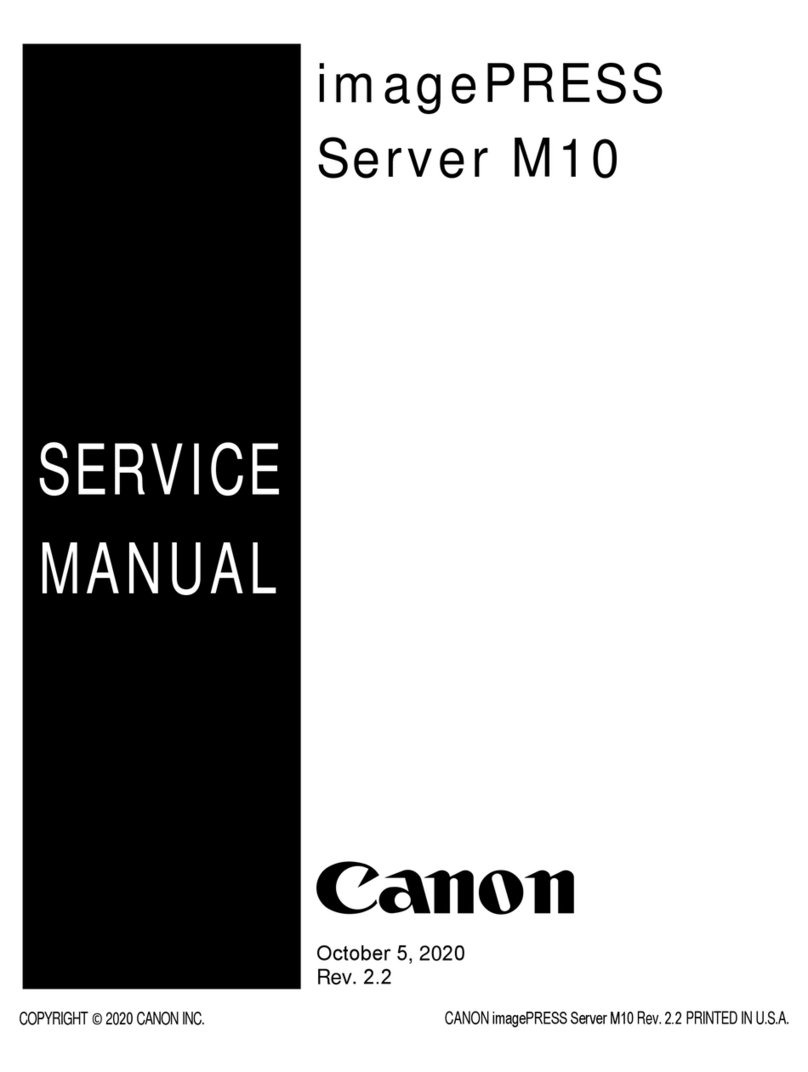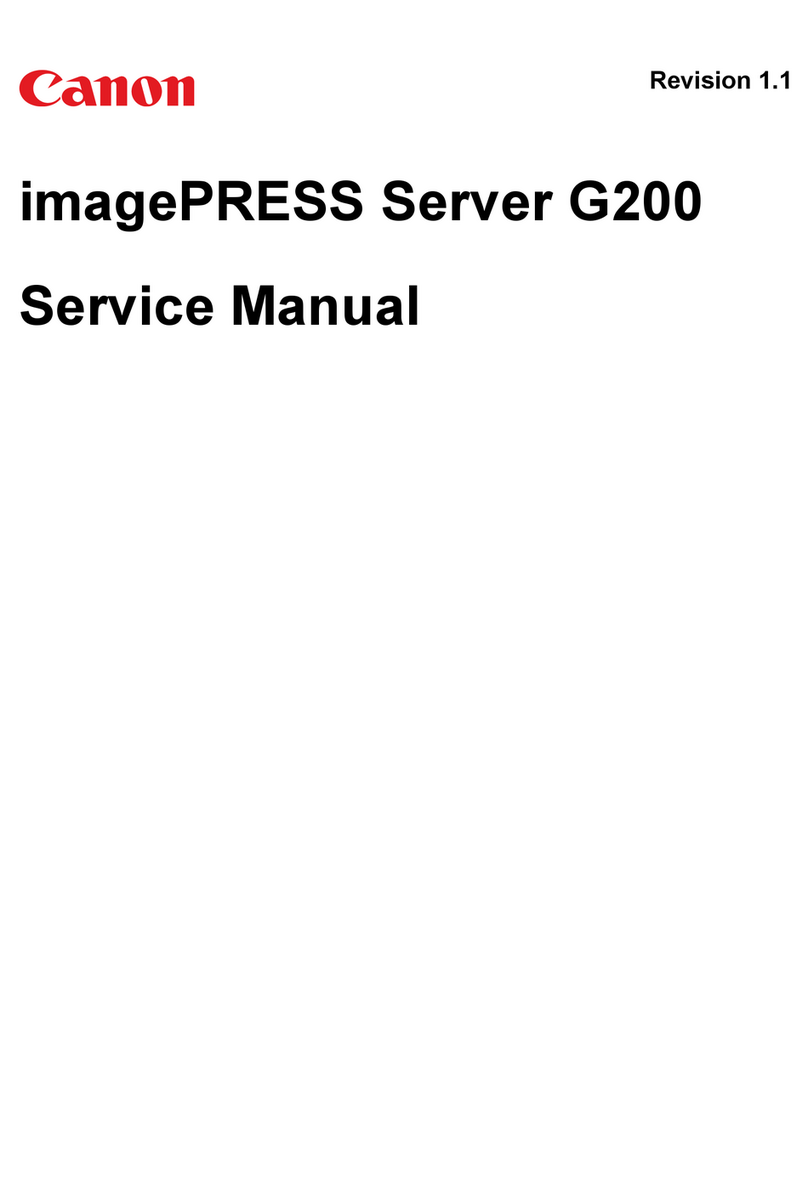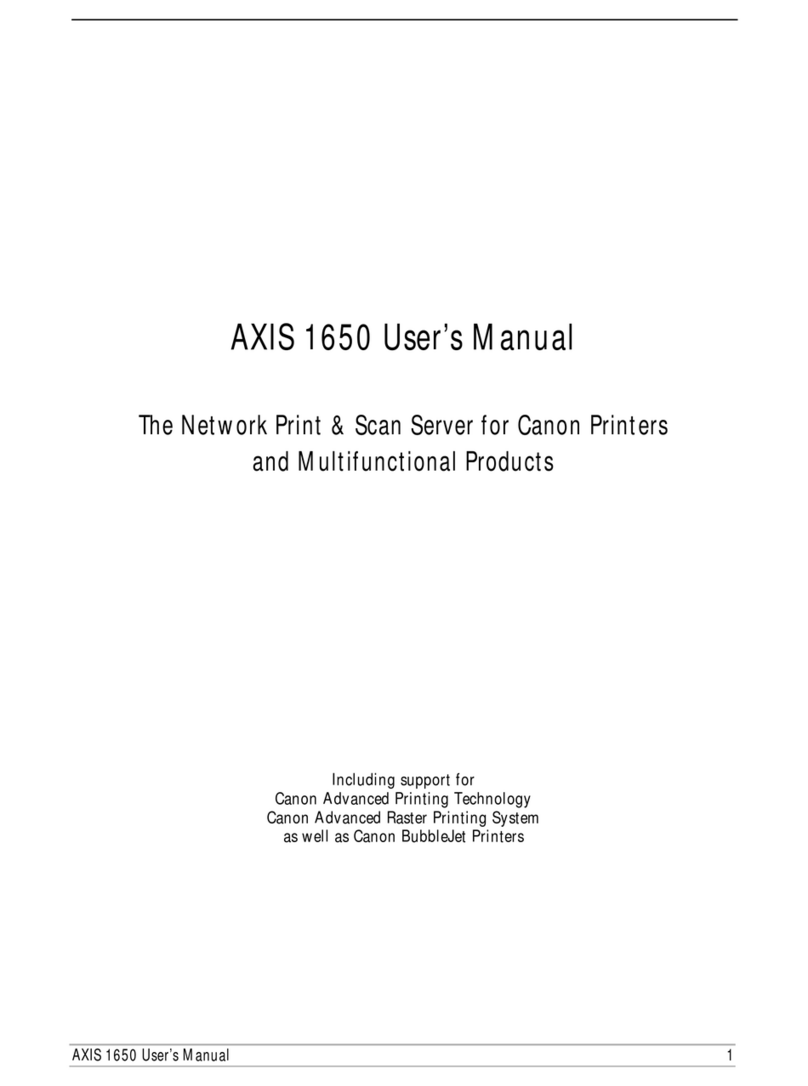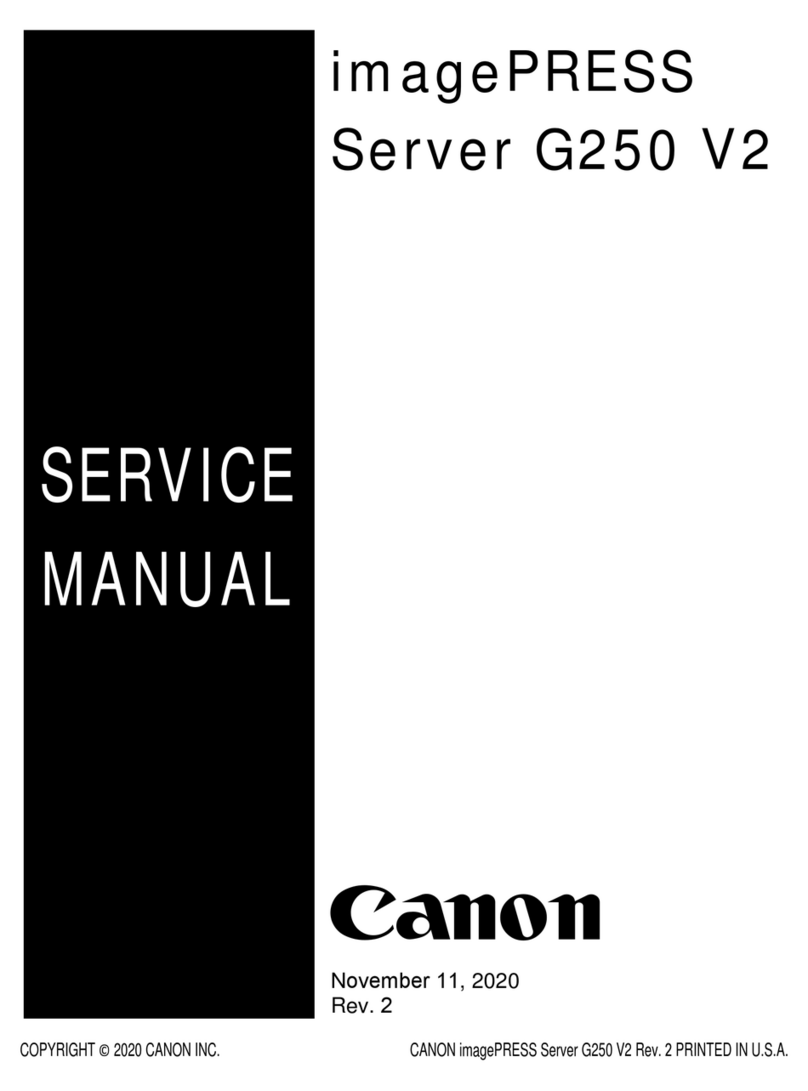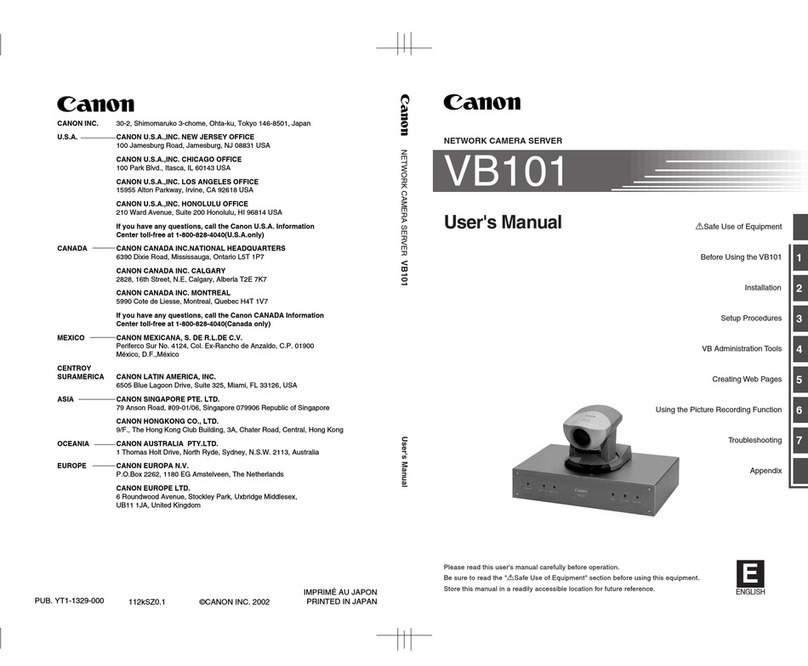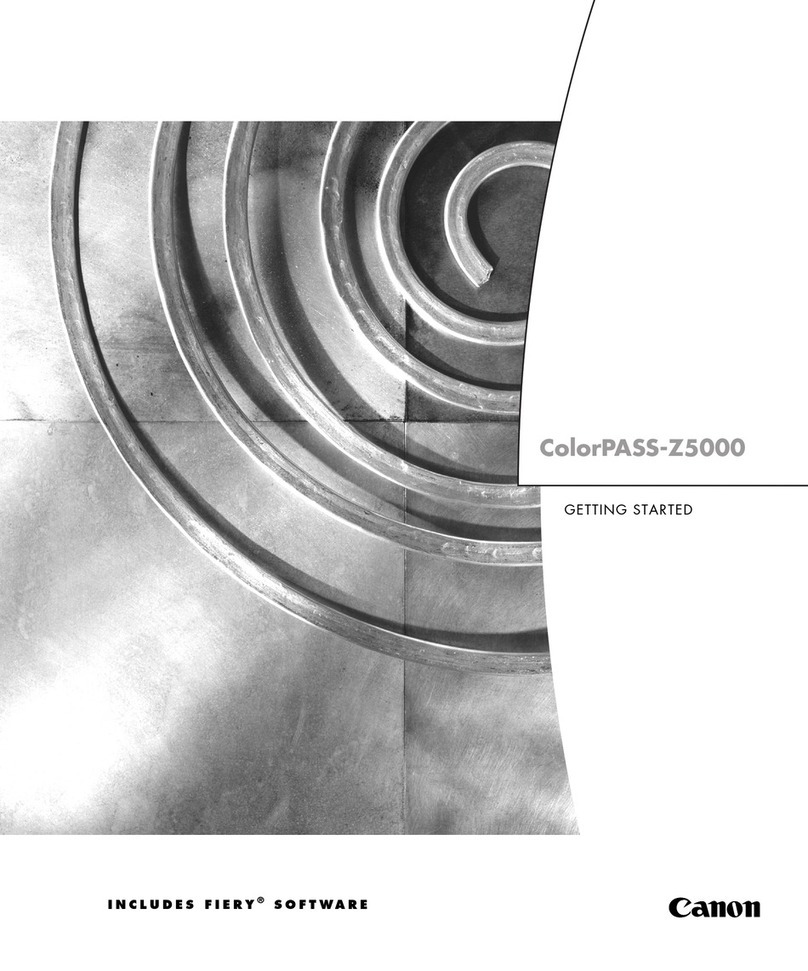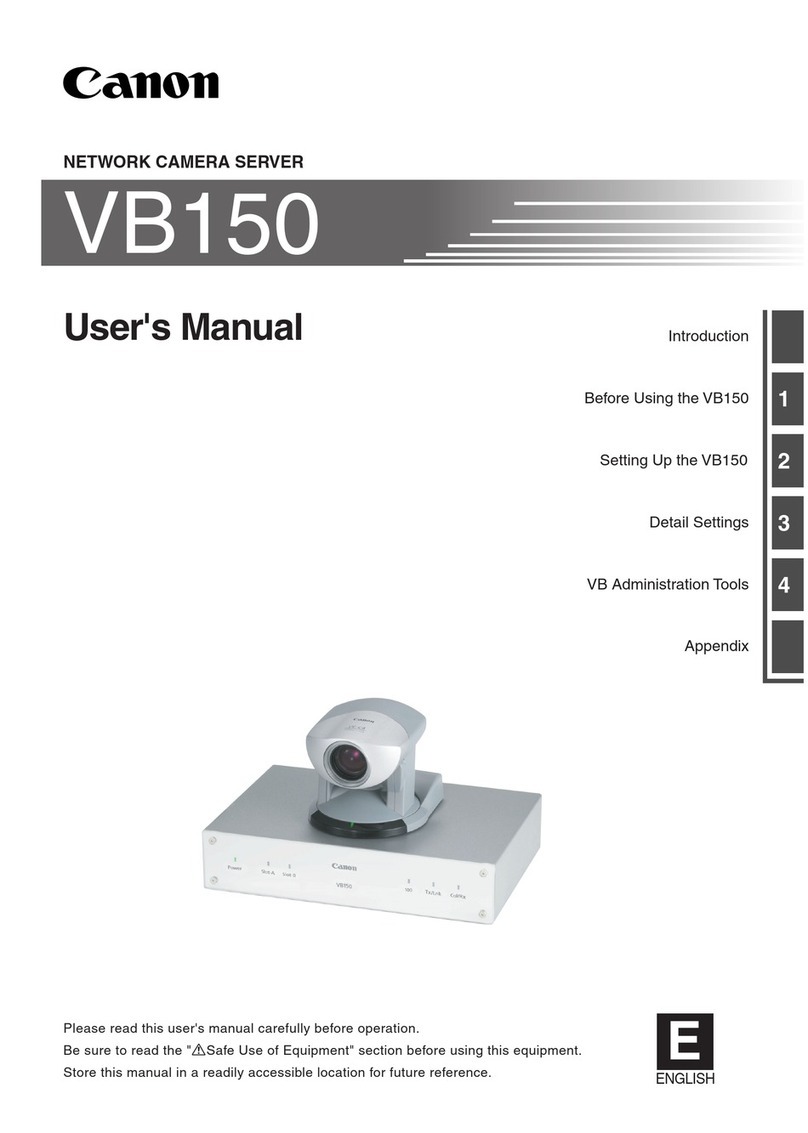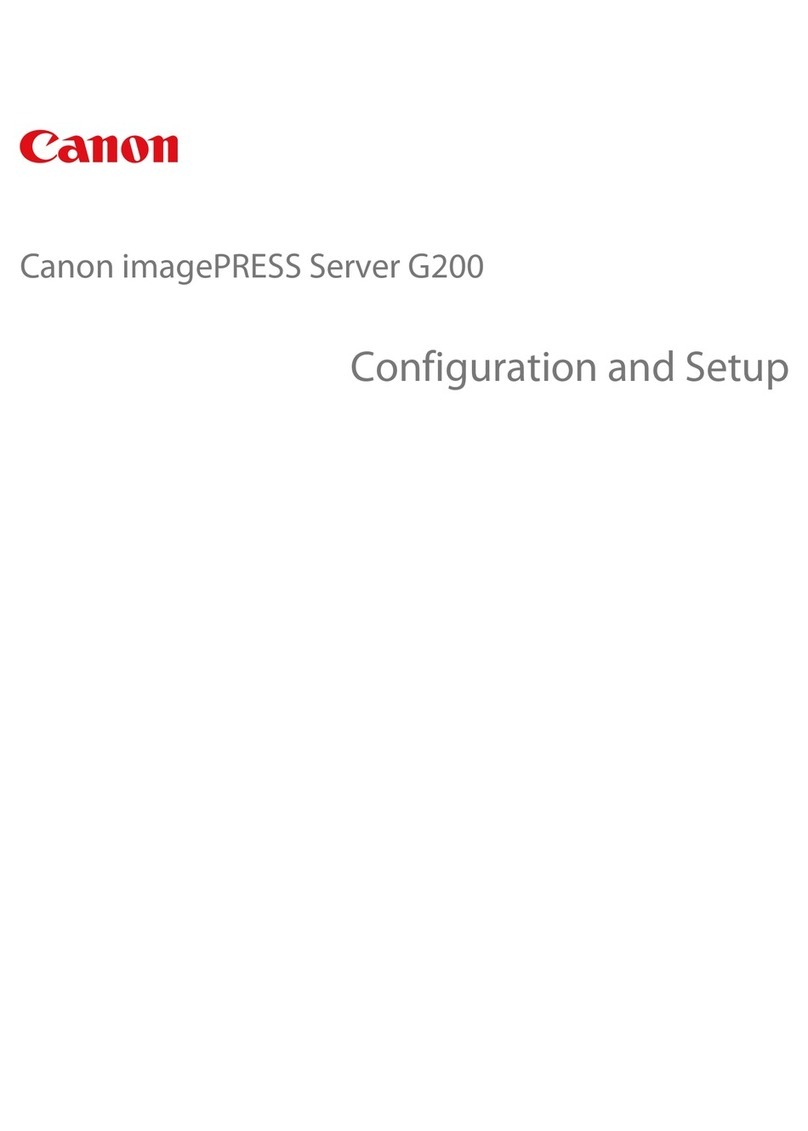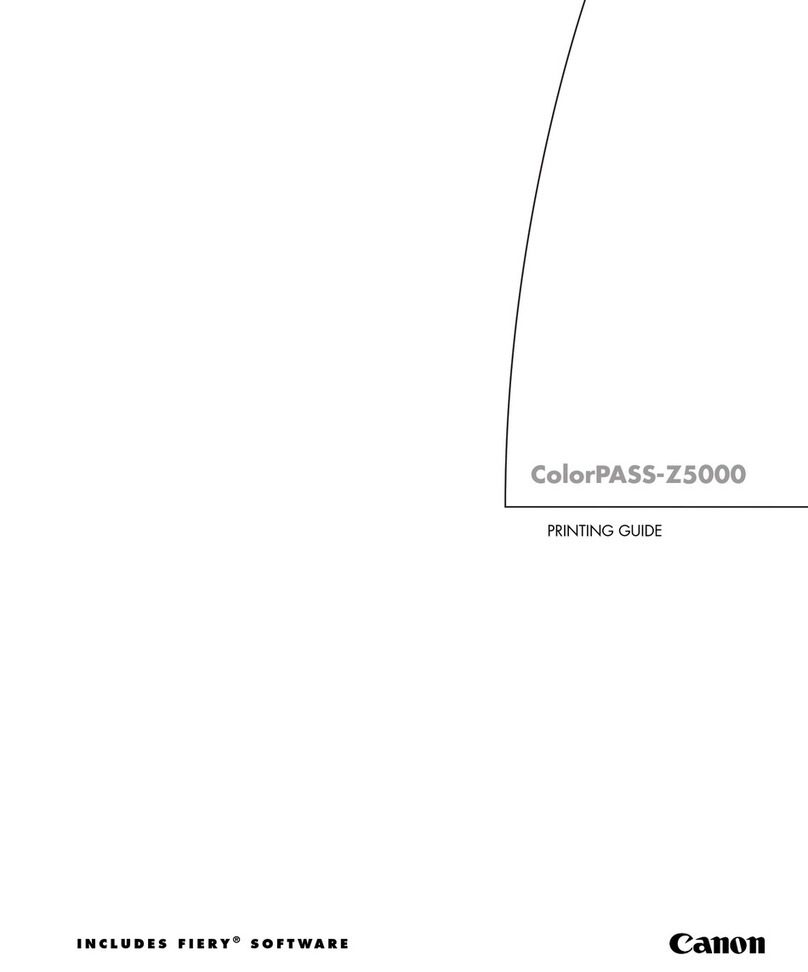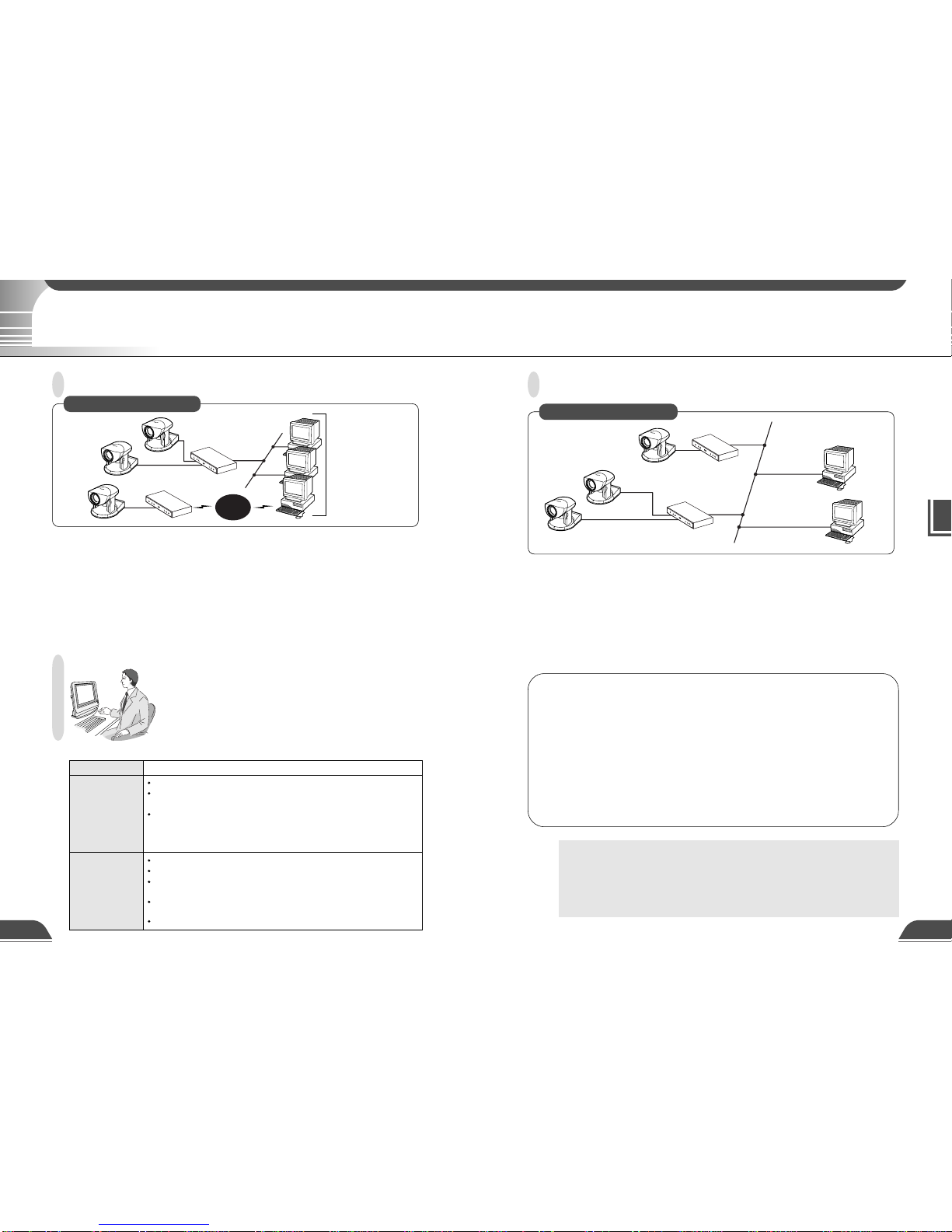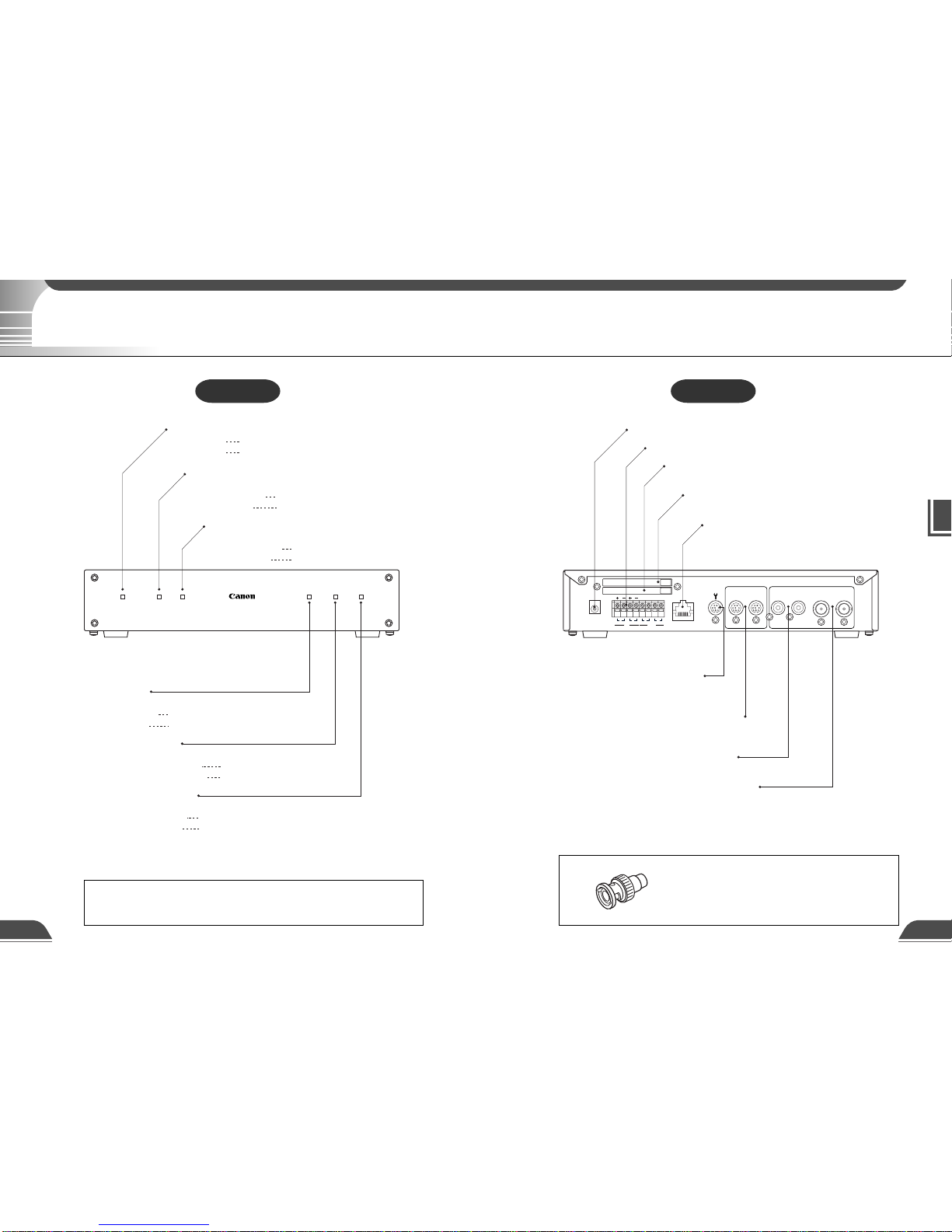Safe Use of Equipment
a
4 5
FCC NOTICE
Network Camera Server VB101 (D78-0138)
This device complies with Part 15 of the FCC Rules. Operation is subject to
the following two conditions: (1) This device may not cause harmful
interference, and (2) this device must accept any interference received,
including interference that may cause undesired operation.
Note: This equipment has been tested and found to comply with the limits for
a Class B digital device, pursuant to Part 15 of the FCC Rules. These limits
are designed to provide reasonable protection against harmful interference in
aresidential installation. Thisequipment generates, usesandcan radiate radio
frequency energy and, if not installed and used in accordance with the
instructions, may cause harmful interference to radio communications.
However, there is no guarantee that interference will not occur in a particular
installation. If this equipment does cause harmful interference to radio or
television reception, which can be determined by turning the equipment off
and on, the user is encouraged to try to correct the interference by one or
more of the following measures:
- Reorient or relocate the receiving antenna.
- Increase the separation between the equipment and receiver.
- Connect the equipment into an outlet on a circuit different from that to which
the receiver is connected.
- Consult the dealer or an experienced radio/TV technician for help.
Use of shielded cable is required to comply with class B limits in Subpart B of
Part 15 of FCC Rules.
Do not make any changes or modifications to the equipment unless otherwise
specified in the manual. If such changes or modifications should be made,
you could be required to stop operation of the equipment.
Canon U.S.A. Inc.
One Canon Plaza, Lake Success, NY 11042, U.S.A.
Tel No. (516) 328-5600
IC NOTICE
This product does not exceed the Class B limits for radio noise emissions
from digital apparatus as set out in the Interference-causing equipment
standard entitled ‘Digital Apparatus’, ICES-003 of the Industry Canada.
NOTIFICATION IC
Cet appareil numériquw respecte les limites de bruits radioélectriques
applicables aux appareils numériques de Classe B prescrites dans la norma
sur le matériel brouilleur: “Appareils Numériques”, NMB-003 édictées par
I’lndustrie Canada.
In these safety instructions, the word
“equipment” refers to the Canon Network
Camera Server VB101 and all its
accessories.
1. Read Instructions - All the safety and
operating instructions should be read
before the equipment is operated.
2. Retain Instructions - The safety and
operatinginstructionshouldberetained
for future reference.
3. Heed Warnings - All warnings on the
equipment and in the operating
instructions should be adhered to.
4. Follow Instructions - All operating and
maintenance instructions should be
followed.
5. Cleaning - Unplug this equipment from
the wall outlet before cleaning.
Wipe the equipment with a clean soft
cloth.Ifnecessary,puta cloth in diluted
neutraldetergent andwring itwellbefore
wiping the equipment with it. Finally,
clean the equipment with a clean dry
cloth. Do not use benzene, thinner or
other volatile liquids or pesticides as
they may damage the product’s finish.
Whenusing chemically-treatedcleaning
cloths, observe those precautions
accordingly.
6. Accessories - Do not use accessories
not recommended in this manual as
they may be hazardous. Always use
specified connection cables. Connect
devices correctly.
7. WaterandMoisture-Hazardofelectric
shock - Do not use the equipment near
wateror in rainy/moistsituations. Do not
put a heater near this equipment.
8. Placing or Moving - Do not place on an
unstable cart, stand, tripod, bracket or
table. The equipment may fall, causing
serious injury to a child or adult, and
serious damage to the equipment. An
equipment and cart
combination should
be moved with care.
Quick stops, excessive force, and
uneven surfaces may cause the
equipment and cart combination to
overturn.
9. Power Sources - The PA-V16 AC
adapter should be operated only from
the type of power source indicated on
the marking label. If you are not sure of
the type of power supply to your home,
consult your equipment dealer or local
power company.
10. Polarization - The PA-V16 AC adapter
is equipped with a polarized 2-prong
plug(a plughavingone bladewider than
the other).
The 2-prong polarized plug will fit into
thepower outlet only one way. This is a
safetyfeature. If youare unable toinsert
theplug fully intothe outlet, tryreversing
theplug. Iftheplug still failsto fit, contact
yourelectrician to replaceyourobsolete
outlet.Do not defeat thesafetypurpose
of the polarized plug.
11. Power Cord Protection - Power cords
should be routed so that they are not
likely to be walked on or pinched by
itemsplaced upon or againstthem.Pay
particularattention toplugsand thepoint
fromwhich thecordsexit theequipment.
12. Outdoor Antenna Grounding - If an
outside antenna is connected to the
equipment, be sure the antenna is
grounded so as to provide some
protection against voltage surges and
built-up static charges. Section 810 of
the National Electrical Code, ANSI/
NFPANo.70-1984, providesinformation
with respect to proper grounding of the
mast and supporting structure,
grounding of the lead-in wire to an
antenna discharge unit, size of
grounding conductors, location of
antenna antenna discharge unit,
connection to
grounding electrodes,
and requirements for the grounding
electrode. See figure 1.
3aIMPORTANT SAFETY INSTRUCTIONS
a
Safe Use of Equipment
a
Safe Use of Equipment
Dieses Produkt ist zum Gebrauch im Wohnbereich, Geschäfts- und
Gewerbebereich sowie in Kleinbetrieben vorgesehen.